 Setting Up Rollover Information for DBAs
Setting Up Rollover Information for DBAs
This chapter discusses how to:
Set up rollover information for deductions, benefits, and accruals (DBAs).
Set up category codes for DBAs.
Add text to DBAs.
Set up a DBA based on another DBA.
 Setting Up Rollover Information for DBAs
Setting Up Rollover Information for DBAs
This section provides an overview of rollover information setup for DBAs, lists a prerequisite, and discusses how to:
Create rollover calculation tables for DBAs.
Set up rollover information for DBAs.

 Understanding Rollover Information Setup for DBAs
Understanding Rollover Information Setup for DBAs
For most types of DBAs, such as retirement plan benefits and medical plan deductions, the system carries forward year-end balances when you run the standard year-end rollover programs.
For some DBAs, such as those that track vacation and sick time, the amount of time that can be carried forward is limited. When you set up these DBAs, you must enter rollover information so that the system can calculate the balance to roll over.
The system rolls over DBAs that have:
Remaining balances.
Remaining periods.
An inception-to-date limit.
An annual carryover limit.
Deduction amounts due.
Arrearages.
You also enter rollover information to specify the table in which the system stores history for the DBA, either the Fiscal and Anniversary Year History table (F06147) or the Employee Transaction History Summary table (F06146).
You can set up vacation and sick DBAs in either of two ways:
When an employee accrues time that becomes available at a later date, you set up two DBAs.
The first DBA accrues the time. The second DBA tracks the amount of that accrued time that is available to the employee.
When an employee may take time as it is earned, you set up a single DBA to track accrued, or available, time.
Either of these scenarios might also involve a limit to the number of hours or days that an employee can carry forward into the next year. When you set up a rollover calculation table to use with DBAs, you can specify a table method of either VR (hours) or DR (days). When you specify DR as the table method, the system calculates vacation or sick accruals in days worked instead of hours worked. You might use this approach when the number of standard hours per week varies based on job types or other criteria.
The system also calculates time accrued and time taken in the pay period in which the employee rollover occurs. Time accrued or taken can be rolled over immediately if the time occurred before the employee's anniversary date in a payroll that includes the employee's anniversary date. You specify how the system treats time that is taken and accrued in the same pay period as the rollover occurs by entering a value in the Anniversary Proration Rule field on the Advanced DBA Information form.
You must also specify the date that the system uses to determine when an employee reaches their rollover criteria. For example, if an organization makes employees accrue vacation time for six months from their date of hire before that time becomes available, you enter DST (date employee began employment) in the Rollover Date Code field. The system uses this code, in conjunction with the rollover table, to determine when to roll the employee's accrued vacation time into the available DBA.
Note. If you are setting up rollover information for Australian Long Service Leave, enter LSLD in this field.
See Managing Long Service Leave.
Instead of creating a separate DBA for variances, administrators can use the Inception to Date Limits field (ITD Limits) in the Employee DBA Instructions program (P050181) to specify the maximum payment amount or hours that an accrual can have at any one time. For example, an organization might have a vacation policy that allows an employee to roll over 40 hours each year to the following year, but the accrued balance cannot exceed a total of 300 hours at any one time. The system calculates the payroll cycle and year-end rollover up to the limit, and takes into account the amounts that the system has processed.
Note. If the system rolls over the accrual at the end of a standard year, it compares the limit with the payroll month history. If the system rolls over the accrual at the end of a fiscal or anniversary year, it compares the limit with the fiscal and anniversary history.
You can use this information, stored in the F06106 table, in DBAs that you base on another DBA, a union, or a calculation table. In many instances, you need to set up only one accrual type and pay type. Administrators can use these programs to specify ITD limits:
Group plan level: P059101 (Group Plan DBA Setup)
Calculation table level: P059021 (Table File Revisions)
To simplify the administration of ITD limits, you can use the Group Plan DBA Setup program (P059101) to set the limit for a group such as a union code. You can also use the Calculation Tables program (P059021) to set the ITD limit based on ranges in the calculation table, such as time of service.
Example: Limits on Vacation or Sick-Leave Rollover
Your vacation or sick-leave policy might state that employees can carry forward no more than 80 hours from one year to the next. To administer this policy, you set up a rollover calculation table that allows only 80 hours to roll over into the following year, as shown in this example:
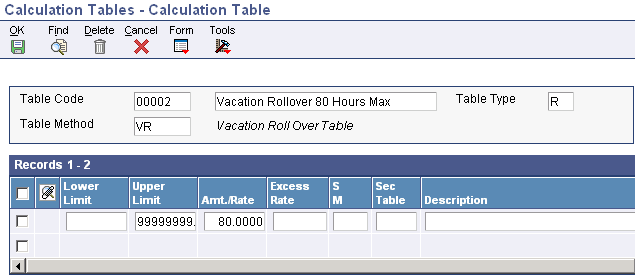
Example of Calculation Table form for vacation rollover hours
The upper and lower limits in the rollover calculation table represent an employee's months of service. To include all employees in this table, use 0.00 as the lower limit and 999999.99 as the upper limit.
The table also specifies any limit to the amount of vacation time that the employee can carry over into the next year. This example allows 80 hours to be carried over to the next year. If your organization applies different limits based on the length of service of the employee, you can enter multiple rows in the rollover calculation table to administer this policy.
When you use two DBAs to track sick or vacation time, the rollover calculation table is associated with the DBA that tracks available time. The amount of available time might include a beginning balance from a prior year. The system compares the total amount to the limit that is entered in the table. Any amount that is over the limit is not rolled over into the new year.
Alternatively, your organization's vacation or sick-leave policy might state that employees cannot carry forward hours or days from one year to the next. To administer this policy, you use a processing option for the Leave Balance Rollover program (R073910) to specify that the program rolls over only the current accrual.
Example: Vacation Rollover for Time Not Immediately Available
Your vacation policy might state that:
Employees accrue vacation time at the rate of four to 10 hours per month, based on years of employment.
Employees may take vacation time in the calendar year following the year in which it was earned.
Note. To calculate vacation or sick leave accruals in days instead of hours, you can use an alternate table method in the rollover calculation table.
To administer this vacation policy, you would set up:
A pay type (such as 815, Vacation Pay) that tracks the vacation time that an employee takes.
An accrual (such as 8015, Vacation) that tracks the vacation time that an employee earns.
The accrued time rolls over to a second DBA that tracks the available vacation time. Accrued time is not available until it rolls over.
This example shows the setup of accrual 8015:
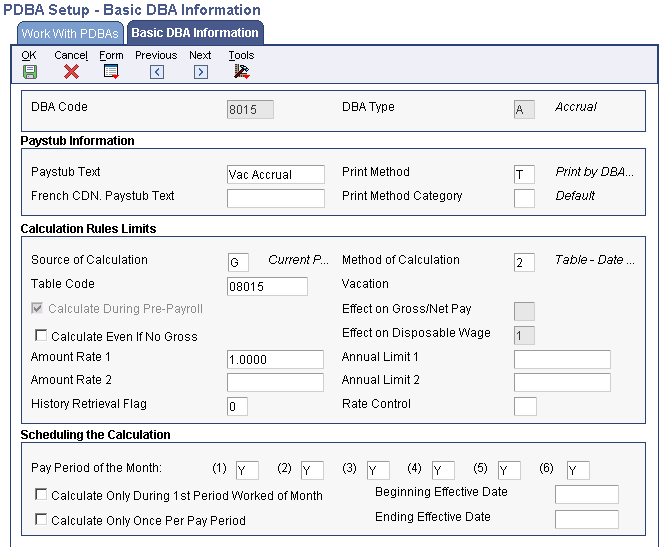
Example of accrual setup on the Basic DBA Information form
An accrual (such as 8016, Vacation Available) tracks the vacation time that is available to the employee.
You can use the accrual rollover table associated with this second accrual to establish the limit on the number of hours that can roll over into the following year, as shown in this example:
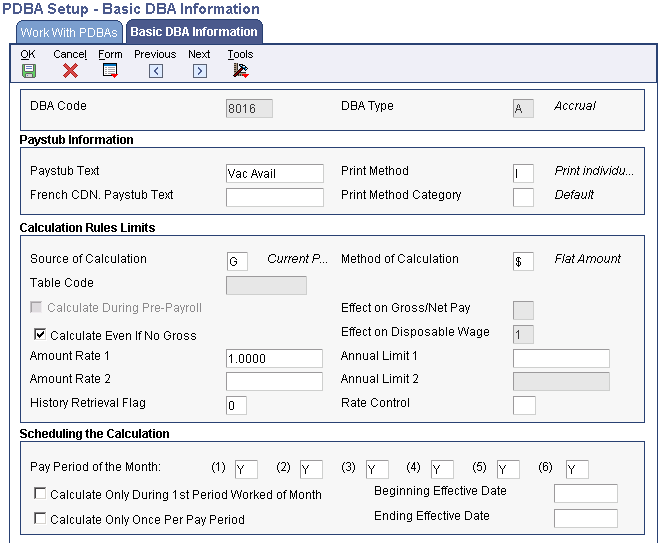
Example of Basic DBA Information form showing limit
When you set up accrual 8016, Vacation Available, you would enter this rollover information:
In the Benefit/Accrual Type field, enter V (Vacation Pay).
In the Rollover Table field, enter the table code of the rollover table that you just created so that only the specified amount rolls over.
Note. If you specify a limit in the ITD Limit field, the system ignores any table code that you might have entered in the Rollover Table field. When you specify a limit in the ITD Limit field, the system assumes that you roll over amounts only up to the maximum hours that you specified.
In the Related PDBA field, enter the number of the pay type used for vacation pay.
In the next Related PDBA field, enter the DBA number of the accrual that represents accrued but not yet available hours.
This example shows a vacation rollover with an 80 hour maximum:
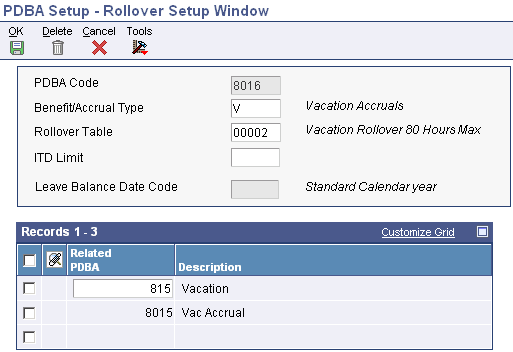
Example of Rollover Setup Window form
When you run the rollover program, the system calculates the balance to roll over by adding the accumulated accrual amount and available balances, subtracting the vacation time that has been taken, and limiting the carryover amount, if you entered a rollover table, so that it does not exceed the amount entered in the rollover calculation table.
You cannot enter any information on the Rollover Setup Window for accrual 8015. The Rollover Setup Window is only maintained for the available accrual, 8016.
Example: Vacation Rollover for Time Immediately Available
Your vacation policy might state that:
Employees may take vacation time as it is earned.
Employees accrue vacation time at the rate of four to 10 hours per month, based on years of employment.
Employees cannot roll over more than 80 hours to the next year.
Note. To calculate vacation or sick leave accruals in days instead of hours, you can use an alternate table method in the rollover calculation table.
To administer this vacation policy, you would set up:
A pay type (such as 801, Vacation Pay) that tracks the vacation time that an employee takes.
An accrual (such as 8011, Vacation) that tracks the vacation time that an employee earns.
This example shows the rollover information you would set up for accrual 8011:
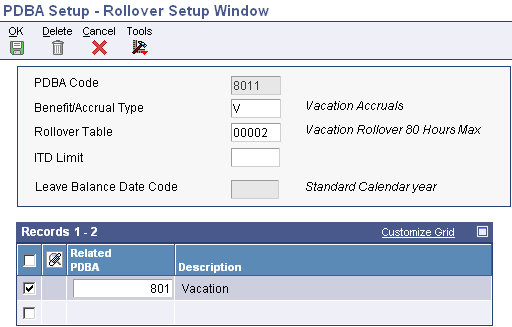
Example of Rollover Setup Window form for accrual 8011
In the Benefit/Accrual Type field, enter V (Vacation Pay).
In the Rollover Table field, enter the table code of the rollover table that you just created so that only the specified amount rolls over.
Note. If you specify a limit in the ITD Limit field, the system ignores any table code that you might have entered in the Rollover Table field. When you specify a limit in the ITD Limit field, the system assumes that you roll over amounts only up to the maximum hours that you specified.
In the Related PDBA field, enter the number of the pay type used for vacation pay (801).
In the next Related PDBA field, enter pay type 801 as the pay type that the system uses to calculate the balance for accrual 8011.
When you run the rollover program, the system calculates the balance to roll over by subtracting the vacation time that has been taken from the vacation time earned, and limiting the carryover amount so that it does not exceed the amount entered in the rollover calculation table.
Example: Vacation Rollover with an ITD Limit
Your vacation policy might state that:
Employees can take vacation time as it is earned.
Employees accrue vacation time at the rate of six hours per pay period, and your organization processes semi-monthly payrolls.
The Inception-To-Date (ITD) limit is 80 hours, that is, employees cannot have more than 80 hours available at any given time.
Note. To calculate vacation or sick leave accruals in days instead of hours, you can use an alternate table method in the rollover calculation table.
To administer this vacation policy, you would set up:
A pay type (such as 821, Vacation) that tracks the vacation time that an employee takes.
An accrual (such as 8510, Vac Accrual) with an ITD limit of 80 that tracks both the vacation time that an employee earns and the vacation time that the employee has available.
This example shows the rollover information you would set up for DBA 8510:
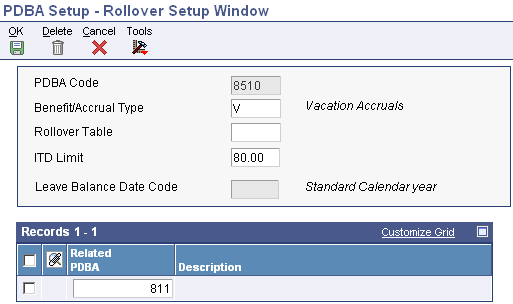
Example of Rollover Setup Window form for DBA 8510
In the Benefit/Accrual Type field, enter V (Vacation Pay).
In the ITD Limit field, enter 80.
Note. If you enter the table code of a rollover table in the Rollover Table field and specify a limit in the ITD Limit field, the system assumes that you roll over amounts only up to the maximum hours that you specified in the ITD Limit field and ignores the table code that you entered.
In the Related PDBA field, enter the number of the pay type used for vacation pay (821)
When you process a payroll cycle, the DBA calculation program in pre-payroll uses the associated pay type code to calculate the net balance, that is, the employee's accrued hours for the year minus the taken amount. When the system calculates the employee's accrual for the pay period, it knows that the employee cannot have a balance greater than the ITD limit (80 hours in this example), so it adds only enough hours to reach that limit. You do not need to run the rollover program, because the ITD limit ensures that the employee never has more available hours than the limit amount that you specified.
For example, suppose that, in the middle of the year, an employee has a balance of 78 hours of vacation. The next time you process payroll, the system calculates the employee's regular six-hour accrual. Because the employee has an ITD limit of 80 hours, the program adds only two hours to DBA 8500 (80 − 78 = 2). The remaining four hours are lost.
Suppose that this same employee took a vacation before you processed the payroll and charged 30 hours of vacation time to pay type 821. When you process the payroll, the system calculates the vacation time balance (78 − 30 = 48) and the employee's regular six-hour accrual, and then adds the accrual to the balance for a new balance of 54 hours. Every time that you process payroll, the system continues to calculate the full amount of the accrual and add it to the balance up to, but not exceeding, the 80-hour ITD limit.
Note. You use the ITD limit in a single-DBA situation, that is, when you set up one DBA that tracks both time earned and time available. You typically do not use the ITD limit in a dual-DBA situation, that is, when you set up both an accrual DBA code and an available DBA code.

 Prerequisite
Prerequisite
Set up the pay types that you will use to calculate balances for DBAs that require rollover information.

 Forms Used to Set Up Rollover Information for DBAs
Forms Used to Set Up Rollover Information for DBAs
|
Form Name |
FormID |
Navigation |
Usage |
|
W059021C |
Pay/Deductions/Benefits Setup (G05BD4), Calculation Tables Click Add on the Work With Calculation Tables form. |
Create rollover calculation tables for DBAs. |
|
|
Work With PDBAs |
W059116A |
Pay/Deductions/Benefits Setup (G05BD4), PDBA Setup On Work With PDBAs, select Advanced DBA Info from the Row menu. |
Continue to the Advanced DBA Information form. |
|
W059117A |
Select Advanced DBA Info from the Row menu on the Work With PDBAs form. |
Set up advanced DBA information. |
|
|
W07RSWB |
Pay/Deductions/Benefits Setup (G05BD4), PDBA Setup Select Rollover Setup from the Row menu on the Work With PDBAs form. |
Set up rollover information for DBAs. |

 Creating Rollover Calculation Tables for DBAs
Creating Rollover Calculation Tables for DBAs
Access the Calculation Table form.
|
Table Code |
Enter a code that specifies to the JD Edwards EnterpriseOne Payroll system a table to be accessed in the Payroll Generic Tables table (F069026). The values that you enter in this field must be numeric. |
|
Table Type |
Enter a code that defines the purpose of the table. Values are: D: The system uses the table to calculate DBAs. R: The system uses the table to determine limits for rolling over sick and vacation accruals. |
|
Table Method |
Enter a code that specifies the method in which the DBA is calculated. |
|
Lower Limit |
Enter the lower or minimum amount to be compared. |
|
Upper Limit |
Enter the upper or maximum amount to be compared. |
|
Amt./Rate (amount/rate) |
Enter the amount or rate to be used in the calculation of a DBA. The system uses this field when the method of calculation specifies a 1, 2, 3, 4, 5, or 6 and, therefore, a specific basis table is being retrieved for the ultimate calculation of the transaction. |
|
Rollover Table |
Enter a secondary calculation table. For rollover tables, rollover table override functionality does not exist. |
See Also

 Setting Up Rollover Information for DBAs
Setting Up Rollover Information for DBAs
Access the Rollover Setup Window form.
Enter the table code for the rollover calculation table that you created to define carryover limits.
Complete the Benefit/Accrual Type, Rollover Table, ITD Limit, and Related PDBA fields.
Click OK.
If you complete both the Rollover Table field and the ITD Limit field, the system can apply only one of those limits. A value in the ITD Limit field overrides any limit defined using the rollover table.
Note. On the Rollover Setup Window form, you cannot relate more than one accrual code to a single available DBA code. However, you
can relate more than one taken pay type to a single available DBA code.
You do not need to enter additional rollover information for a wage-attachment DBA. Wage-attachment balances are inception-to-date
and do not need to be rolled over.
See Also
 Setting Up Category Codes for DBAs
Setting Up Category Codes for DBAs
This section provides an overview of category code setup for DBAs and discusses how to set up category codes for DBAs.

 Understanding Category Code Setup for DBAs
Understanding Category Code Setup for DBAs
You set up category codes for DBAs as a way to group DBAs for reporting purposes that might be necessary for your organization. You use category codes to track and store information about DBAs that is not tracked and stored by other fields in the DBA setup. You can use category codes 1 through 10 for these purposes.
See Also

 Form Used to Set Up Category Codes for DBAs
Form Used to Set Up Category Codes for DBAs
|
Form Name |
FormID |
Navigation |
Usage |
|
W059116C |
Pay/Deductions/Benefits Setup (G05BD4), PDBA Setup Select a PDBA type and click Add on the Work With PDBAs form. Select Category Codes from the Form menu on the Basic DBA Information form. |
Set up category codes for DBAs. |

 Setting Up Category Codes for DBAs
Setting Up Category Codes for DBAs
Access the Category Codes Revisions form.
|
Category Code 1 |
Enter a Payroll system category code for Deductions, Benefits and Accruals. You may define the use and description of this code to fit the needs of your organization. |
 Adding Text to DBAs
Adding Text to DBAs
This section discusses how to add text to DBAs.

 Form Used to Add Text to DBAs
Form Used to Add Text to DBAs
|
Form Name |
FormID |
Navigation |
Usage |
|
N/A |
Pay/Deductions/Benefits Setup (G05BD4), PDBA Setup Select the DBA on the Work With PDBAs form and select Attachment from the Row menu. |
Add text to DBAs. |

 Adding Text to DBAs
Adding Text to DBAs
Access the Media Object Viewer form.
Click Text on the Media Object Viewer form.
Enter the text.
Click Save.
See Also
JD Edwards EnterpriseOne Tools 8.98: Foundation Guide
 Setting Up a DBA Based on Another DBA
Setting Up a DBA Based on Another DBA
This section provides an overview of DBA setup based on another DBA and discusses how to set up a DBA based on another DBA.

 Understanding DBA Setup Based on Another DBA
Understanding DBA Setup Based on Another DBA
You set up a DBA based on another DBA to use a value that has already been calculated (from the based-on DBA) to calculate the DBA that you are setting up. For example, you set up an employer match benefit for a retirement plan that is based on a retirement plan deduction that has already been set up to deduct a certain amount from an employee's pay.
If DBAs are based on other DBAs, you must assign numbers to those transactions accordingly. The system calculates DBAs in numeric order, from low to high. For example, if your company matches an employee's contribution to a retirement plan based on payroll deductions, the DBA code for the employee's payroll deduction must be the lower number of the two so that the system calculates it before calculating the matching DBA.

 Form Used to Set Up a DBA Based on Another DBA
Form Used to Set Up a DBA Based on Another DBA
|
Form Name |
FormID |
Navigation |
Usage |
|
W059118B |
Pay/Deductions/Benefits Setup (G05BD4), PDBA Setup Select a PDBA type and click Add on the Work With PDBAs form. Select Basis of Calc. from the Form menu on the Basic DBA Information form. |
Set up a DBA based on another DBA. |

 Setting Up a DBA Based on Another DBA
Setting Up a DBA Based on Another DBA
Access the Basis of Calculation form.
|
From PDBA and Thru PDBA |
Enter the number and description of the PDBA that you want the system to use to calculate the corresponding PDBA. This number is the beginning or the ending number in the range that is the basis of the calculation. |