 Understanding Accounts Payable Integration
Understanding Accounts Payable Integration
This chapter provides an overview of accounts payable integration and discusses how to set up accounts payable integration.
 Understanding Accounts Payable Integration
Understanding Accounts Payable Integration
To streamline business processes, you can integrate the JD Edwards EnterpriseOne Payroll system with the JD Edwards EnterpriseOne Accounts Payable system. When you set up accounts payable integration, the JD Edwards EnterpriseOne Payroll system automatically creates vouchers for payroll taxes and other payroll liability amounts. You can set up payees for any tax type or deduction, benefit, or accrual (DBA). The JD Edwards EnterpriseOne Payroll system can create vouchers for these payees for employee withholdings and company-paid benefits and taxes.
Nearly every voluntary and involuntary deduction from an employee's paycheck is followed by a payment to a third party for the associated liabilities. For example, the money that is withheld for payroll taxes must be sent with any matching employer contributions to the appropriate taxing authorities. Voluntary amounts that are withheld for employee benefits, such as medical insurance and retirement contributions, must be sent with any applicable employer benefit contributions to the insurance or pension plan administrators. Court-ordered wage attachments, such as garnishments and child support payments, must be sent to the designated agency or individual.
If you are using the JD Edwards EnterpriseOne Payroll system in conjunction with the JD Edwards EnterpriseOne Accounts Payable system, you can easily automate the tasks of calculating the payments that are due to each third party and generating the associated accounts payable vouchers. Review-level (pro forma) vouchers are created in the JD Edwards EnterpriseOne Payroll system during the journal entries step of the payroll cycle. Actual vouchers are created in the JD Edwards EnterpriseOne Accounts Payable system during the final update step of the payroll cycle.
When you integrate the JD Edwards EnterpriseOne Payroll and JD Edwards EnterpriseOne Accounts Payable systems, you can:
Review voucher information.
Create vouchers during the final update step of the payroll cycle.
Post vouchers to the general ledger.
This process flow illustrates how vouchers are processed during a payroll cycle:
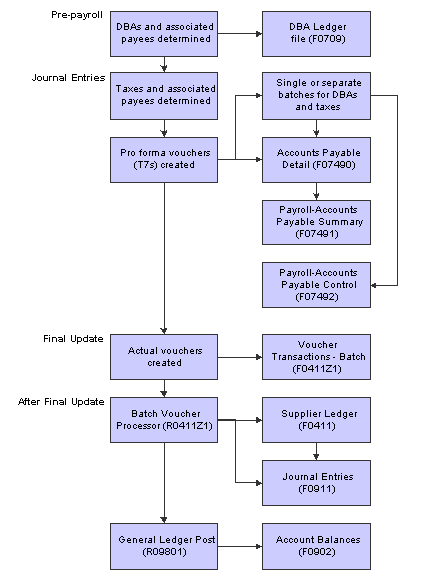
Vouchers in the payroll cycle
Process for Creating Vouchers
After you set up the JD Edwards EnterpriseOne Payroll system to integrate with the JD Edwards EnterpriseOne Accounts Payable system, the JD Edwards EnterpriseOne Payroll system creates vouchers during the payroll cycle. The JD Edwards EnterpriseOne Payroll system creates pro forma vouchers during the journal entries step of the payroll cycle. The system creates the actual vouchers in the JD Edwards EnterpriseOne Accounts Payable system when you process the final update. The JD Edwards EnterpriseOne Accounts Payable system uses the vouchers to print payments to the payees. You should review these vouchers to ensure that they are correct, and then post the vouchers to the general ledger.
How Payroll Summarizes Transactions for Vouchers
You can choose from several methods for summarizing detailed transactions for vouchers. If you do not specify a method, the system creates:
One DBA voucher per payee.
One tax voucher per payee and corporate tax ID.
You might need to separate vouchers by employee, union or group, DBA, or tax type. You can set up payee voucher rules to accommodate these needs.
 Setting Up Accounts Payable Integration
Setting Up Accounts Payable Integration
This section provides an overview of integration setup, lists prerequisites, and discusses how to:
Activate accounts payable integration in company options.
Activate vouchering for tax types.
Enter tax payees by company.
Activate vouchering for DBAs.
Enter voucher information for group plans.
Enter voucher information for individual employees.
Set up payee voucher rules.

 Understanding Integration Setup
Understanding Integration Setup
You set up the JD Edwards EnterpriseOne Payroll system for accounts payable integration so that you can use payroll information to create vouchers for payroll taxes and other payroll liability amounts. Integrating the JD Edwards EnterpriseOne Payroll and JD Edwards EnterpriseOne Accounts Payable systems saves time and helps reduce data entry errors.
When you integrate JD Edwards EnterpriseOne Payroll and JD Edwards EnterpriseOne Accounts Payable , you can set up payees for any tax type or DBA. A payee is a person or organization that receives payments from the organization for taxes or payroll liabilities. In the JD Edwards EnterpriseOne Accounts Payable system, a payee typically is called a supplier or vendor. The JD Edwards EnterpriseOne Payroll system creates vouchers for the payees for employee withholdings and company-paid benefits and taxes.
Accounts Payable Integration in Company Options
Before the JD Edwards EnterpriseOne Payroll system can create vouchers for payroll taxes and other payroll liability amounts, you must activate accounts payable integration in the company options for Company 00000. You can activate accounts payable integration for taxes, DBAs, or both.
If you have already set up the company options, but you did not activate accounts payable integration at that time, do so now. If you have not yet set up the company options, complete the task for setting up company options.
Voucher Information for Tax Transactions
Vouchering is the process of integrating the JD Edwards EnterpriseOne Payroll system with the JD Edwards EnterpriseOne Accounts Payable system to automatically generate an accounts payable voucher (a check or warrant). You can activate vouchering DBAs on the DBA setup form and override it at both the group plan and the employee level. You can use the vouchering feature if the liabilities for most, but not all, of the employees are sent to a specific third party. Before you set up vouchering at the employee or group plan level, you must coordinate with the Accounts Payable department to set up the third-party recipients on the Supplier Master form in the JD Edwards EnterpriseOne Accounts Payable system.
You generally activate vouchering for taxes on the Tax Area Information form. You enter payees at the tax type level (for example, state of Colorado unemployment tax) if most or all of the companies in the organization remit taxes to the same taxing authority.
You can set up payee voucher rules to control the number of vouchers that each third party receives. For example, for wage attachment deductions, you might set the system to create one voucher per employee, whereas for medical insurance premium payments, you might choose to have the system create one voucher per payee for each DBA.
After you activate accounts payable integration for taxes, you must set up vouchering for each tax type for which you want to create vouchers. When the system creates the vouchers, it stores the corporate tax identification (ID) with the voucher. This ID appears on the voucher payment as a payment remark.
Each voucher must have a payee. You can specify a payee at the tax type level and the company level. The payee that you enter at the company level overrides the payee that you enter for the corresponding tax type. This table describes the situations in which you would specify a payee at each level:
|
Level |
Usage |
|
Tax Type |
If all or most of the companies in the organization remit payment for a tax to the same taxing authority, entering payees at the tax-type level is more efficient. |
|
Company |
If one or more of the companies in the organization remit a tax to a different taxing authority, you can enter a payee at the company level. The payee that you enter at the company level overrides any payee that you entered at the tax-type level. Entering payees at the company level is more efficient when all or most of the companies in the organization remit payment for a tax to different taxing authorities. |
For example, you might set up payees at both the tax type and the company level when you have a multicompany organization in which all but two of the companies remit federal taxes to the same institution. You can enter that institution as the default payee for the tax type. Then, for the two companies that remit their federal taxes to other institutions, you can enter individual payees for those companies to override the default.
If you do not specify a payee for either the tax type or the company, the Payroll Journal Proof/Edit for Vouchers report generates an error message.
Vouchering for Tax Types
To use the JD Edwards EnterpriseOne Payroll system to create vouchers for tax transactions, you must activate vouchering for tax types. The system creates vouchers only for the tax types for which you have activated vouchering. For federal A and all state and local taxes, you can specify a payee. You must activate vouchering for other types of federal taxes, but you do not need to specify a payee.
Typically, you enter a payee at the tax type level only when all or most of the companies in the organization remit a tax to the same taxing authority. You can override this payee at the company level, if necessary. If you enter all payees at the company level, you do not need to enter a payee at the tax type level.
If you have already set up tax areas, but you did not activate vouchering at that time, do so now. If you have not yet set up tax areas, complete the task for setting up tax area information.
Tax Payees by Company
After you activate vouchering for tax types, you can enter tax payees at the company level. Entering tax payees at the company level is optional. You do so only in one of these circumstances:
You did not enter a payee at the tax-type level.
You entered a payee for the tax type that differs from the payee for the company.
The payees that you enter at the company level override the payee that you enter at the tax-type level. You can enter multiple companies and assign one payee per company for each tax type and tax area.
Voucher Information for DBAs
After you activate accounts payable integration for DBAs, you must set up voucher information for each DBA for which you want to create vouchers. You set up voucher information when you set up a DBA. Then, when you assign the DBA to a group plan or an individual employee, you must specify whether the system will create a voucher for the DBA for that group plan or employee.
Because you can enter voucher information at the group plan or employee level, you can assign the same DBA to multiple group plans and create vouchers regardless of whether the payees for those plans vary. You can also create vouchers for some plans and not for others.
You can specify payees for vouchers at the DBA, group plan, and employee level. This table describes the situations in which you would specify a payee at each level:
|
Level |
Usage |
|
DBA |
When most or all of the companies in the organization remit payment for a DBA to the same institution, entering the payee at the DBA level is more efficient. |
|
Group Plan |
When the organization uses group plans to determine the DBAs for which employees are eligible, you can enter a payee for a group plan. The payee that you enter at the group plan level overrides any payee that you entered at the DBA level. |
|
Employee |
If a particular employee remits payment for a DBA to a payee other than the one that is specified at the DBA or group plan level, you can enter a payee at the employee level. For example, for a wage attachment DBA, each employee might have a different payee. The payee that you enter at the employee level overrides any payee that you entered at the group plan or DBA level. |
If you do not specify a payee at some level (DBA, group plan, or employee), the Payroll Journal Proof/Edit report (R05229) generates a general error message indicating that an error exists in one of the voucher records. You need to review the F07490 records to determine what is causing the error.
For a wage attachment, the system stores the case number and employee name in the voucher. This information appears on the voucher payment as a payment remark. You can use the Detail Wage Attachment Ledger form to review the voucher number and voucher date for a wage attachment. For other types of DBAs, the voucher contains no payment remark.
For the JD Edwards EnterpriseOne Payroll system to create vouchers for DBAs, you must activate vouchering for the DBAs. The system creates vouchers only for the DBAs for which you have activated vouchering. You must activate vouchering at the DBA level before you can enter voucher information for group plans or individual employees.
When you set up vouchering for a DBA, you can specify a payee in the DBA setup. Typically, you enter a payee at the DBA level when most or all employees, including those who are included in group plans, remit payments to the same institution. You can override this payee at the group plan or employee level if necessary. If you enter all payees at the group plan or employee level, you do not need to enter a payee in the DBA setup.
If you have already set up DBAs, but you did not activate vouchering at that time, do so now. If you have not yet set up DBAs, complete the task for setting up essential DBA information.
Voucher Information for Group Plans
After you activate vouchering for a DBA, you can include the DBA in a group plan and enter voucher information at the group plan level. For some DBAs, you might need to create vouchers for some group plans and not others. In this case, you can deactivate vouchering for the DBA at the group plan level.
You can include a DBA, such as a union dues deduction, in multiple group plans. For a DBA that is assigned to multiple group plans, the payee might vary among groups. Therefore, you can enter payees for the DBA at the group plan level. The payee that you enter for a group plan overrides the payee that you entered at the DBA level.
You enter a payee for a group plan only in one of these circumstances:
You did not enter a payee at the DBA level.
You entered a payee in the setup for the DBA that differs from the payee for this group plan.
If you have already set up group plans, but you did not enter voucher information at that time, complete this task. If you have not yet set up group plans, complete the task for setting up group plan DBAs.
Voucher Information for Individual Employees
After you activate vouchering for a DBA, you can use the employee DBA instructions to assign the DBA to individual employees. When you enter a DBA in an employee's DBA instructions, you can specify whether to create vouchers for that employee. When you enter voucher information at the employee level, you can assign the same DBA to multiple employees and create vouchers regardless of whether the payees for those employees vary. You also can choose to create vouchers for some employees and not for others.
When you enter voucher information for an employee, you can also enter a payee for the voucher. The payee that you enter for an employee overrides the payee that you entered at the group plan and DBA levels.
You enter a payee for an employee only in one of these circumstances:
You did not enter a payee at the DBA level.
You entered a payee at the DBA level that differs from the payee for this employee.
You entered a payee for an employee at the group plan level that differs from the payee for this employee.
If you have already entered the DBA instructions for the employee, but you did not enter voucher information at that time, do so now. If you have not yet set up the DBA instructions for the employee, complete the task for entering employee DBA instructions.
Payee Voucher Rules
You use payee voucher rules to specify how the JD Edwards EnterpriseOne Payroll system summarizes detailed transactions into vouchers during the journal entries step of the payroll cycle.
This table describes the Payee voucher rules for DBAs:
|
Rule |
Usage |
|
Voucher Rule 00 |
One voucher per payee. This is the default rule. Use this rule to summarize all DBA transactions, regardless of DBA, employee number, or group plan. When the system summarizes transactions, different general-ledger account numbers result in separate pay items on the same voucher. The account might be for different companies. |
|
Voucher Rule 01 |
One voucher per employee. Use this rule for a payee for a wage attachment that you entered at the employee level. This rule is particularly useful for wage attachments because a voucher for a wage attachment includes a payment remark with the case number from the court and the employee's last name. The JD Edwards EnterpriseOne Accounts Payable system includes the remark for each voucher, even when multiple vouchers are included in one payment. |
|
Voucher Rule 02 |
One voucher per payee for each DBA. |
|
Voucher Rule 04 |
One voucher per payee for each group plan. Use this rule for a payee that you entered at the group-plan level. |
Payee voucher rules for taxes include:
|
Rule |
Usage |
|
Voucher Rule 00 |
One voucher per payee by Tax ID. This is the default rule. Use this rule to summarize all tax transactions, regardless of tax type or employee number. When the system summarizes transactions, it creates separate pay items for different general-ledger account numbers on the same voucher. |
|
Voucher Rule 01 |
One voucher per payee by employee. |
|
Voucher Rule 02 |
One voucher per payee by tax type. |
To summarize all of the vouchers according to voucher rule 00, do not set up any payee voucher rules. In this case, the system creates:
One DBA voucher per payee.
One tax voucher for each of the payee's corporate tax IDs.
To use a voucher rule other than voucher rule 00 for a payee, you must specify both a DBA rule and a tax rule for the payee. When you specify only one rule for a payee (either a DBA rule or a tax rule), the system enters the default value of zero for the other rule.
You can delete the voucher rules for a payee. Deleting payee voucher rules does not delete the payee from the JD Edwards EnterpriseOne Accounts Payable system.

 Prerequisites
Prerequisites
Before you complete the tasks in this section:
In the JD Edwards EnterpriseOne Accounts Payable system, set up the payees (suppliers) for the payroll vouchers.
Specify the payment terms that the system uses to calculate the due date for the vouchers.
For each company with employees whose payments will create vouchers, set up automatic accounting instructions (AAIs) in the JD Edwards EnterpriseOne Accounts Payable system for the offset accounts.
To set up voucher information for DBAs, activate Accounts Payable integration for DBAs.
See Activating Accounts Payable Integration in Company Options.

 Forms Used to Set Up Accounts Payable Integration
Forms Used to Set Up Accounts Payable Integration

 Activating Accounts Payable Integration in Company Options
Activating Accounts Payable Integration in Company Options
Access the Work With Company Option form.
|
A/P Integration (accounts payable integration) |
Enter the level of integration between the JD Edwards EnterpriseOne Payroll and the JD Edwards EnterpriseOne Accounts Payable systems. The system creates pro forma vouchers during the payroll journal entries step of the payroll cycle. The system creates actual vouchers in accounts payable during the final update step. Values are: N: No integration. 0: Create vouchers for both DBAs and taxes that have been set up with accounts payable integration. 1: Create vouchers only for DBAs that have been set up with accounts payable integration. 2: Create vouchers only for taxes that have been set up with accounts payable integration. |
See Also

 Activating Vouchering for Tax Types
Activating Vouchering for Tax Types
Access the Tax Area Revisions form.
|
A/P Voucher (Y,N) (accounts payable voucher (yes, no)) |
Enter the code that determines whether the system should generate a voucher for the DBA, tax, or wage attachment during the final update phase of the payroll processing cycle. Values are: N: No. Y: Yes. |
|
Provider/Trustee |
Enter the address book number for the supplier who receives the final payment. In Benefits Administration, this is the address book number of the company that issues the plan and receives the premium payments. For wage attachments, the payee is the address book number of the agency, company, individual, or court that is to receive the payment of the check. |
See Also
Setting Up Tax Area Information

 Entering Tax Payees by Company
Entering Tax Payees by Company
Access the Tax Area/Payee X-Reference form.

 Activating Vouchering for DBAs
Activating Vouchering for DBAs
Access the General Accounting/Arrearage Information form.
|
Generate A/P Voucher (generate accounts payable voucher) |
Enter the code that determines whether the system should generate a voucher for the DBA, tax, or wage attachment during the final update phase of the payroll processing cycle. Values are: N: No. Y: Yes. |
|
Payee |
Enter the address book number for the supplier who receives the final payment. In Benefits Administration, this is the address book number of the company that issues the plan and receives the premium payments. For wage attachments, the payee is the address book number of the agency, company, individual, or court that is to receive the payment of the check. For fund allocations, this is the address book number of the investment program. |
See Also
Setting Up General Accounting and Arrearage Information

 Entering Voucher Information for Group Plans
Entering Voucher Information for Group Plans
Access the Revise Single Group Plan DBA Setup form.
See Also

 Entering Voucher Information for Individual Employees
Entering Voucher Information for Individual Employees
Access the Employee DBA Instructions form.
See Also
Entering Employee Deduction, Benefit, and Accrual Instructions

 Setting Up Payee Voucher Rules
Setting Up Payee Voucher Rules
Access the Payee Voucher Rules form.
|
V R (voucher rules) |
Enter the level of summarization for a payee. This specific rule tells the system how to summarize voucher information for a DBA. For example, it tells the system whether one voucher should be created for a payee or a separate voucher should be created for each DBA that is owed to a payee. Note. The Payee Voucher Rules are predefined and should not be changed. |
|
Pymt Terms (payment terms) |
Enter the code that identifies the terms of payment, including the percentage of discount available if the invoice is paid by the discount due date. Use a blank code to indicate the most frequently used payment term. You define each type of payment term on the Payment Terms Revisions form. Examples of payment terms include: Blank. Net 15. 001. 1/10 net 30. 002. 2/10 net 30. 003. Due on the 10th day of every month. 006. Due upon receipt. This code prints on customer invoices. |
|
G/L Offset (general ledger offset) |
Enter the code that determines the trade account that the system uses as the offset when you post vouchers to the general ledger. The system concatenates the value that you enter to the AAI item RC (for Accounts Receivable) or PC (for Accounts Payable) to locate the trade account. For example, if you enter TRAD, the system searches for the AAI item RCTRAD (for receivables) or PCTRAD (for payables). You can assign up to four alphanumeric characters to represent the general ledger offset, or you can assign the three-character currency code (if you enter transactions in a multicurrency environment). You must, however, set up the corresponding AAI item for the system to use; otherwise, the system ignores the general ledger offset and uses the account that is set up for PC or RC for the company that is specified. If you set up a default value in the G/L Offset field of the customer or supplier record, the system uses the value during transaction entry unless you override it. This information is stored in the Accounts Payable AAIs. You cannot change it in the JD Edwards EnterpriseOne Payroll system. Note. Do not use code 9999. It is reserved for the post program and indicates that offsets should not be created. |