 Understanding Setup Requirements
Understanding Setup Requirements
This chapter provides overviews of setup requirements and multicurrency setup and discusses how to:
Set up billing constants.
Set up user-defined codes.
Note. This chapter is required. You must complete the tasks discussed in this chapter to implement JD Edwards EnterpriseOne Contract and Service Billing.
See Also
 Understanding Setup Requirements
Understanding Setup Requirements
Before you can use JD Edwards EnterpriseOne Contract Billing and JD Edwards EnterpriseOne Service Billing, you must define the constants and rules that you want to use during billing processes. The information that you define in the billing constants and rules specifies:
How the system determines what number to assign to billing control, component link, reburdening adjustment group (RAG), and contract records.
How the system uses dates (such as service and tax dates, general ledger dates, and various effective dates) in combination with billing AAIs (automatic accounting instructions), markup rules, and tax derivation rules to process source transactions.
How the system uses billing AAIs to create journal entries.
How the system processes billable transactions from the JD Edwards EnterpriseOne Payroll and Time Accounting systems.
This table describes the setup features for JD Edwards EnterpriseOne Contract Billing and JD Edwards EnterpriseOne Service Billing:
|
Setup Feature |
Description |
|
Billing Constants |
Control the global processing of:
|
|
Next numbers |
Identify the next number for the system to use for these records in system code 48:
Identify the next number for the system to use for these records in system code 52: Contract Number. You set up next numbers in the Next Numbers program (P0002). |
|
Billing Rate and Markup Rules |
Define the calculation for the amount that you add to costs to account for overhead and profit. |
|
Billing AAIs |
Define the accounting rules that the system uses to process journal transactions for billing, revenue recognition, and reallocations. |
|
Component Rules |
Define an additional markup that is based on amounts and units. The markup rules use this information to define additional markup. |
|
General Ledger Offset and Retainage Rules |
Identify the:
|
|
Tax Derivation Rules |
Define the:
|
|
AAIs |
Define accounting information and general ledger relationships. |
|
User-Defined Codes |
Define custom codes for the system, such as component codes and adjustment reasons. |
|
Sequence and Summarization Rules |
Define how you want the system to sequence and summarize the transaction information that appears on invoices. Note. Contract Billing does not use Sequence and Summarization Rules. |
This diagram illustrates the differences in the setup of JD Edwards EnterpriseOne Contract Billing and Service Billing:
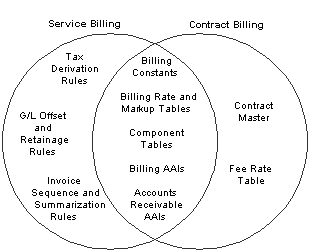
Service Billing and Contract Billing setup components
 Understanding Multicurrency Setup
Understanding Multicurrency Setup
Understanding multicurrency is vital to establishing a global customer network. These concepts will help you understand how the billing system processes multicurrency transactions.
This section discusses:
Currency modes.
Fixed and unfixed amounts.
Currency modes for invoicing.
Multicurrency transactions.
See Also
JD Edwards EnterpriseOne Multicurrency Processing 9.0 Implementation Guide

 Currency Modes
Currency Modes
In the JD Edwards EnterpriseOne Contract and Service Billing system, you must choose either foreign or domestic mode. The mode manages how the system calculates and stores amounts within the billing system. The mode is a global control in the constants and, as with all constants, you should not change it after you set it up.

 Fixed and Unfixed Amounts
Fixed and Unfixed Amounts
When the Multi-Currency Conversion option on the General Accounting Constants form has a value of Y or Z and a transaction has two currencies, the system calculates and stores amounts in both currencies within the JD Edwards EnterpriseOne Contract and Service Billing system. The domestic amount fields always display amounts in the currency of the company to which the job belongs, and the foreign amount fields always display amounts in the customer currency, unless you override these settings in the Contract Master table (F5201) (Contract Billing only). One of these currencies must be defined as fixed, based on the currency mode that you specified in the billing constants. The fixed currency becomes the control currency for the workfile transactions and is maintained by the system. Although the fixed amounts remain static, fluctuations in currency can affect the unfixed amounts.

 Currency Modes for Invoicing
Currency Modes for Invoicing
For invoicing, your company must decide which currency you use to manage billing relationships with customers. For example, suppose that your company is in the USA using the US dollar (USD) as the domestic currency. Your sales representative signs a new project in Canada, where the customer wants to receive all invoices in Canadian dollars (CAD). Regardless of fluctuating exchange rates, the customer has agreed on rates for the particular services in CAD. In this particular example, you are probably going to operate the billing system in a foreign mode (the foreign amounts are fixed). Conversely, if you negotiate most of your deals in USD regardless of your customers' currencies, you will probably set the billing system to the domestic mode (the domestic amounts are fixed).

 Multicurrency Transactions
Multicurrency Transactions
In a multicurrency environment, you can create transactions in many different currencies. Regardless of the currency of the originating entry, the Workfile Generation program (R48120) and the G/L Transaction Selection program (P48124) retrieve the cost amount from the AA (Actual Amount) ledger of the Account Ledger table (F0911) and place this value in the domestic cost field of the workfile.
In contrast, the system retrieves JD Edwards EnterpriseOne payroll entries from the Employee Transaction History table (F0618). The employee is paid in the currency of the home business unit. This currency is compared to the currencies of the job or work order for which you are billing and to your customer's currency.
For example, if the currency of the job is USD, the currency of the customer is French francs (FRF), and the currency of the home business unit is USD, then the system uses the cost amount (USD) from the F0618 table as the domestic cost amount, and converts the foreign amount. Conversely, if the home business unit is FRF, then the system uses the cost amount (FRF) from the F0618 table as the foreign cost amount and converts the domestic amount. If the home business unit currency is equal to Belgian francs (BEF), then the cost is first converted to USD and then used as the domestic cost amount and the foreign amount is converted.
After the system updates the cost amount in the F4812 table, it calculates the unfixed cost amount using the exchange rate table for the date basis that you specify in the billing constants. The program then retrieves the markup information for the record in the fixed currency, as defined in the billing constants. The program retrieves markup information only for the fixed currency. The fixed cost amount plus the markup amount become the taxable amount of the transaction. The system calculates the unfixed taxable amount using the exchange rate on the fixed taxable amount and then calculates tax and discount rates independently for each of the currencies.
The equations in this section describe the process by which the system calculates domestic and foreign amounts for a nonpayroll-type entry. (Calculations are not necessarily performed in the exact order in which they appear.)
Domestic Mode Calculations
These equations illustrate how the system calculates various amounts in domestic mode:
(Domestic Taxable Amount) × (Tax Rate) = (Domestic Tax Amount)
(Domestic Taxable Amount) + (Domestic Tax Amount) = (Total Domestic Invoice Amount)
(Domestic Taxable Amount) × (Discount Rate) = (Domestic Discount Amount)
(Domestic Cost Amount) × (Exchange Rate) = (Foreign Cost Amount)
(Domestic Taxable Amount) × (Exchange Rate) = (Foreign Taxable Amount)
(Foreign Taxable Amount) × (Tax Rate) = (Foreign Tax Amount)
(Foreign Taxable Amount) + (Foreign Tax Amount) = (Total Foreign Invoice Amount)
(Foreign Taxable Amount) × (Discount Rate) = (Foreign Discount Amount)
Foreign Mode Calculations
These equations illustrate how the system calculates various amounts in foreign mode:
(Domestic Cost Amount) × (Exchange Rate) = (Foreign Cost Amount)
(Foreign Cost Amount) + (Markup Amount) = (Foreign Taxable Amount)
(Foreign Taxable Amount) × (Tax Rate) = (Foreign Tax Amount)
(Foreign Taxable Amount) + (Foreign Tax Amount) = (Total Foreign Invoice Amount)
(Foreign Taxable Amount) × (Discount Rate) = (Foreign Discount Amount)
(Foreign Taxable Amount) × (Exchange Rate) = (Domestic Taxable Amount)
(Domestic Taxable Amount) × (Tax Rate) = (Domestic Tax Amount)
(Domestic Taxable Amount) + (Domestic Tax Amount) = (Total Domestic Invoice Amount)
(Domestic Taxable Amount) × (Discount Rate) = (Domestic Discount Amount)
Invoice Amount Calculations (Domestic Mode)
These equations illustrate how the system calculates invoice amounts in domestic mode. All fields are from the F4812 table:
(Cost [AA]) + (Markup Amount [ADCI]) = (Taxable Amount [ITXA])
(Taxable Amount [ITXA]) × (Tax Rate) = (Tax Amount [ITAM])
(Taxable Amount [ITXA]) + (Tax Amount [ITAM]) = (Total Amount [ITOL])
(Cost [AA]) x (Exchange Rate) = (Foreign Amount [AA2])
(Taxable Amount [ITXA]) × (Exchange Rate) = (Foreign Taxable Amount [CITA])
(Foreign Taxable Amount [CITA]) × (Tax Rate) = (Foreign Tax Amount [CITX])
(Foreign Taxable Amount [CITA]) + (Foreign Tax Amount [CITX]) = (Foreign Total Amount [CITL])
(Taxable Amount [ITXA]) × (Discount Rate) = (Discount Amount [IDSC])
(Foreign Taxable Amount [CITA]) × (Discount Rate) = (Foreign Discount Amount [CIDS])
(Cost [AA]) / (Units) = (Unit Price [PRIC])
(Foreign Amount [AA2]) ÷ (Units) = (Foreign Unit Price [PRIF])
Note. These equations are based on the assumption that the home business unit of the payroll transaction has the same currency as the job.
Invoice Amount Calculations (Foreign Mode)
These equations illustrate how the system calculates invoice amounts in foreign mode. All fields are from the F4812 table:
(Cost [AA]) × (Exchange Rate) = (Foreign Amount [AA2])
(Foreign Amount [AA2]) + (Markup Amount [ADCI]) = (Foreign Taxable Amount [CITA])
(Foreign Taxable Amount [CITA]) × (Exchange Rate) = (Taxable Amount [ITXA])
(Taxable Amount [ITXA]) × (Tax Rate) = (Tax Amount [ITAM])
(Taxable Amount [ITXA]) + (Tax Amount [ITAM]) = (Total Amount [ITOL])
(Foreign Taxable Amount [CITA]) × (Tax Rate) = (Foreign Tax Amount [CITX])
(Foreign Taxable Amount [CITA]) + (Foreign Tax Amount [CITA]) = (Foreign Total Amount [CITL])
(Taxable Amount [ITXA]) × (Discount Rate) = (Discount Amount [IDSC])
(Foreign Taxable Amount [CITA]) × (Discount Rate) = (Foreign Discount Amount [CIDS])
(Cost [AA]) ÷ (Units) = (Unit Price [PRIC])
(Foreign Amount [AA2]) ÷ (Units) = (Foreign Unit Price [PRIF])
 Setting Up Billing Constants
Setting Up Billing Constants
This section provides overviews of billing constants, independent revenue and invoice amounts. draft and final invoice numbering, and constants for multicurrency, lists prerequisites, and discusses how to:
Set up billing constants.
Set up company exceptions.
Set up draft and final invoice numbering.

 Understanding Billing Constants
Understanding Billing Constants
The billing constants represent your company's decisions about how source transactions and related billings are processed. The constants control how the system processes:
Billable costs.
Customer information.
Dates.
Invoices.
Journal entries.
Default markup percentage.
Multicurrency transactions.
Draft and final invoice numbering.
Revenue recognition on non-T and M (non-time and material) transactions (Contract Billing only).
Burdening transactions.
After you set up the constants, you should not change them. The system stores the constants in the Billing System Constants table (F48091).
Important! Because the F48091 table is a cached table, changes that you make to the constants are not applied until you sign out of the JD Edwards EnterpriseOne environment and sign in again.

 Understanding Independent Revenue and Invoice Amounts
Understanding Independent Revenue and Invoice Amounts
The Independent Revenue/Invoice Amounts check box enables you to specify whether revenue and invoice amounts for workfile transactions must be equal. If you do not select this check box, the system disables the Total Revenue field in the Workfile Revisions program (P4812) so that you cannot revise the revenue amount independently from the invoice amount. If you select this check box, the Total Revenue field is enabled and the revenue and invoice amounts can be different.
If you do not want the setting for the Independent Revenue/Invoice Amounts check box to apply to all companies within your organization, you can designate companies as exceptions to the rule. To specify which companies are exceptions, you select the Company Exceptions Used for Independent Rev/Inv Amounts check box on the Service Billing Constants form, and then enter the companies on the Company Exceptions form.
This diagram illustrates how the system determines whether the invoice and revenue amounts can be different:
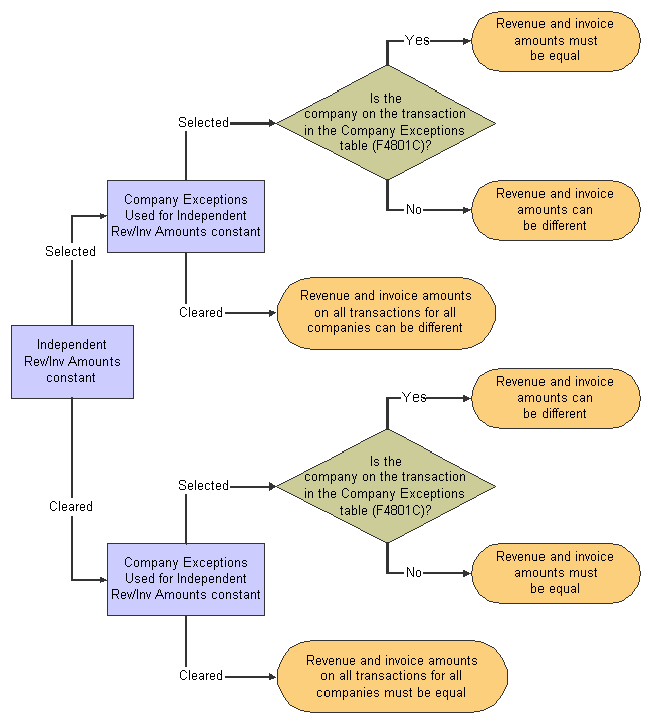
Independent revenue and invoice amounts
The settings for the Independent Revenue/Invoice Amounts and the Company Exceptions Used for Independent Rev/Inv Amounts check boxes also affect which generation type you can select when setting up billing rates and markup tables.
Considerations for Independent Revenue and Invoice Amounts
When the invoice and revenue amounts are marked up independently, then the journal generation control options for revenue recognition, with or without reconciliation, affect the variance balance that the system maintains in the Accrued Accounts Receivable and Accrued Revenue accounts. (The journal generation control options appear on the Journaling Controls tab of the Billing Constants form.)
The Independent Revenue/Invoice Amounts option on the Service Billing Constants form specifies whether the markup amounts that the system calculates for the workfile transactions must use the same rules for the invoice and revenue amounts. If this option is set to allow different markup rules for the invoice and revenue amounts, processing invoices and revenue recognition without reconciliation creates a permanent variance between accrued accounts receivable and actual accounts receivable amounts. Invoice and revenue amounts are always different.
If the Independent Revenue/Invoice Amounts option is set to allow different markup rules for the invoice and revenue amounts, processing invoices and revenue recognition with reconciliation forces the accrued accounts to reconcile, but allows the invoice and revenue amounts to be different.
This table presents results that are based on the relationships between the system constants and the revenue recognition process. The first two columns contain system constants, and the last three columns contain revenue recognition results:
|
Journal Generation Control |
Independent Revenue/Invoice Amounts |
Revenue Amount |
Invoice Amount |
Accrued Accounts Receivable |
|
Inv/Rev w/o Reconciliation |
Off |
Same |
Same |
No Variance |
|
Inv/Rev w/o Reconciliation |
On |
Different |
Different |
Variance |
|
Inv/Rev with Reconciliation |
Off |
Same |
Same |
No Variance |
|
Inv/Rev with Reconciliation |
On |
Different |
Different |
No Variance |
Note. The results displayed in the preceding table are also affected by the setting for the Company Exceptions Used for Independent Rev/Inv Amounts check box, and whether the company number on the transaction is in the Company Exceptions table.

 Understanding Draft and Final Invoice Numbering
Understanding Draft and Final Invoice Numbering
In some countries, companies must number their invoices sequentially without gaps between the numbers. You can delete invoices that originate in the billing system before they are created in the JD Edwards EnterpriseOne Accounts Receivable system, which results in gaps between invoice numbers. To prevent these gaps, you can set up the billing system to assign a draft document type and draft invoice numbers. The system assigns sequential final invoice numbers when you create the final invoice journal entries in the JD Edwards EnterpriseOne Accounts Receivable system.
To use draft and final invoice numbering, you must associate the draft document type with the final document type. For example, if you want to use DF as the draft document type and RI as the final document type, you must establish a relationship between these two document types. You set up this relationship in the Draft and Final Invoice Document table (F48S001).
To use draft and final invoice numbering, you must also select the Invoice Numbering Control option in the Service Billing Constants program (P48091).

 Understanding Constants for Multicurrency
Understanding Constants for Multicurrency
On the Service Billing Constants form (W48091A), ensure that these options are set correctly:
|
Option |
Usage |
|
Exchange Rate Date Basis |
This date controls which exchange rate the system applies to the workfile records when you run the Workfile Generation (R48120) and Workfile Re-extension (R481202) programs. |
|
Foreign |
This option controls which currency will be fixed during the billing process. When you select this option, the customer currency is the fixed currency, and the business unit or company currency is considered unfixed. In this case, the system calculates the markups in the customer currency and restates the domestic amount based on the foreign amounts that it calculated. When you clear this option, the domestic or company currency is fixed for the billing process. In this case, the system calculates the markups on the company currency and restates the foreign amount based on the domestic amounts that it calculated. This field also controls the mode that is supplied to the Workfile Revisions program (P4812). |

 Prerequisites
Prerequisites
Before you set up draft and final invoice numbering:
Verify that the default document type for invoices is set up in user-defined code (UDC) 00/DT (Document Type - All Documents) and 00/DI (Document Type - Invoices Only).
Set up next numbers by company and fiscal year and set up next numbers for each draft and final document type that you are using.

 Forms Used to Set Up Billing Constants
Forms Used to Set Up Billing Constants
|
Form Name |
FormID |
Navigation |
Usage |
|
W48091A |
|
Set up billing constants. Set up draft and final invoice numbering. |
|
|
W48S001A |
Select the Invoice Numbering Control check box on the Service Billing Constants form, and then click Associate Doc Type. |
Associate draft document types with final document types. |
|
|
Company Exceptions |
W48091C |
Select the Company Exceptions Used for Independent Rev/Inv Amounts check box on the Service Billing Constants form, and then click the Company Exceptions button. |
Set up company exceptions. |

 Setting Up Billing Constants
Setting Up Billing Constants
Access the Service Billing Constants form.
The fields on the Project and Gov Contracting tab are discussed in the JD Edwards EnterpriseOne Project and Government Contract Accounting 9.0 Implementation Guide.
See Setting Up Service Billing Constants for JD Edwards EnterpriseOne PGCA.
Workfile Generation Controls
Select the Workfile Generation Controls tab.
|
Bill Labor Burden |
Select to include burden during workfile generation for Contract and Service Billing. If you do not select this check box, the system does not include burden. If you do include burden, be aware that:
Burden is any cost that a company incurs as a direct consequence of employing labor (for example, company-paid taxes, insurance, and fringe benefits). Burden can also include allowances for small tools, consumables, or other overhead costs that are allocated or assessed as a function of direct labor costs. |
|
Bill Unposted |
Select to include both unposted and posted billable transactions from the Account Ledger table (F0911) during workfile generation for Contract and Service Billing. If you do not select this check box, the system processes only posted billable transactions in the Account Ledger table. Note. Because unposted billable transactions are subject to change or deletion, you usually do not include them during workfile generation. |
|
Contract Revenue Control |
Click to recognize revenue for contract billing lines that are not related to time and materials. This option specifies whether the system generates billing detail transactions to recognize revenue for non-T and M contract billing lines before the billing process. Select this option to generate billing detail transactions to recognize revenue for non-T and M contract billing lines. Note. When you generate billing detail transactions to recognize revenue for non-T and M contract billing lines, the system:
|
|
Independent Rev/Inv Amounts (independent revenue/invoice amounts) |
Select to independently mark up the invoice and revenue amounts in the billing detail transactions. If you select this check box, you can manipulate and process invoice amounts without affecting the associated revenue amounts, and vice versa. If you do not select this check box, the system ensures that the invoice amounts and the revenue amounts in the billing detail transactions are always equal. |
|
Company Exceptions Used for Independent Rev/Inv Amounts(company exceptions used for independent revenue and invoice amounts) |
Select to indicate that some companies are exceptions to the rule specified in the Independent Revenue/Invoice Amounts constant. If you select this check box, the system displays the Company Exceptions button, which enables you to access the Company Exceptions form. If you select the Independent Revenue/Invoice Amounts check box, the system ensures that the invoice amounts and the revenue amounts in the billing detail transactions are always equal for all companies that you enter on the Company Exceptions form. If you do not select the Independent Revenue/Invoice Amounts check box, you can manipulate and process invoice amounts without affecting the associated revenue amounts, and vice versa, for the companies that you enter on the Company Exceptions form. |
|
Default Markup Percentage |
Enter the percentage that you use to mark up the revenue amount that is reflected in the billing of professional services workers, such as drafters, engineers, and consultants. This percentage rate does not affect the employee's paycheck. You set up this percentage rate in the Billing Rate/Markup Table program (P48096) using generation type 1 to specify a table for revenue and invoice markup percentage rates. Enter percentages as whole numbers. For example, enter 50.275 percent as 50.275. Note. The system uses markup only for time and material transactions. |
|
Exchange Rate Date Basis |
Enter 1 to use the last day of the prior month to retrieve the exchange rate. The system determines this date based on the company date patterns. Enter 2 to use the date of the billable cost (source) transaction to retrieve the exchange rate. The system determines this date based on the value of the Effective Date Basis and Labor Effective Date Basis billing constants. Enter 3 to use the system date to retrieve the exchange rate. (You should use this value only if you operate in a hyperinflationary economy.) Note. Contract and Service Billing can recognize two exchange rates, the first during the workfile generation process when creating the billing detail transaction, and the second during the invoice generation process. This constant controls the workfile generation process. You can override this constant during invoice generation. |
Date Processing
Select the Date Processing tab.
|
Effective Date Basis |
Select an option that specifies whether the system uses the general ledger date or the service and tax date from a billable source transaction as the basis for comparison with the effective dates for the tables. Note. Contract and Service Billing uses tables such as the Billing Rate / Mark up table (F48096) and the Billing AAI Information table (F48S95) during the billing process. A range of dates specifies when the table information is valid. |
|
Labor Effective Basis |
Select an option that specifies which date the system uses as the basis for comparison with the effective dates for the tables. The date must be from a billable source transaction that originates in the JD Edwards EnterpriseOne Payroll system. If the billing process does not involve the JD Edwards EnterpriseOne Payroll system, the system ignores this code. Note. Contract and Service Billing uses tables such as the Billing Rate / Mark up Table (F48096) and the Billing AAI Information table (F48S95) during the billing process. A range of dates specifies when the table information is valid. |
|
Service/Tax Date Basis |
Select an option that determines whether the system uses the general ledger date or the invoice date from an accounts receivable transaction as the service/tax date. |
Invoicing Controls
Select the Invoicing Controls tab.
|
Customer No Basis |
For Service Billing only, all workfile transactions must include a customer number to bill the transactions. You must identify a customer number on individual jobs or work orders. Select an option to determine which customer number the system retrieves for a billing detail transaction. Values are: Owner Address From Job: The system retrieves the owner address number from the Job Master table (F0006). Customer from Work Order: The system retrieves the customer number from the Work Order Master table (F4801). If the customer number is blank, the system retrieves the owner address number from the F0006 table. If you select Owner Address From Job and do not specify a customer number for the job, the workfile transaction is put in an error status and is not processed for invoicing. The address book number on the Single Business Unit form is not the customer number. |
|
Invoice Date Override |
Select an option to determine whether you can override the invoice date and the general ledger date when you use the Invoice Journal Generation and Create A/R & G/L programs. Values are: No Date Override: You cannot access the Date Override window. Override Optional: The Date Override window is optional. Override Automatic: The system automatically displays the Date Override window. |
|
Invoice Summary Access Control |
Select to build and maintain the Invoice Summary Access table (F48520). This table contains cumulative billing amounts that are summarized by general ledger date, employee/supplier, cost account number, and contract billing line. Maintaining this table requires extra disk space. You can use the summarized billing information for various reporting purposes, such as displaying billed-to-date amounts on Service and Contract Billing invoices. The system stores billed-to-date amounts in the Invoice Summary table (F4822) by owner pay item. The F48520 table stores the billed-to-date amounts in more detail than the F4822 table. |
|
Invoice Numbering Control |
Select to use draft and final document types and invoice numbers. In some countries, you are required to assign the invoice numbers sequentially and without gaps in the numbering. If you assign sequential invoice numbers, you must use at least two different document types. The system assigns the first document type to preliminary invoices and assigns the subsequent document types when you create final accounts receivable and general ledger entries. If you select this check box, the system uses different invoice numbers and document types for draft and final invoices. If you do not select this check box, the system uses the same invoice numbers and document types for draft and final invoices. |
|
Default Invoice Document Type |
Specify the document type for invoice entry. Any document type that you set up for invoice-only entry should begin with the letter R (receivables). The default is RI, RR, RM. Reserved document types have been defined for vouchers, invoices, receipts, and time sheets. The reserved document types are: P: Accounts payable documents R: Accounts receivable documents T: Payroll documents I: Inventory documents O: Order processing documents Note. Verify that the default document type for invoices is set up in both UDC 00/DT and UDC 00/DI. |
Journaling Controls
Select the Journaling Controls tab.
|
Journal Generation Control |
Select an option to control the process for journal generation in Contract and Service Billing. Values are: Invoice Only Revenue Only Inv/Rev w/o Reconciliation (invoice/revenue without reconciliation) Inv/Rev with Reconciliation The following are also affected:
|
|
Journal Reclassification Control |
Select to activate journal reclassification. This constant controls whether the system performs journal reclassification as a function within the journal generation process. Note. Journal reclassification occurs within Contract and Service Billing to enable you to reclassify the original cost entry to a different account and automatically create the correcting entries in the Account Ledger (F0911). A BA document type is created for these correcting entries. If you are correcting a billing entry that originated from payroll, then the system creates an adjusting entry in the Payroll Transaction History file (F0618). An AJ document type is created for these correcting entries as well as for non-payroll correcting entries. |
|
Not To Exceed Control |
Select to activate not-to-exceed processing for JD Edwards EnterpriseOne Contract Billing. This option applies to JD Edwards EnterpriseOne Contract Billing only. |
|
PDBA Code Override (pay types, deductions, benefits and accruals code override) |
Enter a code to override the pay type of the original payroll transaction. During journal reclassification, the system uses this code when creating an adjusting payroll history record. Note. Pay types are numbered from 1 to 999. |
Burdening Rules
Select the Burdening Rules tab.
|
Burdening Used |
Select if you want to process burdening and reburdening. You create burdening transactions by running the Create Burdening Transactions program (R52G11) and you create reburdening transactions using the Process Reburdening Transactions program (P52G30). See Processing Burdening. |
|
Segment Source |
Select an option to identify the source of the pool grouping code. The pool grouping code can be derived from the Category Code 12 field from either the home business unit of the employee or from the job. The system uses the pool grouping code and effective date of the transaction during workfile generation to select the segment from the Pool Grouping Codes table (F48S84). If you select Job, the system uses the pool grouping code for the transaction from the Job Pool Grouping Code field (JPGC) in the Account Ledger table (F0911). If you select Employee, the system uses the pool grouping code for labor transactions from the Employee Pool Grouping Code field in the F0911 table. However, even if you select Employee, the system retrieves the pool grouping code for non-labor transactions from the Job Pool Grouping Code field. |
|
Burden Effective Date Basis |
Select an option to specify whether the system uses the general ledger date or the service and tax date from a source (cost) transaction as the basis for comparison with the effective dates for the burdening tables. Note. Contract and Service Billing uses tables such as the Segment Definition table (F48S80) and the Burden Base Rules table (F48S82) during the burdening process. A range of dates specifies when the table information is valid. |
|
Burden Rate Types |
For each burden amount, specify the rate type that the system should use when calculating burdening. Burden rate type codes are stored in UDC table 48S/RT. Examples are: PR: Provisional TA: Target Typically, target rates are rates that have not been approved and provisional rates are rates that have been approved. |
|
Cost |
Specify the rate type to use when calculating burdening for the cost amount (AA). |
|
Alternate Cost |
Specify the rate type to use when calculating burdening for the alternate cost amount (AA3). |
|
Invoice |
Specify the rate type to use when calculating burdening for the invoice amount (ITOL). |
|
Revenue |
Specify the rate type to use when calculating burdening for the revenue amount (BTOL). . |

 Setting Up Company Exceptions
Setting Up Company Exceptions
Access the Company Exceptions form.
Enter the number of the companies that you want to designate as exceptions to the setting for the Independent Rev/Inv Amounts constant. Enter valid company numbers from the Company Constants table (F0010).

 Setting Up Draft and Final Invoice Numbering
Setting Up Draft and Final Invoice Numbering
Access the Service Billing Constants form. Select the Invoicing Controls tab.
To set up draft and final invoice numbering:
Select the Invoice Numbering Control check box.
The system displays the Associate Doc Type button when you select the Invoice Numbering Control check box.
Click the Associate Doc Type button to access the Associate Draft and Final Document Type form.
|
Draft Document Type |
Specify the document type for draft invoices. Any document type that you set up for invoice-only entry should begin with the letter R (receivables). The default is RI, RR, RM. Reserved document types have been defined for vouchers, invoices, receipts, and time sheets. The reserved document types are: P: Accounts payable documents R: Accounts receivable documents T: Payroll documents I: Inventory documents O: Order processing documents S: Sales order documents Note. Verify that the default document type for invoices is set up in both UDC 00/DT and UDC 00/DI. |
|
Final Document Type |
Specify the document type for final invoices. The system reserves several prefixes for document types such as vouchers, invoices, receipts, and time cards. |
 Setting Up UDCs
Setting Up UDCs
You must set up these UDCs, which are used by both JD Edwards EnterpriseOne Service Billing and JD Edwards EnterpriseOne Contract Billing:
Tax Explanation Codes (00/EX)
You can assign codes for various methods of calculating taxes. The codes for billing are:
C: VAT (value added tax) + sales tax.
S: Sales tax.
V: VAT.
E: Exempt.
V+: Same as V, but calculated as tax on tax.
Component Codes (48/CM)
Component codes represent the types of components that the system creates when you generate or revise a workfile transaction. Examples are:
COM: Cost of money
DUES: Union dues per hour
FEE: Fee
FRG: Fringe
OVH: Overhead
Adjustment Reasons (48/AR)
Adjustment reason codes indicate the reason that a workfile transaction was revised. Examples are:
DP: Disputed item
SP: Transaction split
R: Reactivated
Business Unit (Job) Class (00/11)
The business unit class is a category code that you use to group business units. The system uses this category code throughout JD Edwards EnterpriseOne systems. Within the billing system, you can use this UDC as a major key when setting up various tables.
For example, you can use this UDC as the table key in the Billing Rate / Mark up Table (F48096) when the markup rules apply for all business units that share this category code. Examples are:
112: Southeast
113: Northeast
114: Northwest
115: Southwest
116: North central
Cost Pool (00/12)
The cost pool is a category code that you use to group business units. The system uses this category code throughout all JD Edwards EnterpriseOne systems. You can use this UDC to group billable activity, such as labor or equipment charges, when applying markup information.
For example, you can use this UDC as the minor key in a billing rate and markup table when the markup rules apply for all home business units that share this category code. Examples are:
CA: California
MI: Michigan
WV: West Virginia
Work Order Class (00/W7)
The work order class is a category code that you use to group work orders. The system uses this category code throughout JD Edwards EnterpriseOne systems. Within the billing system, you can use this UDC as a major key when setting up various tables.
For example, you can use this UDC as the major key in a billing rate and markup table when the markup rules apply for all work orders that share this category code. Examples are:
PER: Perimeter Guard
SCR: Screener Guard
SUP: Supervisor
Change Status (52/CH)
Change status codes identify the current change order status of a contract. Examples are:
AP: Approved Change
OR: Original Contract
PL: Planned Change
PN: Pending Change
Note. The system uses this UDC for contracts only; it is not necessary for service billing transactions.
Contract Status (52/CS)
Contract status codes identify the current status of a contract. Examples are:
10: Bid submitted
15: Contract accepted
20: Released - not started
30: Work in progress
35: Active contract
Note. The system uses this UDC for contracts only; it is not necessary for service billing transactions.
Change Order Category Codes 1 - 2 (52/A1 - A2)
You use change order category codes to categorize and report on change orders that share some attribute.
Note. The system uses these category codes for contracts only; they are unnecessary for service billing transactions.
Billing Line Category Codes 3 - 5 (52/A3 - A5)
You use billing line category codes to categorize and report on billing lines that share some attribute.
Note. The system uses these category codes for contracts only; they are unnecessary for service billing transactions.
Contract Category Codes 1 - 5 (52/01 - 05)
You use contract category codes to categorize and report on contracts that share some attribute. These codes are three characters in length.
Note. The system uses these category codes for contracts only; they are unnecessary for service billing transactions.
Contract Category Codes 11 - 15 (52/11 - 15)
You use contract category codes to categorize and report on contracts that share some attribute. These codes are 10 characters in length.
Note. The system uses these category codes for contracts only; they are unnecessary for service billing transactions.