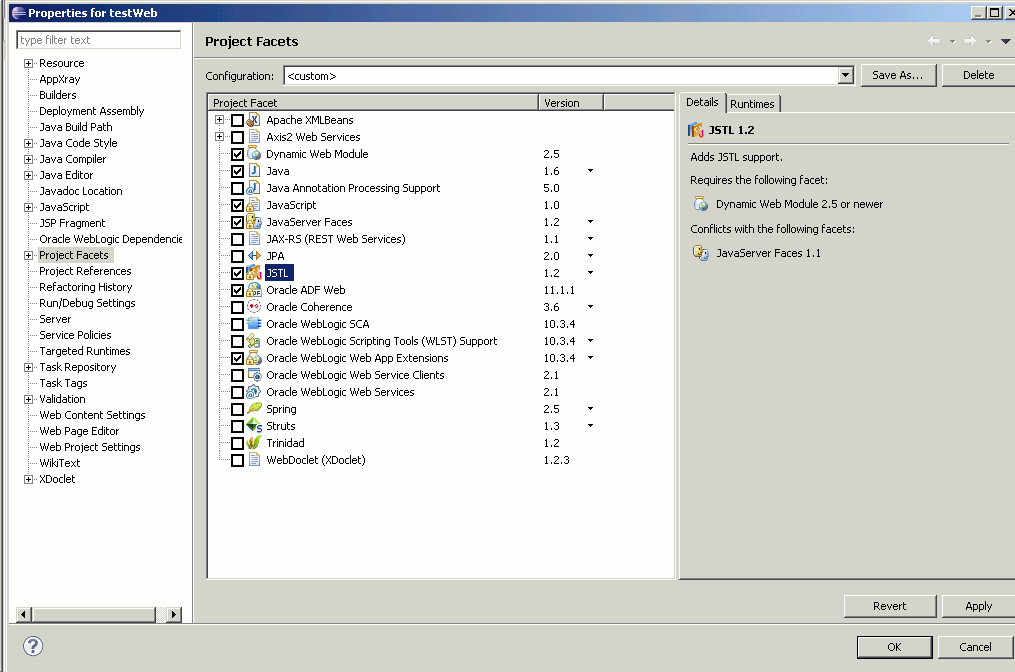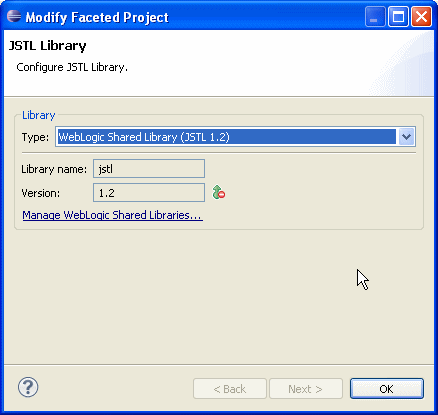Web Application Development: Configuring Projects for JSTL
This document describes the following:
1. Configuring Projects for JSTL
OEPE provides a JSTL project facetYou add JSTL support to a new or existing Web project with Oracle Weblogic Server runtime support as follows:
- Right-click your Web project in Project Explorer, select Properties from the drop-down menu, and then select Targeted Runtimes from the list on the Properties dialog. Ensure that you are using Oracle WebLogic Server 11gR1 (10.3.2) or later as your target runtime.
- On the Properties dialog, highlight Project Facets node and select JSTL facet from the list, specifying either version 1.2 or 1.1, as Figure 1 shows.
- On the same Properties dialog, ensure that WebLogic Web App Extensions facet with one of 1.3.2, 1.3.1 or 1.3 versions is selected, and then click Further configuration available. This opens the Modify Faceted Project > JSTL Library dialog that Figure 2 shows.
Complete this dialog by specifying JSTL library information.
When competing the Modify Faceted Project > JSTL Library dialog, you have the following two options with regards to what type of JSTL library to add to your project:
- WebLogic Shared Library (see Figure 2) - this option is available only when your project is configured with WebLogic Web App Extensions facet. If you click Manage WebLogic Shared Libraries, a Preferences > Shared Libraries dialog opens allowing you to modify library information, as well as remove existing and add new libraries to your project.

Figure 3. Shared Libraries Dialog - User Library (see Figure 4) - allows you to either download a specific version of the JSTL library (you will be prompted to accept an appropriate license), or add the library from a local install (JAR file).

Figure 4. JSTL Library Dialog - User Library Configuration
The system validates the selected library and will notify you if any of the following occurs:
- the required JSTL class cannot be found in the library (for example, if you select a non-JSTL user library);
- the selected library version and the facet version are not compatible (for example, if a JSTL 1.1 library is selected for a JSTL 1.2 facet);
- the library version cannot be read.
You can click Download library to initiate the download of the user library of your choice. Note that if your machine is located inside of a network, which requires a proxy to access outside resource such as the Internet, the download may fail. In this case, reconfigure your Eclipse IDE proxy settings using Window > Preferences > General > Network Connections, and try again.
- WebLogic Shared Library (see Figure 2) - this option is available only when your project is configured with WebLogic Web App Extensions facet. If you click Manage WebLogic Shared Libraries, a Preferences > Shared Libraries dialog opens allowing you to modify library information, as well as remove existing and add new libraries to your project.
- Click OK on the Modify Faceted Project > JSTL Library dialog to save your changes.
web.xml will be configured.
1.1 Supported JSTL Libraries and Versions
OEPE provides support for JSTL 1.2 and 1.1 versions.The following table maps the supported JSTL versions to three types of libraries:
| Supported JSTL Version | Oracle WebLogic Server Shared Library | Downloadable Library | User Library |
|---|---|---|---|
| JSTL 1.2 | Supported | Supported | Supported |
| JSTL 1.1 | Supported | Supported | Supported |
- JavaServer Pages Standard Tag Library (JSTL)
- JavaServer Pages (JSP) Technology
- JavaServer Faces (JSF) Technology
- Expression Language (EL)
- Configuring JSF Projects