A.42 BPEL Connection Settings Page
Specify the details of the BPEL server to connect to on the BPEL Connection Settings page. It is accessed by clicking Next on the BPEL Connection Basic Information Page when creating a new connection, or directly using the navigation train on any Content Server connection page for an existing BPEL connection.
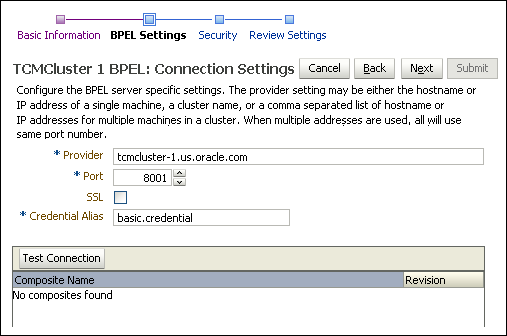
The following table describes the elements available on the page.
| Element | Description |
|---|---|
| Provider | Specifies the host name or names used for the connection. If the BPEL server is a single instance, it is the name or IP of the BPEL machine. If the BPEL server is operating within a cluster, this parameter value can be a comma-separated list of machine names or IP addresses of servers in the cluster, or it can be the cluster name for the cluster.
If multiple machine names are provided in a comma-separated list, the machines must all use the same port (the value supplied by the When a cluster name is used, the name must be defined in DNS to resolve to the multiple machines within the cluster. Neither Oracle I/PM nor BPEL defines this behavior. Rather, it is defined by the Oracle WebLogic Server support for JNDI in a cluster. |
| Port | Specifies the configured listening port for the target BPEL server. If the SSL option is checked, then the port provided must be the SSL listening port for the server. |
| SSL | Enable connection using Secure Socket Layer (SSL). |
| Credential Alias | Provides the alias for username and password credentials encrypted in the credential store. These credentials are used when making the remote connection to the BPEL server and must reference a username and password with appropriate permissions in the BPEL system, not I/PM.
This credential must be created in the credential store before the BPEL connection configuration can be completed. A credential can be created in the credential store in one of two ways: through Fusion Middleware Control or through WLST. |
| Test Connection | Click to test if connection settings are configured correctly. A dialog box is displayed indicating whether or not the connection test was successful. If successful, the available composites deployed on the BPEL server are also displayed in a list at the bottom. |