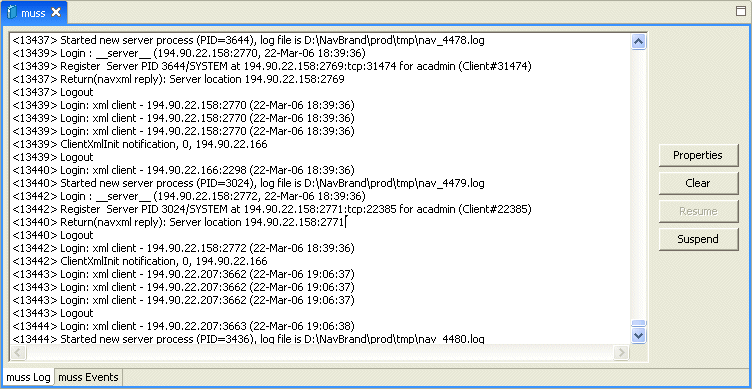7 Troubleshooting OracleAS Adapter for Tuxedo
Troubleshooting OracleAS Adapters for Tuxedo involves checking various definitions and properties in Oracle Connect, including daemon status, workspace options, server parameters, and various system logs.
This chapter contains the following topics:
Troubleshooting the Daemon
Troubleshooting the daemon and the communication between Oracle Application Server and OracleAS Adapters for Tuxedo is performed using Oracle Studio. It is used to monitor the daemon and server activity and control what happens to the daemon and server processes.
Note:
The Tuxedo Gateway adapter logging goes to the Tuxedo log.See Also:
Advanced Tuning of the Daemon for details about the configuration settingsThis section contains the following:
Starting the Daemon
The Oracle Connect daemon is started when OracleAS Adapters for Tuxedo are installed. In case you shut down the daemon, as described in Shutting Down the Oracle Connect Daemon, you can restart the daemon as described in the following task.
Note:
The Oracle Connect daemon is started only on the platform where OracleAS Adapters for Tuxedo run. It cannot be started remotely using Oracle Studio.Shutting Down the Oracle Connect Daemon
To shut down the Oracle Connect daemon, use Oracle Studio, as follows.
-
From the Start menu, select Programs, Oracle, and then select Studio.
-
Select the computer described in Configuring OracleAS Adapters for Tuxedo in Oracle Studio.
-
Right-click the computer and select Open Runtime Perspective.
-
In the Runtime Explorer, right-click the computer and select Shutdown Daemon.
Monitoring the Daemon During Run Time
Use the Runtime Manager perspective of Oracle Studio to monitor the daemon during Attunity SQLServer-CDC for SSIS.chm. Perform the following steps:
-
From the Start menu, select Programs, Oracle, and then select Studio.
-
Right-click the computer described in Configuring OracleAS Adapters for Tuxedo in Oracle Studio and select Open Runtime Perspective.
You can manage the daemon by expanding the relevant daemon, workspace or server process, and choosing the relevant option, as described in the following sections.
Daemon (Computer) Options
Right-click the daemon to display the options available for it, including the ability to display the daemon log.
The following table lists the available daemon options:
| Option | Description |
|---|---|
|
Edit Daemon Configuration |
Opens the daemon editor to enable you to reconfigure the daemon. For more information, see Advanced Tuning of the Daemon for details about the configuration settings. |
|
Status |
Checks the status of the daemon. The information about the daemon includes the name of the daemon configuration used, the active client sessions, and logging information. |
|
Reload Configuration |
Reloads the configuration after changes. Any servers currently started are not affected by the changed configuration. For more information, see Advanced Tuning of the Daemon for details about the configuration settings |
|
View Log |
Displays the daemon log. For more information, see Daemon Logs. |
|
View Events |
Displays the daemon events log. |
|
Daemon Properties |
Displays information about the computer where the daemon is running, such as the physical address and any OracleAS Adapter and password needed to access the computer |
|
Shutdown Daemon |
Shuts down the daemon on the computer. |
|
Recycle servers |
Closes all unused servers and prepares all active servers to close when the client disconnects. New connection requests are allocated with new servers. |
|
Kill servers |
Immediately closes all active and unused servers. Note: Use this option with caution, as it may lead to data loss. |
|
Rename |
Enables to change the name of the daemon displayed in the Runtime Explorer. |
|
Remove |
Removes the computer from the Runtime Explorer. |
|
Refresh |
Refreshes the display. |
Workspace Options
Right-click a workspace to display the options available for the workspace, including the ability to display the workspace log.
The following options are available at the workspace level:
| Option | Description |
|---|---|
|
Edit Workspace Configuration |
Open the daemon editor to enable you to reconfigure the workspace. For more information, see Advanced Tuning of the Daemon for details about the configuration settings. |
|
Status |
Checks the status of the workspace, whether it is available or not. |
|
View Log |
View the log for all servers for the workspace. For more information, see Daemon Logs. |
|
View Events |
Displays the workspace events log. |
|
Recycle Servers |
Closes all unused servers and prepares all active servers to close when the client disconnects. New connection requests are allocated with new servers. |
|
Kill Servers |
Immediately closes all active and unused servers. Note: Use this option with caution, as it may lead to data loss. |
|
Remove |
Removes the selected workspace from the Runtime Explorer. |
|
Disable |
Disables the selected workspace. |
|
Refresh |
Refreshes the display. |
Server Options
Right-click a server to display the options available for the server, including the ability to display the server log.
The options available at the server level are listed in the following table:
| Option | Description |
|---|---|
|
Status |
Checks the status of the server. The information about the server includes the server mode and the number of active client sessions for the server. |
|
View Log |
View the server log. For more information, see Daemon Logs. |
|
View Events |
Displays the server events log. |
|
Kill server |
Ends the server process, regardless of its activity status. Note: Use this option with caution, as it may lead to data loss. |
|
Refresh |
Refreshes the display. |
Daemon Logs
Oracle Connect produces several logs that you can use to troubleshoot problems. The daemon manages the following logs:
-
The Daemon log
-
The Workspace log
-
The Server process log
The Runtime Manager perspective of Oracle Studio provides a monitor for these logs, as shown in the following figure:
Display the required log by right-clicking the level item want (daemon, workspace or server) and selecting View Log. Each log is displayed in a separate tab. You can flick between logs by clicking the appropriate tab.
The Daemon Log Monitor
The daemon log displays activity between clients and the daemon, including clients logging in and logging out from the daemon.
You can change the level of logging by clicking Properties. The following levels of logging are available:
-
none: The log displays who has logged in and out from the daemon. -
error: The log displays who has logged in and out from the daemon and any errors that have been generated. -
debug: The log displays who has logged in and out from the daemon, any errors that have been generated, and any tracing that has been specified in the daemon configuration.
See Also:
Daemon Logging.The Workspace Log Monitor
The workspace log displays information about the workspace being used by the client.
You can change the level of logging by clicking Properties. The following levels of logging are available:
-
none: The log displays who has connected and disconnected from the server process. -
error: The log displays who has connected and disconnected from the server process and any errors that have been generated. -
debug: The log displays who has connected and disconnected from the server process, any errors that have been generated, and any tracing that has been specified in the workspace configuration.
See Also:
Workspace General.The Server Log Monitor
The server log displays activity between clients and the server process used by that client to handle the client request.
You can change the level of logging by clicking Properties. The following levels of logging are available:
-
none: The log displays who has connected and disconnected from the server process. -
error: The log displays who has connected and disconnected from the server process and any errors that have been generated. -
debug: The log displays who has connected and disconnected from the server process, any errors that have been generated, and any tracing that has been specified in the daemon configuration.
See Also:
Daemon Logging.Resolving Communication Errors
When Oracle Studio disconnects from the Tuxedo computer, the computer is displayed in Oracle Studio with an X in a red circle. If this situation occurs, try to access the computer later.
The following table describes the various scenarios that may exist when Oracle Application Server disconnects from the platform where OracleAS Adapters for Tuxedo run.
Table 7-4 Scenarios When a Client Is Disconnected
To troubleshoot client/server communication problems, you must be familiar with the following:
-
Daemon configuration settings.
-
Oracle Connect security.
-
TCP/IP subsystem. OracleAS Adapters for Tuxedo uses TPC/IP for internal inter-computer communications.
-
System details, such as the account name and password of the administrator account, the IP address of the computers involved and whether a portmapper is being used.
Resolving Specific Errors
The following error messages relate to errors received from Oracle Connect.
- C005: Could not open the IRPCD log file for write.
-
Cause: The daemon was not able to create or write to its log file. The log file is viewed using the Oracle Studio Runtime perspective, as described in Daemon Logs. The log file location is set in the daemon configuration as described in Daemon Logging.
-
Action: Check that the account where the daemon runs has permission to generate/write to the log file.
-
Action: Check the path specified for the log file in the daemon configuration.
-
Action: Check that there is no existing log file owned by another user at the specified location.
-
Action: Ensure that the disk device is not full.
- C007: Server initialization failed.
-
Cause: The daemon failed to start its network service.
-
Action: Check the processes being run on the system to see whether another daemon or program is using the port specified in the
oc4j-ra.xmlfile for the adapter. -
Action: Check the TCP/IP subsystem on the current computer by trying to ping it or run FTP or Telnet to or from it.
-
Action: Check whether the daemon has privileges to use the TCP/IP services on the current computer with the port specified in the oc4j-ra.xml file for the adapter.
- C00A: Application %s not found.
-
Cause: The requested workspace does not exist.
-
Action: Check that the workspace defined in the oc4j-ra-xml file is also defined in the daemon configuration on the platform where OracleAS Adapter for Tuxedo runs. Use the Status option in the Runtime Manager perspective.
- C00D: Daemon request requires a client login.
-
Cause: The requested daemon requires a valid client login, which was not supplied.
-
Action: Reissue the command and specify a OracleAS Adapter and password.
-
Action: Edit the user profile in Oracle Studio to specify a valid OracleAS Adapter and password for the platform where OracleAS Adapters for Tuxedo run.
- C00E: Daemon request requires an administrator login.
-
Cause: The requested daemon service requires an administrative login.
-
Action: Edit the daemon security in Oracle Studio to specify a valid administrator OracleAS Adapter and password.
See Also:
Daemon Security.
- C00F: Anonymous client logins are not allowed.
-
Cause: The daemon is configured to require a valid username and password, which were not supplied.
-
Action: Enable anonymous client access in daemon security in Oracle Studio.
See Also:
Daemon Security. -
Action: Edit the user profile in Oracle Studio to specify a valid OracleAS Adapter and password for the platform where OracleAS Adapters for Tuxedo runs.
- C011: Client has already timed out.
-
Cause: A server process was started on behalf of a client and the client has timed out before the server completed its startup.
-
Action: Increase the Connect timeout value for the server workspace in the Workspace General tab.
See Also:
Workspace General
- C012: Invalid username/password.
-
Cause: Invalid OracleAS Adapter/password supplied when logging on to the daemon.
-
Action: See the daemon log file because the OracleAS Adapter/password were not accepted.
-
Action: Edit the user profile in Oracle Studio to specify a valid OracleAS Adapter and password for the platform where OracleAS Adapters for Tuxedo run.
- C014: Client connection limit reached - try later.
-
Cause: The maximum number of server processes for the workspace has been reached, and none of the active servers could accept the client connection.
-
Action: Increase the value of the
Set maximum number of serversandMaximumparameter for theClients per server limitfield in the Server Mode tab.See Also:
Workspace Server Mode. -
Action: Try running the command later.
- C015: Failed to start server process.
-
Cause: The Oracle Connect daemon failed to start a server process or the started server failed upon starting up.
-
Action: See the daemon and server log files for the reason the server did not start. For example, you might receive an message with a reason specified in the log file similar to the following:
[C015] Failed to start NAVIGATOR server process: No server account name defined for anonymous client; code: -1601: SQL code: 0 -
Action: If you use impersonation, check the user profile on the client. Also see C069.
- C020: Failed in looking up host name (gethostname())
-
Cause: Cannot connect to the remote computer.
-
Action: Check that the name specified for the computer in the oc4j-ra-xml file is correct.
-
Action: Check that a domain name server (DNS) is available to look up the host name.
-
Action: Check the TCP/IP subsystem on the computer by trying to ping it or run ftp or telnet to or from it.
- C021: Required variable %s not found
-
Cause: An environment variable required by the Oracle Connect server was not defined when the server started up.
-
Action: Check whether the startup script makes any changes to the environment variables used by Oracle Connect.
-
Action: Check whether the system-defined environment size is sufficiently large for Oracle Connect.
- C022: Server failed to connect and register with the daemon.
-
Cause: An Oracle Connect server started by the daemon was not able to connect or register back with the daemon.
-
Action: Try to connect again.
-
Action: Increase the Connect timeout value for the server workspace in the Workspace General tab.
See Also:
Workspace General -
Action: Check that the startup script for the workspace launches the correct version of Oracle Connect.
-
Action: Increase the value of the
Set maximum number of serversandMaximumparameter for theClients per server limitin the Server Mode tab.See Also:
Workspace Server Mode.
- C026: Failed to bind server to port %s
-
Cause: An Oracle Connect server or daemon was not able to bind to the specified port.
-
Action: Check whether another program is holding the port that was specified in the oc4j-ra-xml file for the adapter.
-
Action: Check whether you have sufficient system privileges.
- C02B: Stopping the %s server - no client
-
Cause: A server that was started by the Oracle Connect daemon to service a client did not get a client connection request within one minute. The server terminates.
-
Action: In most cases, the client was terminated by a user request, so no specific action is required.
-
Action: If no client can connect to the server, it may be that the server has multiple network cards and the Oracle Connect daemon is not aware of this. In this case, start the daemon with an IP address.
- C042: Remote call to %s failed; %s
-
Cause: Remote call to API failed.
-
Action: Check the daemon log file.
-
Action: If necessary, change the level of detail written to the log file to help resolve the problem.
See Also:
Daemon Logging.
- C043: Failed to connect to host %s;%s
-
Cause: The remote host is not correctly defined to Oracle Connect or is not working.
-
Action: Check the remote computer definition in the oc4j-ra.xml file for the adapter.
-
Action: Check that the daemon is up on the platform where OracleAS Adapters for Tuxedo run. Use the Status option in the Runtime Manager perspective.
-
Action: Check the network connection by trying to ping the host computer or run ftp or telnet to or from it.
- C045: Failed to create a service thread
-
Cause: The server failed to create a thread to service a client request.
-
Action: A system or process quota limit has been exceeded. Either increase the quota or lower the
Clients per server limitfield value in the Workspace General tab.See Also:
Workspace General
- C047: %s out of memory
-
Cause: Not enough memory was available to Oracle Connect to complete a requested operation.
-
Action: Terminate unnecessary processes running on the server.
-
Action: Add more memory to the system.
-
Action: Allow the process to use more memory.
-
Action: Limit the number of processes the daemon may start. If the demand for servers exceeds the number of available servers, clients get a message telling them the maximum number of servers has been reached and asking them to try again later.
- C066: Communication error with the server%s
-
Cause: Connection to the Oracle Connect daemon or server failed, or an established session with a server has failed.
-
Action: Check the remote computer definition in the weblogic-ra-xml file.
-
Action: Check that the daemon is up on the platform where OracleAS Adapters for Tuxedo run. Use the Status option in the Runtime Manager perspective.
-
Action: In case of a network problem, check the network connection by trying to ping the host computer or run ftp or telnet to or from it.
- C069: Fail to get server
-
Cause: The Oracle Connect daemon on the server computer could not start a server process to serve the client. A separate message provides more detail on why the server process could not start.
-
Action: There are many possible causes of this error. If the cause is not clear from the related message, see the Oracle Connect daemon log file on the server
-
Action: The resolution to this error is highly dependent on the particular cause. The following are some typical causes and resolutions.
-
Action: Some process creation quota was exceeded. Either try again later or increase the quota or the other relevant system resources.
-
Action: The server startup script failed.
-
Action: The OracleAS Adapter given is not allowed to use the requested server. Use an authorized OracleAS Adapter.
-
Action: A limit on concurrent clients for a server has been reached. Try again later.
-
Action: If you use impersonation, check the user profile on the client. Also see C015.
- C06A: Failed to connect to server
-
Cause: The server assigned to the client did not accept the client connection. A separate message provides more detail about why the server process did not accept the connection.
-
Action: See the daemon and server log files because the server was not available to accept its assigned client.
-
Action: If a shared server processes are used and many clients are trying to connect to it at the same time, some may get a Connection Refused error if the TCP/IP request queue fills up.
- C06B: Disconnecting from server
-
Cause: A network failure, or a server computer failure or a server program failure caused the connection to stop. The currently active transaction is stopped as well.
-
Action: Oracle Connect automatically tries to reestablish a connection with a server upon the next SQL command issued against the server. Once the network or computer failure is corrected, the connection to the daemon is reestablished automatically.
- C071: Connection to server %s was disconnected. Cursors state was lost.
-
Cause: Either a network failure, a server computer failure, or server program failure caused the connection to stop. The currently active transaction is stopped as well.
-
Action: Normally, Oracle Connect automatically tries to create a session with the server upon the next attempt to access the server. If the network and server are accessible, the next operation should succeed. Otherwise, the network or server should be fixed before connection can be resumed.
-
Action: In case of a server malfunction that is not related to callable user code, contact Oracle Support Services.
- E001: Failed in lock/release operation
-
Cause: A lock or release operation of a global resource has failed. A separate message provides more details. The separate message specifies the cause of this error.
-
Action: There are various causes for this error, including lack of sufficient privileges or a system resource shortage.
- J0034: Internal Error: corrupted message; %s bytes read instead of %s as expected
-
Cause: XML sent from the client to the server has become corrupted.
-
Action: Check compression settings for XML transferred from the client to the server. If the settings are correct, retry sending the request from the client to the server.
- J0036: %s: %s
-
Cause: One of the following errors was received from the server: 0 - server.internalError, 1 - client.xmlError, 2 - client.requestError, 3 - client.noActiveConnection, 4 - server.resourceLimit, 5 - server.redirect, 6 - client.noSuchResource, 7 - client.authenticationError, 8 - client.noSuchInteraction, 9 - client.noSuchConnection, 10 - server.notImplemented, 11 - server.xaProtocolError, 12 - server.xaUnknownXID, 13 - server.xaDuplicateXID, 14 - server.xaInvalidArgument, 15 - client.autogenRejected, 16 - server.xaTransactionTooFresh, 17 - server.resourceNotAvailable, 18 - client.authorizationError, 19 - server.configurationError
-
Action: Review the server log file to determine the problem.