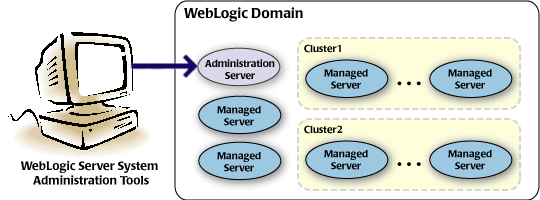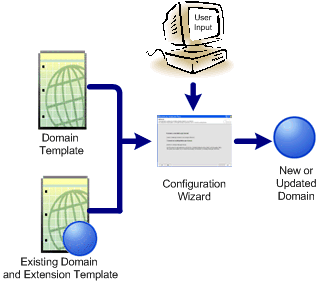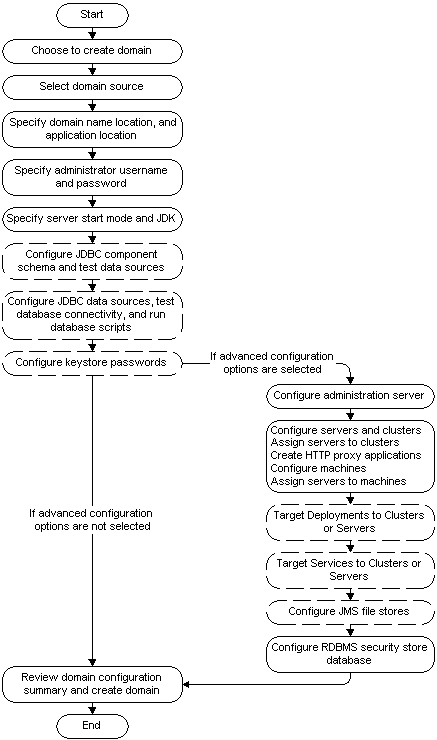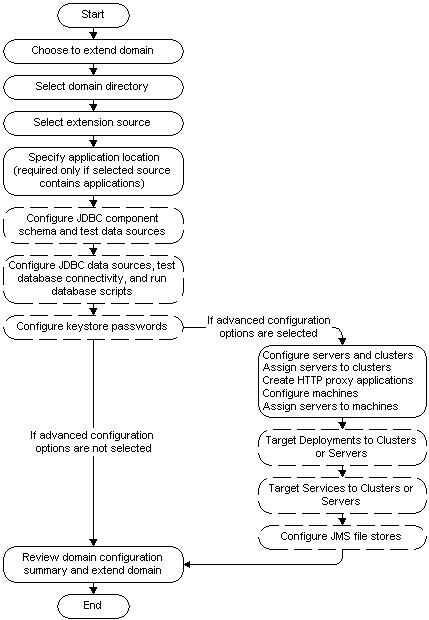1 Introduction
This guide provides information about configuring WebLogic Server domains by using the Configuration Wizard.
Introduction to Domains
A domain is the basic administrative unit of WebLogic Server. It consists of one or more WebLogic Server instances, and logically related resources and services that are managed, collectively, as one unit.
As shown in Figure 1-1, the basic domain infrastructure consists of one administration server and optional managed servers and clusters.
The components of a domain are described in Table 1-1.
Table 1-1 Domain Infrastructure Components
| Feature | Description |
|---|---|
|
Administration Server |
A domain includes one WebLogic Server instance that is configured as an administration server. All changes to configuration and deployment of applications are done through the administration server. The administration server provides a central point for managing the domain and providing access to the WebLogic Server administration tools. These tools include the following:
|
|
Managed Servers |
All other WebLogic Server instances in a domain are called managed servers. Managed servers host application components and resources, which are also deployed and managed as part of the domain. In a domain with only a single WebLogic Server instance, that single server works as both the administration server and the managed server. |
|
Clusters |
A domain may also include WebLogic Server clusters, which are groups of managed server instances that work together to provide scalability and high availability for applications. Clusters can improve performance and provide failover when a server instance become unavailable. The servers within a cluster can either run on the same machine or reside in different machines. To the client, a cluster appears as a single WebLogic Server instance. |
Note:
All managed servers in a domain must run the same version of WebLogic Server. The administration server can run either the same version as the managed servers in the domain, or a later service pack.In addition to infrastructure components, a domain defines the basic network configuration for the server instances that it contains. Specifically, a domain defines application deployments, supported application services (such as database and messaging services), security options, and physical host machines.
Domain configuration information is stored in the configuration directories under the domain directory.
You might find it useful to configure multiple domains based on specific criteria, such as system administrator responsibilities, the logical classification of applications, the geographical locations of servers, or size. The following table outlines the most common domain configurations.
Table 1-2 Common Domain Configurations
| Configuration | Description |
|---|---|
|
Domain with managed servers |
In typical production environments, several managed servers can host applications, and an administration server performs management operations. |
|
Domain with managed servers and clusters |
In production environments that require increased performance, throughput, or availability for an application, several managed servers might be grouped in a cluster. In such a case, the domain consists of one or more clusters with the applications they host, additional managed servers (if necessary), and an administration server to perform management operations. |
|
Standalone server domain |
In development or test environments, a single application server might be deployed independently without managed servers. In such a case, you can have a domain consisting of a single administration server that also hosts the applications you want to test or develop. |
Note:
In production environments, it is recommended that you deploy applications only on managed servers; the administration server should be reserved for management tasks.Overview of the Configuration Wizard
Before you can develop and run a WebLogic application, you must first create a domain. The Configuration Wizard (illustrated in Figure 1-2), simplifies the process of creating and extending a domain.
To create or extend a domain by using the Configuration Wizard, you simply select the product components to be included in the domain (or choose a template that best meets your requirements), and provide basic configuration information. The Configuration Wizard then creates or extends the domain by using the settings from templates.
For more information about templates, see About Domain and Extension Templates.
After you create a domain by using the Configuration Wizard, you can start a WebLogic Server instance to run in the domain for developing, testing, and deploying applications.
Note:
The Domain Template Builder tool simplifies the process of creating templates by guiding you through the process of creating custom domain and extension templates. You can use these templates for creating and extending domains by using the Configuration Wizard or the WebLogic Scripting Tool (WLST). For information about the Domain Template Builder, see Oracle Fusion Middleware Creating Domain Templates Using the Domain Template Builder. For information about WLST, see Oracle Fusion Middleware Oracle WebLogic Scripting Tool.The Configuration Wizard can be used offline only; that is, when there is no server running. It supports the following modes of operation:
-
Graphical mode: An interactive, GUI-based mode
-
Console mode: An interactive, text-based mode
Note:
For a scripted, silent-mode method, you can use WLST. For more information, see Oracle Fusion Middleware Oracle WebLogic Scripting Tool.
Output of the Configuration Wizard
A domain created using the Configuration Wizard has the following directories:
-
autodeploy: This directory provides a location from which you can deploy applications quickly on a development server. When the WebLogic Server instance is running in development mode, it automatically deploys any applications or modules that you place in this directory. -
bin: This directory contains scripts to start and stop the administration server, and, optionally, managed servers. -
config: This directory contains the following:-
A domain-specific configuration file,
config.xml, which specifies the name of the domain and the configuration parameter settings for each server instance, cluster, resource, and service in the domain. -
Subdirectories that contain the configuration for various system modules:
deployments,diagnostics,jdbc,jms,lib,nodemanager, andsecurity. These subdirectories contain configuration files that are incorporated, by reference, into theconfig.xmlfile.Note:
Depending on your configuration, some subdirectories might not exist.
-
-
console-ext—This directory contains console extensions used by the administration server. -
init-info: This directory contains files used by the Configuration Wizard to support creation and extension of the domain. -
lib: This directory contains the domain library. When the server starts, anyjarfiles that you place in this directory are added, dynamically, to the end of the server classpath. -
security: This directory contains common security files for all the servers in the domain. -
servers: This directory contains a subdirectory for each server in the domain. These server subdirectories, in turn, contain subdirectories that hold directories and files specific to each server in a domain, such asbin,cache,data,logs,security, andtmp. -
user_staged_config: If the domain is configured to be user-staged, that is, the administrator is responsible for staging (copying) the configuration information to the managed servers, this directory provides an alternative to theconfigdirectory.
If the template used to create a domain includes applications, the application files are located, by default, in user_projects/applications/domain_name.
About Domain and Extension Templates
In the context of the Configuration Wizard, the term template refers to a Java Archive (JAR) file, which contains the files and scripts required to create or extend a domain. The types of templates that can be used by the Configuration Wizard to create or extend domains include:
-
Domain template: This type of template defines the full set of resources within a domain, including infrastructure components, applications, services, security options, and general environment and operating system options. You can create this type of template from an existing domain by using the Domain Template Builder tool or the
packcommand. Subsequently, you can create a domain based on the template by using the Configuration Wizard.The product distribution includes a base WebLogic Server domain template. This template defines the core set of resources within a domain, including an administration server and basic configuration information, infrastructure components, and general environment and operating system options. It does not include sample applications. You can use this template to create a basic WebLogic Server domain, which you can then extend with applications and services, or additional product components.
-
Extension template: Whereas a Domain template can create a self-sufficient domain, you use an Extension template to add functionality to an existing domain. In the Configuration Wizard, before selecting the extension template to use, you must select the domain you want to update.
-
Managed server template: This type of template defines the subset (within a domain) of resources that are required to create a managed server domain on a remote machine. This type of template can be created by using the
packcommand.
The product installation includes a set of predefined domain and extension templates. This set includes the base WebLogic Server domain template and various extension templates that allow you to add component features and samples to the base domain. For more information about these templates and how they relate to each other, see Oracle WebLogic Server Domain Template Reference.
Creating a Domain
The Configuration Wizard guides you through the process of creating a domain for your target environment by selecting the product components to include in your domain, or by using domain templates. If required, you can also customize the domain to suit your environment by adding and configuring managed servers, clusters, and machine definitions, or customizing predefined JDBC data sources, and JMS file store directories.
You might want to customize your domain in the following circumstances:
-
To create a multiserver or clustered domain when using the default settings. All the predefined templates delivered with the product create single-server domains.
-
To use a database that is different from the default database in the domain or extension template. In this case, you must customize the JDBC settings to point to the appropriate database.
-
To customize the listen port and the SSL port.
-
To create a test environment by using a domain template that you received, and to modify the domain configuration to work in the test environment based on your requirement.
Figure 1-3 summarizes the steps for creating a domain by using the Configuration Wizard. The steps indicated in boxes with dashed lines are relevant only when you create domains that contain specific products, such as those that use RCU and those that require JDBC data sources.
Extending a Domain
You can extend an existing domain by adding predefined applications and services, or additional product components.
To extend a domain by using the Configuration Wizard, select the domain to extend and then select the additional product component. Alternatively, you can extend an existing domain by specifying an extension template to include additional applications and services. You can also customize the JDBC connections and change the JMS file store. The Configuration Wizard uses your input to update the configuration files, such as config.xml, and all other generated components in the domain directory, as required.
Figure 1-4 summarizes the steps for extending a domain by using the Configuration Wizard. The steps indicated in boxes with dashed lines are relevant only when you extend domains to include specific products, such as those that use RCU and those that require JDBC data sources.
Additional Tools for Creating, Extending, and Managing Domains
You can create and extend domains by using the Configuration Wizard. In addition, you can use the tools listed in Table 1-3 to create, extend, and manage domains. You can also perform run-time configuration by using the consoles of the product components.
Table 1-3 Additional Tools for Creating, Extending, and Managing Domains
| To do this | Use the following tools |
|---|---|
|
Create a domain or extend an existing domain |
|
|
Add applications and services, or modify existing settings |
|
|
Manage and monitor the health and status of the domain |
|