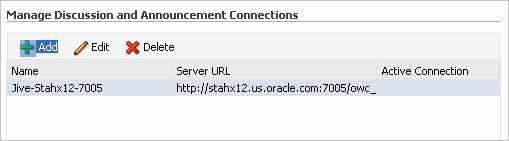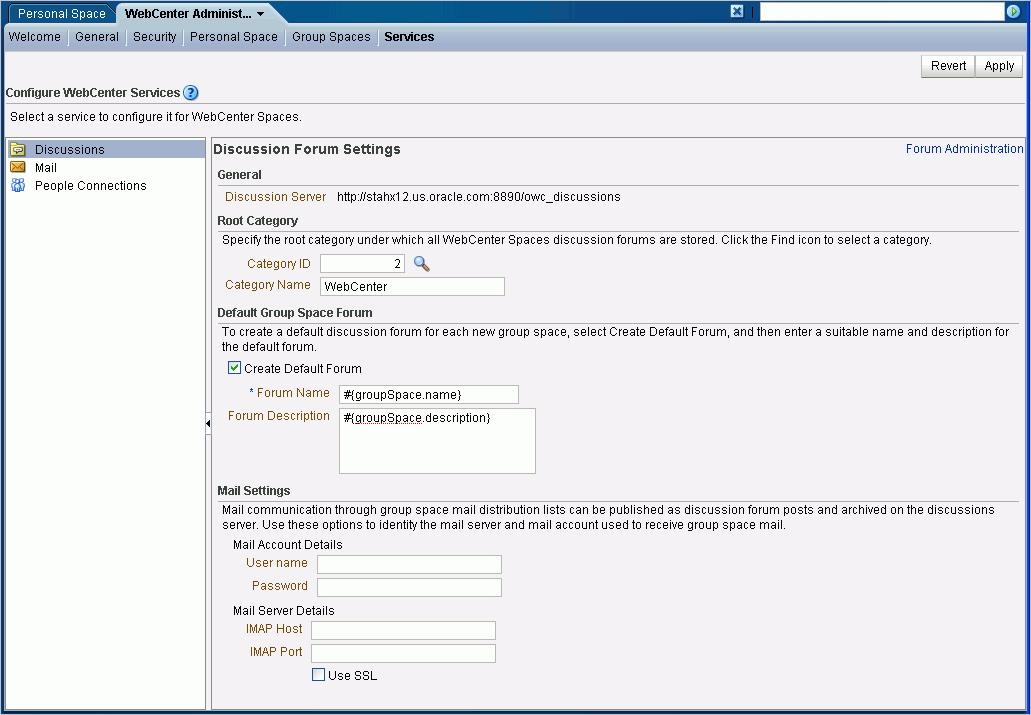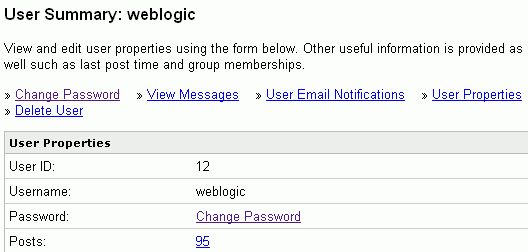12 Managing the Announcements and Discussions Services
This chapter describes how to configure and manage the Announcements and Discussions services for WebCenter Spaces and custom WebCenter applications. These two services are grouped together because they both use the same connection to a back-end Oracle WebCenter Discussions server.
Always use Fusion Middleware Control or WLST command-line tool to review and configure back-end services for WebCenter applications. Any changes that you make to WebCenter applications, post deployment, are stored in MDS metatdata store as customizations. See Section 1.3.5, "Oracle WebCenter Configuration Considerations."
Note:
Changes that you make to WebCenter services configuration, through Fusion Middleware Control or using WLST, are not dynamic so you must restart the managed server on which the WebCenter application is deployed for your changes to take effect. See Section 8.2, "Starting and Stopping Managed Servers for WebCenter Application Deployments."This chapter includes the following sections:
-
Section 12.1, "What You Should Know About Discussions Server Connections"
-
Section 12.4, "Choosing the Active Connection for Discussions and Announcements"
-
Section 12.5, "Modifying Discussions Server Connection Details"
-
Section 12.11, "Granting Administrator Role for Oracle WebCenter Discussions Server"
-
Section 12.12, "Troubleshooting Issues with Announcements and Discussions"
The content of this chapter is intended for Fusion Middleware administrators (users granted the Admin or Operator role through the Oracle WebLogic Server Administration Console). See also, Section 1.8, "Understanding Administrative Operations, Roles, and Tools."
12.1 What You Should Know About Discussions Server Connections
The Discussions service enables users to start, publish, and store discussions and announcements in WebCenter applications. The Announcements service lets you create and expose announcements on your application pages.
Both the Discussions service and the Announcements service require a Discussions server. The Oracle WebCenter Discussions software is installed automatically with Oracle Fusion Middleware.
The Discussions service and the Announcements service require a connection to the WebCenter Discussions server. Both services use the same connection. You can register connections for your WebCenter application through the Fusion Middleware Control Console or using WLST:
-
Section 12.3.1, "Registering Discussions Servers Using Fusion Middleware Control"
-
Section 12.3.2, "Registering Discussions Servers Using WLST"
Some additional configuration is required to use Discussions and Announcements services in WebCenter Spaces. This includes choosing the category (on the Discussions server) under which all WebCenter Spaces discussions and announcements are stored, and more. This configuration takes place inside WebCenter Spaces. For more information, see Section 12.10, "Setting Discussion Forum Options."
In WebCenter Spaces, the group.mapping parameter determines whether a subcategory or a single forum is created on the Discussions server for new group spaces. For more information, see Table 12-4.
You can register additional WebCenter Discussion connections through the Fusion Middleware Control Console, but only one connection is active at a time.
12.2 Discussions Server Prerequisites
This section includes the following subsections:
12.2.1 Discussions Server - Security Considerations
-
By default, all Web service calls are secured and require Web Services Security (WS-Security) trusted authentication. WS-Security establishes a trust relationship between your WebCenter application and Oracle WebCenter Discussions so that your WebCenter application can pass the user identity information to the server without knowing the user's credentials.
To enable the WS-Security trusted authentication for Oracle WebCenter Discussions, you must:
-
Create a keystore by importing the certificate containing the public key of the WebCenter domain.
-
Store the server-side keystore certificate configuration in a properties file (
keystore.properties) and specify it as a system property on the Discussions server. -
Load the properties file in the ClassLoader for the WS-Secure Handler to pick it up.
-
Add the WS-Security-related properties in your Oracle WebCenter Discussions connection into WebCenter Spaces or your WebCenter application. For information on how to add new properties, see Table 12-4, "Additional Discussion Connection Properties" in Section 12.3.1, "Registering Discussions Servers Using Fusion Middleware Control."
For more information on configuring WS-Security for WebCenter Discussions, depending on your topology, see Section 23.8, "Configuring WS-Security."
Note:
Oracle WebCenter Discussions-specific Web Services messages sent by WebCenter applications to Oracle WebCenter Discussions server are not encrypted. For message confidentiality, the Discussions server URL must be accessed over Secure Socket Layer (SSL). For more information, see Section 23.6, "Configuring WebCenter Applications and Components to Use SSL." -
-
By default, Oracle WebCenter Discussions is tied to the embedded LDAP: all users in the embedded the LDAP can log on to the Discussions server, and all users in the
Administratorsgroup have administrator privileges on Oracle WebCenter Discussions.However, for production environments you will want to reassociate the identity store with an external LDAP server. You will then also need to either move the Fusion Middleware administrator account to the external LDAP, or if you choose not to move the administrator account, you will need to perform some additional steps to identify the new administrator account for the Discussions server. For more information, see Section 23.4, "Configuring the Policy and Credential Store."
-
You can configure Oracle WebCenter Discussions to leverage single sign-on security using Oracle Access Manager, Oracle Single Sign-On, or SAML-based single sign-on. For information, see Section 23.7, "Configuring a WebCenter Application to Use Single Sign-On."
Note:
If you set up SAML single sign-on (SSO), with WebCenter Spaces as the source application and Oracle WebCenter Discussions as the destination application, then you can access Oracle WebCenter Discussions administration pages from WebCenter Spaces as follows:-
Group Space > Settings > Services page
-
Administration > WebCenter Administration > Services page
However, because the administration pages of Oracle WebCenter Discussions do not participate in SSO, if you access the administration pages directly, you are required to log in to Oracle WebCenter Discussions again.
-
-
If WebCenter is not integrated with a single sign-on solution, then different login sessions are required for the
owc_discussionuser (/owc_discussions) and theowc_discussionadmin user (/owc_discussions/admin).
12.2.2 Discussions Server - Limitations
The Oracle WebCenter Discussions URL supports only English and Spanish languages for displaying labels; however, data can be entered in UTF-8 format. Oracle recommends using the WebCenter application (with all WebCenter-supported languages) for user operations in the Discussions server. All WebCenter-supported languages are supported for data, such as discussion topics or announcements, and they are displayed in the Discussions server also.
The Discussions and Announcements services do not support non-ASCII user names if the Oracle WebCenter instance is running in a native encoding on Microsoft Windows. In a Linux environment, to allow support for non-ASCII user names in the Discussions and Announcements services, the server on which Oracle WebCenter is deployed must have the environment variable LC_ALL set to utf-8.
Do not change user permissions in the Discussions server, as this might cause unexpected behavior. Always manage user permissions for discussions and announcements in WebCenter Spaces. For more information, see Section 28.1.4, "Understanding Discussions Server Role and Permission Mapping."
12.3 Registering Discussions Servers
You can register multiple WebCenter Discussion connections with a WebCenter application, but only one is active at a time.
To start using the new (active) connection you must restart the managed server on which the WebCenter application is deployed.
This section includes the following subsections:
-
Section 12.3.1, "Registering Discussions Servers Using Fusion Middleware Control"
-
Section 12.3.2, "Registering Discussions Servers Using WLST"
12.3.1 Registering Discussions Servers Using Fusion Middleware Control
To register a WebCenter Discussion connection:
-
Log in to Fusion Middleware Control and navigate to the home page for WebCenter Spaces or the custom WebCenter application. For more information, see:
-
Do one of the following:
-
For WebCenter Spaces - From the WebCenter menu, choose Settings > Service Configuration.
-
For WebCenter applications - From the Application Deployment menu, choose WebCenter > Service Configuration.
-
-
From the list of services on the WebCenter Service Configuration page, select Discussions and Announcements.
-
To connect to a new Discussions server, click Add (Figure 12-1).
-
Enter a unique name for this connection, and indicate whether this connection is the active (or default) connection for the application (Table 12-1).
Table 12-1 Discussion and Announcement Connection - Name
Field Description Connection Name
Enter a unique name for the connection.
The name must be unique (across all connection types) within the WebCenter application.
Active Connection
Select to use this connection for the Discussions and Announcements services in the WebCenter application.
While you can register multiple Discussions server connections for a WebCenter application, only one connection is used for discussion and announcement services—the default (or active) connection.
-
Enter connection details for the Discussions server. For details, see Table 12-2.
Table 12-2 Discussion and Announcement Connection - Connection Details
Field Description Server URL
Enter the URL of the Discussions server hosting Discussions and Announcements
For example:
http://discuss-server.com:8890/owc_discussionsAdministrator User Name
Enter the user name of the Discussions server administrator.
This account is used by the Discussions and Announcement services to perform administrative operations on behalf of WebCenter users.
In WebCenter Spaces, this account is mostly used for managing group space discussions and announcements. It is not necessary for this user to be a
super admin. However, the user must have administrative privileges on the application root category configured for the WebCenter Spaces, that is, the category (on the Discussions server) under which all group space discussions and announcements are stored.Connection Secured
Select to indicate that a secured (WS-Security) Discussions server connection should be established.Additional WS-Security configuration is also required. Use the Additional Properties section to specify the keystore information (Table 12-4).Do not deselect this option: WS-Security is mandatory for Discussions server connections.
-
Configure advanced options for the discussion and announcement connection (Table 12-3).
Table 12-3 Discussion and Announcement Connection - Advanced Configuration
Field Description Connection Timeout (in Seconds)
Specify a suitable timeout for the connection.
This is the length of time (in seconds) the WebCenter application waits for a response from the Discussions server before issuing a connection timeout message.
The default is -1 which means that the service default is used. The service default is 10 seconds.
-
Sometimes, additional parameters are required to connect to the Discussions server, for example, those listed in Table 12-4.
Table 12-4 Additional Discussion Connection Properties
Additional Connection Property Description keystore.locationEnter the certificate file path in your local directory. For example,
/fmwconfig/webcenter.jks.Keystore information is required to communicate with the Discussions server over WS-Security. For more information, see Section 12.2.1, "Discussions Server - Security Considerations."
keystore.typeEnter the keystore type associated with the certificate. Valid values are
jks(Java keystore) andpks.keystore.passwordEnter the keystore password. To encrypt this password, check Is Property Secured.
encryption.key.aliasEnter the key alias to be used for encryption.
This is the alias specified in the
keystore.propertiesfile on the Discussions server (see Section 23.8.1.2.5, "Configuring the Discussions Server Connection Settings").encryption.key.passwordEnter the password for accessing the encryption key. To encrypt this password, check Is Property Secured.
group.mapping(WebCenter Spaces only) Determines whether a subcategory or a single forum is created on the Discussions server for new group spaces. When set to
forum(the default), a single forum is created under the application root category per group space. When set tocategory, a subcategory is created under the application root category per group space. When a subcategory that supports multiple forums is more suitable, setgroup.mappingtocategory.If a group space template has been configured with a forum-based taxonomy, then the template takes precedence over this connection entry. If a group space template does not define the mapping (the Blank template, for example), then this
group.mappingproperty is used. If there is no value in the template or the connection, then the default setting is used (forum).If additional parameters are required to connect to the Discussions server, expand Additional Properties and enter details as required (Table 12-5).
Table 12-5 Discussion and Announcement Connection - Additional Properties
Field Description Add
Click Add to specify an additional connection parameter:
-
Name -Enter the name of the connection property.
-
Value - Enter the default value for the property.
-
Is Property Secured - Indicate whether encryption is required. When selected, the property value is stored securely using encryption.
For example, select this option to secure the
admin.passwordproperty where the value is the actual password.
Delete
Click Delete to remove a selected property.
Select the correct row before clicking Delete.
Note: Deleted rows appear disabled until you click OK.
-
-
Click OK to save this connection.
-
To start using the new (active) connection you must restart the managed server on which the WebCenter application is deployed. For more information, see Section 8.2, "Starting and Stopping Managed Servers for WebCenter Application Deployments."
For WebCenter Spaces, some additional configuration is recommended for the Discussions service. For details, see Section 12.10, "Setting Discussion Forum Options."
12.3.2 Registering Discussions Servers Using WLST
Use the WLST command createDiscussionForumConnection to create a WebCenter Discussion connection. For command syntax and examples, see the section, "createDiscussionForumConnection" in the Oracle Fusion Middleware WebLogic Scripting Tool Command Reference.
To configure the Discussions and Announcements services to actively use the new connection, set default=true.
For information on how to run WLST commands, see Section 1.12.3.1, "Running Oracle WebLogic Scripting Tool (WLST) Commands."
Note:
To start using the new (active) connection you must restart the managed server on which the WebCenter application is deployed. For more information, see the section, "Starting and Stopping WebLogic Managed Servers Using the Command Line" in the Oracle Fusion Middleware Administrator's Guide.12.4 Choosing the Active Connection for Discussions and Announcements
You can register multiple WebCenter Discussion connections with a WebCenter application but only one connection is active at a time.
For WebCenter Spaces and any custom WebCenter applications, the active connection becomes the back-end Discussions server for:
-
Discussions task flows (Discussion Forum Manager, Discussions, Popular Topics, Recent Topics, Watched Forums, Watched Topics)
-
Announcements task flows (Announcements Manager, Announcements)
This section includes the following subsections:
12.4.1 Choosing the Active Connection for Discussions and Announcements Using Fusion Middleware Control
To change the active connection:
-
Log in to Fusion Middleware Control and navigate to the home page for WebCenter Spaces or the custom WebCenter application. For more information, see:
-
Do one of the following:
-
For WebCenter Spaces - From the WebCenter menu, choose Settings > Service Configuration.
-
For WebCenter applications - From the Application Deployment menu, choose WebCenter > Service Configuration.
-
-
From the list of services on the WebCenter Services Configuration page, choose Discussions and Announcements.
The Manage Discussion and Announcement Connections table indicates the current active connection (if any).
-
Select the connection you want to make the active (or default) connection, and then click Edit.
-
Select the Active Connection checkbox.
-
Click OK to update the connection.
-
To start using the new (active) connection you must restart the managed server on which the WebCenter application is deployed. See Section 8.2, "Starting and Stopping Managed Servers for WebCenter Application Deployments."
12.4.2 Choosing the Active Discussion for Discussions and Announcements Using WLST
Use the WLST command setDiscussionForumConnection with default=true to activate an existing connection. For command syntax and examples, see the section, "setDiscussionForumConnection" in the Oracle Fusion Middleware WebLogic Scripting Tool Command Reference.
To disable a Discussions and Announcements connection, either delete it, make another connection the 'active connection', or use the removeDiscussionForumServiceProperty command:
removeDiscussionForumServiceProperty('appName='webcenter', property='selected.connection')
Using this command, connection details are retained but the connection is no longer named as an active connection. For more information, see the section, "removeDiscussionForumServiceProperty" in the Oracle Fusion Middleware WebLogic Scripting Tool Command Reference.
For information on how to run WLST commands, see Section 1.12.3.1, "Running Oracle WebLogic Scripting Tool (WLST) Commands."
Note:
To start using the new (active) connection you must restart the managed server on which the WebCenter application is deployed. For more information see, "Starting and Stopping WebLogic Managed Servers Using the Command Line" in the Oracle Fusion Middleware Administrator's Guide.12.5 Modifying Discussions Server Connection Details
You can modify WebCenter Discussion connection details at any time.
To start using the modified (active) connection you must restart the managed server on which the WebCenter application is deployed.
This section includes the following subsections:
-
Section 12.5.1, "Modifying Discussions Server Connection Details Using Fusion Middleware Control"
-
Section 12.5.2, "Modifying Discussions Server Connection Details Using WLST"
12.5.1 Modifying Discussions Server Connection Details Using Fusion Middleware Control
To update WebCenter Discussion connection details:
-
Log in to Fusion Middleware Control and navigate to the home page for WebCenter Spaces or the custom WebCenter application. For more information, see:
-
Do one of the following:
-
For WebCenter Spaces - From the WebCenter menu, choose Settings > Service Configuration.
-
For WebCenter applications - From the Application Deployment menu, choose WebCenter > Service Configuration.
-
-
From the list of services on the WebCenter Service Configuration page, choose Discussions and Announcements.
-
Select the connection name, and click Edit.
-
Edit connection details, as required. For detailed parameter information, see Table 12-2 and Table 12-4.
-
Click OK to save your changes.
-
To start using the updated (active) connection you must restart the managed server on which the WebCenter application is deployed. See Section 8.2, "Starting and Stopping Managed Servers for WebCenter Application Deployments".
12.5.2 Modifying Discussions Server Connection Details Using WLST
Use the WLST command setDiscussionForumConnection to edit connection details. For command syntax and examples, see the section, "setDiscussionForumConnection" in the Oracle Fusion Middleware WebLogic Scripting Tool Command Reference.
If additional parameters are required to connect to your Discussions server, use the setDiscussionForumConnectionProperty command. For more information, see the section, "setDiscussionForumConnectionProperty" in the Oracle Fusion Middleware WebLogic Scripting Tool Command Reference.
For information on how to run WLST commands, see Section 1.12.3.1, "Running Oracle WebLogic Scripting Tool (WLST) Commands."
Note:
To start using the updated (active) connection you must restart the managed server on which the WebCenter application is deployed. For more information, see the section, "Starting and Stopping WebLogic Managed Servers Using the Command Line" in the Oracle Fusion Middleware Administrator's Guide.12.6 Deleting Discussions Server Connections
You can delete WebCenter Discussion connections at any time but take care when deleting the active connection. If you delete the active connection, none of the Discussions or Announcements task flows work, as they all require a back-end Discussions server.
This section includes the following subsections:
-
Section 12.6.1, "Deleting a Discussions Server Connection Using Fusion Middleware Control"
-
Section 12.6.2, "Deleting a Discussions Server Connection Using WLST"
12.6.1 Deleting a Discussions Server Connection Using Fusion Middleware Control
To delete a WebCenter Discussion connection:
-
Log in to Fusion Middleware Control and navigate to the home page for WebCenter Spaces or the custom WebCenter application. For more information, see:
-
Do one of the following:
-
For WebCenter Spaces - From the WebCenter menu, choose Settings > Service Configuration.
-
For WebCenter applications - From the Application Deployment menu, choose WebCenter > Service Configuration.
-
-
From the list of services on the WebCenter Services Configuration page, select Discussions and Announcements.
-
Select the connection name, and click Delete.
-
To effect this change you must restart the managed server on which the WebCenter application is deployed. For more information, see Section 8.2, "Starting and Stopping Managed Servers for WebCenter Application Deployments."
Note:
Before restarting the managed server, mark another connection as active; otherwise, the service is disabled.
12.6.2 Deleting a Discussions Server Connection Using WLST
Use the WLST command deleteConnection to remove a connection. For command syntax and examples, see the section, "deleteConnection" in the Oracle Fusion Middleware WebLogic Scripting Tool Command Reference.
Ensure that another connection is marked active; otherwise, the service is disabled.
For information on how to run WLST commands, see Section 1.12.3.1, "Running Oracle WebLogic Scripting Tool (WLST) Commands."
Note:
To effect this change you must restart the managed server on which the WebCenter application is deployed. For more information, see the section, "Starting and Stopping WebLogic Managed Servers Using the Command Line" in the Oracle Fusion Middleware Administrator's Guide.12.7 Setting Up Discussions Service Defaults
Use the WLST command setDiscussionForumServiceProperty to set defaults for the Discussions service:
-
topics.fetch.size: Maximum number of topics fetched by the Discussions service and displayed in the topics view. -
forums.fetch.size: Maximum number of forums fetched by the Discussions service and displayed in the forums view. -
recentTopics.fetch.size: Maximum number of topics fetched by the Discussions service and displayed in the recent topics view. -
watchedTopics.fetch.size: Maximum number of topics fetched by the Discussions service and displayed in the watched topics view. -
watchedForums.fetch.size: Maximum number of forums fetched by the Discussions service and displayed in the watched forums view. -
application.root.category.id: Application root category ID on the Discussions server under which all discussion forums are stored. For example, if set to3, all forums are stored inside category 3. -
ForumGatewayManager.AUTO_START: Mail communication through group space mail distribution lists of a mail server can be published as discussion forum posts on a Discussions server, as described in Section 12.10.3, "Enabling Discussion Forums to Publish Group Space Mail." This parameter starts or stops the gateway for this communication.For WebCenter Spaces, the default value is
true, which means that as soon as you configure mail server settings through WebCenter Spaces administration, the gateway starts. Set this tofalse, and restart the managed server, to stop the gateway and disable this feature.For custom WebCenter applications, the default value is
false. Set this totrue, and restart the managed server, to start the gateway and enable this feature.
For command syntax and examples, see the section, "setDiscussionForumServiceProperty" in the Oracle Fusion Middleware WebLogic Scripting Tool Command Reference.
For information on how to run WLST commands, see Section 1.12.3.1, "Running Oracle WebLogic Scripting Tool (WLST) Commands."
12.8 Setting Up Announcements Service Defaults
Use the WLST command setAnnouncementServiceProperty to set defaults for the Announcements service:
-
miniview.page_size: Maximum number of announcements displayed in the Announcements sidebar view. -
mainview.page_size: Maximum number of announcements displayed in the Announcements main view. -
linksview.page_size: Maximum number of announcements displayed in the Announcements links view. -
announcements.expiration.days: Number of days that announcements display and remain editable.
For command syntax and examples, see the section, "setAnnouncementServiceProperty" in the Oracle Fusion Middleware WebLogic Scripting Tool Command Reference.
For information on how to run WLST commands, see Section 1.12.3.1, "Running Oracle WebLogic Scripting Tool (WLST) Commands."
12.9 Testing Discussions Server Connections
Try accessing the Discussions server with the following URL:
http://host:port/owc_discussions
You should see a page listing all public information.
12.10 Setting Discussion Forum Options
Discussion forums allow group space members to capture, share, and preserve content that is relevant to their project or community goals.
As WebCenter Spaces administrator, you are responsible for setting discussion forum options through WebCenter Spaces Administration (Figure 12-2).
From here, you can configure the following:
-
Section 12.10.2, "Setting Up a Default Group Space Discussion Forum"
-
Section 12.10.3, "Enabling Discussion Forums to Publish Group Space Mail"
Note:
The Fusion Middleware administrator maintains the connection between WebCenter Spaces and the Discussions server. If you are experiencing issues with this connection, report the problem to the Fusion Middleware Administrator. See also, Section 12.3, "Registering Discussions Servers."12.10.1 Specifying Where Discussions and Announcements are Stored on the Discussions Server
Administrators can change the root category (on the Discussions server) under which all WebCenter Spaces discussions and announcements are stored.
If the root category is not defined within the connection, then the default system root category is selected. You can choose a different location. This might be useful when WebCenter Spaces is connected to a Discussions server that is hosting discussion forums for multiple applications.
Oracle recommendations:
-
Choose a category that is dedicated to this WebCenter Spaces application. There may be conflicts when multiple WebCenter Spaces applications share the same root category.
-
Do not switch the root category after WebCenter Spaces is up and running. If you change the root category, then all the discussion forums under the old root continue to work, but you cannot use the Links service to create links to discussions or announcements stored in the old category.
Group spaces either own a category (supporting multiple forums) or a single forum under the root category that you specify. It is the group space's template that determines whether it can support multiple forums. For example:
-
Communities of Interest - A subcategory is created under the root category for each new group space based on the Community of Interest template.
-
Group Projects - As single forum is created under the root category for each new group space based on the Group Project template.
-
Group Spaces Based on Blank Templates - By default, a single forum is created under the root category for each new group space based on the Blank template. Your systems administrator might override this if they feel that a sub category, that supports multiple forums, is more suitable. See also, Section 12.3, "Registering Discussions Servers."
To specify where WebCenter Spaces discussion forums are stored:
-
Login to WebCenter Spaces with administrative privileges.
See Section 26.1, "Logging into WebCenter Spaces as an Administrator."
-
Click the Administration link at the top of the application.
-
Click the Services tab, and then select Discussions.
-
Specify an appropriate Root Category for storing WebCenter Spaces discussions.
Click the Find icon to view the categories available and then select the most appropriate location.
To create a new category especially for this WebCenter Spaces application, click Create Category. You must have system administrator permissions on the Discussions server to create new categories.
-
Click Apply to save the settings.
12.10.2 Setting Up a Default Group Space Discussion Forum
A default discussion forum is created for any group space based on the Community of Interest or Group Project template. This default forum is named after the group space.
Group spaces based on the Community of Interest template support multiple forums. You can choose your own name and description for the default forum in these group spaces or you can disable the default forums feature.
Note:
Default forum properties do not apply to group spaces based on the Group Project template. Project-based group spaces offer a single discussion forum that is always available and named after the group space.For example, even if the Create Default Forum option is deselected, then a default forum still is created for group spaces based on the Group Project template.
To set up or disable the default discussion forum for any group space based on the Community of Interest template:
-
Login to WebCenter Spaces with administrative privileges.
See Section 26.1, "Logging into WebCenter Spaces as an Administrator."
-
Click the Administration link at the top of the application.
-
Click the Services tab, and then select Discussions.
-
Select Create Default Forum to provide a default forum in group spaces.
Deselect this option to disable this feature. Group space moderators and members with the
Discussions-Managepermission can create a discussion forum when one is needed. -
For default forums, enter a name and description:
-
Use Forum Name to specify a name for the default discussion forum.
To include the name of the parent group space in the forum name, use the syntax
#{groupSpace.name}.For example:
General - #{groupSpace.Photography} -
Use Forum Description to create a description based on the group space's name, with the syntax
#{groupSpace.description}.For example:
#{groupSpace.This is a general discussion forum for the Photography group space.}A group space named 'Photography', has a default discussion forum with the following description: This is a general discussion forum for the Photography group space.
-
-
Click Apply to save the settings.
12.10.3 Enabling Discussion Forums to Publish Group Space Mail
Mail communication through group space distribution lists can be published as discussion forum posts. When an mail is new, a new topic is created for it. When an mail is a reply to an existing mail, a topic reply is created for it. Emails sent to a group space distribution list get archived on the Discussions server in the group space's default forum.
To enable this feature in WebCenter Spaces, you must specify the mail server and mail account used to receive group space mail. WebCenter Spaces monitors mail sent to this account and publishes mail content on the appropriate group space discussion forum.
Note:
Special formatting might done by mail servers that is not handled well in Oracle WebCenter Discussions. As a result, you may see special tags (like<!DOCTYPE), or other tags might not appear.To ensure mail is not missed, the user account that you specify must be a member of every group space mail distribution list; that is, the user must be listed as a default user on the LDAP directory server. Default users are configured using a mail server connection property called LDAP Default User; this property takes multiple user names. See, Section 15.3, "Registering Mail Servers."
After you set up the mail server and account to receive group space mail for all of WebCenter Spaces, the moderator of each group space determines which mail distribution list is monitored and which discussion forum is used to publish the group space mail. While it is possible for multiple group spaces to use the same distribution list, it is archived only once.
See also "Publishing Group Space Mail in a Discussion Forum" in Oracle Fusion Middleware User's Guide for Oracle WebCenter.
To configure the mail server to receive and store group space mail:
-
Log on to WebCenter Spaces with administrative privileges.
See Section 26.1, "Logging into WebCenter Spaces as an Administrator."
-
Click the Administration link at the top of the application.
-
Click the Services tab, and then select Discussions.
-
Configure Mail Settings:
-
Enter the User Name and Password for the mail account used to receive group space mail. The user name and password are encrypted and stored in a secure store.
The specified user must be listed as a default user on the LDAP directory server. See Section 15.3, "Registering Mail Servers."
-
Enter the Host name and Port of the IMAP mail server used to receive group space mail.
Specify the mail server that is managing all group space distribution lists.
-
Enable or disable secure (encrypted) communication between WebCenter Spaces and the mail server.
If you enable this option, then the mail server must support SSL.
-
-
Click Apply to save the settings.
12.11 Granting Administrator Role for Oracle WebCenter Discussions Server
The default domain administrator created for Oracle WebCenter is also the administrator for Oracle WebCenter Discussions. You can make a nondefault user the administrator for Oracle WebCenter Discussions.
While creating a domain, if you specify any other user as the domain administrator, that user is granted all the domain administrative rights. However, after creating the domain, you must manually grant the administrator role to that nondefault user for WebCenter Spaces and Oracle WebCenter Discussions server. For information on how to grant administrator privileges to a nondefault user for WebCenter Spaces, see Section 23.3.5, "Granting the WebCenter Spaces Administrator Role to a WebCenter Spaces User."
For Oracle WebCenter Discussions, the default user is the super administrator. This section describes how to grant administrator privileges to a nondefault user.
12.11.1 Granting the Administrator Role
To grant the administrator role for Oracle WebCenter Discussions to a nondefault user:
-
Log on to the Jive Forum Admin Console as an administrator by using the following URL format:
http://host:port/owc_discussions/admin. -
Click the Settings link in the list of links across the top of the page.
-
Click the Admins/Moderators link, if not selected, in the navigation panel on the left.
-
On the Admins & Moderators page, click the Grant New Permissions tab.
-
Select the System Admin checkbox.
-
Select the A Specific User checkbox and specify the user to whom you want to grant administrative privilege for Oracle WebCenter Discussions.
-
Click Grant New Permission.
You can now log on to Oracle WebCenter Discussions as the user whom you have assigned the administrative privilege.
Figure 12-3 Granting the Administrator Role on Oracle WebCenter Discussions
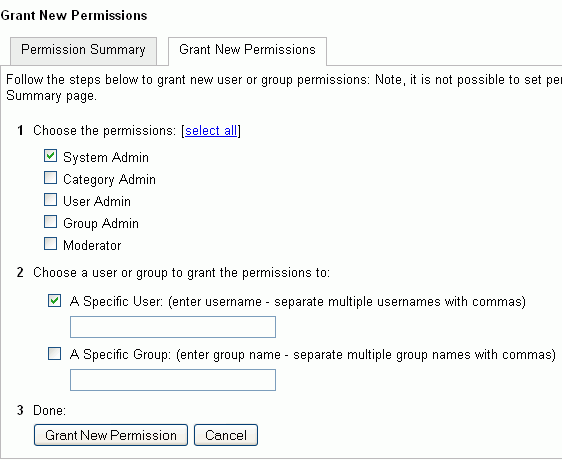
Description of "Figure 12-3 Granting the Administrator Role on Oracle WebCenter Discussions"
12.11.2 Revoking the Administrator Role
After assigning the administrator role to the required nondefault user, you may want to revoke the administrator role from the default user.
To revoke the administrator role:
-
Log on to Jive Forum Admin Console as the nondefault user whom you have assigned the administrator role.
-
Click the Settings link in the list of links across the top of the page.
-
Click the Admins/Moderators link, if not selected, in the navigation panel on the left.
-
On the Admins & Moderators page, under the Permission Summary tab, uncheck the System Admin checkbox for the required user, for example, weblogic. (Figure 12-4)
Figure 12-4 Revoking the Administrator Role
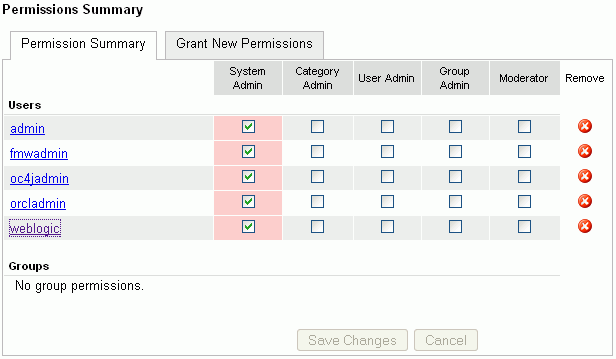
Description of "Figure 12-4 Revoking the Administrator Role"
-
Click Save Changes.
The administrative privileges for managing Oracle WebCenter Discussions are now revoked from the default user.
You may want to change the default password of the default user. To change the password:
-
Log on to the Jive Forum Admin Console as an administrator.
-
On the Admins & Moderators page, under the Permission Summary tab, click the link for the user, for example, weblogic.
-
On the User Profile page, click the edit user settings link.
-
Click the Change Password link. (Figure 12-5)
-
Enter the new password in the New Password and Confirm Password fields.
-
Click Change Password.
12.12 Troubleshooting Issues with Announcements and Discussions
This troubleshooting section includes the following subsections:
-
Section 12.12.1, "Discussions Cannot Be Enabled in Group Spaces"
-
Section 12.12.2, "Login Does Not Function Properly After Configuring Oracle Access Manager"
12.12.1 Discussions Cannot Be Enabled in Group Spaces
Discussions cannot be enabled in any group space, even new group spaces.
This error may be caused due to various reasons. Check the following:
-
Oracle WebCenter Discussions server is up and running and accessible. See Section 12.9, "Testing Discussions Server Connections."
-
Administrator User Name (
adminUser) property configured for the active connection has administrative privileges on the application root category (the category configured for the WebCenter Spaces). See Section 12.3, "Registering Discussions Servers."It is not necessary for this user to be a
super admin. However, the user must have administrative privileges on the application root category configured for the WebCenter Spaces, that is, the category (on the Discussions server) under which all group space discussions and announcement are stored. -
Application root category, where all group space discussions and announcement are stored, exists on the back-end server.
You can check the application root category ID configured for the WebCenter Spaces application by navigating WebCenter Administration, selecting Services, and then Discussions. See Section 12.10.1, "Specifying Where Discussions and Announcements are Stored on the Discussions Server."
12.12.2 Login Does Not Function Properly After Configuring Oracle Access Manager
When you log in to the Oracle WebCenter Discussions server after configuring Oracle Access Manager single sign-on, a 500 - Internal Server Error occurs.
This error occurs if the LDAP back-end is configured for the Discussions server and you add a new SSOAuthFactory property to configure single sign-on instead of editing the existing property.
Go to the Administration page and remove LDAP AuthFactory and single sign-on AuthFactory properties. If needed, run the following SQL to restore the correct value:
insert into jiveproperty
values('AuthFactory.className','oracle.jive.security.JpsAuthFactory');
Consider the following when configuring Oracle Access Manager single sign-on:
-
If the Discussions server is not configured with the LDAP
AuthFactoryproperty, then you must add a new property to configure single sign-on:AuthFactory.className=oracle.jive.security.JpsAuthFactory
-
If the Discussions server is configured with an LDAP
AuthFactory, then you must edit theAuthFactory.classNameproperty while configuring single sign-on and set it to:oracle.jive.security.JpsAuthFactory
-
Property values are case-sensitive.
12.12.3 Category Not Found Exceptions
If you change the connection to use a different Discussions server, and if you change the application root category ID from administrator-services-discussions, then you could see exceptions like, "Category Not Found."
Restart the managed server on which the WebCenter application is deployed.