| Oracle® Secure Enterprise Search Installation Guide Release 11.2.1 Part Number E17644-02 |
|
| View PDF |
| Oracle® Secure Enterprise Search Installation Guide Release 11.2.1 Part Number E17644-02 |
|
| View PDF |
Installation Guide
Release 11.2.1
E17644-02
January 2011
This guide provides optional information on how to manually add Oracle Secure Enterprise Search (SES) release 11.2.1 to an existing installation of Oracle Database 11g Release 2 (11.2.0.2) and to WebLogic Server release 10.3.4 (PS3). Oracle SES release 11.2.1 does not support earlier releases of Oracle Database and WebLogic Server.
This guide contains the following sections:
See Also:
Oracle Database Installation Guide
Oracle Fusion Applications Installation Guide
This section contains the following topics:
The Oracle SES Administration tool and default query application are certified on the following browsers:
Firefox 3.x
Internet Explorer 7.x, 8.x
Safari 4.x
Oracle SES requires approximately 1.7 GB for the initial Oracle SES index. Additional Oracle SES requirements are based on the amount of data that you need to search.
For example, to index 100,000 documents:
4 GB disk space
2 GB RAM
To index 1,000,000 documents:
20 GB disk space
6 GB RAM
Note:
The number of CPUs on the server host affects the performance of concurrent queries over a prolonged period of time. Oracle recommends that you use systems with two or more CPUs for production deployments that serve 1000 or more users.Oracle Database 11g Release 2 (11.2.0.2) and WebLogic Server release 10.3.4 (PS3) must be installed before you can install Oracle SES release 11.2.1.
Use only the browsers listed in "Oracle SES Browser Certifications" when using the Web-based Administration tool or the default Search application.
Oracle Database must be release 11.2.0.2. If you have an earlier release of Oracle Database that you want to use for this installation, then you must first upgrade the database to release 11.2.0.2.
Oracle Database can be installed on a single computer or on a cluster that uses Oracle Real Application Clusters.
Note:
As of SES release 11.2.1, the mid-tier and the database are installed separately and do not need to be co-located on the same host, nor do they need to use the same operating system.This section contains the following topics:
The Repository Creation Utility (RCU) enables you to remove the Oracle SES 11.1 database components and create the Oracle SES 11.2 database components.
To run the Repository Creation Utility on Linux systems:
Create a directory where you can unzip RCU, such as /scratch/rcu:
sudo mkdir /scratch/rcu
Change directories to ORACLE_HOME/search/rcu.
cd $ORACLE_HOME/search/rcu
Unzip sesRcuHome.zip into the new directory:
unzip sesRcuHome.zip -d /scratch/rcu
Open RCU with the following command (where options indicates the optional command line parameters that you may use):
/scratch/rcu/bin/rcu options
You can provide optional parameters on the command line so that the fields in RCU are filled in automatically. For information about these options, enter the following command at the operating system prompt:
rcu --help
To run the Repository Creation Utility on Windows systems:
Using Windows Explorer, create a folder where you can unzip RCU, such as C:\temp\rcu. Do not use spaces in the file name.
Unzip ORACLE_HOME\search\rcu\sesRcuHome.zip into the new folder.
Open RCU from the Run box or a command window with a command like this one:
C:\temp\rcu\bin\rcu.bat options
You can provide some information on the command line so that the fields in RCU are filled in automatically. For information about these options, enter this command at the operating system prompt:
See Also:
Oracle Fusion Middleware Repository Creation Utility User's GuideIf Oracle Database release 11.2.0.1 or earlier is already installed, you must ensure that earlier Oracle SES components are removed before using the new Oracle SES 11.2 back-end components.
To remove Oracle SES back-end components:
Open the Repository Creation Utility (RCU) for Oracle Fusion Middleware, as described in "Running the Repository Creation Utility".
Follow the steps of the wizard as described in Table 1. Click Next to move from one page to the next.
Table 1 Using RCU to Drop the SES 11.1 Schemas
| Page | Title | Action |
|---|---|---|
|
1 |
Welcome |
None. |
|
2 |
Create Repository |
Select Drop. |
|
3 |
Database Connection Details |
Complete all fields. Any values that you entered as RCU command options are filled in automatically here.
|
|
4 |
Select Components |
Select SEARCH. |
|
5 |
Summary |
Review the details, then click Drop to drop the tablespaces. |
|
6 |
Completion Summary |
Note the location of the log files. |
The following procedure adds Oracle SES 11.2.1 back-end components to Oracle Database release 11.2.0.2.
To add Oracle SES 11.2 components to Oracle Database:
Open the Repository Creation Utility (RCU) for Oracle Fusion Middleware, as described in "Running the Repository Creation Utility".
Follow the steps of the wizard as described in Table 2. Click Next to move from one page to the next.
Table 2 Using RCU to Add the SES 11.2 Schemas
| Page | Title | Action |
|---|---|---|
|
1 |
Welcome |
None. |
|
2 |
Create Repository |
Select Create. |
|
3 |
Database Connection Details |
Complete all fields. Any values that you entered as RCU command options are filled in automatically here.
|
|
4 |
Select Components |
Select SEARCH. |
|
5 |
Schema Passwords |
Enter passwords for the |
|
6 |
Custom Variables |
Enter
|
|
7 |
Map Tablespaces |
Retain the default values for the tablespaces. |
|
8 |
Summary |
Review the details, then click Create to create the tablespaces. |
|
9 |
Completion Summary |
Note the location of the log files, then click Close to exit RCU. |
The procedure in this section configures WebLogic Server 10.3.4 as the middle tier for Oracle SES 11.2.1. After completing this procedure, you can run the Oracle SES Administration tool and the default Search application.
To configure WebLogic Server:
Open the Fusion Middleware Configuration Wizard:
On Linux, change to ORACLE_HOME/wls/wlserver/common/bin and enter:
config.sh
On Windows, change to C:\ORACLE_HOME\wls\wlserver\common\bin and click:
config.bat
Follow the steps of the wizard as described in Table 3. Click Next to move from one page to the next.
Start WebLogic Server from the operating system command line:
startWebLogic.sh
Table 3 Creating and Extending a WebLogic Server Domain
| Page | Title | Action |
|---|---|---|
|
1 |
Welcome |
Select Create a new WebLogic domain. |
|
2 |
Select Domain Source |
Select Generate a domain configured automatically, then Oracle Secure Enterprise Search - 11.2.1.0. |
|
3 |
Configure Administrator User Name and Password |
Enter a name of your choosing for the domain name. |
|
4 |
Configure Administrator User Name and Password |
Enter a password for the |
|
5 |
Configure JDBC Component Schema |
Select:
|
|
6 |
Configure JDBC Component Schema |
Select SearchAdminDS Schema as the Component Schema, then enter the host, port, and service name for Oracle Database, as shown in Figure 2. Select SearchQueryDS Schema as the Component Schema. Re-enter the host, port, and service name. |
|
7 |
Test Component Schema |
Click Select All, then Test Connections. If the test fails, then correct the connection information for the two schemas. |
|
8 |
Select Optional Configuration |
Leave all check boxes empty. |
|
9 |
Configuration Summary |
Review the details, then click Create. |
|
10 |
Creating Domain |
Note the URL for the Admin Server. |
|
11 |
Completion Summary |
Click Close. |
Figure 2 WebLogic Domain JDBC Component Configuration
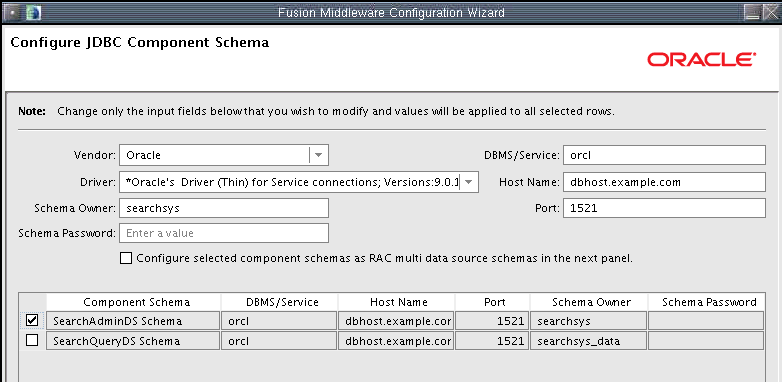
Refer to My Oracle Support at https://support.oracle.com to check for the latest patches for Oracle Database and Oracle Fusion Middleware.
This section contains procedures for starting and stopping Oracle SES. Note that you can start, suspend, and stop Oracle SES from the WebLogic administration console by going to http://wls_host:admin_port/console.
Note:
Startup and shutdown for the database and listener services are managed independently of the Oracle midtier.To start Oracle SES:
Verify that Oracle Database is up and running. If it is down, start it now. You can use the tool of your choice, such as Oracle Enterprise Manager or SQL*Plus.
Start WebLogic Server.
For Linux:
startWebLogic.sh
For Windows:
startWebLogic.bat
Log in as the weblogic user with the password set under "Configuring WebLogic Server for Oracle SES 11.2.1".
In a separate window, start Oracle SES.
For Linux:
startManagedWebLogic.sh search_server1
For Windows:
StartManagedWebLogic.bat search_server1
Log in again as the weblogic user.
To stop Oracle SES:
Use the tool of your choice, such as Oracle Enterprise Manager or SQL*Plus. Oracle Database must be up and running to use these tools.
Start WebLogic Server.
For Linux:
startWebLogic.sh
For Windows:
startWebLogic.bat
Log in as the weblogic user with the password set under "Configuring WebLogic Server for Oracle SES 11.2.1".
In a separate window, stop Oracle SES.
For Linux:
stopManagedWebLogic.sh search_server1
For Windows:
StopManagedWebLogic.bat search_server1
If needed, log in again as the weblogic user.
The recommended procedure for deinstalling Oracle SES is to run uninstall_search_software.sh from the Oracle Fusion Middleware home location as follows:
MW_HOME/Oracle_SES/install/uninstall_search_software.sh
To remove the search-specific back-end components from the database home, run the uninstall_search_software.sh script from ORACLE_HOME/install/.
After running uninstall_search_software.sh from either the Fusion Middleware home or the database home, you must run the Repository Creation Utility to completely remove all the Oracle SES 11.2 back-end components. Follow the procedure under "Removing Oracle SES Components From Oracle Database".
To become familiar with Oracle Secure Enterprise Search, Oracle recommends that you take advantage of the resources described in this section.
Follow the Oracle Secure Enterprise Search tutorial:
http://st-curriculum.oracle.com/tutorial/SESAdminTutorial/index.htm
Log in to the Oracle SES Administration GUI, using the user name and password set in the installation. With the Administration GUI you can:
Define sources to search
Configure and schedule the crawling of the sources
Monitor the status and performance of crawling and search
Click the Help link in the top right corner of any page in the Administration GUI for context-sensitive help.
In a production environment, where a load balancer or other monitoring tools are used to ensure system availability, Oracle SES can also be easily monitored through the following URL: http://host:port/monitor/check.jsp. The URL should return the following message: Oracle Secure Enterprise Search instance is up.
Note:
This message is not translated to other languages, because system monitoring tools may need to byte-compare this string.If Oracle Secure Enterprise Search is not available, then the URL returns either a connection error or the HTTP error code 503.
Our goal is to make Oracle products, services, and supporting documentation accessible to all users, including users that are disabled. To that end, our documentation includes features that make information available to users of assistive technology. This documentation is available in HTML format, and contains markup to facilitate access by the disabled community. Accessibility standards will continue to evolve over time, and Oracle is actively engaged with other market-leading technology vendors to address technical obstacles so that our documentation can be accessible to all of our customers. For more information, visit the Oracle Accessibility Program Web site at http://www.oracle.com/accessibility/.
Accessibility of Code Examples in Documentation
Screen readers may not always correctly read the code examples in this document. The conventions for writing code require that closing braces should appear on an otherwise empty line; however, some screen readers may not always read a line of text that consists solely of a bracket or brace.
Accessibility of Links to External Web Sites in Documentation
This documentation may contain links to Web sites of other companies or organizations that Oracle does not own or control. Oracle neither evaluates nor makes any representations regarding the accessibility of these Web sites.
Access to Oracle Support
Oracle customers have access to electronic support through My Oracle Support. For information, visit http://www.oracle.com/support/contact.html or visit http://www.oracle.com/accessibility/support.html if you are hearing impaired.
Oracle® Secure Enterprise Search Installation Guide, Release 11.2.1
E17644-02
Copyright © 2011, Oracle and/or its affiliates. All rights reserved.
This software and related documentation are provided under a license agreement containing restrictions on use and disclosure and are protected by intellectual property laws. Except as expressly permitted in your license agreement or allowed by law, you may not use, copy, reproduce, translate, broadcast, modify, license, transmit, distribute, exhibit, perform, publish, or display any part, in any form, or by any means. Reverse engineering, disassembly, or decompilation of this software, unless required by law for interoperability, is prohibited.
The information contained herein is subject to change without notice and is not warranted to be error-free. If you find any errors, please report them to us in writing.
If this software or related documentation is delivered to the U.S. Government or anyone licensing it on behalf of the U.S. Government, the following notice is applicable:
U.S. GOVERNMENT RIGHTS Programs, software, databases, and related documentation and technical data delivered to U.S. Government customers are "commercial computer software" or "commercial technical data" pursuant to the applicable Federal Acquisition Regulation and agency-specific supplemental regulations. As such, the use, duplication, disclosure, modification, and adaptation shall be subject to the restrictions and license terms set forth in the applicable Government contract, and, to the extent applicable by the terms of the Government contract, the additional rights set forth in FAR 52.227-19, Commercial Computer Software License (December 2007). Oracle USA, Inc., 500 Oracle Parkway, Redwood City, CA 94065.
This software is developed for general use in a variety of information management applications. It is not developed or intended for use in any inherently dangerous applications, including applications which may create a risk of personal injury. If you use this software in dangerous applications, then you shall be responsible to take all appropriate fail-safe, backup, redundancy, and other measures to ensure the safe use of this software. Oracle Corporation and its affiliates disclaim any liability for any damages caused by use of this software in dangerous applications.
Oracle is a registered trademark of Oracle Corporation and/or its affiliates. Other names may be trademarks of their respective owners.
This software and documentation may provide access to or information on content, products, and services from third parties. Oracle Corporation and its affiliates are not responsible for and expressly disclaim all warranties of any kind with respect to third-party content, products, and services. Oracle Corporation and its affiliates will not be responsible for any loss, costs, or damages incurred due to your access to or use of third-party content, products, or services.