| Oracle® Fusion Middleware Developer's Guide for Oracle WebCenter 11g Release 1 (11.1.1.5.0) Part Number E10148-15 |
|
|
View PDF |
| Oracle® Fusion Middleware Developer's Guide for Oracle WebCenter 11g Release 1 (11.1.1.5.0) Part Number E10148-15 |
|
|
View PDF |
Each People Connections task flow has a set of required and optional task flow binding parameters. These provide a means of capturing information that is useful to the task flow's successful function. For example, all People Connections task flows provide a binding parameter for capturing the ID of the current runtime user. This value (typically #{securityContext.userName}) enables the task flow to return People Connections data that is relevant to the current user.
In addition to providing required values for successful task flow rendering, you can use task flow binding parameters to customize the appearance and behavior of a task flow instance. For example, you can use parameter values to determine whether headers and footers are rendered, the number of rows and columns of information to show, whether to apply a filter to returned data, and the like.
You can provide task flow binding parameter values when you drag and drop a task flow onto an application page. Doing so opens the Task Flow Bindings dialog (for more information, see Section 38.2, "How to Add People Connections Task Flows to a Page"). You can also adjust task flow binding parameter values after you have placed a task flow on a page.
This chapter describes how to revise task flow parameter values at design time and provides a table that lists and describes the binding parameters associated with People Connections task flows. It includes the following sections:
Section 39.1, "How to Revise People Connections Task Flow Binding Parameters"
Section 39.2, "People Connections Task Flow Binding Parameters"
Section 39.3, "What You Should Know About the Activity Stream Advanced Query Option"
After you have added a task flow to a page, you may want to customize the instance by revising its binding parameter values. This section describes how to access the Edit Task Flow Binding dialog and change binding parameter values.
To access the Edit Task Flow Binding dialog:
Open the application page and set the view to bindings by clicking the Bindings tab at the bottom of the page.
Under Executables, double-click the task flow for which to revise task flow binding parameters (Figure 39-1) to open the Edit Task Flow Binding dialog (Figure 39-2).
Tip:
Task flow names under Executables differ from names in design view. For example, Message Board task flows are instead referred to as wall, and Feedback task flows are instead referred to as kudos.Figure 39-1 Bindings View of an Application Page
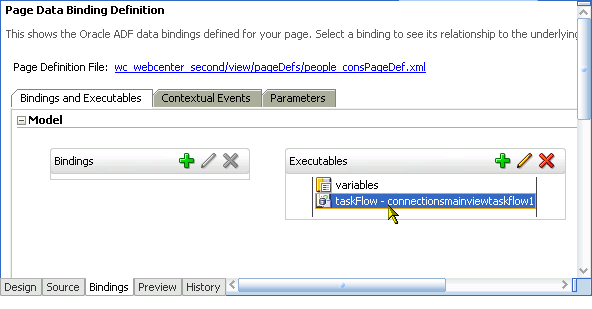
Figure 39-2 Edit Task Flow Binding Dialog
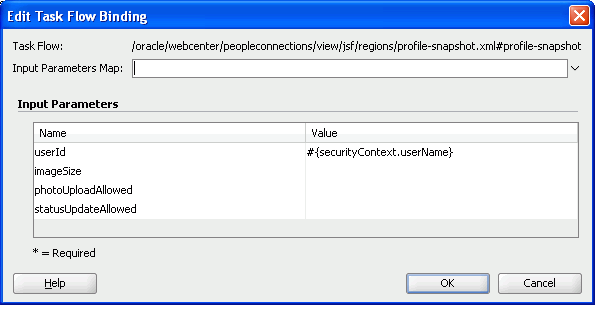
Revise binding parameter values (for more information, see Section 39.2, "People Connections Task Flow Binding Parameters").
Click OK to save your changes and exit the dialog.
Save and run your page to see the results.
Table 39-1 lists and describes task flow binding parameters applicable to the People Connections service.
Table 39-1 People Connections Service Task Flow Binding Parameters
| Parameter | Description |
|---|---|
|
A means of enforcing the follow logic when querying Activity Stream
This parameter (for Fusion application business objects) is used in conjunction with the This parameter is associated with the Activity Stream task flow. |
|
|
A means of using the object extension handler to process Fusion application business objects
When you enter This parameter is associated with the following task flows:
|
|
|
A comma separated list of objects for which to show activities Enter objects in the format This parameter is associated with the Activity Stream task flow. |
|
|
A means of enforcing a security check on a Fusion application business object
The security check is performed by the resource authorizer that is implemented by the Fusion application. If a user has no permission on a business object, the activities related to that business object are filtered out. This parameter is associated with the Activity Stream task flow. This parameter is associated with the following task flows:
|
|
|
A field for specifying a custom query to filter streamed items For more information, see Section 39.3, "What You Should Know About the Activity Stream Advanced Query Option." This parameter is associated with the Activity Stream task flow. |
|
|
The name of a connections list This parameter is associated with the task flow Connections - Card. |
|
|
The view to display by default Valid values include:
When users access the task flow instance, the view specified here is the first one they see. All selections, except This parameter is associated with the Connections task flow. |
|
|
The maximum number of connections to show in the task flow For example, enter The value entered for this parameter is honored only when values for This parameter is associated with the following task flows:
|
|
|
The number of columns to show in the task flow For example, in a Connections - Card task flow that shows six connections, a value of This parameter is associated with the following task flows:
|
|
|
The number of rows to show in the task flow For example, in a Connections - Card task flow that shows six connections and a value of See also This parameter is associated with the following task flows:
|
|
|
The default layout style for the task flow Enter one of the following:
In all layouts, the name links to a summary view of the user's Profile. This parameter is associated with the task flow Connections - Card. |
|
|
A means of showing or hiding the Remove action on the task flow Enter This parameter is associated with the task flow Connections - Card. |
|
|
The connections sort order Enter This parameter is associated with the task flow Connections - Card. |
|
|
The number of items to show in the task flow For example, enter This parameter appears in the component properties for the following task flows:
|
|
|
The number of characters to show for each feedback message Messages exceeding the specified value are truncated, and an ellipse (…) is appended to the end. This parameter is associated with the task flow Feedback - Quick View. |
|
|
A means of enabling an edit mode on a Profile task flow instance Enter This parameter is associated with the Profile task flow. |
|
|
A means of showing or omitting detailed information about the object in the current context (that is, in a popup or other contextual instrument)
When this parameter is true and the This parameter is associated with the Activity Stream task flow. |
|
|
A filter against task flow content For example, enter This parameter is associated with the task flow Connections - Card. |
|
|
The start date of a date range within which to show feedback messages Enter dates in the format See also This parameter is associated with the following task flows:
|
|
|
A means of hiding the actions normally associated with a Feedback or Message Board entry, such as Edit, Private, Hide, and Delete
This parameter appears in the component properties for the following task flows:
|
|
|
Specifies whether the Attach: File|Link option is shown or hidden
This parameter is associated with the Publisher task flow. |
|
|
A means of showing or hiding the Comments feature on streamed activities Enter This parameter is associated with the Activity Stream task flow |
|
|
A means of hiding the personalization option on the task flow instance This parameter is associated with the following task flows:
|
|
|
A means of showing or hiding the Publisher task flow's document uploader Enter This parameter is associated with the Publisher task flow. |
|
|
A means of showing or hiding the task flow footer The task flow footer contains the More link that appears at the bottom of a task flow when there are more items to show than can be accommodated in the current view. Hiding the footer hides the More link. Hiding the footer does not affect Previous and Next links that may also appear at the bottom of a task flow. Enter This parameter is associated with the following task flows:
|
|
|
A means of showing or hiding feedback given to a user Enter true to allow the rendering of given feedback. Enter false to prohibit it. This parameter is associated with the following task flows:
|
|
|
A means of showing or hiding the task flow header Enter This parameter is associated with the following task flows:
|
|
|
A means of allowing or omitting an inline preview of files attached to streamed activities Enter This parameter is associated with the Activity Stream task flow. |
|
|
A means of showing or hiding the Like link on a streamed activity Enter true to hide the Like link. Enter false to show it. This parameter is associated with the Activity Stream task flow |
|
|
A means of showing or hiding the message entry field and the upload file and URL controls (the Publisher)
This parameter is associated with the following task flows:
|
|
|
Specifies whether the Share something with option is shown or hidden
This parameter is associated with the Publisher task flow. |
|
|
Specifies the resource bundle class and message key for hint text Use the format This parameter is associated with the Publisher task flow. |
|
|
The display size of the profile photo Enter one of the following values:
This parameter is associated with the Profile - Snapshot task flow. |
|
|
A means of dedicating the task flow instance to updating the current user's Profile status message Enter This parameter is associated with the Publisher task flow. |
|
|
Specifies whether the text box remains active after a user clicks the Publish button
This parameter is associated with the Publisher task flow. |
|
|
The number of rows to show when the Connections task flow instance is set to list view This parameter is associated with the Connections task flow. |
|
|
The ID of an object to associate with a published message This parameter is associated with the Publisher task flow. |
|
|
The type of an object to associate with a published message This parameter is associated with the Publisher task flow. |
|
|
A means of showing or omitting organization breadcrumbs on a user profile that renders a management chain that is linked to each member up the chain Enter This parameter is associated with the Profile - Snapshot task flow. |
|
|
The number of items to stream in a given task flow instance This parameter is associated with the following task flows:
|
|
|
The form of pagination to use on a multipage stream
This parameter is associated with the Activity Stream task flow. |
|
|
A means of allowing a photo upload from the profile screen Enter This parameter is associated with the task flow Profile - Snapshot. |
|
|
A means of showing or omitting an Edit link on a Profile - Snapshot task flow Enter This parameter is associated with the Profile - Snapshot task flow. |
|
|
A means of launching a user Profile when the user name is clicked Enter This parameter is associated with the task flow Connections - Card |
|
|
A means of streaming activities only from user profiles
This parameter is associated with the Activity Stream task flow. |
|
|
ID of the user from whom to stream activity This parameter is associated with the Activity Steam - Quick View task flow. |
|
|
The current user ID Enter This parameter is associated with the following task flows:
|
|
|
The ID of the scope to which to publish This property value assists in generating a link for use in navigating to the published object. It is not necessary to provide a value, unless you plan to do so using an EL expression. For information about EL expressions, seeAppendix G, "Expression Language Expressions." This parameter is associated with the Publisher task flow. |
|
|
A means of enabling or disabling section-by-section edit capability on the task flow
This parameter is associated with the Profile task flow. |
|
|
A field for entering a comma-separated list of names of services from which to stream activities Use this parameter to limit the display of streamed activities to only those associated with the specified service or services. Enter one or more service IDs, for example: oracle.webcenter.collab.announcement, oracle.webcenter.collab.forum For a list of valid service ID, see Table G-7, "Service IDs". Note that all listed service IDs cannot be used because all services do not stream items to the Activity Stream. For example, the RSS service does not stream any activities. This parameter is associated with the Activity Stream task flow. |
|
|
The service ID of the service to which the object associated with a published message belongs For a list of service IDs, see Table G-7, "Service IDs". This parameter is associated with the Publisher task flow. |
|
|
The Space to which to publish messages If your application does not support Spaces, do not provide a value for this parameter. This parameter is associated with the following task flows:
|
|
|
A comma-separated list of names or GUIDs of Spaces from which to stream activities Use this parameter to limit the display of streamed activities to only those associated with the specified Space or Spaces. If your application does not support Spaces, do not provide a value for this parameter. This parameter is associated with the Activity Stream task flow. |
|
|
A boolean value representing whether a control is available on the task flow for updating a profile status message Enter either This parameter appears in the component properties for the Profile - Snapshot task flow. |
|
|
The end date of a date range within which to show feedback messages Enter dates in the format See also This parameter is associated with the following task flows:
|
|
|
A means of limiting the Publisher task flow to its document upload feature Enter #{true} to limit the Publisher task flow to be only a document uploader. Enter This parameter is associated with the Publisher task flow. |
|
|
The current user ID Enter This parameter is associated with the following task flows:
|
|
|
The name of the user to whom to publish messages This value is supplied by default. We recommend that you do not change the default value, This parameter is associated with the Publisher task flow. |
|
|
The user name of the person who provided the object the current user is sharing For example, John is sharing a document with everyone that Jane originally shared with him. In this case, Jane is the via user. This parameter is associated with the Publisher task flow. |
Use Advanced Query to create filters against streamed activities in an Activity Stream task flow. Create filters for user names, service IDs, and object details, such as a document's display name. You can use SQL syntax for parameter values. Additionally you can place EL expressions within the SQL.
You can construct queries against specific database objects, which are represented by aliases that are prefixed to the inquiry. Table 39-2 lists and describes the types of database objects against which you can construct a query and provides their alias prefixes.
See Also:
In many cases, you can use EL expressions to obtain the value you require for the supported fields and columns listed in Table 39-2. For more information, see Appendix G, "Expression Language Expressions."Table 39-2 Supported Database Objects for Constructing a SQL WHERE Clause
| Database Object | Alias Prefix | Supported Fields/Columns |
|---|---|---|
|
ACTIVITY |
AE |
|
|
ACTIVITY (ACTOR) |
AD |
|
|
ACTIVITY (OBJECT) |
OD |
|
Table 39-3 Activity Type Names for Advanced Query
| Service | Activity Type Name |
|---|---|
|
Events |
|
|
Announcements |
|
|
Discussions |
|
|
Tags |
|
|
Lists |
|
|
Page |
|
|
Documents |
|
|
People Connections (Profile) |
|
|
People Connections (Message Board) |
|
|
People Connections (Connections) |
|
|
People Connections (Feedback) |
|
The SQL string that is passed as the advanced query parameter complies with SQL standards. That is, it supports SQL constructs, such as AND, OR, IN, and the like. Note, however, that it does not support INSERT, UPDATE, DELETE, SELECT, JOIN constructs. The syntax of the advanced query must contain only the WHERE clause portion of a SQL query. Because SELECT is not supported, the WHERE clause cannot have nested queries or subqueries.
The Advanced Query parameter also supports EL expressions, which can be embedded in the WHERE clause or used to generate the whole WHERE clause.
All the literals in the query must be escaped by prepending a backward slash (\), otherwise such characters generate syntax errors (see Table 39-4 for examples).
Note that the advanced query WHERE clause is always AND'ed to the internal query that is generated by Activity Stream based on the current user, Space membership, connection list, and the like. This is to prevent a user from viewing activities to which he or she does not have access.
Table 39-4 lists examples of advanced queries.
Table 39-4 Examples of Advanced Queries for Use with Activity Stream
| Use Case | Query Syntax |
|---|---|
|
Stream only document creation activities. |
|
|
Stream activities only from an object or current Space. |
|
|
Stream activities only about wikis created by the current user. |
|
|
Stream activities for documents and discussions, but only create activities or all activities for the current user. |
|