| Oracle® Fusion Middleware Interaction Management Guide for Oracle WebLogic Portal 10g Release 3 (10.3.2) Part Number E14238-01 |
|
|
View PDF |
| Oracle® Fusion Middleware Interaction Management Guide for Oracle WebLogic Portal 10g Release 3 (10.3.2) Part Number E14238-01 |
|
|
View PDF |
Placeholders display a single content item on a JSP. The content item is dynamically retrieved from the WLP Virtual Content Repository. A Placeholder retrieves content using predefined queries that are put in the Placeholder. Placeholders do not use conditions. Each query has a priority, or weight.
A Placeholder stores queries, runs one query at a time, and displays one of the content items retrieved by the query. A Placeholder is made up of two parts: a Placeholder file you create in Oracle Enterprise Pack for Eclipse and a companion JSP tag that performs the processing.
Developers can use Oracle Enterprise Pack for Eclipse to create Placeholders and place them in a JSP. Portal administrators use the WebLogic Portal Administration Console to manage the content that populates Placeholders by modifying the default Placeholder query or modifying a Campaign. Developer time is not required to update Placeholders.
This chapter includes the following sections:
When a content query in a Placeholder (a default Placeholder query or a query put in the Placeholder by a Campaign) returns multiple possible content items to a Placeholder, the Placeholder determines which content item to display.
Tip:
During the development phase of your project when you are updating content frequently, consider disabling or flushing the portal caches. To do this, use the Portal Cache Manager tool. To start this tool, select Run > Portal Cache Manager in Oracle Enterprise Pack for Eclipse.For more information on changing the content a Placeholder displays, see Chapter 3 and the Oracle Fusion Middleware Content Management Guide for Oracle WebLogic Portal.
Placeholders allow you to target content to a desired user (also called a visitor). You use the tools provided in the Administration Console to modify a Placeholder by editing the queries that determine the content displayed in a Placeholder on a JSP.
Perform the following steps to modify a Placeholder:
Start the Administration Console.
Choose Interaction > Placeholders and select the Placeholder and content search item in the Resource Tree, as shown in Figure 14-1.
Figure 14-1 Select the Placeholder and Content Item
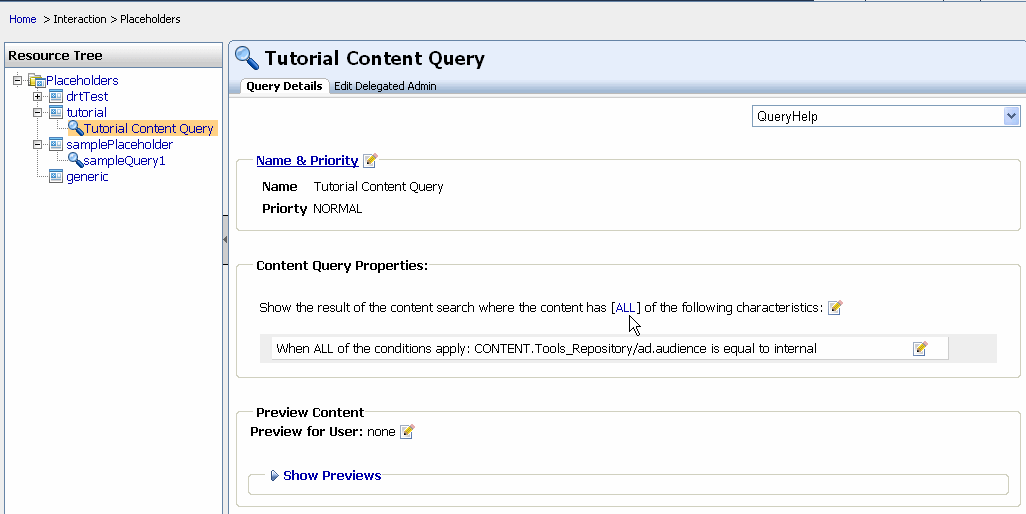
In the Query Details tab, change the descriptor in the Content Query Properties section by clicking the bracketed text, as shown in Figure 14-2.
In the pop-up window, select a new value for the descriptor and click Save. This descriptor governs what content is selected for display in the Placeholder. The value is based on a property set definition; typically it is a User Profile property set.
To preview the modified content search for the Placeholder, click Show Previews.
The content search for the Placeholder has been modified.
Note:
Developers might choose to modify a Placeholder in Oracle Enterprise Pack for Eclipse. Open the Placeholder file by double-clicking it in the Design Palette, and select and modify the appropriate query.Removing a Query or a Placeholder removes it from Oracle Enterprise Pack for Eclipse and from the WebLogic Portal Administration Console.
Note:
The steps in this chapter refer to the data\src folder in the Package Explorer View. Your data and src directories might be named differently.Perform the following steps to delete a query in a Placeholder:
In the Portal Perspective, double-click the Placeholder file in the <data>\src\placeholders folder in the Package Explorer View.
Select the query in the Editor window.
In the Content Search window, select the query and click Remove.
Click OK.
Perform the following steps to delete a Placeholder:
In the Portal Perspective, select the Placeholder file in the <data>\src\placeholders folder in the Package Explorer View.
Right-click the Placeholder file and choose Delete.
Click Yes to confirm the Placeholder deletion.
Tip:
You should also delete any <ph:placeholder> tags in your JSPs for the deleted Placeholder.Placeholders can become crowded with many queries, especially if more than one Campaign uses a Placeholder to display content. Campaign queries can remain in Placeholders indefinitely unless something specific occurs to remove them.
Perform the following steps to remove unwanted queries and control the content that is displayed in a Placeholder:
When you create default queries in a Placeholder, you can designate that default queries do not run when a Placeholder contains Campaign queries:
In the Portal Perspective in Oracle Enterprise Pack for Eclipse, open a Placeholder file and select the default query.
In the Properties tab, set the Mix Globals property to false. This setting suppresses default queries when Campaign queries are present.
When you create a Content Action in a Campaign in Oracle Enterprise Pack for Eclipse, use the Remove (all) existing content option to minimize the number of queries held in a Placeholder at a given time.
For Campaign content actions, set the Time to Live (duration) field to an appropriate time so that the content action stops putting queries in the Placeholder when you want it to stop. Locate the Time to Live field in the Administration Console by choosing Configuration & Monitoring > Service Administration. Then select Personalization in the Resource Tree and click Cache Manager in the Service List tab. Click a specific cache name to edit the Time to Live field.
To control the Campaign content that is displayed in a Placeholder, create a content action for each event that occurs. Use the previous recommendations to display a fresh rotation of content in the Placeholder.
To stop events from firing and placing content in a Placeholder, reset the existing content as described in Section 8.5, "Turning Off a Campaign."