 Understanding Plan Careers
Understanding Plan CareersThis chapter provides an overview of plan careers, lists prerequisites, and discusses how to:
Create career paths.
Create career plans.
Review employee career data.
Review career progression.
Run career reports.
(FRA) Rate employees.
Manage Career Planning self-service
 Understanding Plan Careers
Understanding Plan CareersThis section discusses:
Plan careers
(USF) Plan careers

 Plan Careers
Plan Careers
Retaining and motivating employees are important aspects of an organization's success. Use the Plan Careers business process in Human Resources to ensure the organization uses employee talents to their fullest. Career planning enables you to assess and rank workers, record job preferences, create career paths, develop long-term goals, assign mentors, identify competencies, devise training plans, and create development plans.
To implement the Plan Careers business process:
Perform the prerequisite tasks.
Create the career paths.
Create the career plans.
Once everything is set up, review employee data and run the career reports on a regular basis to manage organizational growth and to adjust career paths and career plans as requirements change over time.
The Plan Careers business process integrates with:
The Manage Profiles business process in Human Resources.
See Managing Profiles.
The Administer Training business process in Human Resources.

 (USF) Plan Careers
(USF) Plan Careers
The Plan Careers business process for U.S. Federal Government users enables you to set up career plans and produce Individual Development Plans (IDPs) for employees' career development paths. You can track IDP progress, job move costs, training, employee appraisals, mentoring, and self-implemented career development activities. An employee or supervisor can request to work on a career plan at any time.
Once you create a career plan, the system:
Routes the plan along the agency's path of review and approval.
Tracks costs and activities associated with the plan.
Generates the IDP output form.
Use career plans to complement performance reviews and training programs or to prepare employees to become key managers. Career plans help you develop backup personnel for open positions.
Note. Using the Plan Careers business process is optional, and is intended to work with merit staffing practices as established by law, regulation, or internal policy.
The Plan Careers business process includes a sequence of steps that enable you to track the request, approval, and completion of career plans. For example, a path might include:
Creating a career plan.
Submitting it as a request.
Giving reviews and approvals.
Completing an authorized career plan.
Producing an IDP.
PeopleSoft workflow manages routing and tracking. You assign a status, and workflow tracks and routes the career plan through the approval cycle. Reviewers change the status to either continue the review process or disapprove the plan. The system then shows the career plan status on the Career Plan page.
This graphic presents an overview of the career plan approval process:
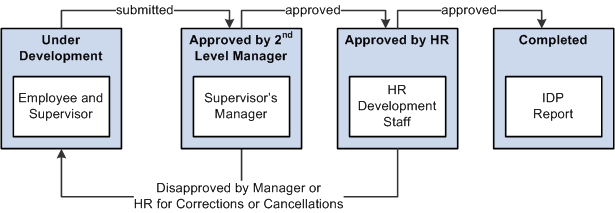
Career plan approval process
The following definitions describe the process of submitting and reviewing career plans. You can use these or adapt them to meet specific requirements.
|
Status |
Career Plan Status Code |
Definition |
|
Under Development |
1 |
Employee and supervisor create a career plan, assign this status, and work on the plan until submitting it to the second-level supervisor or manager. |
|
Submitted to Supervisor |
2 |
Supervisor assigns this status to send the career plan to the second-level supervisor or manager. |
|
Approved by Manager |
3 |
Manager or second-level supervisor assigns this status to send the plan to the human resources department. |
|
Disapproved by Manager |
4 |
Manager or second-level supervisor assigns this status to send career plan back to originators for cancellation. |
|
Approved by HR |
5 |
Human resources official approves request by assigning this status. |
|
Disapproved by HR |
6 |
Human resources official disapproves request by assigning this status. |
 Prerequisites
Prerequisites
Perform the following tasks before setting up the Plan Careers business process in Human Resources:
Set up HRMS basic data, such as department codes, business units and geographic locations.
Set up Human Resources job data for employees.
(optional) Set up job and employee profiles.
(optional) Set up training programs for employees.
See Also
Setting Up and Installing PeopleSoft HRMS

 Setting Up Human Resources Job Data
Setting Up Human Resources Job Data
Employee job data must exist in the Workforce Administration tables before you work with the Plan Careers pages. If you've implemented multiple business units and setIDs, the information that you use and create is determined by how business unit and setID functionality is set up for your user ID. You must define the job codes that you use in default career paths to populate identifying information from the Job Code table into the Career Path table.
To enable you to easily view employee's prior work experience, the Prior Work Experience page is accessible from the Plan Careers business process.
See Understanding HRMS.
See Setting Up the Administer Workforce Business Process.

 Setting Up Profiles
Setting Up Profiles
Use the Manage Profiles business process to create profiles for your organization's jobs and employees. A significant part of planning careers is identifying worker strengths and developmental areas and establishing goals to help workers improve in their developmental areas. You can copy competencies from employees' profiles to their career plans or from the career plan to their profiles.
Use the Manage Profiles business process to specify a person's current location, location preferences, geographic preferences, international preferences, and travel
Profiles are discussed in PeopleSoft Enterprise Human Resources 9.1 PeopleBook: Manage Profiles.
See Managing Profiles.
See Evaluating Employee Strengths and Developmental Areas.

 Setting Up Training Programs
Setting Up Training Programs
Use the Administer Training business process to help workers develop the skills they need for their current position, to acquire the knowledge they need for their next position, and to develop alternate career paths. Training programs are discussed in PeopleSoft Enterprise Human Resources PeopleBook: Administer Training.
See Defining Training Courses and Programs.
You can link one or more training programs to a job code to establish default training programs for employees who have this job code. Courses can also be defaulted into employee career plans, enabling you to tailor training to the individual needs of each worker.
See Entering and Updating Training Programs.
 Creating Career Paths
Creating Career Paths
To create career paths, use the Geographic Preference (GEOG_PREF_TBL) and Career Path Table (CAREER_PATH_TBL) components.
This section provides an overview of career paths and discusses how to define career paths for job codes.

 Understanding Career Paths
Understanding Career PathsSet up default career paths for key job codes or for all job codes. Default career paths enable you to:
Create a hierarchy or network of jobs.
Identify logical career progressions and relationships between jobs.
Save time when developing employee career plans.
Save time when planning employee successions.
For example, you might want to coordinate career paths only for job codes above a certain management level, to make sure that employees in them get the necessary work experience to prepare for higher-level management positions.
Career move levels usually show a hierarchical job progression in a career path and build on the job code in the previous career-move level.
Let's look at an example of a default career path for Job Code, PD007, Personnel Clerk. The first move from the current job is to Personnel Assistant, which leads to Personnel Staffing Specialist as a second level move from the current job. As a third level move, the job leads to Personnel Officer, and so on. You can define up to nine career moves on a career path.
This table lists three career moves:
|
Career-Move Level |
Job Code |
Position |
|
|
Current job |
PD007 |
Personnel Clerk GS-0203 |
|
|
1 |
First move from current job |
PD010 |
Personnel Assistant GS-0203-06 |
|
2 |
Second move from current job |
PD101 |
Personnel Staffing Specialist GS-0212-09 |
|
3 |
Third move from current job |
PD107 |
Personnel Officer GS-0201-13 |
Some job codes have more than one possible job move in a particular career-move level. For example, Job Code PD007, Personnel Clerk, could have two job options as the first move from the current job: Job Code PD010, Personnel Assistant; and an additional option (not shown in the table) could be Job Code PD009, Personnel Staffing Assistant.
This diagram illustrates that a job code can have more than one job move:
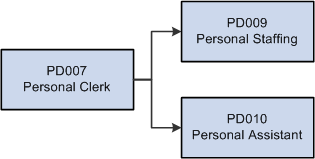
Career path options
If you have more than one job option in a career-move level, use option numbers to sort the job codes in the proper order.

 Page Used to Create Career Paths
Page Used to Create Career Paths|
Page Name |
Definition Name |
Navigation |
Usage |
|
GEOG_PREF_TBL |
Set Up HRMS, Product Related, Workforce Development, Career Planning, Geographic Preference, Geographic Preference |
Define geographic areas for job relocation in career planning components. |
|
|
CAREER_PATH_TBL |
Set Up HRMS, Product Related, Workforce Development, Career Planning, Career Path Table, Career Path Table |
Define default career paths for job codes. |

 Defining Career Paths for Job Codes
Defining Career Paths for Job Codes
Access the Career Path Table page (Set Up HRMS, Product Related, Workforce Development, Career Planning, Career Path Table, Career Path Table).
Default Salary Details
The setID, salary plan, grade, and manager level that are associated with the selected job code appear in the Default Salary Details group box. These fields are for information only.
Career Move
|
Career Move |
Select a career move level. 1st Move defines the first move from the selected job code, and 9th Move is the last move. You can include multiple job codes for any career move to reflect moves at the same management level and moves up the management hierarchy. |
|
Previous Move Option |
Identifies the previous move option number for the current movement, only when the previous movement has more than one option. |
|
Opt Nbr (option number) |
Enter a number if there is more than one job code option for the selected career-move level. Use the option number to sort the job codes. |
|
Job Code |
Select the job code for the career move level. |
When you exit the Job Code field, the system completes the job details [Job Title, Mgr Level (manager level), and Function fields] and salary details (SetID, Plan, and Grade fields). The system makes these fields unavailable.
 Creating Career Plans
Creating Career Plans
To create career plans, use the Create Career Plan (CAREER_PLAN) component.
This section provides an overview of career plans and discusses how to:
Enter employee job, location, and availability preferences.
Define an employee career path.
(USF) Submit and print the career plan.
(USF) Add career path information.
Rank employee potential.
Enter career goals.
Enter career mentoring data.
(USF) Add career goal information.
Evaluate employee strengths and developmental areas.
Synchronize competency data.
Enter and update training programs.
(USF) Add information about a career developmental goal.
(USF) Approve the career plan.

 Understanding Career Plans
Understanding Career PlansUse the Create Career Plan component to enter information about an employee's current position, abilities, strengths, and career desires for the future. You can use this information to help plan employee careers and maintain an available pool of candidates for key positions.
Create a new career plan whenever an employee changes jobs to ensure that the career plan is based on current job information. Use the old career plans for reference to see how elements like training, goals, and ratings change over time.
Recording Input From Multiple Sources
If you gather feedback on an employee from many people or groups and each evaluator has different recommendations, don't create a new career plan every time someone contributes information. Instead, identify the contributor by specifying an input evaluation type. After weighing the evaluations, assign a composite rating for inclusion in an approved career plan.

 Pages Used to Create Career Plans
Pages Used to Create Career Plans
 Entering Employee Job, Location, and Availability Preferences
Entering Employee Job, Location, and Availability Preferences
Access the Career Plan page (Workforce Development, Career Planning, Prepare Evaluation/Career Plan, Manage Career Plan, Career Plan).
|
Projected Retirement Date |
This field automatically populates with the date on which the employee turns 65. If that is not the employee's actual retirement date, enter the correct date. |
|
Date of Replacement |
Enter the scheduled date of arrival for the person replacing the current employee. |
|
Time Remaining in Role and [time period] |
Enter the amount of time remaining in the employee's current position, and select the unit of measure, months or years. |
|
Impact of Loss |
Select the impact to the organization if this employee leaves their current position. Values are: High, Medium, and Low. |
|
Risk of Leaving |
Select the overall risk of this employee leaving his or her current position. Values are: High,Medium, and Low. |
|
Generate IDP |
This button appears for U.S. Federal users only. Click to display the Print Individual Development Plan (IDP) Actions page, where you submit the career plan for approval and print the completed plan. |
The fields in the Mobility Preferences region of the Career Plan page display the preferences indicated on the Person Profile page for the specified Person ID.

 Defining an Employee Career Path
Defining an Employee Career Path
Access the Career Path page (Workforce Development, Career Planning, Prepare Evaluation/Career Plan, Manage Career Plan, Career Path).
|
Career Path |
Click to create a career path based on the default career path for the employee's job code. If a career path is defined for that job code, the system completes most of the information in the Potential Future Positions scroll area. If the employee's path differs from the default path, modify the fields as required. Once you save the plan, the Career Path button is unavailable. However, each time you create a new career plan for an employee, the system makes the button available, and you can use the default path for the new plan. See Setting Up Default Career Paths for information about creating default career paths. Note. The system uses the date (career plan date) to determine the employee's job code. If the employee has changed jobs since the career plan date, the default career path is based on the previous job code. To ensure that the career plan is based on an employee's current job, create a new career plan whenever an employee changes job, and set the effective date to match the effective date on the Job Data page. |
Evaluation Type
Within each career plan, there can be multiple evaluation types. Several people, such as the employee's supervisor or mentor, might have ideas about the next job to which an employee should move. Because their input affects the same time frame, create new evaluation type records, not a new career plan.
|
Evaluation Type |
Select an evaluation type to indicate who is evaluating the information on the employee. This is populated with Approved/Official if you clicked the Career Plan button. To use the evaluation in plan successions, you must select Approved/Official. |
Potential Future Moves
|
Previous Move Option |
Enter the previous move option number for the current movement, when the previous movement has more than one option. This field is not visible for the first move of any career path, or for any movement for which the previous move has only one option. |
|
Career Move |
Select the career move to define. 1st Move is the first step in the career path. It defines the job that the employee will move to from the current job and when the employee will be ready for that job. You can define up to nine moves. 9th Move is the final step in the employee's career path. It defines the ninth job move from the current job. |
|
Option Number |
If you decide to include more than one job code in a career-move level, insert an option number to sort the job codes in the preferred order. |
|
Position |
If you're driving part or all of Human Resources by position, select a position number from the available options. When you move out of this field, the system completes the Business Unit, Department and Job Code fields. It also displays the job title, salary plan, grade, manager level, and function associated with this position. If you use partial position management and decide not to use a position in this career move, delete the position number. |
|
Readiness |
Select an estimate of the employee's readiness for such a move from these options: 1−2 Yrs: (1−2 years) The employee will be ready for the move within the next two years. 3−5 Yrs: (3−5 years) The employee will be ready for the move in three to five years. Emergency: The employee is overdue for a job move and needs to move as soon as possible. Ready Now: The employee is ready for the move now. Retirement: The employee will not move to another position after this; for example, those who are nearing retirement age. The system uses this information in Plan Successions to show blockages (succession candidates who are blocked from advancement). |
|
Federal Data |
This link only appears if you are a U.S. Federal user. Click to display the Federal Potential Positions page, where you enter further information about the potential career move. |
|
Department |
If you know it, select a department for the job. This field is optional. You create departments in the Department table. The setID determines the departments that you see. |
|
Job Code |
Select the job code for the career move from the available options. When you select a job code and move out of the field, the system displays the associated job title, salary plan, grade, manager level, and function. You use the Job Code table to create job codes. |
|
Update Development Plan |
Click to have the system compare the employee's current person profile against the job code or position profile associated with the focus movement. The system identifies competency deltas and other profile sections for insertion on the Career Development Plan page as follows:
After the identified competencies and other items are inserted into the career development plan, the system opens the Career Development Plan page. This enables the user to update any related information, such as the estimated completion date, and so on. |

 (USF) Submitting and Printing the Career Plan
(USF) Submitting and Printing the Career Plan
Access the Print Individual Development Plan (IDP) Actions page (click the Generate IDP button on the Career Plan page).
|
Reason Career Plan Initiated |
Select a reason for the career plan. Valid values are Bargaining Unit Agreement, Career Ladder, Career Program, Developmental Program, Employee Requested, Periodic Review, and Supervisor Requested. |
|
Currently Participating |
Select if the employee is participating in a developmental program and select the program from the list of available options. |
|
Developmental Program |
Select a developmental program. Values are: Administrative Intern Program, Career Enhancement Program, Career Program, Computer Programmer Trainee, None, and WAO Intern Program. |
|
Create IDP |
Click to create a PDF version of the Individual Development Plan for this person. |

 (USF) Adding Career Path Information
(USF) Adding Career Path Information
Access the Federal Potential Future Positions page (click the Federal Data link on the Career Path page).
|
Date Need Identified |
Enter the date that the career move was agreed to. |
|
Self-Development |
Select if this is part of the employee's self-development activities. |
|
Required |
Select if the move is required. |

 Ranking Employee Potential
Ranking Employee Potential
Access the Career Ranking and Potential page (Workforce Development, Career Planning, Prepare Evaluation/Career Plan, Manage Career Plan, Career Ranking and Potential).
To get a better cross-section of employee skills and promotability, enter rankings of different types.
|
Out of |
Enter the total number of people against whom the employee has been ranked. |
To illustrate how force ranking and career potential might work together, consider John Smith, an engineer. John ranks second out of 200 engineers who have the same job code. On the basis of force ranking alone, an executive committee might think he's a candidate to move to a critical Kuwaiti project. However, John is about to retire, loves his current position in Bahrain, and does not want to move anywhere. You can indicate this by giving him a rating of currently well-placed, placed, in his career potential evaluation.

 Entering Career Goals
Entering Career Goals
Access the Career Goals page (Workforce Development, Career Planning, Prepare Evaluation/Career Plan, Manage Career Plan, Career Goals).
|
Import Short-Term Goals |
This button is for U.S. Federal users only. Click this button to import goals from the employee's most recent appraisal. |
|
Actual Completion Date |
Enter the actual completion date when the employee achieves the goal. |
|
Goals (Next 1 - 3 Years) |
Enter short-term goals in this field. If you are tracking employee reviews in Human Resources, use the short-term goals entered here as the basis for short-term goals and objectives in employee reviews. |
|
Import Long-Term Goals |
This button is for U.S. Federal users only. Click this button to import goals from the employee's most recent appraisal. |
|
Goals (3 - 5 Years) |
Enter long-term goals in this field. If you are tracking employee reviews in Human Resources, use the long-term goals entered here as the basis for long-term goals and objectives in employee reviews. |

 Entering Career Mentoring Data
Entering Career Mentoring Data
Access the Career Mentoring page (Workforce Development, Career Planning, Prepare Evaluation/Career Plan, Manage Career Plan, Career Mentoring).
An employee can have multiple mentors of different types working towards different career goals.
|
Name |
Enter the name of the employee's mentor. |
|
Mentor Type |
Select the type of mentor from the list. |
|
Estimated Date |
Enter the expected date of completion for this mentoring activity. |
|
Completion Date |
When complete, enter the completion date. |
|
Career Goal |
Enter the career goal for the employee to achieve through this mentor. |

 (USF) Adding Career Goal Information
(USF) Adding Career Goal Information
Access the Federal Coaching/Mentor Information page (click the Federal Data button on the Career Mentoring page).
|
Date Need Identified |
Enter the date that the goal was agreed to. |
|
Self-Development |
Select if this is part of the employee's self-development. This indicates that the employee is paying the costs for this activity. |
|
Activity Required |
Select if the activity is mandatory. |

 Evaluating Employee Strengths and Developmental Areas
Evaluating Employee Strengths and Developmental Areas
Access the Career Strength/Develop Areas page (Workforce Development, Career Planning, Prepare Evaluation/Career Plan, Manage Career Plan, Career Strength/Develop Areas).
Strengths
|
Content Type |
Select a content type related with the Strengths/Developmental Areas according with the content types available from Profile Management. The available content types are limited by the content types indicated on the Career Planning - Profile Set Up page. |
|
Strength |
Select the strength to evaluate from the list of competencies. Competencies are defined in the content catalog that is part of the Manage Profiles business process. |
|
Rating |
Select the rating that best matches the employee's level of proficiency for the selected competency. |
Developmental Areas
|
Developmental Area |
Select a competency that is a developmental area for the employee. |
|
Rating |
Select the rating that best matches the employee's level of proficiency for the selected competency. |
See Also
Setting Up the Content Catalog

 Entering and Updating Training Programs
Entering and Updating Training Programs
Access the Career Training Plan page (Workforce Development, Career Planning, Prepare Evaluation/Career Plan, Manage Career Plan, Career Training Plan).
|
Training Plan |
You create default training programs in the Training Program table and tie them to job codes in the Job Code table. If a training plan has been established for the job code displayed on this page, when you click the Training Plan button, the system populates the fields in the Training Plan scroll area with the information from the training program. If the employee's training plan differs from the default plan, modify the fields as required. After you save the plan, this button is unavailable. However, each time you create a new career plan for an employee, this button is available and you can choose to use the default for the new plan. Note. The system uses the effective date (career plan date) to determine the employee's job code. If the employee has changed jobs since the career plan date, the default training plan is based on the previous job code. To ensure that the training plan is based on an employee's current job, create a new career plan whenever an employee changes job and set the effective date to match the effective date on the Job Data page. |
Training Program
|
Training Program |
Displays the training program name, if the employee's training plan is based on a predefined training program. |
Training Plan
|
Sequence |
To set the course order, enter a sequence number. If this field is left cleared, courses appear in ascending chronological order by estimated completion date. To rearrange the courses on the list, enter sequence numbers for the courses in the order that they should appear. Save this information, close, and reopen the page. The courses will appear in the new order. |
|
Completion Date |
If the training course has been scheduled in Administer Training, the system will display the end date of the course in this field when the status changes to Completed. If you are tracking a training course that is not handled in Administer Training, enter the actual completion date when the employee completes the course or training. |
|
Course |
Select a course code from the list of available options. When you exit this field, the system enters the course title, the internal and external value, the school code, and the school name for the course. The system makes the fields unavailable; you can't change this information. If you've entered a course code and decide that you don't want to use it after all, delete the selection. When you exit this field, the system makes the other fields available. |
|
Course Title |
If you selected a course code, the system supplies the course title and makes this field unavailable. If the course is not in the course table, enter the course title. |
|
Required |
Select this check box if the course is mandatory. |
|
Internal/External |
If you selected a course code, the system completes this field and makes it unavailable. If you left the Course field cleared, select one of these options: Internal: If the course is held in-house. External: If an external vendor administers the course. |
|
Date Need Identified |
The system automatically populates this field with the career plan date, which you can change if necessary. |
|
School |
If the course is External, select a school code, which you define in the school table. If the school isn't in the school table, leave this field cleared and complete the school Name field. When you select a course that is Internal, the system makes the School field unavailable. |
|
Name |
If you selected a school code, the system enters the school name and makes this field unavailable. If the school isn't in the school table, enter the school name. |
USF fields
The following elements are for U.S. Federal users only.
|
Self-Development |
If this is part of the employee's self-development activities, select this check box. This indicates that the employee is paying the costs for this activity. |

 Adding Career Development Plans
Adding Career Development Plans
Access the Career Development Plan page (Workforce Development, Career Planning, Prepare Evaluation/Career Plan, Manage Career Plan, Career Development Plan).
|
Content Type |
Select the content type related to the developmental area. The available content types are limited by the content types specified on the Career Planning - Profile Set Up page. |
|
Developmental Area |
Select a developmental area based on the selected content type. You cannot select a value for the developmental area until you select a content type. |

 (USF) Adding Information About a Career Developmental Goal
(USF) Adding Information About a Career Developmental Goal
Access the Federal Career Plan Information page (click the Federal button on the Career Development Plan page).
|
Date Need Identified |
Enter the date that the goal was agreed to. |
|
Self-Development |
If this is part of the employee's self-development activities, select this check box. This indicates that the employee is paying the costs for this activity. |

 (USF) Approving the Career Plan
(USF) Approving the Career Plan
Access the Career Plan, Career Path, Career Mentoring, and Career Training Plan pages.
Depending on how the approval process is set up, PeopleSoft workflow routes requested career plans to the appropriate person for approval. The reviewer can approve or change the request and send it to other reviewers and, ultimately, to a human resources person. To view the request, the reviewers open their worklist and the career plan appears. The reviewer then brings it up as a correction to approve or reject it. All of the pages routed through workflow for approval contain a Status field to indicate approval or disapproval.
To begin the approval process:
Access the worklist and open the appropriate page (Career Plan, Career Path, etc.).
View the plans that are ready for approval.
Review them, then change the status to indicate the review decision.
To open the worklist:
Select View, Navigator Display, Worklist.
Open the career plan ready for approval.
To approve a career plan request:
Access the page by accessing the worklist.
At the bottom of the page, click either Approve or Disapprove.
To approve a career path request:
Open the worklist.
The system prompts for an employee ID.
Open the page and change the status to Approved or Disapproved.
To approve a career mentoring request:
Open the worklist.
The system prompts you for an employee ID.
Open the page and change the status to Approved or Disapproved.
To approve a career training plan request:
Open the worklist.
The system prompts for an employee ID.
Open the page and change the activity status to such as Approved or Disapproved.
 Reviewing Employee Career Data
Reviewing Employee Career Data
To review career-related employee data, use the Employment (EMPLOYEE_SUMMARY), Career Assignments (CAREER_SUMMARY), Immediate Family Summary (CAREER_DEPEND_SUMM), Compensation Summary (COMP_SUMMARY), and Training (TRN_STUDNT_CRS_SU1) components.
This section provides an overview of employee career data and discusses how to:
View employee job paths.
View summary information.

 Understanding Employee Career Data
Understanding Employee Career DataWhen you prepare employees for career advancements, look at the candidates' personal and job histories and review their career plans. All the information is on the Plan Careers menu. You can access prior work experience, education, career assignments, and several summary pages. The information on the summary pages is display-only.
Note. In the Plan Careers component, you can access career-related employee data only for employees who have career plans.

 Pages Used to Review Employee Career Data
Pages Used to Review Employee Career Data|
Page Name |
Definition Name |
Navigation |
Usage |
|
EMPLOYEE_SUMMARY1 |
Workforce Development, Career Planning, Review Career Summaries, Employment, Employment |
View employee current job, employment, and personal data. |
|
|
CAREER_SUMMARY |
Workforce Development, Career Planning, Review Career Summaries, Career Assignments, Career Assignments |
View employee job paths through an organization. |
|
|
IMMEDIATE_FAMILY |
Workforce Development, Career Planning, Review Career Summaries, Immediate Family, Immediate Family |
View employee dependent and beneficiary information. |
|
|
COMP_SUMMARY |
Workforce Development, Career Planning, Review Career Summaries, Compensation, Compensation |
View summary compensation information. |
|
|
TRN_STUDNT_CRS_SUM |
Workforce Development, Career Planning, Review Career Summaries, Training, Training |
View summary training information. |

 Viewing Employee Job Paths
Viewing Employee Job Paths
Access the Career Assignment Summary page (Workforce Development, Career Planning, Review Career Summaries, Career Assignments, Career Assignments).
The Career Assignments page shows a history of previous jobs that an employee has held in the company. It does not list every personnel action; it shows only job movements. Each position, job code, salary grade, department or business unit change appears.

 Viewing Summary Information
Viewing Summary InformationIf additional employee information exists in Human Resources, such as compensation history, training history, and information about the employee's immediate family, you can review it on the Career Assignments, Immediate Family, Compensation, and Training pages.
See Also
Understanding Compensation History
Reviewing Training-Related Employee Data
 Reviewing Career Progression
Reviewing Career ProgressionThis section provides an overview of the career progression chart and describes how to view the career progression chart.

 Understanding the Career Progression Chart
Understanding the Career Progression ChartThe career progression chart page enables users to see a graphical representation of an employee's career path and perform a profile comparison between the employee and any role selected in the career path. The Career Progression Chart is available to employees and managers through their respective self service menus, as well as HR administrators through the Workforce Development menu.
An employee, manager or administrator can perform the following actions:
Search for career paths.
View a graphical representation of career paths.
View role profile summaries for a position or job code.
View a gap/fit analysis of an employee's competency for any job in his or her career path.
View and compare competency list for a job code with that of any job in the same career path.
Complete the following prerequisites to perform the actions listed above:
Define a career path on the Career Path page.
A personal career path or an Approved/Official path enables an employee to see a graphical representation of career paths.
Define a person profile for the employee that includes a competency section with ratings.
This enables employees and managers, through their respective self service options, to view profile summaries.
The job has a defined non-person profile that includes a competency section with required ratings.

 Page Used to View the Career Progression Chart
Page Used to View the Career Progression Chart|
Page Name |
Definition Name |
Navigation |
Usage |
|
Career Progression Chart |
HR_CP_ADM_CHART |
|
View career paths and non-person profile summaries in order to perform a competency gap/fit analysis. |

 Viewing Career Progression
Viewing Career ProgressionAccess the Career Progression Chart page (Workforce Development, Career Planning, Prepare Evaluation/Career Plan, Career Progression Chart).
|
Career Path - Approved/Official |
This region displays up to three career path evaluation types defined on the Self-Service Career Planning page or the Career Planning page:
Each job code in the chart is referred to as a node. Selecting a node makes that node the current node, which affects the content in the Profile Summary region. |
|
Profile Summary |
Displays a summary of data for a job code. The contents of this region are associated with a focus node in the Career Path region. |
|
Compare Role to Role or Compare Myself to Role or Compare Employe to Role |
Click to initiate a Profile Manager-based competency gap/fit comparison process, using the job code that is the Focus of the chart, displayed in the Profile Summary region, as the source for basing the comparison. The system displays the comparison results in a Match Results window. When accessing the Career Progression Chart page from the Self–Service pages, the Compare Myself to Role button initiates a comparison process. When accessing the Career Progression Chart page from the Manager Self–Service pages, the Compare Employe to Role button initiates a comparison process. The Profile system initiates the Management Person to Role Match process for the current employee and the job associated with the focus node in the Career Path region. When an HR administrator accesses the Career Progression Chart page from the Prepare Evaluation/Career Plan pages, the Compare Role to Role button initiates a side-by-side competency comparison between the selected job code or position and any job code selected in the career path. The displayed competencies are taken from the non-person profile for each job code. Note. If the selected employee or the selected job code do not have defined profiles, the system will not initiate the comparison process. |
 Running Career Reports
Running Career Reports
This section lists the pages used to run career reports and discusses how to create career details by population reports.

 Pages Used to Run Career Reports
Pages Used to Run Career Reports|
Page Name |
Definition Name |
Navigation |
Usage |
|
Career Details by Population |
HR_SUCC_METRICS1 |
Workforce Development, Career Planning, Reports, Career Details by Population |
Create reports that display various career planning employee metrics. |
|
Available Career Plans |
HR_SUCC_METRICS3 |
Select Available Career Plans on the Career Details by Population page and click the Run Report button |
View the status of career plans for employees. |
|
Career Potential |
HR_SUCC_METRICS3 |
Select Career Potential on the Career Details by Population page and click the Run Report button |
Identify employees based on their defined potential, when those employees will retire, and how long they have been in their current role. |
|
Key Job Code - Incumbents |
HR_SUCC_METRICS3 |
Select Key Job Code - Incumbents on the Career Details by Population page and click the Run Report button |
Identify key job codes and the career plan of any incumbents for those job codes. |
|
RUNCTL_CAR001 |
Workforce Development, Career Planning, Reports, Individual Career Plan |
Run the Career Planning Report (CARPLAN) report. |
|
|
RUNCTL_CAR002 |
Workforce Development, Career Planning, Reports, Individual Career Training |
Run the Career Plan Training Path (CARTRAIN) report. |
|
|
RUN_FGHR022 |
Workforce Development, Career Planning, Reports, Individual Development Plan |
Run the Individual Development Plan (FGHR022) report. |

 Creating Career Details by Population Reports
Creating Career Details by Population Reports
You can create report pages that you can view online that display various career planning employee metrics. Using the Career Details by Population page, you can view the following information:
Employees with or without a defined career plan.
The career potential for employees, including the amount of time in their current role and their retirement date.
Incumbents with or without career plans for key job codes.
Access the Career Details by Population page (Workforce Development, Career Planning, Reports, Career Details by Population).
|
Report Name |
Select the type of report to display. Values are: Available Career Plans, Career Potential, and Key Job Codes - Incumbents |
|
Time Frame |
Specify the time span that the report includes. Values are: Full History, Last 1 Month, Last 12 Months, Last 3 Months, Last 6 Months, Specify Dates. You must select Specify Dates in the Time Frame field in order to display From Date and To Datefields. |
Viewing the Status of Career Plans
Use the Available Career Plans page to view the status of career plans for employees. This enables the organization to define activities and strategies based on the career plan readiness for employees.
Access the Available Career Plans page (Select Available Career Plans on the Career Details by Population page and click the Run Report button).
|
Review Date |
Displays the last review date from the employee's current career plan. If the person does not have a career plan, this field is empty. |
|
Career Readiness |
Displays the readiness value indicated for the employee's current career plan. If the person does not have a career plan, this field is empty. Note. The readiness value is from the first move, 1st option. It is possible to have multiple options, but for these metrics, the system uses the most probable move. |
|
Career Plan |
Click on a link in this column to view or create the career plan for a specific EmplID. The View option applies to people with existing career plans. The Create option applies to people without existing career plans. |
Use the Career Potential page to identify high potential employees, when those employees will retire, and how long they have been in their current role. This information can help you to identify the career potential within an employee group and define activities and strategies to retain high potential employees or improve employee proficiency
Access the Career Potential page (Select Career Potential on the Career Details by Population page and click the Run Report button).
|
Career Potential |
Displays the career potential value from the person's current career plan. If the person does not have a career plan, this field is empty. |
|
Time Remaining in Role |
Displays the amount of time remaining in the employee's current role, or job, from the Career Plan page. |
|
Retirement Date |
Displays the retirement date from the person's current career plan. If the person does not have a career plan, this field is empty. |
Identifying Key Job Code Incumbents
Use the Key Job Code - Incumbents page to identify key job codes for your organization and the career plan of any incumbents for those job codes. This enables you to identify key job codes and then define and prioritize activities and strategies to update or create career plans for the incumbent employees for the job codes.
Access the Key Job Code - Incumbents page (Select Key Job Code - Incumbents on the Career Details by Population page and click the Run Report button).
|
Job Title |
Displays the job title from the Job Data table. |
|
Incumbent Name |
Displays the name of the person in the corresponding job code. |
 (FRA) Rating Employees
(FRA) Rating Employees
Within the French Public Sector, ratings are used as criteria for determining job eligibility.
Rating employees is discussed in PeopleSoft Enterprise Human Resources PeopleBook: Manage French Public Sector.
See Also
 Managing Career Planning Self-Service
Managing Career Planning Self-Service
This section provides an overview of career planning self service transactions, and discusses how to:
Define employee self service profiles.
Enter manager self service career plan data.
Define career paths.
Enter career goals.
Enter career mentoring data.
Manage strengths and developmental areas.
Enter and update career training programs.

 Understanding Career Planning Self Service
Understanding Career Planning Self Service
Using the Career Planning self service pages, employees can identify their current job profile, view the requirements of profiles in various paths, and compare their current skills, competencies, and qualifications with those in targeted profiles. Individuals can pull a profile into their development plan in order to quickly implement the creation of goals and actions based on gaps. Users can also target specific areas identified in the comparison and import those into their development plan. Individuals can gain insight into opportunities. For a particular job profile, employees can identify open positions and apply, nominate themselves, or send an email regarding the position.

 Self Service Pages Used to Manage Career Plans
Self Service Pages Used to Manage Career Plans
|
Page Name |
Definition Name |
Navigation |
Usage |
|
My Profile |
JPM_JP_PROFL2_EMP |
Self Service, Career Planning, My Profile |
Enables employees to view and update their own profile data. |
|
Career Path |
HR_CP_PATH |
Self Service, Career Planning, Career Path |
Define an employee's career path; modify a default career path; configure a job progression. |
|
Career Goals |
HR_CP_GOALS |
Self Service, Career Planning, Career Goals |
Enter short and long-term goals for employees. |
|
Career Mentoring |
HR_CP_MENTOR |
Self Service, Career Planning, Career Mentoring |
Assign career mentors. |
|
Career Strength/Developmental Areas |
HR_CP_DVLP_AREA |
Self Service, Career Planning, Career Developmental Areas |
Record and evaluate an employee's career strengths and developmental areas. |
|
Career Training Plan |
HR_CP_TRAINING |
Self Service, Career Planning, Career Training Plan |
Enter or update a training program for the selected employee; use or modify the default training program for the employee job code. |
|
Career Development Plan |
HR_CP_DEVELOP |
Self Service, Career Planning, Career Development Plan |
Help employees improve in developmental areas before their next performance review or career planning session. |
|
My Internal Resume |
HR_CP_RESUME |
Self Service, Career Planning, My Internal Resume |
Enables employees to select specific items to be included in an internal resume and create a personal resume for internal use. |
|
Career Progression Chart |
HR_CP_PRO_CHART |
|
View career paths and non-person profile summaries in order to perform a competency gap/fit analysis. |
|
Manage Career Plans |
HR_CP_MANAGER |
Manager Self Service, Career Planning, Manage Career Plans |
Enables managers to perform career planning activities for their direct reports. |

 Defining Career Paths
Defining Career Paths
You can view and update your career path by selecting the desired positions or roles. When one or more roles are placed on your career path, you can see the required job skills, competencies, and experiences for each position or role, and the gap between your current profile and the profile requirements for the desired position.
You can define multiple career paths, operational or personal, and identify the single path that the organization uses in evaluating your potential and creating a performance and development plan based on this path.
Access the Career Path page (Self Service, Career Planning, Career Path).
|
Update Development Plan |
Click to insert developmental areas into the your Career Development Plan based on the selected movement rows. The system inserts deltas for competencies and other profile sections as follows:
Once the identified competencies and other items are inserted into the Career Development Plan, the system opens the Career Development Plan page so that you can update related information about the inserted items, such as the Estimated Completion Date, and so on. |
|
Populate Career Path |
When only one row exists in the career path for your next interested job, click the Populate Career Path button to select the interested job row as a basis for inserting the position's career path from the Career Path table into your career path. |
|
Private Path |
Select to prevent managers from viewing the personal career path. |
|
Details |
Click an icon in this column to open the Career Move Details page. The Career Move Details page provides more information about the career move, specially for Military and federal data users. |

 Reviewing Internal Resumes
Reviewing Internal Resumes
To consolidate all work-related information, you can generate a personalized resume. Use this internal resume to apply for an open job or position within the organization.
Access the My Internal Resume page (Self Service, Career Planning, My Internal Resume).
Select the information to include on an internal resume by selecting the check boxes associated with the desired data.
Note. To update data on this page, use the My Profile and Personal Information self service pages.
|
View Internal Resume |
Click to view or download the internal resume created from the selections made on this page. The system saves the internal resume using the Rich Text Format file format. |