 Understanding FieldService Business Units
Understanding FieldService Business Units
This chapter provides overviews of field service business units and field service configuration templates and discusses how to:
Define field service business units.
Define configuration templates for service orders.
 Understanding FieldService Business Units
Understanding FieldService Business Units
In PeopleSoft Customer Relationship Management (PeopleSoft CRM), field service business units track service orders that are created by each field service organization. To implement PeopleSoft Integrated FieldService, you must map the field service organization to field service business units.
The field service business unit ID also serves as a reference key when integrating with PeopleSoft Purchasing and PeopleSoft Inventory. If you're integrating with PeopleSoft Purchasing to create requisitions for truck stock, you must define each field service business unit as a valid source of requisitions in PeopleSoft Supply Chain Management (PeopleSoft SCM). By using the Requisition Loader Defaults component in PeopleSoft SCM, you define each field service business unit as a loader business unit and establish processing defaults for requisitions that are staged by the field service business unit, including the purchasing business unit in PeopleSoft Purchasing that processes the requisitions.
When defining procurement options in PeopleSoft SCM, you can associate the field service business unit with an appropriate distribution network on the Ship To Locations page. Sourcing processes in PeopleSoft Purchasing can be configured to check available quantity first in the distribution network before creating a purchase order with an external vendor. If quantity exists in one of the inventory business units in the defined distribution network, an interunit transfer is created to fulfill the requisition.
This diagram illustrates how a field service business unit is used in both PeopleSoft CRM and the inventory and purchasing system:
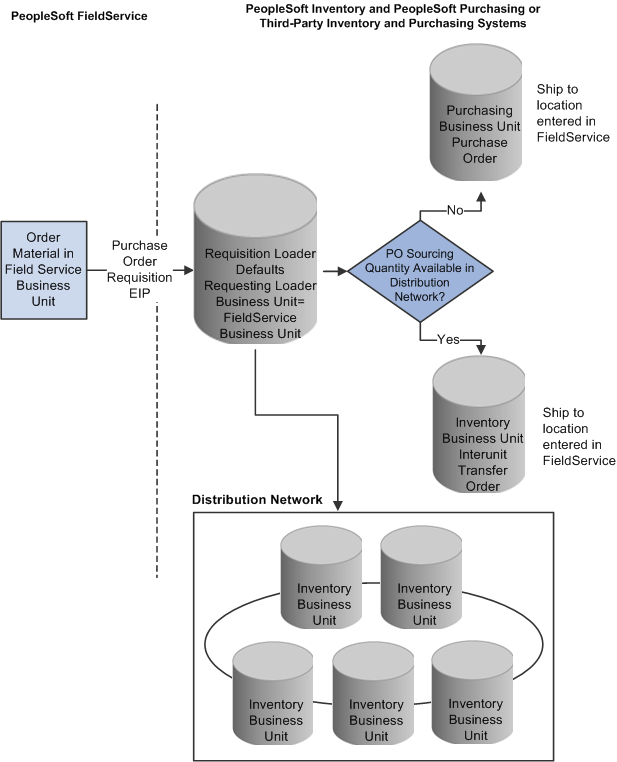
Order flow from PeopleSoft Integrated FieldService to the inventory and purchasing system
For integration purposes, business unit definition records must be synchronized across all systems. Business unit definitions created in PeopleSoft CRM must be available in PeopleSoft Purchasing, and inventory business unit definitions must be available in PeopleSoft CRM. To synchronize business unit records across the organization, use the Business Unit enterprise integration point (EIP).
Note. There is only a one-way synchronization from PeopleSoft Financials and Supply Chain Management (PeopleSoft FIN/SCM) to PeopleSoft CRM. The business units that you create within PeopleSoft CRM are not automatically synchronized and have to be entered manually in the PeopleSoft FIN/SCM database
See Also
Integrating with PeopleSoft Applications
PeopleSoft Enterprise CRM 9.1 PeopleBook: Enterprise Components
PeopleSoft Enterprise Application Fundamentals PeopleBook (Financials)
PeopleSoft Enterprise Purchasing PeopleBook
PeopleSoft Enterprise Inventory PeopleBook
 Understanding Field Service Configuration
Templates
Understanding Field Service Configuration
Templates
Configuration templates provide PeopleSoft CRM administrators a simple way to configure core components to be used by industry solutions. Through the use of templates, you can easily manipulate the appearance and behavior of a component by enabling and disabling certain features that are available on the corresponding template. In PeopleSoft Integrated FieldService, the Service Order component is made configurable by using configuration templates.
Note. Configuration templates are different from display templates, which are used by PeopleSoft Support. PeopleSoft Enterprise FieldService does not use the display templates.
Service Order Configuration by Using Configuration Templates
Configuring service orders by using templates is a simple, two-step process. To configure service orders:
Define a configuration template.
In the configuration template, you indicate which product-related information (if any) must appear and be prompted for in service orders. In addition, you can configure the Service Order component to hide entitlement and billing details and enable anonymous user and incident address usage for your industry-specific needs. You can also configure whether to display expenses and priority (at the activity level) and turn off approvals.
Associate the configuration template with a business unit.
Specify, at the business unit level, the template that is used to control the appearance and behavior of service orders for the business unit.
Note. Every field service business unit must be associated with one configuration template. If you have multiple business units in the organization with various service order requirements, create multiple configuration templates with different settings to accommodate all of your business needs.
When you create or open a service order after the setup is completed, the system applies to the service order the configuration template that is selected for that service order's business unit. The service order appears according to what is in the configuration template.
PeopleSoft Integrated FieldService delivers configuration templates for service order configuration: CORE for non-industry solutions, GOV for PeopleSoft CRM for Government, and FIN for the Financial Services and Insurance industries. You can make changes to existing templates as needed or create additional ones. Modifications that are made to the service order appear as a result of the configuration template and are reflected in service orders that are accessed through the My Service Order component.
See Also
Understanding Configuration Tools
 Defining FieldService Business Units
Defining FieldService Business UnitsTo define FieldService business units, use the Field Service Business Unit (RF_BUS_UNIT) component.
This section discusses how to
Define FieldService business units.
Define billing options.
.

 Page Used to Define FieldService Business
Units
Page Used to Define FieldService Business
Units|
Page Name |
Definition Name |
Navigation |
Usage |
|
Set Up CRM, Business Unit Related, FieldService Definition, Business Unit. |
Define field service business units that correspond to field service organizations. |
||
|
Set Up CRM, Business Unit Related, FieldService Definition, Billing Options. |
Define billing options for a field service business unit. |

 Defining FieldService Business Units
Defining FieldService Business Units
Access the FieldService Definition page (Set Up CRM, Business Unit Related, FieldService Definition, Business Unit):
Note. If you use more than one PeopleSoft application and define the same business units across applications, ensure that you use the same name for business units that are designed to share the same setID. For best performance, business unit IDs should be exactly five alphanumeric characters.
|
Default SetID |
Enter the setID that determines the preliminary tableset sharing setup. The system displays this field when you create a business unit. The setID that you select here determines the setIDs that are assigned to each record group for the new business unit. The setID that is assigned to a record group determines the tableset that provides values for the business unit. If you enter an existing setID, the system copies the set control definition to the new business unit. |
|
Template |
Enter the configuration template to be used by this business unit. When creating or modifying service orders, the system displays or hides fields and buttons based on the configuration that is set up in the selected template. |
|
Status |
Select whether the facility that is represented by the business unit is open or closed. No transactions can be processed for a closed business unit. By default, the status is set to Closed when adding a new business unit. |
|
Currency |
Select the currency code that specifies the currency that you use for a monetary transaction with this business unit. |
|
Create BU (create business unit) |
Click to establish the setID controls for the field service business unit based on the default setID that you specified. This button is available only when you add a new business unit. You also must click this button to enable the check boxes that appear on the page. |
|
Rate Type |
Select the exchange rate type that you want to use to calculate monetary transaction amounts for the currency. The system uses a default rate type of Current Rate when you create a new business unit. This field appears by default from the Exchange Rate Type field that you set on the General Options page in the Installation Options component. You can, however, override the setting by selecting another value. Note. You can change the value in this field only after you create the business unit by clicking the Create BU button. |
|
Service Level |
Select the service level that you want to use for the business unit. This is a required field that prompts on all service levels that have been defined for the setID. You can enter a service level only after clicking the Create BU button, which creates the business unit. |
Options
Use this group box to control how PeopleSoft Integrated FieldService behaves by activating or deactivating the application features at the business unit level.
Note. You can only enter information in this section after clicking the Create BU button.
|
Allow Service Order Creation for Site without a Customer |
Select to enable users to create service orders by entering site information without specifying a customer or contact. By default, this option is disabled. |
|
Calculate Date/Time |
Select to enable the system to automatically calculate planned start and end dates and times for service order activities based on the entitlements that are associated with the agreement, warranty, or service that is selected on the service order. By default, this option is disabled. |
|
Select to enable the system to automatically generate service orders for installed products that are entitled to scheduled preventive maintenance. By default, this option is disabled. |
|
|
Indicates whether orders that are placed by using the Order Materials page can be received automatically when material usage is recorded or if technicians must record receipt of the order shipment before they can record material usage. This setting applies to all material requisitions that are created for the field service business unit. |
Use this group box to control how PeopleSoft Integrated FieldService assigns provider groups and technicians to service orders for the business unit
Note. You can only enter information in this section after clicking the Create BU button.
|
Select to enable the system to automatically assign best fit provider groups and technicians to service orders in this business unit. When the feature is enabled, the system doesn't perform automatic assignment if the service order already has a provider group and group member assigned to it at save time. If the assignment of provider groups or group members already exists (either populated from the selected service or agreement of the service order, or as a result of a manual assignment), selecting this option does not overwrite current values. |
|
|
Select if you want the assignment engine to consider only provider groups or group members that are available (during the time the service is performed) during automatic assignment. No automatic assignment is performed if this check box is selected and there are no provider groups or group members available. Clear this check box if provider groups and group members do not need to be available at the time that is requested on the service order to be considered for the automatic assignment. Note. Before selecting the Candidate must be available check box, you must select Automatic Assignment at save. |
See Also
Ordering and Receiving Materials
Working with Scheduled Preventive Maintenance
Setting Up Automatic Calculation of Dates and Times for Service Orders
Setting Up Automatic Service Order Assignments
Enterprise PeopleTools 8.50 PeopleBook:PeopleSoft Application Designer Developers Guide

 Defining Billing Options
Defining Billing OptionsAccess the Billing Options page (Set Up CRM, Business Unit Related, FieldService Definition, Billing Options).
Instructions on completing the Billing Options page are included in the PeopleSoft Enterprise CRM 9.1 Services Foundation PeopleBook.
Note. This page is only available after clicking the Create BU button.
See Also
Setting Up Billing Options for PeopleSoft Integrated FieldService
 Defining Configuration Templates for Service
Orders
Defining Configuration Templates for Service
OrdersTo define configuration templates for service orders, use the Field Service Industry (RF_INDUSTRY) component.
This section discusses how to define configuration templates for service orders.

 Page Used to Define Configuration Templates
for Service Orders
Page Used to Define Configuration Templates
for Service Orders|
Page Name |
Definition Name |
Navigation |
Usage |
|
Set Up CRM, Product Related, FieldService, Service Order Configuration, Service Order Configuration |
Define configuration templates to dictate how service orders appear in the Service Order and My Service Order components. |

 Defining Configuration Templates for Service
Orders
Defining Configuration Templates for Service
Orders
Access the Service Order Configuration page (Set Up CRM, Product Related, FieldService, Service Order Configuration, Service Order Configuration).
Note. If you have installed both PeopleSoft Support and FieldService, it is highly recommended that the product display options that you select here are consistent within each system.
Options
These check boxes are selected when you create a new configuration template.
These values control the display of product-related information on the service order that is accessed from both the Service Order and My Service Order components.
|
Prompt for Product Master, Show Installed Product Information |
Select to display all of these product-related fields and information:
|
|
Prompt for Product Master, Hide Installed Product Information |
Select to display the Product ID field and lookup button, the Transfer to Product button, and the product description, while hiding the Serial Number field and lookup button, the Transfer to Installed Product button, and the View Hierarchy button. Note. If you select this option, the Product ID lookup button returns a list of all products. |
|
Prompt for Installed Product |
Select to display the Product ID field and lookup button, the Transfer to Product button, the product description, the Serial Number field and lookup button, the Transfer to Installed Product button, and the View Hierarchy button. Note. If you select this option, the Product ID lookup button returns only those products that are installed for the particular customer that is displayed on the page. |
|
Hide All Product Information |
Select to hide all product-related fields on the Service Order page, including the Product ID field and lookup button, the Transfer to Product button, the product description, the Serial Number field and lookup button, the Transfer to Installed Product button, and the Installed check box. The View Hierarchy button on the toolbar does not appear when this option is selected. |
These values control the display of approval options on the Service Order page for both the entire order and for each activity.
Note. Approval information does not appear on the My Service Order page. The Status field at the activity level, however, indicates whether the activity needs approval.
|
Enforce Service Order Approval |
Select to display the Approval Information group box on the Service Order page. |
|
Enforce Service Order Line Approvals |
Select to display the Approval Required and Approval Status fields on the Activity tab of the Service Order page. |