 Understanding Scheduled Preventive Maintenance
Understanding Scheduled Preventive Maintenance
This chapter provides an overview of scheduled preventive maintenance and discusses how to:
Set up scheduled preventive maintenance.
Manage scheduled preventive maintenance.
 Understanding Scheduled Preventive Maintenance
Understanding Scheduled Preventive Maintenance
This section lists common elements and discusses:
Benefits of scheduled preventive maintenance.
Preventive maintenance process flow.

 Common Elements Used in This Chapter
Common Elements Used in This Chapter|
Start Date and Service Order Date |
The required start date of the preventive maintenance service order. The system calculates this value by adding the specified service frequency to the date on which the previous preventive maintenance service order was closed. The system also takes the service level into account. For example, if the customer offers service Monday through Friday only, the start date would not be on a Saturday or Sunday. |
|
Creation Date |
The service order creation date (when the preventive maintenance service order will be generated by the Application Engine process). |

 Benefits of Scheduled Preventive Maintenance
Benefits of Scheduled Preventive Maintenance
Scheduled preventive maintenance is a collection of services that are performed regularly on products to prevent unexpected product failure. These preplanned services, such as running performance checks and tune-ups or checking and replacing worn parts, help sustain the performance and extend the longevity of products. The result is a reduction in ownership costs to both service providers and customers.
The preventive maintenance feature in PeopleSoft Integrated FieldService enables you to:
Set up the system at the business unit level to automatically generate service orders for preventive maintenance services on installed products that are covered by an agreement.
These preventive maintenance service orders are processed the same way as other service orders (from assigning a technician to processing service activities and completing the service order).
Preview scheduled preventive maintenance services and make changes as necessary.
Review the preventive maintenance history for installed products.
For any installed product that is eligible for a preventive maintenance service, the system creates a preventive maintenance entry. This entry tracks the preventive maintenance process life cycle of each installed product. The preventive maintenance entry updates each time that the status of the corresponding service order changes during the process. When the entry is marked as completed at the end of the cycle, the system reevaluates the associated installed product for another preventive maintenance cycle. If the installed product passes the evaluation, the system automatically generates another entry for it, which starts a new preventive maintenance cycle.
Automatically generate service orders for preventive maintenance, calculate the service order start date and time based on agreement entitlements, and assign service orders to appropriate technicians.
The system automatically assigns technicians only if you have auto assignment configured. Dispatchers and field service specialists can use the dispatch board to view these service orders and manage technician assignment schedules.
These terms are used frequently in this chapter:
|
Term |
Definition |
|
Valid agreement |
An agreement is considered valid if the line status is set to Active, and the current system date is between the agreement line's start and end dates. |
|
Preventive maintenance entry |
A preventive maintenance entry is a row in the Preventive Maintenance History table (RF_INST_PROD_PM) for an installed product that passes the validation test and that is qualified for the preventive maintenance process. Preventive maintenance entries are used to track the statuses of preventive maintenance service orders. The system creates one preventive maintenance entry per installed product per service per agreement. An installed product can have more than one entry simultaneously if it is associated with multiple preventive maintenance services, or if it is associated with a service that is made available to more than one agreement line or agreement. |
|
Next preventive maintenance due date |
This is the date when the next preventive maintenance service for an installed product is scheduled to start. When the system initially inserts a preventive maintenance entry for an installed product, the system uses this equation to calculate the date: (Next Preventive Maintenance Due Date) = (Installed Product Installation Date) + (Frequency) The system then verifies whether the calculated date falls between the start and end dates of the agreement line. If the calculated date is earlier than the agreement line start date, the system schedules the preventive maintenance so that the creation date is the system date. The service order date is the creation date plus the lead time. The system also takes into account the service level when making this calculation. For subsequent preventive maintenance entries that are created for this installed product, the system uses this equation to calculate the next preventive maintenance due date: (Next Preventive Maintenance Due Date) = (Service Order Completion Date) + (Frequency) |

 Preventive Maintenance Process Flow
Preventive Maintenance Process Flow
This flowchart describes the preventive maintenance process. Each step of the process is discussed in the sections following the chart.
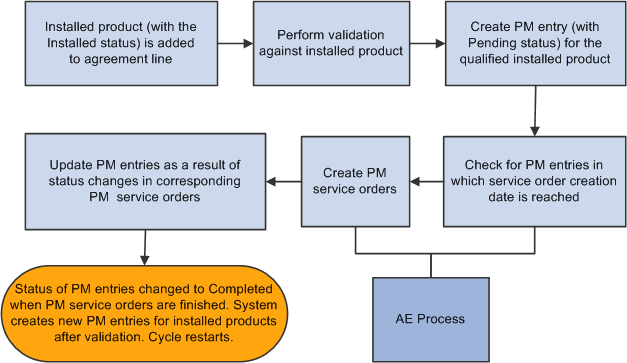
Preventive maintenance process flow
Validation of Installed Products for Preventive Maintenance
The preventive maintenance process begins when an installed product is added to an agreement line that is defined for a preventive maintenance service type and is saved.
The installed product is then evaluated for preventive maintenance eligibility by using the these validation rules:
The status of the installed product is set to Installed.
An asset tag or serial number exists in the installed product.
The installed product is covered by a valid agreement that is associated with a preventive maintenance service, and its next preventive maintenance due date (which is calculated by the system) falls between the start and end dates of the agreement line.
The installed product does not already have a preventive maintenance entry with a status set to Pending for the same preventive maintenance service for which the system considers adding a new preventive maintenance entry.
For every installed product that passes the evaluation, the system inserts a preventive maintenance entry with a status of Pending in the Preventive Maintenance History table.
Creation of Preventive Maintenance Entries for Qualified Installed Products
The system creates preventive maintenance entries for installed products that are eligible for preventive maintenance. It uses preventive maintenance entries to manage the life cycle of corresponding service orders throughout the process (from creation to completion). Based on the information in pending entries, service orders are generated through an Application Engine process. From this point on, the system tracks all preventive maintenance service orders by updating their associated preventive maintenance entries when statuses change in respective preventive maintenance service orders.
A preventive maintenance entry, which appears on the Preventive Maintenance Detail page, is initially created with the these properties:
A status set to Pending.
A value in the Start Date field that is equivalent to the next preventive maintenance due date.
If this preventive maintenance entry is the first one created for the installed product, the service order start date equals the installed product's installation date plus the frequency.
If the calculated service order start date precedes the start date of the selected agreement line, the system schedules the preventive maintenance so that the creation date is the system date. The service order date is the creation date plus the lead time.
For example, suppose that a product was installed on January 1, and this installed product was added to an agreement on February 21. With the frequency set to once per month, the service order start date of this preventive maintenance entry becomes February 21. In this case, the system increments the service order start date by the frequency to March 21 and verifies that this date is covered by the agreement. No preventive maintenance entries are created if this date goes beyond the agreement end date.
Note. If you have enabled the automatic calculation of service order dates and times in the system, all preventive maintenance-related date calculations are based on the service level, response, and restore times of the associated agreement. This means that only contractually defined working days are considered in the calculation. Any calculated service order start date that falls on a nonworking day is automatically rescheduled to the next available working day.
See Understanding Automatic Calculation of Dates and Times for Service Orders.
A service order number appears when the Application Engine process creates a service order.
Note. You can modify information (including the business unit, agreement details, service order start, and creation dates) in the preventive maintenance entry as long as that information has a status set to Pending.
Validation of Preventive Maintenance Entries for Service Order Creation
PeopleSoft Integrated FieldService uses an Application Engine process to identify installed products for which preventive maintenance service orders must be generated.
When the process runs, it looks up all installed products that:
Are set to a status of Installed.
Are controlled by an asset tag or serial number.
Are covered by a valid agreement.
Have a pending preventive maintenance entry.
The process compares the current system date with the service order creation date (that is, the next preventive maintenance due date minus the lead time defined in the Service component) in each of these entries. If the system date is later than or equal to the service order creation date, a preventive maintenance service order is generated.
If there are preventive maintenance entries in which the service order creation date is past due (which occurs if the process has not run as scheduled for some reason), the system pushes out the service order creation date for these preventive maintenance entries by one day (from the system date). This delay enables the entries to still be evaluated for service order creation.
Once the service order is created, the system populates the Required Start Date field of the first service order line with the start date of the preventive maintenance service order. If you have enabled the automatic calculation of service order dates and times feature, the system takes the agreement entitlements (namely the specified service level, response, and restore times) into account when it calculates the required start date for the preventive maintenance service order. In addition, the system populates the service order number in the corresponding preventive maintenance entry and changes the entry status to Created.
Change of Status in Preventive Maintenance Entries
The status of a preventive maintenance entry changes as a result of a status update in its corresponding service order. For example, when a preventive maintenance service order is automatically created and its status is set to Open, the status of the associated preventive maintenance entry is set to Created.
This table summarizes the conditions under which status changes in preventive maintenance entries occur:
|
Condition |
Service Order Status Changes To |
Preventive Maintenance Entry Status Changes To |
Other Updates in the Preventive Maintenance Entry |
|
A preventive maintenance entry is created. |
Not applicable (NA) |
Pending |
NA |
|
A service order is generated. |
Open |
Created |
The service order number is populated on the preventive maintenance entry. |
|
A technician is at the customer site awaiting customer response or is on hold for parts. |
On Site, Hold - Customer, Hold - Part (service order line status) |
In Progress |
NA |
|
A service order is completed. |
Complete |
Completed |
The system updates the Date field in the Preventive Maintenance History group box on the Preventive Maintenance Detail page with the service order completion date. A new preventive maintenance entry (with a status set to Pending) is created if required validations are passed. |
|
A service order is canceled. |
Canceled |
Canceled |
NA |
Completion of the Preventive Maintenance Process Life Cycle
The preventive maintenance process is approaching the end when the header status of the preventive maintenance service order changes to Completed. This status change takes place automatically when all associated service order activities have a status set to Completed, Canceled, or Closed.
When that happens, the system verifies that the installed product that is selected for this service order has a status of Installed and is covered by a valid agreement that is associated with a preventive maintenance service (in which the Preventive Maintenance check box of the service type for this service is selected in the Service Type record). Next, the system locates the corresponding preventive maintenance entry, which has the number of this completed service order and has a status of Created or In Progress. The system updates the date with the service order completion date and changes the status to Completed.
The ending of one preventive maintenance process may or may not mean the beginning of another one. The system uses the next preventive maintenance due date to decide whether the preventive maintenance process should continue for any installed product. As the status of a preventive maintenance entry is set to Completed, the system calculates the next preventive maintenance due date and verifies whether the date is covered by a valid agreement in which the corresponding preventive maintenance service is defined. If it is covered by the agreement, the system generates a new pending preventive maintenance entry in the Preventive Maintenance History table, and the next preventive maintenance due date is calculated by using the service order completion date plus the frequency. Additionally, the system looks for renewed agreements.
The preventive maintenance process discontinues if the next preventive maintenance due date that is calculated goes beyond the agreement end date.
The preventive maintenance entry status changes to Canceled if the associated preventive maintenance service order is canceled. In this case, a new pending preventive maintenance entry is generated with no service order number, and the next preventive maintenance due date is calculated as the service order cancellation date plus the frequency. However, if you cancel the preventive maintenance entry for the installed product, the preventive maintenance process cycle for the installed product stops. To restart the process, you must use the Preventive Maintenance Detail page to manually enter a preventive maintenance entry for the installed product with a status of Pending.
 Setting Up Scheduled Preventive Maintenance
Setting Up Scheduled Preventive Maintenance
To set up the preventive maintenance feature:
Select the Allow Preventive Maintenance check box (on the FieldService Definition page) for all business units on which you want to run preventive maintenance.
Define a preventive maintenance service type by using the Service Types component.
Note that in PeopleSoft Integrated FieldService, preventive maintenance is available only to services that are defined under service types that are designated as preventive maintenance. In a given setID, you can specify multiple service types to be designated as preventive maintenance by selecting the Preventive Maintenance check boxes that are associated with them on the Service Types page.
Define the lead time and frequency for preventive maintenance services.
The preventive maintenance feature applies to preventive maintenance services only. When you define a service and select a preventive maintenance service type on the service record, the Preventive Maintenance check box is automatically selected; you cannot modify it.
Note. You cannot edit the Preventive Maintenance check box on the service records of any services that are defined with a preventive maintenance service type, unless the Preventive Maintenance check box of the associated service type is cleared.
In addition, the system displays the Lead Time (required) and Lead Time Interval fields on the Service page, where you define how many days, weeks, months, or years in advance of the actual service to generate a service order for the preventive maintenance service.
Another piece of information that you specify in the Service component is the frequency (how often the preventive maintenance process for a service repeats itself). The system uses the frequency to calculate the next preventive maintenance due date that is recorded in preventive maintenance entries.
When you enter the start and end dates for the service frequency, the system ensures that both dates fall within the service offering time line and do not go beyond the service start and end dates. The system issues a warning if a frequency is not defined for preventive maintenance services; in this case, the preventive maintenance process doesn't start.
Note that the system issues an error if the lead time is greater than the frequency. For example, suppose that you defined a service in which the lead time is set to two months and frequency is set to every one month. Today is June 1. The system must create a new preventive maintenance entry for this service because the current service order was finished this morning. According to the lead time and frequency values in the service record, the next preventive maintenance due date (the service order completion date plus the frequency) is scheduled for July 1, and the service order creation date (the next preventive maintenance due date minus the lead time) is May 1: a day that has already passed. To avoid this error, always set a lead time that is less than or equal to the frequency.
Select a field service business unit for preventive maintenance services.
As you define a preventive maintenance service, select the field service business unit under which to assign the service orders that are created for this service. The Field Service Unit field is available only for preventive maintenance service records. You can overwrite the business unit that is specified for service orders on preventive maintenance entries as long as they have a status set to Pending.
Define agreement lines for installed products.
Before inserting a preventive maintenance entry or creating a service order for a preventive maintenance service, the system verifies whether the corresponding installed product has a valid agreement. Make sure that you have added all installed products on which you want the preventive maintenance process to run to an available agreement that has not expired.
Run the Application Engine process for every business unit that uses the preventive maintenance feature.
The process creates the service orders for the preventive maintenance services.
Note. We recommend that you schedule the process to run nightly.
See Also
Defining FieldService Business Units
Defining Detailed Agreement Line Information
Enterprise PeopleTools 8.50 PeopleBook:PeopleSoft Process Scheduler
 Managing Scheduled Preventive Maintenance
Managing Scheduled Preventive Maintenance
This section discusses how to:
Edit the pending preventive maintenance entry and review the preventive maintenance history summary.
View preventive maintenance details.
Create preventive maintenance service orders.

 Pages Used to Manage Scheduled Preventive
Maintenance
Pages Used to Manage Scheduled Preventive
Maintenance|
Page Name |
Definition Name |
Navigation |
Usage |
|
Installed Product and Service, Preventive Maintenance Detail |
View or update the pending preventive maintenance entry, and review the history of preventive maintenance entries that is created for the selected installed product. |
||
|
FieldService, Review Preventive Maintenance, Review Preventive Maintenance |
View preventive maintenance entry details from the search page and view their information on the installed product and service order. |
||
|
Click the installed product number link on the Review Preventive Maintenance page. |
View a summary of the installed product and service order information associated with the selected preventive maintenance entry. View customer, product, agreement, order capture, and service order information. Click various transfer buttons to access corresponding components. |
||
|
FieldService, Generate PM Service Orders, Preventive Maintenance |
Define run control parameters for the Preventive Maintenance process (RF_PM_SO_ADD). |

 Editing the Pending Preventive Maintenance
Entry and Reviewing the Preventive Maintenance History Summary
Editing the Pending Preventive Maintenance
Entry and Reviewing the Preventive Maintenance History Summary
Access the Preventive Maintenance Detail page (Installed Product and Service, Preventive Maintenance Detail).
Note. The Preventive Maintenance Detail page is accessible only to installed products that are controlled by asset IDs or serial numbers.
Pending Preventive Maintenance Service Orders
Displays information related to the pending preventive maintenance entry that is inserted into the Preventive Maintenance History table. You can modify the fields here as long as the entry has a status of Pending. (The fields are blank when there is no pending preventive maintenance entry.) Click the Add a new row button to manually create a new pending preventive maintenance entry for the installed product (for example, when the previous one has been canceled and you want to start the cycle again).
|
Agreement Code |
Select the name of the agreement that is used to cover the selected service. Click the Transfer to Agreement button to access the Agreement component. |
|
Select the renewal version of the agreement. |
|
|
Line Number |
Select the agreement line number that covers the service and service product (that is, the selected installed product). If you have selected an agreement, clicking the Transfer to Agreement Line button takes you to the Agreement Line page. If no agreement is selected, the system takes you to the Agreements component where you can add a new agreement. |
|
Service |
Displays the service for this preventive maintenance entry. Click the Transfer to Service button to access the Service component. |
|
Business Unit |
Select the business unit for this preventive maintenance entry. Service orders that are generated for this entry are categorized under the selected business unit. |
|
Status |
Select the status of the preventive maintenance entry: Pending: Indicates the default status of a new preventive maintenance entry. By default, the preventive maintenance process sets the entry status to Pending and updates the status according to the status change of the associated service order. Created: Indicates that a service order has been generated for the corresponding preventive maintenance service. In Progress: Indicates that the preventive maintenance service order has a service order line with one of the these statuses: Open - Hold Assignment, Open - Hold Part, or Open - On Site. Completed: Indicates that the preventive maintenance service order is complete. Canceled: Indicates that the preventive maintenance service order has been canceled. |
|
Comments |
Enter a note for the preventive maintenance record. Any message that was generated during the create preventive maintenance process is captured by the system in this field. |
Preventive Maintenance History
This section displays a list of preventive maintenance entries that is generated for the selected installed product.
|
Date |
Displays the service order start date that is entered for the preventive maintenance entry. |
|
Business Unit |
Displays the business unit to which the preventive maintenance entry belongs. |
|
Service Order ID |
Displays the ID of the service order that is created for the preventive maintenance service. Once the service order is generated through the preventive maintenance process, the system populates the Service Order ID field in the preventive maintenance entry and changes its status to Created. Click the Transfer to Service Order button to access the Service Order component. |
|
Status |
Displays the preventive maintenance entry status. |

 Viewing Preventive Maintenance Details
Viewing Preventive Maintenance Details
Access the Preventive Maintenance Details page (FieldService, Review Preventive Maintenance, Review Preventive Maintenance, click an installed product number link).
The system displays this section only if there is an integration with PeopleSoft Order Management.
|
Business Unit |
Displays the business unit that PeopleSoft Order Management (part of PeopleSoft Supply Chain Management) used when the order was created for the product. |
|
Capture ID |
Displays the order number that PeopleSoft Order Capture used when the order was created. |
|
Order Number |
Displays the order number that PeopleSoft Supply Chain Management used if the order request was sent to the system from PeopleSoft Order Management. |
|
Line |
Displays the line number that PeopleSoft Supply Chain Management used if the order request was sent to the system from PeopleSoft Order Management. |
Service Order Details
|
Unit |
Displays the field service business unit under which the service order is categorized. |
|
Service Order Date |
Displays the date when the service order starts. |
|
Creation Date |
Displays the date when the service order was generated. |
|
Comments |
Enter a note for the preventive maintenance record. Any message that was generated during the create preventive maintenance process is captured by the system in this field. |

 Generating Preventive Maintenance Service
Orders
Generating Preventive Maintenance Service
Orders
Access the Preventive Maintenance page (FieldService, Generate PM Service Orders, Preventive Maintenance).
To create service orders for installed products that are eligible for preventive maintenance services, run the Preventive Maintenance process. It is recommended that you schedule this process to run nightly.
See Also
Enterprise PeopleTools 8.50 PeopleBook: PeopleSoft Process Scheduler