 Understanding Student Retention
Understanding Student Retention
This chapter provides an overview of the student retention process and discusses:
Using the Student Status Change Enterprise Integration Point (EIP).
Dynamically Accessing Student Data.
 Understanding Student Retention
Understanding Student Retention
The cost of replacing a student is far higher than that of retaining one. After you have recruited and enrolled the best set of applicants, you want to ensure that you retain them. CRM for Higher Education 9.1 includes several features that enable higher education institutions to retain more students by deepening their relationships using all the information the institutions know about the students and by better resolving their issues.
To successfully retain students, you must have access to the data that gives you a better picture of the student's situation and whether he or she is at risk. Some at-risk factors might be financial needs, decreasing GPA, or lack of participation in classes, clubs, and so on. You must be able to identify these red flags, which are typically housed in Campus Solutions, and proactively reach out to the student before it is too late. In CRM for Higher Education 9.1, you can access student information in two ways:
Student Enterprise Integration Point (EIP).
Building Audiences from Student Data.
 Using the Student Status Change Enterprise Integration Point (EIP)
Using the Student Status Change Enterprise Integration Point (EIP)
The Student Status Change EIP sends student information from Campus Solutions to CRM for Higher Education. This includes student program, plan, and status information (program actions and the reasons for these actions, such as withdrawn or transferred out) . If a student’s status changes or the student changes programs or plans, then a real-time message is sent to CRM for Higher Education to reflect that change.

 Understanding the Student Status Change EIP
Understanding the Student Status Change EIPWith Release 9.1 of CRM, Marketing and Recruiting functions previously performed in Campus Solutions now occur in CRM. This allows the Campus Solutions database to be kept clean of prospects that do not turn into applicants and also to use specialized CRM business processes.
Users such as marketers, recruiters, and agents in CRM are able to view, add, and update Higher Education constituent data in different stages of the lifecycle (suspect, prospect, applicant and so on). In order to maintain an accurate representation of a constituent in CRM, changes to relevant constituent data and setup information that are made in Campus Solutions must be kept in sync with CRM.
The Constituent 360 Degree View displays several Higher Education specific sections, which aids institutions in building and maintaining relationships with the constituents. This information must be obtained from Campus Solutions in real time.
Also, prospects and their test scores loaded from search tapes or test data files are posted directly to CRM, without their being stored in Campus Solutions. But when a prospect applies to the institution, the test scores maintained in CRM must be synced with Campus Solutions so that the application process can continue.
In short, a need exists for constant exchange of data between CRM and Campus Solutions. To enable this two-way data integration between Campus Solutions 9.0 and CRM 9.1, a large number of Enterprise Integration Points or EIPs are available. Most of these EIPs are asynchronous, while some of them are synchronous. Both full sync and incremental sync EIPs are available. Full sync EIPs synchronize an entire set of data from one database to the other. Incremental sync EIPs only synchronize data changes that happen due to events such as online updates or batch runs.
The Student Status Change EIP details are included in the Recruiting Students section along with the other EIPs.
See Integrating with Campus Solutions.
 Building Audiences from Student Data
Building Audiences from Student Data
Rather than having to bring all of the student information to CRM for Higher Education, you can dynamically access student data when building an audience for a retention program. In this way, an institution can set up its definition of an at-risk student on the Campus Solutions side and have CRM for Higher Education dynamically access that data when creating the audience.
By doing this, you can run retention programs to proactively reach out to these students. You can use surveys to learn more about areas of dissatisfaction or concern and take action such as sending alerts to relevant staff and faculty, setting up a meeting with the student, calling the student, or replying with a personalized email that directly addresses the student’s concerns. In addition to creating a two-way communication with the at-risk student, you can invite him or her to targeted retention events that provide face-to-face assistance.
In order to reduce replication of data from the source database into CRM, users can build audiences by dynamically accessing data residing in Campus Solutions and other remote databases.
The following diagram shows the four categories of EIPs.
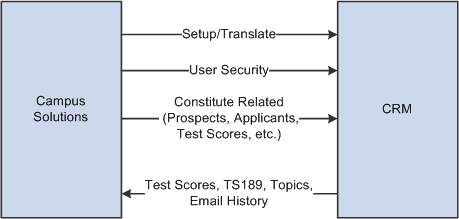
CRM/Campus Solutions EIPs
The first three categories consist of EIPs that sync setup and translate tables, user security tables, and constituent-related information from Campus Solutions into CRM. The final category consists of EIPs that move data from CRM into Campus Solutions.
Setup and Translate Tables
Setup and Translate type tables in Campus Solutions are synced into CRM so that they can be used for building prompts and lists of valid values for CRM components. EIPs that perform this function are available in both incremental sync and full sync versions. This category consists of several EIPs.
A set of EIPs publish data related to Academic Structures. These includes EIPs for syncing Academic Institution, Career, Plan, Sub Plan, Campus, and Academic Term information.
The Admit Types EIP publishes setup data related to Admit Types.
A set of External Organizations EIPs publish External Organization data that includes Organization details, Location and Location Phones, Contact and Contact Phones, Department and Department Phones, and School data. Of all the data published, only School Data is used in CRM.
The School Types EIP is designed to publish setup data related to School Types.
The Test Setups EIPs publish Test related setup data such as Test IDs, Test Components and Test ID to Test Component associations.
The Referral Sources EIP syncs referral source setups that can be used in CRM for recruiting.
User Security
Tables in Campus Solutions that store user security information are also synced to CRM, so that the same security rules can be consistently enforced in both databases
The Test ID Security EIP is designed to publish any transactional changes like adds, updates, and deletes that are done to the Test ID user security tables in Campus Solutions.
The Academic Structure Security EIPs publish user security information for Academic Structures like Academic Institution, Career, Program, and Plan. These EIPs have an incremental sync version to capture online changes from components as well as a full sync version.
The Recruiting and Application Center Security EIP publishes details about user access to Recruiting and Application Centers. Here too, both the incremental sync and full sync versions are available.
Constituent Related
Several sets of EIPs sync constituent related information stored in Campus Solutions to CRM
The Person Basic Sync EIPs publish person data like name and contact information, while several other related EIPs sync extended person information like Service Indicator, Academic Interests, Extracurricular Activities, External Academic Data, and Disability and Diversity information.
The Test Scores EIP publishes a constituent's test score details to CRM. Both incremental and full sync versions are available.
The EIP for Prospects publishes data from the Admissions Prospect entity, while the EIP for Applicants publishes data from the Admissions Application entity in Campus Solutions.
The Student Status Change EIP is designed to publish any transactional changes like creates, updates, or deletes that are done to the Student Records Academic Program entity.
Additionally, a synchronous EIP that fetches Higher Education information like 3Cs, Financial Aid, Transcript Requests, and so on from Campus Solutions and displays it in the CRM Constituent 360 Degree View is also available.
CRM to Campus Solutions EIPs
In addition to EIPs that send Campus Solutions data to CRM, EIPs that publish data from CRM into Campus Solutions are also available.
When prospects apply to an Institution, test score data stored in CRM is published to Campus Solutions. The Test Scores EIP serves this purpose. These scores are then used to evaluate applications.
The TS189 Application EIP sends application data including file attachments and long text responses from CRM to Campus Solutions.
A person filling out an online application in CRM can be asked specific questions. The text for these questions is stored in the CRM database and sent to Campus Solutions using the Topics EIP.
Emails generated from Online Marketing Dialogs in CRM are published to Campus Solutions where 3C Communication records are created.

 Understanding Remote Audience Definition
Understanding Remote Audience Definition
In order to build an audience using Campus Solutions data, the Audience Builder includes the capability to tie an audience definition to a remote PSQuery. In order for this query to function correctly, a PSQuery must be defined in Campus Solutions. Query Access Services (QAS) is used to execute the query and query results data is moved across CRM using the integration broker. QAS enables this functionality via web-services architecture.
On the CRM side, the user creates an audience definition and selects a remote PSQuery to associate with the audience definition. CRM users can also pass WHERE clause parameters for this remote query.
Note. In order to use remote audience definition, PeopleTools 8.50 must be installed in both the CRM and the Campus Solutions databases.

 Pages Used to Build Audiences from Student Data
Pages Used to Build Audiences from Student Data|
Page Name |
Definition Name |
Navigation |
Usage |
|
Manage Audiences |
RA_LIST_MAIN |
Marketing, Manage Audiences |
Define conditions to build an audience from remote Campus Solutions student data. |

 Defining a Remote Audience
Defining a Remote Audience
Access the Manage Audiences page (Marketing, Manage Audiences).
|
Audience Source |
To build an audience from Student Administration data, select Internal using PSQuery. |
|
Is Remote Query |
Set this value to Yes. |
|
Remote Query |
Enter the name of a remote query, or click the List Queries button to retrieve a list of available queries from the remote database. If you leave this field blank, then all PSQueries in the remote database are retrieved and displayed for you to choose from. Note. This field appears only after you have selected Yes in the Is Remote Query field. |
|
Parameter |
After you have selected a query, the names of the query's parameters are displayed in this list. |
|
Parameter Value |
Enter values for the query's parameters. |
|
Execute Query |
Click this button to run the PSQuery. The system executes the query and returns the results. |
|
Modified Query SQL |
Displays the SQL query that will be sent to the remote system. |
|
Query Manager |
Click this button to display the Query Manager, where you can search for queries in the system. |
After you have generated and run the query to define the audience, you can generate the audience and save it.
See Enterprise PeopleTools 8.50 PeopleBook: PeopleSoft Query
See Also