 Understanding CTI
Understanding CTIThis chapter provides an overview of computer telephony integration (CTI) and the PeopleSoft and Siebel CRM Call Center On Demand (CCOD) integration. It also discusses how to:
Set up CTI system definitions (applies to the PeopleSoft CTI solution).
Map CTI transactions to application pages (applies to the PeopleSoft CTI solution).
Configure the Siebel CRM Call Center On Demand integration (applies to the PeopleSoft Enterprise and Siebel CRM Call Center On Demand integration).
Note. Please refer to the PeopleTools documentation for more information on the PeopleSoft CTI solution.
See Also
Enterprise PeopleTools 8.50 PeopleBook: PeopleSoft MultiChannel Framework
 Understanding CTI
Understanding CTIThis section discusses:
The PeopleSoft CTI solution.
CTI configuration.
The Multichannel Toolbar.
Third party CTI system definitions.
CTI transactions and page mapping.
Customer Data Hub (CDH) Impact on CTI.

 The PeopleSoft CTI Solution
The PeopleSoft CTI Solution
Oracle's PeopleSoft Enterprise CTI Integration for Oracle's PeopleSoft Customer Relationship Management (CRM) is an integration application to third-party middleware solutions. This solution provides full CTI functions for unified, screen-based telephony and population of PeopleSoft application pages, and works with leading contact center switching platforms.
PeopleSoft Enterprise CTI Integration enables the system to open application pages based on information a caller enters into an interactive voice response (IVR) system. PeopleTools MultiChannel Framework integrates with third-party middleware to provide the CTI framework, and PeopleSoft CRM configuration pages enable you to map transaction IDs to specific CRM components. After you configure PeopleSoft PeopleTools, your middleware, and PeopleSoft CRM, the CTI workflow process is as follows:
A customer enters information using the IVR system.
The private branch exchange (PBX) system's automatic call distributor (ACD) routes the call to the third-party CTI middleware.
The middleware converts the customer's entries into key fields and passes them to the PeopleSoft CTI application.
An agent accepts the call from the Multichannel Toolbar.
The PeopleSoft CTI application looks at your CRM configuration to match the transaction ID to a target page, and then it uses an iScript to open that target page and pre-populate it with the caller's data.
Target pages can be in the PeopleSoft CRM database or another database.
The following graphic illustrates the CTI process flow, which includes accepting external customer calls from the IVR system, mapping call data to CRM transactions, and displaying corresponding application pages for agents to handle customer requests:
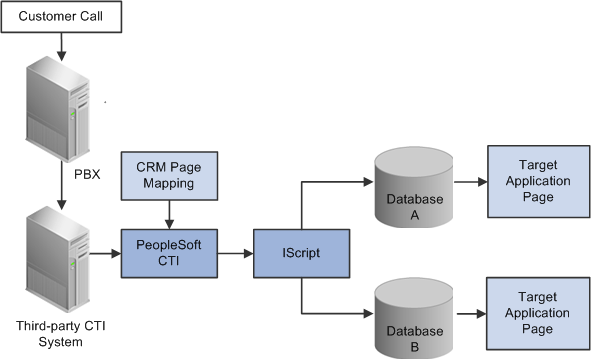
CTI solution process flow for accepting customer calls and displaying corresponding target transaction pages, where a target page can be mapped via CRM configuration to a page in CRM database or in another database
For a list of partners that offer CTI middleware integrations, refer to the link in the See Also section.
Note. PeopleSoft Enterprise CTI Integration is a licensed product.
See Also
Working with Supervisor Desktop
Working with Unified Agent Desktop
“Oracle Validated Application Integrations - Find a Partner Solution”http://www.oracle.com/partnerships/isv/integration/search.html

 CTI Configuration
CTI Configuration
To set up CTI for your site, you must:
Set up your third-party middleware.
See Your third-party middleware documentation.
Configure PeopleSoft CTI.
See Enterprise PeopleTools 8.50 PeopleBook: PeopleSoft MultiChannel Framework.
Program the IVR and your middleware to ensure that the transaction number and other required parameters are populated.
See The documentation for your IVR and middleware systems.
Map CTI transactions to application pages.
Identify the target page for each transaction, and determine the key fields that the IVR system will populate.
Note. The final step, mapping CTI transactions to application pages, is the only step detailed in this chapter. Refer to PeopleSoft PeopleTools documentation for additional information about all other aspects of CTI configuration.
See Also
Enterprise PeopleTools 8.50 PeopleBook: PeopleSoft MultiChannel Framework

 The Multichannel Toolbar
The Multichannel ToolbarThe Multichannel Toolbar console is the interface that agents use to perform all CTI-related actions. We discuss this toolbar in the documentation about using the Unified Agent Desktop.
See Also
Working with Unified Agent Desktop

 Third Party CTI System Definition
Third Party CTI System DefinitionPeopleSoft CRM supports the integration with third-party CTI vendor products through configuration that is performed on the CRM system. Administrators can create CTI vendor definitions on the CRM system, configure Javascript functions and parameters for them, and activate one to be used at any given time. All the configuration procedures can be done on the CRM system without the need to modify existing applications and PeopleCode.
See Also
Setting Up CTI System Definitions

 CTI Transactions and Page Mapping
CTI Transactions and Page Mapping
The IVR assigns questions and their responses to a transaction number that is passed to the PeopleSoft CTI application. By mapping the transaction ID to a target page, you enable the system to route the call appropriately.
For example, if transaction 2 is mapped to the Case page for PeopleSoft Enterprise Support, the IVR system captures the transaction number and the case number, and the CTI system displays the Case page for the case that the caller entered.
Mapping transactions involves two tasks:
Enter transaction-level information.
Associate each transaction ID to a page, and identify the field data that the system can expect to receive from the IVR for that transaction.
Enter database-level information.
Each database you use (for example, the PeopleSoft CRM database and the PeopleSoft Financials and Supply Chain Management databases) is registered as a content provider in the PeopleSoft portal. For each content provider, even if you have only one, you must identify the associated transactions.
Delivered Transaction Mappings
This table lists the transaction number, target page, and required fields for each delivered PeopleSoft CRM transaction:
|
Transaction ID and Description |
Target Page |
Required Fields |
|
1: Service Order Lookup |
Service Order (RF_SERVICE_ORDER) |
Service Order ID. |
|
2: Support Case Lookup |
Case page (RC_CASE) |
Case ID. |
|
3: Help Desk Case Lookup |
Case page (RC_CASE) |
Case ID. |
|
4. Order Status (FDM) |
Order Search (ORDER_TRACK_SRCH) |
- |
|
5. Bill Inquiry (FDM) |
Bill Search (BI_HDR_INQ) |
- |
|
6: Financial Services: Case (Issue) Lookup |
Case page (RC_CASE) |
Case ID. |
|
7: Financial Services: ATM Card Lookup |
360-Degree View Search for Financial Services (RB_TD_AGT_SRCH_FSI) |
ATM card number. |
|
8: Financial Services: Financial Account Lookup |
360-Degree View Search for Financial Services (RB_TD_AGT_SRCH_FSI) |
Account number. |
|
9: Customer Lookup |
360-Degree View Search (RB_TD_AGT_SRCH_GBL) |
Customer ID. |
|
10: Financial Services: Social Security Lookup |
360-Degree View Search for Financial Services (RB_TD_AGT_SRCH_FSI) |
National ID. |
|
11: Quote or Order Lookup |
Quote or Order (RO_FORM) |
External Order ID. |
|
12: Communications: Service Account Lookup |
360-Degree View Search for Communications (RB_TD_AGT_SRCH_COM) |
Account number. |
|
13: Communications: Phone Number Lookup |
360-Degree View Search for Communications (RB_TD_AGT_SRCH_COM) |
Account number and phone number. |
|
14: Government: Phone Number Lookup |
360-Degree View Search for Government (RB_TD_AGT_SRCH_GOV) |
Phone number. |
|
15: Government: Case Lookup |
Case page (RC_CASE) |
Case ID. |
|
16: Communications: Case Lookup |
Case page (RC_CASE) |
Case ID. |
|
17: Help Desk Employee ID Lookup |
360-Degree View for Employees (RC_HD360_SRH) |
Employee ID. |
|
18: Energy: Service Account Lookup |
360-Degree View Search for Energy (RB_TD_AGT_SRCH_ENG) |
Account number. |
|
20: Human Resources Help Desk Employee ID Lookup |
360-Degree View for Employee Human Resources Information (RC_HRHD360_SRH) |
Employee ID. |
|
21: Human Resources Help Desk National ID Lookup |
360-Degree View for Employee Human Resources Information (RC_HRHD360_SRH) |
National ID. |
|
22: Human Resources Help Desk Case Lookup |
Case page (RC_CASE) |
Case ID. |
|
25: Insurance: Financial Account Lookup |
360-Degree View Search for Insurance (RB_TD_AGT_SRCH_INS) |
Account number. |
|
26: Insurance: Social Security Lookup |
360-Degree View Search for Insurance (RB_TD_AGT_SRCH_INS) |
National ID. |
|
27: Phone Number Lookup |
360-Degree View Search (RB_TD_AGT_SRCH_GBL) |
Phone number. |
|
28: Energy: Phone Number |
360-Degree View Search for Energy (RB_TD_AGT_SRCH_ENG) |
Phone number. |
|
29: Communications: Phone Number |
360-Degree View Search for Communications (RB_TD_AGT_SRCH_COM) |
Phone number. |
|
30: Partner Customer ID |
360-Degree View Search for Partner (RB_TD_AGT_SRCH_PRT) |
Customer ID. |
|
31: Partner Phone Number |
360-Degree View Search for Partner (RB_TD_AGT_SRCH_PRT) |
Phone number. |
|
32: Financial Services: Billing Account Lookup |
360-Degree View Search for Financial Services (RB_TD_AGT_SRCH_FSI) |
Account number. |
|
33: Insurance: Billing Account Lookup |
360-Degree View Search for Insurance (RB_TD_AGT_SRCH_INS) |
Account number. |
|
34: Communications: Customer ID |
360-Degree View Search for Communications (RB_TD_AGT_SRCH_COM) |
Customer ID. |
|
35: Energy: Customer ID |
360-Degree View Search for Energy (RB_TD_AGT_SRCH_ENG) |
Customer ID. |
|
36: Financial Services: Customer ID |
360-Degree View Search for Financial Services (RB_TD_AGT_SRCH_FSI) |
Customer ID. |
|
37: Insurance: Customer ID |
360-Degree View Search for Insurance (RB_TD_AGT_SRCH_INS) |
Customer ID. |
|
38: Government: Customer ID |
360-Degree View Search for Government (RB_TD_AGT_SRCH_GOV) |
Customer ID. |
|
39: Insurance Case Lookup |
Case page (RC_CASE) |
Case ID. |
|
40: Energy Case Lookup |
Case page (RC_CASE) |
Case ID. |
|
88: New Customer (FDM) |
Customer Search (QUICK_CUST_SRCH) |
- |
|
89: Customer Inquiry (FDM) |
Customer Search (QUICK_CUST_SRCH) |
- |
|
99: CTI Test |
CTI Test (CTI_TEST) |
Customer ID. |
In addition to the required fields shown, all transactions require that the IVR system pass a CTI transaction number and the caller's phone number.
When the transaction description includes industry information, the transaction is specific to a PeopleSoft CRM industry-specific application. For example, a transaction description that begins with Communications applies only to PeopleSoft Enterprise Bill Presentment and Account Management.
Oracle also delivers mappings for certain PeopleSoft Supply Chain Management transactions. You can review all delivered transactions on the CTI Mapping page.
If you are using the transactions that are delivered with PeopleSoft CRM, you do not need to use the CTI Mapping page to create your transactions and mappings; it has been done for you. You will need to program the key fields and the transaction numbers for the delivered transactions into the IVR system.
PeopleSoft CTI requires that all user inputs be either all numbers or all letters, but not a mix. Certain autonumbered fields that CTI users are asked to enter (for example, IDs for orders, service orders, and customers) can normally contain a mix of numbers and letters, but if you use CTI, define these fields using only one or the other.
Many of the objects accessed through CTI are keyed by a combination of business unit and ID. CTI users are never asked to enter a business unit, so to ensure that an ID entered by a CTI user uniquely identifies an object, you must configure IDs to be unique across all business units. In the case of the customer ID that is used to display a customer's 360-degree view, the customer ID has to be unique within the database. IDs that come from the last number table (for example, case IDs) are inherently unique across business units. Only IDs that come from the Auto Numbering page can be non-unique.
See Also
Mapping CTI Transactions to Application Pages
Setting Up Automatic Numbering

 Customer Data Hub (CDH) Impact on CTI
Customer Data Hub (CDH) Impact on CTINone of the CTI objects are impacted by the CDH integration. However, the CRM components or transactions that manage customer data that could be opened from CTI could be impacted as a result of the integration. Examples include:
Customer merge during a call.
If a page (for example, Case) was opened through CTI during the merge of the customer data associated with the merge, the interaction with the customer could be affected. The application will not be able handle this scenario since PeopleTools will detect the background change in the data and won’t allow the component to save the interaction.
Accessing Customer 360-Degree View after a merge.
The Customer 360-Degree View can be opened from CTI as well using the Customer ID. If the customer ID is invalid, the agent will be routed to the search page of Customer 360-Degree View. For customer IDs that became inactive because of a merge, the system will behave as if the customer ID does not exist.
See Also
Understanding Customer Data Hub Integration
 Understanding PeopleSoft and Siebel CRM Call Center On Demand Integration
Understanding PeopleSoft and Siebel CRM Call Center On Demand Integration
This section discusses:
Integration overview.
CCOD setup considerations.
PeopleSoft setup considerations.
Supported transaction components for screen pops.
Logic for determining PeopleSoft pages for screen pops.

 Integration Overview
Integration OverviewSiebel CRM Call Center On Demand (CCOD) is a hosted CRM solution that delivers voice, voicemail, email, and web communications to customers at a monthly charge. Customers who subscribe to the service can run their call center operations without the need to invest intensively in hardware, software and CTI resources, which are traditionally required to build a call center. The integration between PeopleSoft Enterprise CRM and CCOD provides CTI capabilities for PeopleSoft customers without the need to install any CTI-specific equipments at customers' premises.
Important! The PeopleSoft Enterprise and Siebel CRM Call Center On Demand integration is an alternative to the PeopleTools CTI functionality that is currently offered in PeopleSoft Enterprise CRM. Both are designed to co-exist in the PeopleSoft system; select either functionality this is best fitted to implement in your environment.
This integrated solution utilizes the CCOD infrastructure to receive incoming phone calls, route them to agents, and formulate URLs that pop PeopleSoft component pages on agents' screens. When the PeopleSoft system receives the URL from CCOD, the URL is processed by a CTI iScript (WEBLIB_RB.GETINFO.FieldFormula.IScript_CTIdirect), which parses the URL and identifies the appropriate PeopleSoft page to pop on the agent's screen.
This diagram illustrates the integration between PeopleSoft and CCOD:
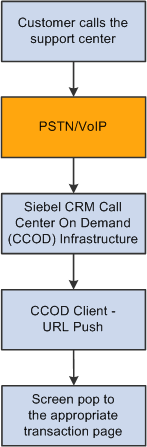
PeopleSoft and Siebel CRM Call Center On Demand integration flow
Agent and queue setup is not needed for this integration.

 CCOD Setup Considerations
CCOD Setup Considerations
The CTI iScript parses the key/value pairs in the CCOD-formulated URL to determine the PeopleSoft component page to pop on the agent's screen. In order to have the proper key/value pairs in the URL, the setup on CCOD must be completed successfully on the hosted environment in these areas:
CRM Integration URL
This is the URL of the PeopleSoft system where agents use the CRM application to service their customers. When a phone call comes in and is processed by CCOD, screen pop to this URL appears on the agent's screen. To do so, the WEBLIB_RB.GETINFO.FieldFormula.IScript_CTIdirect iScript needs to be included in the URL to ensure that the screen pops go to right PeopleSoft CTI entry point.
Here's a sample URL:
http://adas0102.peoplesoft.com/psp/cr900dvl/EMPLOYEE/CRM/s/WEBLIB_RB.GETINFO.Field⇒ Formula.IScript_CTIdirect?COD=true
At runtime, the URL has additional parameters appended to it that are related to the incoming call.
You can associate one CCOD setup with one PeopleSoft domain only, because each CCOD setup points to only one PeopleSoft URL for screen pops. However, you can associate one PeopleSoft domain with multiple CCODs.
Company prompts
They are the voice recordings that callers hear when they call the support center. Each prompt is an individual recording informing users what they need to do, for example, entering case IDs from their touch tone phones.
Menus
They are used to create the tree structure for routing phone calls. For example, if a user selects option 1, the menu presents other options that pertain to option 1; another set of options are available if the user selects option 2, and so on. This is the routing structure a company would use to direct a phone call to the proper department.
Project
It tells the system where to begin the menu structure. For example, start with the menu that contains the Are you a Customer or an Employee? prompt.
Please refer to Siebel CRM Call Center On Demand documentation for further information on CCOD setup.
See Also
Siebel CRM Call Center On Demand documentation

 PeopleSoft Setup Considerations
PeopleSoft Setup Considerations
Make sure that the target portal URL for the CRM content provider is updated to point to the correct site URL. CTI configurations are established on the CTI Configuration page under Set Up CRM, Common Definitions, Integration Rules, CTI, CTI Configuration.
See Also
Identifying Transactions for Each Content Provider

 Supported Transaction Components for Screen Pops
Supported Transaction Components for Screen Pops
As delivered, the integration supports screen pops for these components:
Customer 360-Degree View.
Employee 360-Degree View.
Customer Support Case.
HR HelpDesk Case.
IT HelpDesk Case.
Agents must have access to all these components to accept screen pops. They are required to log in at the initial screen pop.
Note. The integration does not support any interactions with partners.
This table lists the CRM transactions that the integration supports for screen pops.
|
Component Target Page |
Transaction ID |
|
Customer 360 Search Page |
9 |
|
Employee (Worker) 360 Search Page |
17 |
|
Customer Support Case Search Page |
2 |
|
Employee HR Helpdesk Search Page |
22 |
|
Employee IT Helpdesk Search Page |
3 |
As part of the existing CRM CTI setup, each supported transaction is associated with an ID. At runtime, the system uses the transaction ID, which is derived from the option selected by the caller through the IVR system, to identify the appropriate component page for screen pops. The PeopleSoft and CCOD integration leverages this configuration for its supported components. This is how the transaction IDs are used. Suppose that an implementer is defining a menu on the CCOD side, and has decided that one action of this menu should be popping the Customer 360-Degree View search page when callers press the 3 key on the phone. In this scenario, the implementer needs to set the CTI_TRANSACTION variable (for the touch tone key 3,) to equal 9, which is the transaction ID for the Customer 360-Degree View search page. At runtime, if a caller presses 3 in that same menu, CCOD appends the key/value pair CTI_TRANSACTION=9 to the URL and sends it to the PeopleSoft system. From the mapping, the PeopleSoft system knows exactly which component page to pop on the agent's screen.
Note. If you want to modify transaction IDs, you must update the RB_COD_CONFIG.COMPONENT_NAME.FieldChange event to accommodate the changes.
See Also
CTI Transactions and Page Mapping

 Logic for Determining PeopleSoft Pages for Screen Pops
Logic for Determining PeopleSoft Pages for Screen Pops
When a phone call comes in, the system determines the PeopleSoft component page to display for call center agents based on customer input that the IVR system captures and the CTI setup on the CCOD side. Then, certain logic applies in an effort to select the appropriate page to display on the agent's screen. The rules are similar for customer calls and employee calls.
Customer
These rules apply to calls from customers.
360-Degree View.
The 360-Degree View search page is displayed, if the phone number of the incoming call is associated with either more than one contact or no contacts in the CRM system. If the phone number matches the number of a single contact, the 360-Degree View page for that contact appears.
Support Case.
If a match is found for the case ID that is supplied, the Case page for that case ID is displayed; otherwise, the Case search page appears and the agent needs to speak with the customer to gather more information about the case.
Employee
These rules apply to calls from employees:
360-Degree View.
The 360-Degree View search page always appears because of:
Security concern. Agents must collect confidential information from employees verbally when they call.
Alphabetic employee IDs. CCOD can only send numeric data that is collected from touch tone phones.
HelpDesk Case.
If a match is found for the case ID that is collected, the Case page for that case ID is displayed; otherwise, the Case search page appears.
 Setting Up CTI System Definitions
Setting Up CTI System Definitions
This section discusses how to:
Set up CTI definitions.
View system functions for CTI definitions.
Register system functions for CTI definitions.
Specify CTI function parameters.

 Pages Used to Set Up CTI System Definitions
Pages Used to Set Up CTI System Definitions|
Page Name |
Definition Name |
Navigation |
Usage |
|
RB_CTI_SYS_DEFN |
Set Up CRM, Common Definitions, Integration Rules, CTI, CTI Definitions, CTI System Definition |
Set up definitions for CTI vendor products. |
|
|
RB_CTI_DEF_FUNC |
|
View system functions for CTI definitions. |
|
|
RB_CTI_SYS_FUNC |
Set Up CRM, Common Definitions, Integration Rules, CTI, System Function, CTI System Function |
Register system functions for CTI definitions. |
|
|
RB_CTIDEF_JFUNC |
|
Specify parameters for use in CTI system functions. |

 Setting Up CTI Definitions
Setting Up CTI DefinitionsAccess the CTI System Definition page (Set Up CRM, Common Definitions, Integration Rules, CTI, CTI Definitions, CTI System Definition).
The CRM system delivers two CTI definitions, ASPT and PSFT. Customers can add new definitions for their own CTI vendor products.
|
Configure |
Click to access the CTI System Function page (RB_CTI_DEF_FUNC) and confirm the script path and functions that are used by the CTI vendor product. |

 Viewing System Functions for CTI Definitions
Viewing System Functions for CTI DefinitionsAccess the CTI System Function page (RB_CTI_DEF_FUNC) (Set Up CRM, Common Definitions, Integration Rules, CTI, CTI Functions, CTI System Function).
This page lists all registered system functions that are associated with the specified CTI definition.
|
Confirmed |
Select to verify that the system function is configured properly so that it can be executed in the CRM system. |
|
Configure |
Click to access the CTI Function Parameters page to view function details and modify them as needed. |

 Registering System Functions for CTI Definitions
Registering System Functions for CTI DefinitionsAccess the CTI System Function page (RB_CTI_SYS_FUNC) (Set Up CRM, Common Definitions, Integration Rules, CTI, System Function, CTI System Function).
Use this page to register CTI functions that the CRM system invokes as system functions. This page associates a CTI system function with an application class method. Additionally, it captures the parameters that can be passed to this function.
|
System Function Name |
Enter the logical name of the function. |
|
Application Class ID, Application Class Path and Method Name |
Enter the application class name, class path and the method that points to the PeopleCode, which builds the corresponding Javascript function at runtime. Each function is associated with an application class method. Before registering a new function on this page, its method must be coded already. The PeopleSoft system delivers the CTIFunctions application class in the RB_CTI application package. Two methods in this class are registered on this page: OutboundDial and TransferCall. |
|
Function Parameters |
Enter the parameters to pass to the selected function. For each listed parameter, specify the order in which it is passed to the function, the name of the parameter, the type (character, date, or number) of the parameter as well as its length. Select the Required check box if the parameter must be passed to the function. Function parameters are defined on the CTI Function Parameters page. |

 Specifying CTI Function Parameters
Specifying CTI Function ParametersAccess the CTI Function Parameters page (Set Up CRM, Common Definitions, Integration Rules, CTI, CTI Parameters, CTI Function Parameters).
This page associates a CTI function with a Javascript function for any given CTI definition.
|
CTI Script Name |
Enter the name of the script that contains the listed Javascript function. |
|
Function Parameters |
Lists the parameters that the function expects. You can select optional parameters to be passed to the function. Clear the Select check box to not pass a parameter to the function. |
 Mapping CTI Transactions to Application
Pages
Mapping CTI Transactions to Application
PagesThis section discusses how to:
Map transaction IDs to application pages.
Identify transactions for each content provider.
Test your CTI connection.

 Pages Used to Map to Application Pages
Pages Used to Map to Application Pages|
Page Name |
Definition Name |
Navigation |
Usage |
|
CTI_PS_MAPPING |
Set Up CRM, Common Definitions, Integration Rules, CTI, CTI Mapping, CTI Mapping |
Map transaction IDs to target application pages. |
|
|
CTI_CONFIG |
Set Up CRM, Common Definitions, Integration Rules, CTI, CTI Configuration, CTI Configuration |
Identify the transactions associated with each content provider. |
|
|
DERIVED_CTI |
This page appears when a caller enters an invalid transaction ID. |
The system uses this page to route calls to target pages based on the transaction ID. Normally it does not appear, but if it cannot identify the transaction ID, it displays an invalid transaction ID error message. |
|
|
CTI_TEST |
Set Up CRM, Common Definitions, Integration Rules, CTI, CTI Test, CTI Test |
Test your CTI application. |

 Mapping Transaction IDs to Application Pages
Mapping Transaction IDs to Application Pages
To map transaction IDs to PeopleSoft CRM application pages, use the CTI Mapping (CTI_MAPPING) component.
Access the CTI Mapping page (Set Up CRM, Common Definitions, Integration Rules, CTI, CTI Mapping, CTI Mapping).
|
Transaction ID |
Enter the numeric identifier for the CTI transaction whose target page you are defining. |
|
Foreign Transaction |
Select if you are setting up a transaction whose target page belongs to a content provider other than PeopleSoft CRM. |
|
Menu Name, Menu Bar Name, Component ID, and Page Name |
Enter the complete navigation for the target page. Enter the PeopleSoft PeopleTools object names for the menu, the menu bar, the menu item (the component), and the page. |
|
Display Template Family Code |
Specify the display template that the system uses to present the target component. For example, the Case component uses display templates to control its appearance and behavior. The CRM system pre-populates the appropriate display template ID for each case-related CTI transaction in the system. If customers enter an invalid case ID, the case search page for the template appears. |
|
Edit Table |
Enter the search record for the target component. |
|
Mode |
Select Add to create a new record in the target page to access the page in Add mode. Select Update/Inquiry to access data in the target page to access the page in Update mode. |
Primary Keys
The Primary Keys group box displays the search keys for the target page. Select the URL Parameters check box for the fields that the IVR system will populate.

 Identifying Transactions for Each Content
Provider
Identifying Transactions for Each Content
Provider
To identify transactions for each content provider, use the CTI Configuration (CTI_CONFIG) component.
Access the CTI Configuration page (Set Up CRM, Common Definitions, Integration Rules, CTI, CTI Configuration, CTI Configuration).
|
Content Provider Name |
Complete this field for each content provider that has pages that are accessed through CTI. At a minimum, define information for the CRM content provider (the PeopleSoft CRM database). |
|
CTI Description |
Enter a description of the content provider. |
|
Target Portal URL |
Enter the URL used to access this content provider in this format: http://<Appservername>/psc/<AppServer Domain Name>_newwin/ |
|
Menu Name, Menu Bar Name, Component, Market, and Page Name |
Enter the complete navigation for the CTI transfer page in the target database. This page accepts the IVR parameters and transfers the call taker to the target page appropriate to the specific transaction. If the content provider is PeopleSoft CRM, the CTI transfer page is DERIVED_CTI. This page uses the information that you entered on the CTI Mapping page to determine the appropriate target page. |
CTI Transactions
Displays CTI transactions that are associated with the content provider that you are defining. Associate a transaction to the content provider by selecting the Selected check box. Clearing the check box disassociates the transaction from the content provider.
Reassigning a transaction requires two steps: first, disassociate the transaction from its original owner and second, associate it with the new owner. The first step is necessary to make the transaction appear in the new owner's list of CTI transactions.

 Testing Your CTI Connection
Testing Your CTI Connection
Access the CTI Test Page page (Set Up CRM, Common Definitions, Integration Rules, CTI, CTI Test, CTI Test Page).
Use this page to test the external Javascript calls used in this CRM and CTI integration. The parameter list is different based on the function selected for the test. Note that the data entered here is not validated.
 Configuring the Siebel CRM Call Center On Demand Integration
Configuring the Siebel CRM Call Center On Demand Integration
This section discusses how to:
Set up URL mapping parameters.
Set up options for handling exceptions.
Note. This section applies to PeopleSoft and Siebel CRM Call Center On Demand integration only.

 Pages Used to Configure the Siebel CRM Call Center On Demand Integration
Pages Used to Configure the Siebel CRM Call Center On Demand Integration|
Page Name |
Definition Name |
Navigation |
Usage |
|
RB_COD_CONFIG |
Set Up CRM, Common Definitions, Integration Rules, CTI, Call Center On Demand Setup, Configuration |
Set up URL mapping parameters and activate the Siebel CRM Call Center On Demand integration. |
|
|
RB_COD_MAPPING |
Set Up CRM, Common Definitions, Integration Rules, CTI, Call Center On Demand Setup, Exception Mapping |
Set up options for handling exceptions. |

 Setting Up URL Mapping Parameters
Setting Up URL Mapping Parameters
Access the Configuration page (Set Up CRM, Common Definitions, Integration Rules, CTI, Call Center On Demand Setup, Configuration).
|
Call Center On Demand Active |
Select to activate the integration between PeopleSoft Enterprise and Siebel CRM Call Center On Demand. When this check box is selected, the system uses the appropriate code in the WEBLIB_RB.GETINFO.FieldFormula.IScript_CTIdirect iScript to look for and populate the correct parameters on the incoming URL for screen popping purposes. |
|
Call Center OnDemand Parameter and PeopleSoft Parameter |
Specify the mapping of parameters that are needed in the integration and are named differently in the PeopleSoft Enterprise and the CCOD systems. The integration delivers the mapping of ANI and otherDN. PeopleSoft uses the value of the otherDN variable to identify the customer (360-Degree View) for the incoming call. While CCOD does not use this variable, it uses the ANI variable and this variable is sent to PeopleSoft system as part of the incoming URL. The ANI variable holds the same value as the otherDN variable. With this delivered mapping, PeopleSoft populates the otherDN variable with the value of the ANI variable and appends the otherDN key/value pair to the URL. |

 Setting Up Options for Handling Exceptions
Setting Up Options for Handling Exceptions
Access the Exception Mapping page (Set Up CRM, Common Definitions, Integration Rules, CTI, Call Center On Demand Setup, Exception Mapping).
|
Default Component Name |
Specify the default transaction page to display if the DNIS (dialed number identification service) number is not recognized by the system. It is recommended that you use a 360 search page as the default mapping component, because agents can perform any action for callers from a 360 search page. |
|
DNIS Number and Component Name |
Enter the DNIS number and the corresponding transaction page that appears if an exception occurs. DNIS is a telephone service that identifies the phone number that the caller dialed. Here it refers to a number that callers dial to access your call center. For example, a customer calls the support center at 1-800-222-3333. But for some reason, the URL that is sent to the agent for that call has an invalid CTI transaction ID, which causes the system not to be able to identify the right transaction page to display for the agent. In this case, the system displays the transaction page that is specified here for that 1-800 number. Typically, you have different DNIS numbers for different areas in the call center operation and so you can have multiple mapping entries. Note that you cannot associate one DNIS number with more than one component transaction page. |