 Understanding Balance Inquiries
Understanding Balance InquiriesThis chapter provides an overview of balance inquiries and discusses how to view balance information.
 Understanding Balance Inquiries
Understanding Balance InquiriesThis section discusses:
Item availability inquiries.
Item balance inquiries by business units.
Item balance inquiries by group members.

 Item Availability Inquiries
Item Availability Inquiries
If you integrate PeopleSoft Customer Relationship Management (PeopleSoft CRM) with PeopleSoft Inventory and you are accessing system pages through the portal using the single sign-on feature, links to the Item/Product Availability component in Inventory are available from the Order Materials and Service Order components in PeopleSoft Integrated FieldService and the Return Material Authorization component in PeopleSoft Support. With the Item/Product Availability component, you can confirm the current available quantity for an item, check cumulative available-to-promise quantity for future dates, and view future supply and demand information for the item.
To inquire item availability from the Return Material Authorization component for an advanced exchange return material authorization (RMA):
Click the View Related Links button in the Replacement Item(s) grid on the Return Material Authorization page.
Click the Item Availability link on the transfer page.
To inquire about item availability within PeopleSoft Integrated FieldService, click the Check Availability link adjacent to the Quantity in Truck on the Order Materials page and then click the Item Availability link on the transfer page.
You can also check availability from the Required Material page within a service order in PeopleSoft Integrated FieldService. Click the Check Availability link next to the Quantity in Truck then click the Item Availability link on the transfer page.
See Also
Ordering and Receiving Materials
Understanding Material Return Processing
PeopleSoft Enterprise Inventory PeopleBook

 Item Balance Inquiries by Business Units
Item Balance Inquiries by Business Units
PeopleSoft CRM uses the Item Balance enterprise integration point (EIP) to retrieve quantity available and on-hand balance information in real-time from the inventory business units that are included in the distribution network that is defined for customer support or field service operations. The sequence of business units reflects their order in the distribution network.
Note. When integrating with PeopleSoft Purchasing and Inventory, you define a distribution network of inventory business units for each business unit in PeopleSoft CRM that can request material for service orders or as replacements or exchanges for material returns.
This diagram illustrates the integration between PeopleSoft CRM and your inventory and procurement system that supports checking quantity that is available and on hand in the inventory distribution network:
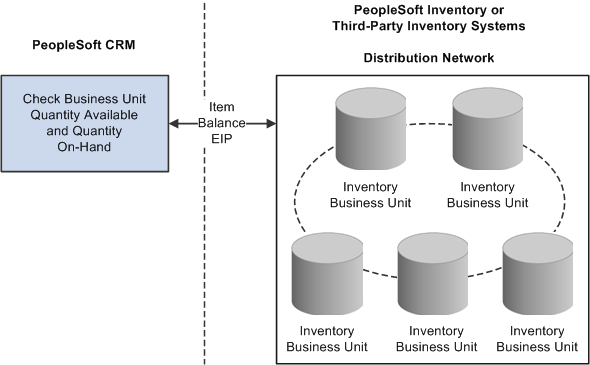
Data flow from inventory systems to PeopleSoft CRM
See Also
PeopleSoft Enterprise Customer Relationship Management Application Fundamentals Preface

 Item Balance Inquiries by Group Members
Item Balance Inquiries by Group Members
In PeopleSoft Integrated FieldService, you can check item balances for the good truck stock storage locations that are associated with each group member in a provider group. You can use this balance information to select a group member to assign to a service order activity and to decide how much, if any, material must be ordered to complete the work on the service order activity.
PeopleSoft CRM uses the Item Balance EIP to retrieve balance information in real-time for the good truck stock storage locations that are associated with each member of the assigned provider group from PeopleSoft Inventory or a third-party inventory system. The balance information appears on the Item Balance by Group Member page in PeopleSoft CRM.
The system retrieves balance information only for group members who are associated with storage locations on the Storage Location page of the Worker component. This sequence of rules governs which group members' storage location balances the system retrieves:
If one or more group members are assigned to the service order activity, the system retrieves balance information for the group members that are assigned to the line.
If no group member is assigned to the service order activity but a provider group is specified, the system retrieves the balance information for all group members that are associated with the provider group on that activity.
If no group member or provider group is assigned at the activity level, the system displays an error message.
See Also
Understanding Inventory Storage Locations for Technicians
Ordering and Receiving Materials
 Viewing Balance Information
Viewing Balance InformationTo view balance information, use the Order Materials (RF_MATERIAL_ORDERS) component and, in the Service Order Component, RF_SERVICE_ORDER.
This section lists common elements and discusses how to:
Check item balances by inventory business units.
Check item balances by group members.
View error messages.

 Common Elements Used in This Section
Common Elements Used in This Section|
|
The Message Log button indicates that the system recorded in the Message Log an error that the Item Balance EIP encountered. Click the button to view the message on an Item Balance Message page. |

 Pages Used to View Balance Information
Pages Used to View Balance Information|
Page Name |
Definition Name |
Navigation |
Usage |
|
Check item balances for the inventory business units that are included in the distribution network that you define for customer support or field service operations. |
||
|
Check item balances for group members of the assigned provider group. |
||
|
Click the Message Log button on the Item Balance by Business Units page or the Item Balance by Group Members page. |
View messages about problems that the PeopleSoft CRM system encountered when it attempted to retrieve item balance information from the inventory system with the Item Balance EIP. |

 Checking Item Balances by Inventory Business
Units
Checking Item Balances by Inventory Business
Units
Access the Item Balance by Business Units page (from the Return Material Authorization page in PeopleSoft Support (select Support, Returns), click the View Related Links button following the Replacement Item ID field and then click the Item Balance link on the transfer page).
Note. This page is available only if you have implemented the Item Balance EIP to retrieve quantity balance information from PeopleSoft Inventory or a third-party inventory system.
|
|
Click the Message Log button to access the Return Message from Inventory page. |
|
IN Unit (inventory business unit) |
Displays the inventory business unit in the distribution network that is associated with support or field service activities. The sequence of the business units reflects their order in the distribution network. |
|
Quantity Available |
Displays a subset of the quantity on hand, which reflects the total item quantity that you can use to fulfill demand. |
|
Quantity On Hand |
Displays, in the total item quantity in a particular business unit, regardless of the stock's inventory status and storage location. The field value includes both the item quantity available and the quantity reserved. Note. This total does not reflect the total item quantity that you can use to fulfill demand. |
|
Quantity Owned |
Displays, in the item's standard unit of measure, the amount of the item that the inventory business unit owns. |
Depending on from where you navigated, these links can appear at the bottom of the page: Return to RMA, Service Order, and Order Materials. Click a link to return to the corresponding component.

 Checking Item Balances by Group Members
Checking Item Balances by Group Members
Access the Item Balance by Group Members page (from the Required Material page within the service order in PeopleSoft Integrated FieldService, click the Check Availability link next to the Quantity in Truck field and then click the Item Balance by Group Members link on the transfer page).
Note. This page is available only if you have implemented the Item Balance EIP to retrieve quantity balance information from PeopleSoft Inventory or a third-party inventory system.
|
|
Click the Message Log button to access the Return Message from Inventory page. |
|
Provider Group Name |
Displays the name of the provider group that is assigned to the service order activity. |
|
Group Member Name |
Displays the name of the group member that is assigned to the service order activity. |
|
IN Unit (inventory business unit) |
Identifies the inventory business unit where the group member's truck stock storage locations are defined. |
|
Quantity Available |
Displays the amount of the item that is available to fulfill orders in the group member's good truck stock storage location. |
|
Area, Level 1, Level 2, Level 3, and Level 4 |
Displays the material storage area in PeopleSoft Inventory or the third-party inventory system that corresponds to the worker's good storage location. You can define a storage location definition in an inventory system using a storage area and up to four levels representing a physical subdivision of the storage area, such as aisles, rows, shelves, and bins. |
See Also
Understanding Inventory Storage Locations for Technicians

 Viewing Error Messages
Viewing Error Messages
Access the Return Message from Inventory page (click the Message Log button on the Item Balance by Business Units page or the Item Balance by Group Members page).
Note. This page is available only if problems occur while retrieving balance information with the Item Balance EIP.
The Message Node (for Item Balance by Business Units) or Storage Area Message (for Item Balance by Group Members) group box displays information about errors with the Item Balance EIP process.
The return message is the message catalog number.
Typically, business unit errors indicate that the business unit has not been defined or the business unit-item combination is invalid in the inventory system. Storage area errors typically indicate that the storage location for the technician's truck stock has not been defined or the storage location-item combination is invalid in the inventory system.