 Understanding the Receivable Update Application Engine Process
Understanding the Receivable Update Application Engine Process
This chapter provides overviews of the Receivable Update multiprocess job (ARUPDATE) and the Pending Group Generator process (AR_PGG_SERV) and discusses how to:
Set up parallel processing.
Set up run controls for Receivable Update.
 Understanding the Receivable Update Application Engine Process
Understanding the Receivable Update Application Engine Process
This section discusses:
Receivable Update process.
Receivable Update multiprocess job.
Receivable Update processing options.
Accounting history and accounting periods.

 Receivable Update Process
Receivable Update ProcessThe posting process in PeopleSoft Receivables is known as Receivable Update. The Receivable Update process occurs throughout the system as you post pending items. These pending items can be entered online, created by your billing interface, or created during payment processing, draft processing, direct-debit processing, or overdue charge processing, or during item maintenance activities.
When you post items in PeopleSoft Receivables, the system processes groups of pending items to update a customer's balance, system-defined history elements, and item balances. During processing, the system creates balanced, valid accounting entries. The Journal Generator Application Engine process (FS_JGEN) then summarizes the accounting entry information in general ledger journal format. The General Ledger Posting Application Engine process (GLPPPOST) updates the ledger balances.
Receivable Update processes records in these transaction tables:
Group Control (PS_GROUP_CONTROL) - Contains header information for the transaction group.
Pending Item (PS_PENDING_ITEM) - Contains the transaction type and transaction detail.
Pending Distribution (PS_PENDING_DST) - Contains accounting entries.
Pending VAT (PS_PENDING_VAT) - Contains value-added tax (VAT) transaction type and transaction detail.
Pending Tax (PS_PENDING_TAX) - Contains India excise duty tax and sales tax entries from a billing system.
Pending Tax Details (PS_PENDING_TAX_DTL) - Contains India excise duty tax and sales tax details.
The process updates six master tables:
Item (PS_ITEM) - Contains detailed information about the receivable.
Item Activity (PS_ITEM_ACTIVITY) - Describes the action taken on the receivable item.
Item Distribution (PS_ITEM_DST) - Contains the accounting entries for the item activity.
Item VAT (PS_ITEM_ACT_VAT) - Contains the VAT transactions for the item activity.
Item Tax (PS_ITEM_ACTTAX) - Contains tax information for India for the item activity.
Item Tax Details (PS_ACTTAX_DTL) - Contains tax line information for India for the item activity.
Note. If you enabled the options for processing entry events selected at the installation level and on the Receivable Update Request - Options page, the Receivable Update process calls the Entry Events Generator Application Engine process (FS_EVENTGEN), which updates the Entry Event Accounting Lines table (PS_EE_ITM_ACCTG_LN) with the supplemental accounting entries.
This graphic shows the flow of data for the Receivables Update process. The transaction tables (GROUP_CONTROL, PENDING_ITEM, PENDING_DST, PENDING_VAT, PENDING_TAX, PENDING_TAX_DTL) are processed using Receivable Update and updated in the master tables (ITEM, ITEM_ACTIVITY, ITEM_DST, ITEM_ACT_VAT, ITEM_ACT_TAX, ITEM_ACT_TAX_DTL).
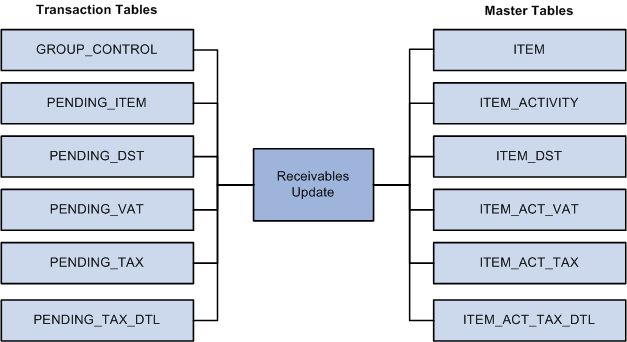
Receivable Update process updates transaction tables to master tables
The Receivable Update process also updates the system-defined customer history elements.
See Also
Understanding History Calculations

 Receivable Update Multiprocess Job
Receivable Update Multiprocess Job
The Receivable Update multiprocess job (ARUPDATE) consists of up to eight steps. This table describes each step:
|
Step |
Description |
|
Receivable Update Application Engine process (ARUPDATE) |
The process takes groups from all worksheets that are set to post and creates the GROUP_CONTROL and PENDING_ITEM records. (For pending item groups entered online or imported from a billing system, or for groups whose accounting entries have been created online, the GROUP_CONTROL and PENDING_ITEM records already exist.) This step prepares tables for parallel processing. Note. Any parameters that you add to narrow the scope or to change processing are ignored in the first step. |
|
The AR_PGG multiprocess job runs a predefined number of Pending Group Generator Application Engine processes (AR_PGG_SERV) in parallel. The Pending Group Generator process creates accounting entries and VAT lines for any groups that are set to post. This includes the output from the Receivable Update process (ARUPDATE), as well as any billing groups for which accounting entries are not already created. The process creates VAT lines only for certain types of system-generated groups. Note. For this step, you can narrow the scope of processing by one field. |
|
|
The AR_POST multiprocess job runs a predefined number of AR Posting Application Engine (AR_POSTING) processes in parallel. This process posts the transactions in each group. Note. For this step, you can specify multiple narrowing and chunking options. |
|
|
(Optional) Entry Events Generator Application Engine process (FS_EVENTGEN) |
Each AR Posting process calls the Entry Events Generator process to generate entry events. Entry events enable PeopleSoft Receivables to create standard accounting entries automatically based on accounting lines generated by receivables document posting. This process runs only if you have the options for processing entry events selected at the installation level and on the Receivable Update Request - Options page. See Using Entry Events. |
|
Receivable Update Clean Application Engine process (AR_UPDATE2) |
This process updates customer history for all business units and performs cleanup tasks. |
|
(Optional) Revenue Estimate Application Engine process (AR_REV_EST) |
The AR_UPDATE2 process calls the Revenue Estimate process to create source transactions for control budgets if you have enabled the commitment control feature for PeopleSoft Receivables and the business unit. |
|
(Optional) Budget Processor Application Engine process (FS_BP) |
The AR_UPDATE2 process calls the Budget Processor by way of the Revenue Estimate process to budget check the source transactions that the Revenue Estimate process created and creates the budget lines. The process uses the default source transaction type that you assigned to the business unit. |
|
The AR_UPDATE2 process calls the Journal Generator to create the journal lines for the general ledger if you enable the option to run it when you create the run control for the Receivable Update process. |
See Also
Setting Up Parallel Processing
Using Commitment Control Processing in PeopleSoft Receivables

 Receivable Update Processing Options
Receivable Update Processing Options
When you run the Receivable Update process, you normally run it as a scheduled process. However, PeopleSoft Receivables enables you to post groups from a group action page immediately instead of waiting for a scheduled batch process to run. Use this function for small groups when you need to post a transaction immediately. Each posting action is associated with an on-demand process group by default, and you enable users to use an on-demand process group in user preferences. These posting options are available from the action pages:
Standard Jobs
To schedule a batch standard job, create a run control and do not create any RP_RUN_OPTIONS on the Application Engine Request page for the AR_POST application engine. Each time that the system runs the Receivable Update process for this run control, it processes all groups for which the posting action is set to Batch Priority or Batch Standard.
Priority Jobs
To schedule a batch priority job, create a run control and enter PRIORITY in the Value field and select RP_RUN_OPTIONS in the Bind Variable Name field on the Application Engine Request page for the AR_POST application engine. Each time that the system runs the Receivable Update process for this run control, it processes all groups for which the posting action is set to Batch Priority.
Setup for Receivable Update Processing Options
You must enable all users to run one of the system-defined process groups on the Define User Preferences - Process Group page. This enables users to select a posting action on the group action page. You specify from which group action page the user has access to these options. You can set this up for:
Pending item entry.
Payment worksheets.
Maintenance worksheets.
Transfer worksheets.
Unpost groups.
Item split.
Important! The Post Now and Post Now to GL options should be limited to a small group of users and should not be used as the standard method for posting transactions.
PeopleSoft Receivables defines which processes are included in each process group and from which pages a user can run the process groups. In addition to the Define User Preferences - Process Group page, you must specify any real-time run control options and real-time process options such as the server name and whether to use event notification on the On Demand Processing Options page.
Note. To check the status of the process if you do not set up event notification, check the FS_STREAMLN job in the PeopleSoft Enterprise Process Monitor.
The ARPOST process group (Post Now option) posts the transactions in the group and creates the accounting entries. It runs these processes:
Pending Group Generator.
Interunit Central Processor (IU_PROCESSOR).
Posting.
Entry Event Generator (if enabled).
Revenue Estimate (if commitment control is enabled).
Budget Processor (if commitment control is enabled).
The ARPOSTGL process group (Post Now to GL option) posts the transactions in the group, creates accounting entries, generates the journal entries, and posts the journal entries to the general ledger. It runs these processes:
Pending Group Generator.
Interunit Central Processor.
Posting.
Entry Event Generator (if enabled).
Revenue Estimate (if commitment control is enabled).
Budget Processor (if commitment control is enabled).
Journal Generator.
Edit Journals (GLJEDIT) (if you have PeopleSoft General Ledger).
Post Journals (GLPPPOST) (if you have PeopleSoft General Ledger).
Note. If you select the ARPOSTGL option and you do not have PeopleSoft General Ledger installed on the system, disable General Ledger on the Installed Products page so that the Journal Generator process does not call the Edit Journals or Post Journals processes.
See Also
Setting Up Run Controls for Receivable Update
Setting Up On-Demand Processing

 Accounting History and Accounting Periods
Accounting History and Accounting Periods
PeopleSoft Receivables gives you control over both your calendar periods and when you update history elements. You define detail calendars based on your processing schedule. Each period in this calendar represents a week, a month, or any other amount of time.
You assign a detail calendar for history calculations on the Receivables Options - General 1 page for each setID. The system calculates, summarizes, and stores all monetary transactions that fall within the date range for the periods that you define. You also specify which period in the calendar to use to calculate days sales outstanding (DSO) on the Receivables Options - General 1 page. The Receivable Update process uses this period to update the DSO history element. You also control when to update other history statistics using the Customer History Options check boxes on the Receivable Update Request page. When you select the option to update DSO, the page displays the period for which it will calculate the historical information.
Another factor to consider is the calendar that you use for accounting periods. You assign a calendar ID to a general ledger business unit on the Ledgers for a Unit page. By default, each receivables business unit has the same open periods with the same opening and closing dates as the general ledger business unit with which it is associated. However, you can have different periods open in PeopleSoft Receivables or even different beginning and ending dates for the period. You override the general ledger period information for an individual receivables business unit on the Open Period page. After you close an accounting period for a PeopleSoft Receivables business unit, you can no longer post transactions to that period.
After running Receivable Update to calculate historical information, if you do not want to log any additional activity to a historical period, you may want to do one of two things:
Use the same detail calendar for your history elements that is used for the accounting periods for the general ledger business unit.
Make sure that the period is closed before you run the Receivable Update process to calculate the DSO.
 Understanding the Pending Group Generator Application Engine Process
Understanding the Pending Group Generator Application Engine Process
All logic for creating accounting entries resides in the Pending Group Generator. The Pending Group Generator Application Engine process (AR_PGG_SERV) is a component of Receivable Update that creates all the accounting entries in PeopleSoft Receivables and:
Runs each time the Receivable Update multiprocess job runs.
Creates accounting entries for payment, overdue charges, maintenance, transfer, direct debit, and draft groups, depending on your setup.
Creates accounting entries for online billing groups or for external billing groups when the billing interface does not provide accounting entries and PeopleSoft Receivables has been set up to create accounting entries.
Calls the centralized Inter/IntraUnit Application Engine process to create interunit and intraunit accounting entries.
Pending Group Generator is the second step in the Receivable Update process.
You normally run Pending Group Generator online in a test environment when you want to make sure that your setup is generating the appropriate accounting entries. After the process creates accounting entries, you can review the results online on one of the Accounting Entries pages.
 Setting Up Parallel Processing
Setting Up Parallel Processing
This section provides an overview of parallel processing for Receivable Update and discusses how to:
Define the maximum instances in PSAdmin.
Define the maximum concurrent processes for the server.
Define the number of parallel processes.
Add more parallel processes to the AR_PGG and AR_POST multiprocess jobs.
Add additional Pending Group Generator and Posting process definitions.

 Understanding Parallel Processing for Receivable Update
Understanding Parallel Processing for Receivable Update
This section discusses:
Parallel processing.
AR_UPDATE process.
AR_PGG and AR_POST multiprocess jobs.
Parallel Processing
PeopleSoft Receivables enables you to break up the data that Receivable Update processes into multiple pieces (partitions) to be processed in parallel, achieving higher performance. You initiate the parallel processes by using a single run control, and the process automatically divides the work between the number of partitions that you specify in your setup.
The Receivable Update multiprocess job (ARUPDATE) includes:
The AR_UPDATE Application Engine process.
The AR_PGG multiprocess job.
The AR_POST multiprocess job.
The AR_UPDATE2 process.
Note. The ARUPDATE multiprocess job also includes the Revenue Estimate process and the Budget Processor process. The AR_UPDATE2 process calls the Revenue Estimate and Budget Processor processes if you have enabled commitment control for PeopleSoft Receivables and the business unit. The AR_UPDATE2 process also calls the Journal Generator process if you select the Process GL Journal Generator field on the run control. You cannot divide the work for these processes into multiple partitions.
This diagram illustrates how the Receivables Update (AR_UPDATE) process works if you have three partitions. The process builds groups from worksheets and the parallel preprocessor partitions one job into three jobs to create accounting entries. AR_POST runs and posts the transactions for each job and calls the Entry Event Generator, if applicable. Receivables Update can then optionally generate customer history, call the Revenue Estimate and the Budget Processor process if Commitment Control is enabled, and call the GL Journal Generator. Finally, the Receivables Update process performs cleanup.
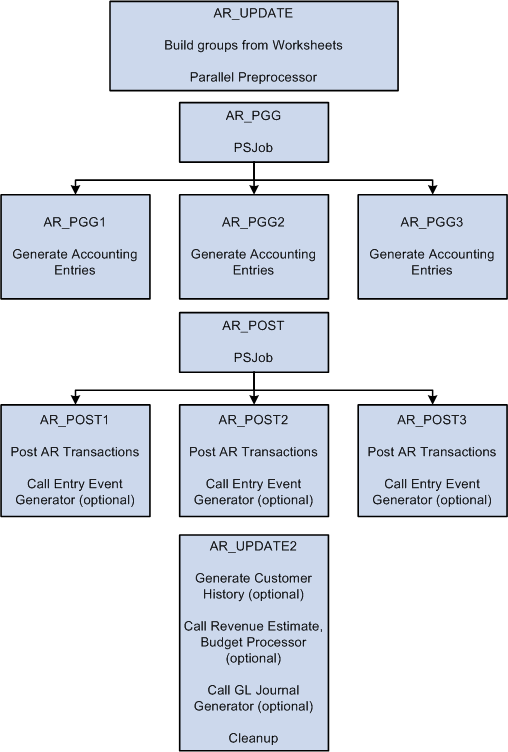
Running parallel processing using Receivable Update (AR_UPDATE).
When you use Process Monitor to check the status of the Receivable Update process, you view the status of the ARUPDATE multiprocess job and each process within the AR_PGG and AR_POST multiprocess jobs. The system does not indicate that the ARUPDATE multiprocess job is successful until each parallel process finishes. The Job Message Log Summary page summarizes all the individual parallel-process message-log messages for the entire ARUPDATE job.
The AR_UPDATE process is the first process that is run within the ARUPDATE job. The AR_UPDATE process acts as a preprocessor for the actual AR_PGG and AR_POST processes and does these tasks:
Builds groups from all worksheets set to post.
Identifies all groups set to post.
Partitions the data between all the child parallel processes for both AR_PGG and AR_POST.
The distribution of data among the child parallel processes is based on the composition and volume of the data. The process considers which groups are eligible for Receivable Update, based on the standard Receivable Update run control, and automatically partitions the data.
AR_PGG and AR_POST Multiprocess Jobs
The AR_PGG and AR_POST multiprocess jobs contain all the PeopleSoft Enterprise Application Engine process definitions, such as AR_PGG1, that you use for parallel processing.
Each process definition for AR_PGG calls the AR_PGG_SERV Application Engine process. PeopleSoft Receivables delivers eight process definitions for AR_PGG_SERV—AR_PGG1 through AR_PGG8. Each process runs the appropriate Application Engine program to process a specific partition of data. For example, the AR_PGG2 process processes data only in partition 2.
Each process definition for AR_POST calls the AR_POSTING Application Engine process. PeopleSoft Receivables delivers eight process definitions for AR_POST—AR_POST1 through AR_POST8. Each process runs the appropriate Application Engine program to process a specific partition of data. For example, the AR_POST2 process processes data only in partition 2.
If you want to run more than eight parallel instances of the Pending Group Generator or Posting process at once, you must define additional process definitions by using the PeopleSoft Enterprise Application Designer.
The standard setup for the AR_PGG multiprocess jobs is to run a single process that contains only the AR_PGG1 process definition. The standard setup for the AR_POST multiprocess job is to run a single process that contains only the AR_POST1 process definition. If you want to use parallel processing for these processes, you must assign additional process definitions to the job definition. Working with your system administrator and based on your system configuration, you must specify the number of parallel processes that your organization will use. Specify the number of parallel processes equivalent to the number of processors within your system. You will probably need to experiment with the number of parallel processes to find what works best. Oracle recommends that you assign just a couple of additional parallel processes to start with and increase the number if needed.
You may also need to override the server settings for your organization. By default, you can run up to three instances of a process at one time. If you want to run additional instances you must change your configuration. If you also use parallel processing for the Payment Predictor process (ARPREDCT), Aging process (AR_AGING), and Statements process (AR_STMTS), the maximum instances applies to those processes as well. For example, if you want to run eight instances for the Payment Predictor process and four for the Receivable Update process, configure your server for eight instances.

 Pages Used to Set Up Parallel Processing
Pages Used to Set Up Parallel Processing|
Page Name |
Definition Name |
Navigation |
Usage |
|
SERVERDEFN |
PeopleTools, Process Scheduler, Servers, Server Definition |
Define the maximum concurrent processes for Application Engine processes. |
|
|
PARALLEL_AR_SBP |
Set Up Financials/Supply Chain, Install, Installation Options, Receivables Click the Parallel processing Options link. |
Define the exact number of parallel processes or partitions that you want for Receivable Update and Pending Group Generator. |
|
|
PRCSJOBDEFN |
PeopleTools, Process Scheduler, Jobs, Job Definition |
Add additional Pending Group Generator and Posting process definitions to the AR_PGG and AR_POST multiprocess jobs. |
|
|
PRCSDEFN |
PeopleTools, Process Scheduler, Processes, Process Definition |
Add additional Pending Group Generator and Posting process definitions if you need to run more than eight parallel processes. |

 Defining the Maximum Instances in PSAdmin
Defining the Maximum Instances in PSAdmin
Open the PSAdmin tool on your server to change the configuration settings.
To change the maximum instances:
Scroll to the section titled Values for config section - PSAESRV.
The section looks like this:
Values for config section - PSAESRV. Max Instances = 3. Recycle Count=0 Allowed Consec Service Failures=0.
Change the value for Max Instances to the maximum number of parallel processes that you want to run at once.

 Defining the Maximum Concurrent Processes for the Server
Defining the Maximum Concurrent Processes for the Server
Access the Server Definition page. (Select PeopleTools, Process Scheduler, Servers, Server Definition.)
|
Process Type and Max Concurrent |
For the Application Engine process type, enter the maximum number of parallel processes that you run at once. This figure must be the same or greater than the maximum instances that you defined for PSAdmin. |

 Defining the Number of Parallel Processes
Defining the Number of Parallel ProcessesAccess the AR Parallel Processing Options page. (Select Set Up Financials/Supply Chain, Install, Installation Options, Receivables, and click the Parallel processing Options link.)
See Also
Defining Receivables Installation Options

 Adding More Parallel Processes to the AR_PGG and AR_POST Multiprocess
Jobs
Adding More Parallel Processes to the AR_PGG and AR_POST Multiprocess
Jobs
Access the Job Definition page for the AR_PGG or AR_POST job. (Select PeopleTools, Process Scheduler, Jobs, Job Definition.)
|
Process Type and Process Name |
Select Application Engine for the type and select AR_PGG or AR_POST for each separate partition or process that you want to run. The processes must be defined in the job sequentially; for example, AR_POST1, AR_POST2, AR_POST3. A job definition of AR_POST1, AR_POST2, AR_POST5 is incorrect. If you define additional process definitions, select the name of the definitions that you added. Note. You must have the same number of rows in the process list as you enter in the Maximum Partitions field on the AR parallel Processing Options page. |
|
Run Mode |
Always select Parallel. |
|
Run Always on Warning and Run Always on Error |
You must select these check boxes. |
See Also
Enterprise PeopleTools PeopleBook: Process Scheduler PeopleBook

 Adding Additional Pending Group Generator and Posting Process Definitions
Adding Additional Pending Group Generator and Posting Process Definitions
Access the Process Definition page. (Select PeopleTools, Process Scheduler, Processes, Process Definition.)
Complete the fields on this page and the other pages in the Process Definition component (PRCSDEFN) to match the AR_PGG1 and AR_POST1 process definitions with the following two exceptions:
Use another process name.
Oracle recommends that you use this format for the name: AR_PGG# or AR_POST#, for example AR_PGG9.
Use another description.
To add more processes to run in parallel than the eight delivered by PeopleSoft Receivables:
Open an existing Application Engine program definition such as AR_PGG1 or AR_POST1 in PeopleTools Application Designer.
Do a Save As using the new program name, such as AR_PGG9 or AR_POST9.
For an AR_PGG program, you must edit program step MAIN.PGG_SERV.DoWhen to define which partition will have accounting entries generated by that individual process. Change only the last parameter to match the partition. For example:
SelectInit (AR_UPDATE_AET.PGG_MODE, AR_UPDATE_AET.PARTITION) %Sql (ARUPDATEPARALLELEXISTS,,9)
For an AR_POST program, you must edit program step MAIN.POSTING.DoWhen to define which partition will be posted by that individual process. Change only the last parameter to match the partition. For example, for AR_POST9:
%SelectInit (AR_UPDATE_AET.RP_ACTION, AR_UPDATE_AET.PARTITION) %Sql (ARUPDATEPARALLLEXISTS, 2,9)
See Also
Enterprise PeopleTools PeopleBook: Process Scheduler PeopleBook
 Setting Up Run Controls for Receivable Update
Setting Up Run Controls for Receivable Update
This section provides an overview of run control setup and discusses how to:
Create run control IDs for Receivable Update.
Select additional processes to run.
(Optional) Modify steps for AR_POST.
(Optional) Modify steps for AR_PGG.
See Also
Enterprise PeopleTools PeopleBook: Process Scheduler PeopleBook

 Understanding Run Control Setup
Understanding Run Control Setup
The Receivable Update process processes all groups for all business units specified on the Receivable Update request. Depending on your installation size and the volume that you process, you may want to use a different method known as chunking. Chunking enables you to process large sets of data more efficiently by breaking them into subsets or smaller units of work. You can chunk by business unit, by group type, by both of these, or by group.
To use chunking when you run the Receivable Update process or set up batch priority run parameters:
Create a run control ID for the Receivable Update multiprocess job on the Receivable Update Request page.
Modify the Application Engine steps for the run control ID for each AR_POST# process on the Application Engine Request page.
For example, if you have three partitions, you define the parameters for AR_POST1, AR_POST2, and AR_POST3
Modify the Application Engine steps for the run control ID for each AR_PGG# process on the Application Engine Request page.
For example, if you have three partitions, you define the parameters for AR_PGG1, AR_PGG2, and AR_POST3.
In most cases, you probably will run the Receivable Update process by using a scheduled job.
When you create a run control request for the Receivable Update process, you can also specify that you want to run the Entry Events Generator and the Journal Generator processes.

 Pages Used to Set Up Run Controls for Receivable Update
Pages Used to Set Up Run Controls for Receivable Update|
Page Name |
Definition Name |
Navigation |
Usage |
|
POSTING_REQUEST |
Accounts Receivable, Receivables Updates, Request Receivables Update, Receivable Update Request |
Enter run parameters for the Receivable Update process for specified business units and run the process. |
|
|
POSTING_OPTIONS |
Accounts Receivable, Receivables Updates, Request Receivables Update, Options |
Select optional processes to run and specify an accounting entry definition for the Journal Generator process and an entry events definition for the Entry Events Generator process. These options apply to all business units processed by the run control. |
|
|
AE_REQUEST |
Accounts Receivable, Receivables Update, Request Application Engine, Application Engine Request |
Modify the steps for a run control ID for AR_POST# and AR_PGG#. |

 Creating Run Control IDs for Receivable Update
Creating Run Control IDs for Receivable UpdateAccess the Receivable Update Request page. (Select Accounts Receivable, Receivables Updates, Request Receivables Update, Receivable Update Request.)
Note. If you do not want to use DSO30 or DSO90, use the System-Defined History page to make these customer history IDs inactive.
The run control ID that you used to access this page is linked to your user ID. When you add a Receivable Update request, the system creates an Application Engine request for you with the same user ID and run control ID combination, specifying AR_PGG1 and AR_POST1 as the processes. If you want to add options to other parallel processes, you must add them separately.
See Also
Setting Overall Installation Options

 Selecting Additional Processes to Run
Selecting Additional Processes to Run
Access the Request Receivables Update - Options page. (Select Accounts Receivable, Receivables Updates, Request Receivables Update, Options.)

 Modifying Steps for AR_POST
Modifying Steps for AR_POSTAccess the Application Engine Request page. (Select Accounts Receivable, Receivables Update, Request Application Engine, Application Engine Request.)
Enter the name of the appropriate AR_POST# program, such as AR_POST1.
Use the State Record, Bind Variable Name, and Value fields to define exactly what data to post. This enables you to process smaller units of data. Add as many rows as needed.
Enter PRIORITY in the Value field to give priority to groups whose posting action is Batch Priority. PRIORITY is designed to run on a recurrence definition that directs the system to run periodically throughout the day to pick up only new priority groups. You define recurrence definitions by using the Process Scheduler when you indicate how often to run the Receivable Update process (for example, hourly, or daily).
The following table describes PRIORITY and provides sample field values.
|
Description |
Sample Field Values |
|
Run PRIORITY as needed. Suppose that you have 10 business units and 5 different run control IDs, each specifying different combinations of business units by user ID. During the day, you want to post groups set to PRIORITY for any of the 10 business units. To do this, add a Receivable Update request with a new run control ID (for example, URGENT) that specifies all 10 business units. Add the PRIORITY run option as a parameter on the Application Engine request for the run control ID you created by adding an additional line. |
Program name: AR_POST#, such as AR_POST1 State record: RP_POSTING_AET Bind variable name: RP_RUN_OPTIONS Value: PRIORITY Note. After you enter the run parameters, assign the Receivable Update request to a Process Scheduler job with a scheduled run recurrence that runs every hour (for example, HOURLY). By selecting the hourly recurrence and initiating this job, direct the system to process all PRIORITY groups each hour for each of the specified business units. You can set up multiple PRIORITY server jobs to run at different intervals, processing a few business units in each job or processing only certain group types. |
Note. You do not need to set up an RP_RUN_OPTIONS for a Batch Standard run control. With standard processing, the system processes groups with either a Batch Priority or Batch Standard posting action. A standard scheduled job processes any priority groups that have not been processed since the last scheduled PRIORITY run.
Narrowing the Scope of Receivable Update
These tables show how you can narrow the scope of what the process posts.
|
Description |
Sample Field Values |
|
Post one group to a specific business unit. |
First row: State record: RP_POSTING_AET Bind variable name: GROUP_ID Value: (appropriate value) Second row: State record: RP_POSTING_AET Bind variable name: GROUP_BU Value: (business unit) |
|
Post one business unit to see all activity for a particular business unit. |
State record: RP_POSTING_AET Bind variable name: GROUP_BU Value: (appropriate value, such as US001) |
|
Post one group type, such as billing groups. |
State record: RP_POSTING_AET Bind variable name: GROUP_TYPE Value: (appropriate value, such as B for Billing) |
|
Post groups assigned to one user. Use this option if you run Receivable Update once a day, but you do not want to wait for the scheduled run. |
State record: RP_POSTING_AET Bind variable name: RP_USE_OPRID Value: (user ID, such as VP1) Note. Add more rows to further narrow the scope. For example, you could add a row with a bind variable name for a GROUP_BU with a value of a specific business unit. Or add a row with a bind variable name for a GROUP_TYPE with a value of P (for Payment). |
|
Combine processing options. For example, see only those payment groups in business unit US001. |
First row: State record: RP_POSTING_AET Bind variable name: GROUP_TYPE Value: (appropriate value, such as P for Payment) Second row: State record: RP_POSTING_AET Bind variable name: GROUP_BU Value: (business unit, such as US001) |
Using Chunking in Receivable Update
Chunking enables you to process large sets of data more efficiently by breaking them into subsets or smaller units of work. You can chunk by business unit, by group type, by both of these, or by group. This table shows examples of how to enter chunking parameters.
|
Description |
Sample Field Values |
|
Post one business unit at a time. |
State record: RP_POSTING_AET Bind variable name: RP_CHUNK_BY Value: BU |
|
Post one group type at a time across all business units requested. |
State record: RP_POSTING_AET Bind variable name: RP_CHUNK_BY Value: TYPE |
|
Post one group type at a time, one business unit at a time. |
State record: RP_POSTING_AET Bind variable name: RP_CHUNK_BY Value: BU_AND_TYPE |
|
Post each group, one at a time. |
State record: RP_POSTING_AET Bind variable name: RP_CHUNK_BY Value: GROUP |
See the documentation on managing Application Engine programs in the Enterprise PeopleTools PeopleBook: PeopleSoft Application Engine.

 Modifying Steps for AR_PGG
Modifying Steps for AR_PGG
Access the Application Engine Request page. (Select Accounts Receivable, Receivables Update, Request Application Engine, Application Engine Request.)
Enter the name of the appropriate AR_PGG# program, such as AR_PGG1.
You use the State Record, Bind Variable Name, and Value fields to define exactly what data to process. Add as many rows as needed.
This table shows how you can narrow the scope of what the process posts.
|
Description |
Sample Field Values |
|
To generate accounting entries for only group type P. |
State record: PGG_SERVICE_AET Bind variable name: GROUP_TYPE Value: P |
|
Add a parameter to specify the chunking method. You are limited to chunking by one field only, but you are not limited to specific values. |
State record: PGG_SERVICE_AET Bind variable name: AE_CHUNK_BY Value:
|