 Understanding Project Evaluation
Understanding Project EvaluationThis chapter provides an overview of project evaluation and discusses how to:
Set up and use project valuation.
Perform flexible analysis.
View transactions in progress.
Use the Projects Reconciliation Workbench.
Analyze projects using analysis inquiries.
Analyze projects using accumulated costs.
Calculate percent complete.
Set up and analyze project profitability.
 Understanding Project Evaluation
Understanding Project EvaluationThis section provides overviews of:
Project valuation.
Flexible analysis.
Transactions in progress.
Projects Reconciliation Workbench
Analysis inquiries.
Accumulated costs.
Refresh summary tables.
Percent complete.
Project profitability analysis.

 Project Valuation
Project Valuation
You can set up templates that contain evaluation criteria for project and activity summary information. The templates can be used by anyone with security access to the Project Valuation component (PC_VALN_ANALYTICS). To perform the evaluation, you select a business unit, project, and template that the system uses to calculate a summary view of different project dimensions, and an activity-based view of financial data.
Project-level summary data is set up with these criteria:
Transaction group criteria: Transaction rows with the same analysis group, source type, category, and subcategory.
Transaction group summary values appear on the Project Valuation page, and can be used in formulas to calculate financial status.
Reporting calculations: Formulas using up to three transaction groups and operators (+, −, *, and /).
You can create arithmetic equations using parentheses to calculate statistics such as the actual percent of budget. Reporting calculation results appear below the transaction group summary rows on the Project Valuation page.
Analysis groups: Groups that are used to summarize the project ChartField rows that appear in the Project Overview grid on the Project Valuation page.
Project ChartField criteria: Summary rows with the same combination of source type, category, and subcategory.
The system summarizes project-related ChartField rows by user-specified analysis groups.

 Flexible Analysis
Flexible Analysis
Flexible Analysis is a method of analyzing a project's costs at these levels:
Project
Summary activity
Activity
Source type
Category
Subcategory
The Flexible Analysis page provides a view of activity costs based on the analysis groups that are specified in a flexible analysis template. Flexible Analysis is an interactive tool that works effectively if you want to view one data item at a time, such as costs by source type or category. The feature does not provide an overall financial analytic of the project.
You must create a template before you can perform flexible analysis. Templates specify the analysis types that the system uses to gather project costs. You can save a template as a user default to save time performing flexible analyses. You can modify flexible analysis templates as required.

 Transactions in Progress
Transactions in Progress
Projects are made of transactions that are in various stages of the project cycle. Transactions in progress (TIPs) are tracked so that you can see project cost information before it reaches the Project Transaction table (PROJ_RESOURCE). Project managers can identify potential problem areas and see where each part of the project stands in the overall process. TIP information focuses attention on what needs to be resolved to ensure that the project is running smoothly and is not delayed because of a particular problem.
Each PeopleSoft feeder system that has costs associated with a project sends TIP data to PeopleSoft Project Costing by running an Application Engine process that is specific to that feeder system. TIP pages display fields that are associated with PeopleSoft Project Costing, and key fields that are retrieved from primary feeder tables and pooled during the Application Engine process.
This table lists the types of TIPs that PeopleSoft Project Costing delivers:
|
PeopleSoft Enterprise Feeder System |
Transactions in Progress |
Description |
Application Engine |
|
All |
ALLTOPC |
All transactions that have been transmitted to PeopleSoft Project Costing and are either nonbillable or haven't been priced. Transactions are retrieved from the Project Transactions Summary table (PC_SUMMARY_TBL), where the Billing Distribution Status field (BI_DISTRIB_STATUS) equals U or N. |
Online query |
|
PeopleSoft Expenses |
EXTOPC |
PeopleSoft Expenses that are approved but not transmitted (staged) for processing in PeopleSoft Project Costing. Transactions are retrieved from the Expenses Accounting Line table (EX_ACCTG_LINE). |
EX_TIP_LOAD |
|
PeopleSoft Expenses |
TMTOPC |
Time that is approved and staged for processing in PeopleSoft Project Costing. Transactions are retrieved from the Time Staging for Project Resource table (EX_PROJ_RES_STG). |
EX_TIP_LOAD |
|
PeopleSoft Inventory |
INTOPC |
PeopleSoft Inventory costs that are not transmitted to PeopleSoft Project Costing. Transactions are retrieved from the PeopleSoft Inventory Accounting Distribution table (CM_ACCTG_LINE) and the PeopleSoft Inventory Transaction table (TRANSACTION_INV). |
PC_PETIP_SUM |
|
PeopleSoft Payables |
APTOPC |
PeopleSoft Payables expenses that are recorded and not transmitted to PeopleSoft Project Costing. Transactions are retrieved from the PeopleSoft Payables Accounting Entries table (VCHR_ACCTG_LINE) and the PeopleSoft Payables Voucher Header table (VOUCHER). |
PC_PETIP_SUM |
|
PeopleSoft Payables PeopleSoft Contracts (optional) PeopleSoft Grants (optional) |
APNOPY |
Unpaid vouchers that have been distributed to PeopleSoft Project Costing. The GM_METHOD_PAYMENT selection parameter is available only when PeopleSoft Contracts is installed. Otherwise, the query shows all unpaid and partially paid vouchers. Transactions are retrieved from the PeopleSoft Payables Accounting Entries table (VCHR_ACCTG_LINE) and the PeopleSoft Payables Voucher Header table (VOUCHER). |
PC_PETIP_SUM* *This Application Engine also loads Contracts Administration (CA) data when Contracts is installed. |
|
PeopleSoft Contracts PeopleSoft Grants (optional) |
CANOPC |
PeopleSoft Project Costing projects or activities not assigned to a contract line. If you select the Show Project Activities check box (PROJECT_ID_FLG), which appears on the Feeder System Options group of the Transactions in Progress page (Project Costing, Interactive Reports), when you click the Search button, the system will display all of the project activities that are not assigned to a contract line. If you do not select the Show Project Activities check box on the Transactions in Progress page and click the Search button, the system will only display projects that are not assigned to a contract line and will not display their associated activities. |
PC_PETIP_SUM |
|
PeopleSoft General Ledger |
GLTOPC |
Posted Journal transactions that are not transmitted to PeopleSoft Project Costing. This exception condition lists transactions for which the PeopleSoft General Ledger and PeopleSoft Project Costing amounts do not match. Users must review and resolve these issues to enable PROJ_RESOURCE to reconcile with the source system transactions prior to closing the period and prior to closing a project. |
PC_PETIP_SUM |
|
PeopleSoft Purchasing |
POTOPC |
Purchase order costs that are not yet distributed to PeopleSoft Project Costing. Transactions are retrieved from the Purchase Order Line Accounting Entries table (PO_LINE_DISTRIB) and the Purchase Order Header table (PO_HDR). |
PC_PETIP_SUM |
|
PeopleSoft Purchasing |
REQTOPC |
PeopleSoft Purchasing Requisitions that are not distributed to PeopleSoft Project Costing. This exception condition lists requisitions for a project that have not been interfaced to PROJ_RESOURCE for timing reasons or because the PC_PO_to_PC has terminated or ended because of an error. Users must review and resolve these issues to enable PROJ_RESOURCE to reconcile with source system transactions. |
PC_PETIP_SUM |
|
PeopleSoft Purchasing |
UNSREQ |
PeopleSoft Purchasing unsourced requisitions. You must identify and close all unsourced requisitions associated with a project prior to the project being closed. This exception condition lists unsourced requisitions for a project and is run as part of the closeout process. It is included in the closeout reports of some organizations. |
PC_PETIP_SUM |
|
PeopleSoft Billing |
BITOPC |
PeopleSoft Billing invoiced billing lines that are not distributed to PeopleSoft Project Costing. |
PC_PETIP_SUM |
|
PeopleSoft Receivables |
ARTOPC |
PeopleSoft Receivables expenses that are recorded and not transmitted to PeopleSoft Project Costing. |
PC_PETIP_SUM |
|
PeopleSoft Project Costing |
BDTOPC |
Budgets in progress Unposted project budgets: When a new project budget is added to the Project Budgets pages, you must finalize it before spending can begin. You can review project budget details in the Project Budgets and Project Budget Inquiry pages. You must review every project to identify those project budgets that have not been finalized. This exception condition is usually run as part of the project setup validation process, and is run on a weekly or monthly basis. BD_HDR_STATUS <> 'P Posted project budgets not distributed to Commitment Control: When a new project budget is added to the Project Budget pages, you must finalize it, which posts it to PeopleSoft Commitment Control. You can review project budgets posted to PeopleSoft Commitment Control in the Project Budgets page. You must review every project to identify any project budgets that were not posted to PeopleSoft Commitment Control. Issues with the Projects to Commitment Control Application Engine process (PC_WRAPPER) can prevent the posting of finalized budgets to PeopleSoft Commitment Control. No delivered exception inquiry page or report displays all budgets that meet this exception condition. This exception condition is usually run as part of the project setup validation process, and is run on a weekly, monthly, or ad hoc basis. A.KK_DISTRIB_STATUS <> 'D' Posted project budgets that are not distributed to projects (PROJ_RESOURCE): When a new project budget is added to the Project Budget pages, you must finalize it, which posts it to PROJ_RESOURCE. You can review project budgets posted to PROJ_RESOURCE on the Project Budgets and Project Budget Inquiry pages. You must review every project to identify those project budgets that have not been posted to PROJ_RESOURCE. Issues with the Projects Interface Edit process (PC_INTFEDIT) can result in the finalized budgets not being posted to PROJ_RESOURCE. No delivered exception inquiry page or report displays project budgets that have not been posted to PROJ_RESOURCE. This exception condition is usually run as part of the project setup validation process, and is run on a weekly or monthly basis. PC_DISTRIB_STATUS <> 'D' |
PC_PETIP_SUM |
|
PeopleSoft Grants |
FATOPC |
PeopleSoft Grants F & A transactions in progress This exception condition lists all transactions that are eligible for F&A (Facilities and Administrative) costs that have not been calculated. This could be caused by timing issues, such as the GM_GMFACS process terminating or ending in error in the nightly batch process. You must ensure that F & A is calculated on all eligible transactions for the system to bill it to the sponsor to maximize the organization's cash flow. FA Error Interactive Report: If the GM_GMFACS process terminates or ends in error, you can access the FA Error Interactive Report (GM_FA_INQ) page from the Facilities and Administrative Inquiry group box. |
PC_PETIP_SUM |
Using the Transactions in Progress Summary (PC_PETIP_SUM) Application Engine Batch Process
The Transaction in Progress Summary (PC_PETIP_SUM) application engine evaluates the line records of PeopleSoft products with which PeopleSoft Project Costing integrates, such as PeopleSoft Purchasing, Payables, Inventory, Expenses, and so on, and refreshes the transaction data into PeopleSoft Project Costing transaction summary tables. Transactions in Progress pages use this data to display the transaction status. You can schedule this process to run automatically as often as needed based on your business processes.
When querying large tables, the Transactions in Progress Summary (PC_PETIP_SUM) application engine enables you to run a batch process to load the transaction in progress data coming from the feeder systems (AP, GL, AR, INV, PO, BI, GM). Running this process decreases the amount of time required to load the transactions in progress from the feeder systems to the TIP staging tables and display them in the PeopleSoft Project Costing Transaction in Progress page .
The PC_PETIP_SUM (Transactions in Progress Summary) application engine loads feeder system transactions using the online transaction in progress criteria. After the Transactions in Progress Summary application engine runs, the staging tables are populated, which enables you to search for and display the transactions in progress on the Transactions in Progress page in PeopleSoft Project Costing. You can load the transactions for one or all feeder systems on the Run Control page.
This diagram shows the Transactions in Progress Summary batch process flow.
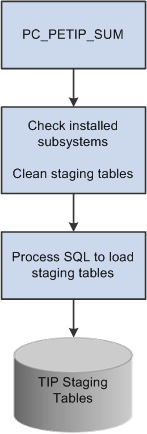
Transaction in Progress Summary batch process flow
Note. The PeopleSoft Expenses Transaction in Progress Loader application engine (EX_TIP_LOAD) enables you to run a batch process to load a large amount of PeopleSoft Expenses transaction in progress data from PeopleSoft Expenses.
See Using Pagelets Enabled by PeopleSoft Expenses.

 Projects Reconciliation Workbench
Projects Reconciliation Workbench
The Projects Reconciliation Workbench enables project managers to review all of the transactions in progress for a single project. You must run the Transaction in Process Summary (PC_PETIP_SUM) process (Project Costing, Utilities, Transaction in Process Summary) to load the TIP (Transactions in Progress) tables before you create or review a reconciliation ID. You create various reconciliation scenarios such as Project Closeout or End of Month Review by assigning each one a reconciliation ID and associating it with a business unit and a project ID. After setting up this information, you select specific criteria and search for transactions in progress associated with:
PeopleSoft Project Costing
You can specify a project activity and an analysis type, which apply to all of the subsystem transactions, or leave these fields blank and the system displays all transactions for all activities and analysis types. You can display Project Costing transactions in progress that have not been costed or priced (ALLTOPC), as well as unbilled transactions during a period of time that the project was inactive (INACTPC).
PeopleSoft Billing
You can search for and display PeopleSoft Billing transactions in progress (BITOPC ) for the project in a grid on the Billing page.
PeopleSoft Commitment Control
You can search for and display unposted project budgets, budgets not distributed to PeopleSoft Commitment Control, or budgets not distributed to PeopleSoft Project Costing (BDTOPC ) for the project in a grid on the Budgets page.
PeopleSoft Contracts
You can search for and display project activities that are not assigned with a contract line for a project that is sourced from PeopleSoft Grants, PeopleSoft Project Costing, or both (CANOPC) for the project in the grid on the Contracts page.
PeopleSoft Expenses
You can search for and display PeopleSoft Expenses transactions in progress (EXTOPC) and approved time transactions in progress (TMTOPC ) for the project in the grid on the Expenses page.
PeopleSoft Grants F & A
You can search for and display PeopleSoft Grants F & A (Facilities and Administration) transactions in progress (FATOPC) for the project in the grid on the Grants F & A page.
PeopleSoft General Ledger
You can search for and display any PeopleSoft General Ledger journal transactions in progress (GLTOPC) for the project in the grid on the General Ledger page.
PeopleSoft Inventory
You can search for and display any PeopleSoft Inventory transactions in progress (INTOPC) for the project in the grid on the Inventory page.
PeopleSoft Purchasing
You can search for purchase orders (POTOPC) and requisitions (REQTOPC) in progress, as well as unsourced purchase orders (UNSPO) and requisitions (UNSREQ) that are closed, mass liquidated, open, unavailable for sourcing, and canceled, and that are associated with the selected project. You display this information in the four grids on the Purchasing page.
PeopleSoft Payables
You can search for PeopleSoft Payables transactions in progress (APTOPC) and unpaid vouchers that have been distributed to Project Costing (APNOPY), associate them with a method of payment based on the contract associated with the selected project, and display this information in the grids on the Payables page.
PeopleSoft Receivables
You can search for and display PeopleSoft Receivables transactions in progress (ARTOPC) for the project in the grid on the Receivables page.
The subsystem tabs that appear depend upon your system's setup. Once you select the search criteria on each page and display the transactions in progress based on this criteria, you save the page. Once you save the page, you can exit the workbench and return to this data later by selecting the same reconciliation ID. If you want to display different data for this reconciliation ID, you click a Reset button, which clears the original search criteria. After you enter the new criteria and search for the transactions, you can save the page again to retain the results. You can also drill down to the source transaction for each transaction listed in each grid.

 Analysis Inquiries
Analysis Inquiries
By using analysis inquiries, you can view inquiry pages that display:
A financial summary of a project.
Employee costs by project.
Employee costs by activity.

 Accumulated Costs
Accumulated Costs
By analyzing projects using accumulated costs, you can view project transactions based on:
Assets
Budget exceptions
Time and labor
Inventory
Invoices
Journal entries
Orders
Purchase orders
Vouchers

 Refresh Summary Tables
Refresh Summary Tables
The PeopleSoft system delivers these summary tables that are used internally by PeopleSoft Project Costing and PeopleSoft Program Management for analytical reporting:
Project Transactions Summary (PC_ACTIVITY_SUM).
This table is used by flexible analysis reporting.
Project Transactions Summary (PC_SUMMARY_TBL).
This table is used by PeopleSoft Project Costing and PeopleSoft Program Management analytics, including estimate to complete, earned value, forecasting, and project valuation.
Summary Budget Data (PC_BUD_SUMMARY).
This table is used by budget versus actual, budget item analysis, and percent complete analyses.
All transactions that enter the Project Transaction table—whether from feeder systems, direct entry through the Add Transactions component (INTFC_PROJ_EXPRESS), or through the Load Third-Party Transactions Application Engine process (PC_INTFEDIT)—trigger the Refresh Summary Tables Application Engine process (PC_SUM_RFSH) to populate all necessary summary tables.

 Percent Complete
Percent Complete
To determine the progress of a project and to assess progress at different levels of the project cycle, PeopleSoft Project Costing delivers tracking methods that are designed to provide information based on a project's percentage of completion.
Project managers can manually report the percent completion of their projects and activities, or the percentage of completion is calculated based on user parameters. Automatically calculated percentages are based on time that is spent on the project and are summarized at the project and activity levels.
If you use PeopleSoft Program Management, you can access the Percent Complete History page and view a chart of the percent complete progression over time for projects and activities.
See Also
Viewing Percent Complete History

 Project Profitability Analysis
Project Profitability Analysis
PeopleSoft Project Costing enables you to analyze profit margins for individual projects. You can view actual profitability trends, profitability details, and the top 10 profitable projects.
Actual profitability trends are displayed in a graph format and in a grid. You enter two periods to compare and analyze values such as the actual revenue amount, the actual cost amount, the actual margin, and the actual margin percent for the period.
Profitability details include revenue, cost, budget, margin, and margin percent at the project level, and you can drill down to details at the activity level.
The top 10 profitable projects are displayed in a graph format and in a grid. You can display the 10 projects with the highest actual margin percent in descending order.
You need to understand these terms when analyzing profit margins:
|
Profit Margin |
Also referred to as profit, margin, or net income. Profit margin is a measure of profitability. It is calculated as revenue – cost. Profit margin is primarily used for internal comparison. Business entities typically have different levels of expenditure due to individual operating and financing arrangement. Therefore, comparing one with another can have little meaning. |
|
Margin |
This is the same as profit margin. |
|
Margin Percent |
This is the ratio between profit margin and revenue. It is displayed as a percentage. Margin percent is an indicator of an organization's pricing policies and its ability to control costs. |
 Setting Up and Using Project Valuation
Setting Up and Using Project Valuation
To set up project valuation, use the Project Valuation Template component (PC_VALN_TEMPLATE).
This section discusses how to:
Set up project valuation.
Evaluate project summary-level information.
Evaluate activity summary-level information.

 Pages Used to Set Up and Use Project Valuation
Pages Used to Set Up and Use Project Valuation|
Page Name |
Definition Name |
Navigation |
Usage |
|
PC_VALN_TEMPLATE |
Project Costing, Interactive Reports, Valuation Template, Valuation Template |
Set up project valuation templates for business units. |
|
|
PC_PRJ_ANALYTICS |
|
Evaluate project summary-level information. View project-level summaries based on user-specified criteria for transaction groupings and project overview information. |
|
|
PC_ACT_ANALYTICS |
Select the Activity Valuation tab on the Project Valuation page. |
View a breakdown by activity of the transaction group criteria from the project valuation template. |

 Setting Up Project Valuation
Setting Up Project Valuation
Access the Valuation Template page (Project Costing, Interactive Reports, Valuation Template, Valuation Template).
This page contains all of the valuation templates for the business unit. Use the links and icons in the scroll area navigation bar to scroll through the templates or view all templates. Click the plus symbol (+) in the scroll area to add a new template, and click the minus symbol (-) to delete a template.
|
Template ID |
Enter a unique ID for the valuation template. |
|
Description |
Enter a description that will help users identify this template. |
Transaction Group Criteria
Enter up to ten transaction group criteria rows that the system summarizes for specific projects and displays on the Project Valuation page.
|
Transaction Grouping Label |
Enter a label that describes the transaction groups that you set up on this page, such as Budget vs. Actual Comparisons. The label appears as the transaction group box label on the Project Valuation page for specific projects. |
|
Criteria ID |
Displays the order in which transaction summary rows appear on the Project Valuation page. Note. You cannot rearrange the sequence of criteria IDs to change the order of rows that appear on the Project Valuation page. To change the order of transaction summary rows, create a new template and enter the rows in the order that you want them to appear when you view the summary data on the Project Valuation page. |
|
Label |
Enter a label that describes the unique combination of analysis group, source type, category, and subcategory values in the corresponding transaction group row. Each label appears as a transaction summary row label on the Project Valuation page. |
|
Analysis Group, Source Type, Category, and Subcategory |
Enter a value in one or more fields for the system to use as the basis for summarizing transactions on the Project Valuation page. |
Reporting Calculations
Enter up to three formulas that the system uses to calculate results and display them on the Project Valuation page for a specific project. To define the formulas, you can add, subtract, multiply, or divide the transaction summaries that you set up in the Transaction Group Criteria grid. For example, you can calculate a budget percent variance amount as (budgeted cost amount − actual cost amount / budgeted cost amount).
If a formula contains a division, the system multiplies the results by 100 and displays the results in a percentage format. For example, if a calculation row results in a value of 0.25, the system displays the results as 25.00%.
The results of the reporting calculation rows appear below the transaction group summary rows on the Project Valuation page for a project.
|
Label |
Enter a label, such as Actual Labor as % of Budget, that describes the formula that you enter in the corresponding reporting calculation row. Each label appears on the Project Valuation page with the results of the reporting calculation row. |
|
Parenthesis |
Enter a parenthesis as required to specify the sequence of calculations in the reporting calculations row. |
|
Criteria ID |
Enter the criteria ID for the row number of the transaction group to include in the formula. You can include up to three transaction groups in the formula. |
|
Operator |
Enter the operator symbol to add (+), subtract (−), multiply (*), or divide (/) the amount of the transaction group that you enter to the left of the Operator field, by the amount in the transaction group that you enter in the field to the right of the Operator field. |
Example of Transaction Group Summary and Formula Results
This is an example of transaction group results on the Project Valuation page that are based on the sample data that is illustrated on the Valuation Template page:
Project Overview
Enter analysis groups that the system summarizes and for which it divides the amounts by source, category, and subcategory. For example, you can combine the labor source type with the consulting category, label it as the Consulting Labor summary, and view the summary amounts for specified analysis groups on the Project Valuation page. You can enter up to three analysis groups and four ChartField combinations.
|
Project Overview Label |
Enter a label that appears as the project overview group box label in the Project Valuation page. |
|
Analysis Group Columns - Label |
Enter a column label for each analysis group that you select to appear in the Project Valuation page. |
|
Analysis Group Columns - Analysis Group |
Enter analysis groups that appear as columns in the project overview group box on the Project Valuation page. The system summarizes specified project-related ChartField amounts for the analysis groups that you enter in this field. |
|
Project Chartfield Rows - Label |
Enter a row label for each ChartField that you select to appear in the Project Valuation page. |
|
Project Chartfield Rows - Source Type, Category, and Subcategory |
Enter a value for one or more project-related ChartFields that the system uses to summarize analysis group amounts for this transaction group row on the Project Valuation page. |
Example of Project Overview Results
This example of a project overview on the Project Valuation page is based on the sample data that is illustrated on the Valuation Template page:

 Evaluating Project Summary-Level Information
Evaluating Project Summary-Level Information
Access the Project Valuation page (Project Costing, Project Definitions, General Information; Click the Project Valuation link on the Project Definitions - General Information page).
Note. To find an existing project valuation when multiple valuation templates are defined for the business unit, enter the template ID in the Project Valuation component search page to narrow the list of project valuations from which to choose.
Select the business unit, project ID, and template ID.
Note. The system automatically calls the Project Valuation Calculation Application Engine process (PC_VALN_CALC) to calculate project and activity summary information.
The Project Valuation page appears with the selected project and template in the header. The default values for the From Date and To Date fields are based on your user preferences. If both dates are blank, the system returns all data that meets the search criteria. You can choose a different date range and the data on the project and activity valuation pages changes to display data only for the date range selected.
The valuation report uses the Project Transactions Summary table. Transactions in this table are grouped by month and posted using the first date of the current month. For example, a transaction with an accounting date and transaction date of November 14, 2005 appears in the Project Transactions Summary table with a date of November 1, 2005. If you want to include any transactions for a particular month in the valuation report, your selection criteria must include the first day of that month. For example, to retrieve results from transactions with dates that range from November 10, 2005 to November 20, 2005, you must select a from date of November 1, 2005.
The currency code is based on the currency defined for the project business unit. Transactional data is based on the Project Transactions Summary table.

 Evaluating Activity Summary-Level Information
Evaluating Activity Summary-Level Information
Access the Activity Valuation page (select the Activity Valuation tab on the Project Valuation page).
Use this page to view a breakdown by activity based on the transaction group criteria from the Project Valuation template.
If the project contains summary activities, click the plus symbol (+) to expand summary activities and view activity detail.
 Performing Flexible Analysis
Performing Flexible Analysis
To create a flexible analysis template, use the component (PC_SUM_TMPL).
This section discusses how to:
Create flexible analysis templates.
View project summary costs.

 Pages Used to Perform Flexible Analysis
Pages Used to Perform Flexible Analysis
 Creating Flexible Analysis Templates
Creating Flexible Analysis Templates
Access the Flexible Analysis Template page (Project Costing, Flexible Analysis Template, Flexible Analysis Template).
|
Number |
Enter the number that represents the order of the analysis group columns that appear in the Flexible Analysis page. |
|
Analysis Group |
Select analysis groups that have:
|
|
Field Heading |
Enter the label that appears as the column heading for the analysis group on the Flexible Analysis page, or use the description of the analysis group that appears by default. |

 Viewing Project Summary Costs
Viewing Project Summary Costs
Access the Flexible Analysis page (Project Costing, Interactive Reports, Flexible Analysis, Flexible Analysis).
This page uses information from the Project Activity Summary table (PC_ACTIVITY_SUM) that is extracted by the Project Costing Summary Application Engine process (PC_SUM). Summary tables are inception to date.
The Project Activity Summary table contains:
Business unit
Project
Activity
Analysis type
Currency code
Amount
This page operates in deferred processing mode.
Flexible Analysis Cost Summary
The costs that appear in the Flexible Analysis Cost Summary grid are based on the analysis groups that are specified in the flexible analysis template. You can view different levels of project and activity information in the following way:
View costs at the project level for the selected analysis groups when you enter the page.
Click a link in the Project column to view the project's summary activity costs, if applicable.
Click a link in the Activity ID column for a summary activity to view the costs by detail activity.
Click a link in the Activity ID column for a detail activity to view costs by source type for the activity.
Click a link in the Source Type column to view costs by transaction categories.
Click a link in the Category column to view costs by transaction subcategories.
As you drill down to view the costs at greater levels of detail, links appear above the grid to illustrate the current level of analysis and provide access to previous levels.
|
Detail |
Click to access the Transaction List page and view individual transactions. This button appears when you view costs at the subcategory level. |
|
Flexible Analysis Template |
Click to access the Flexible Analysis Template page to create or modify flexible analysis templates. |
See Also
Viewing and Adding Transactions
 Viewing Transactions in Progress
Viewing Transactions in Progress
This section discusses how to:
View transactions in progress details.
View transactions in progress charts.

 Pages Used to View Transactions in Progress
Pages Used to View Transactions in Progress|
Page Name |
Definition Name |
Navigation |
Usage |
|
PC_TIP |
Project Costing, Interactive Reports, Transactions in Progress, Transactions in Progress |
Enter search criteria to display a list of project transactions that are in progress. |
|
|
Transactions in Progress - Projects (Graphical) |
Click the Graphical View link on the Transactions in Progress page. |
View project transactions that are in progress in a chart format. |
|
|
PC_PE_TIP_SUM |
Project Costing, Utilities, Transaction in Process Summary, Transaction in Process Summary |
Run the Load Transactions in Progress Application Engine process (PC_PETIP_SUM) to refresh the transaction data from feeder systems that contain the PC Distribution Status field (PC_DISTRIB_STATUS) in their line records. |

 Viewing Transactions in Progress Details
Viewing Transactions in Progress Details
Access the Transactions In Progress page (Project Costing, Interactive Reports, Transactions in Progress, Transactions in Progress).
Selection Parameters
|
Days Inactive Range |
Select an option that reflects the number of days between the current system date and the transaction date of the TIPs that you want to view. Available options are: 31 to 60 61 to 90 < 31 > 90 All |
Enter the remaining search criteria to filter TIPs and click Search. The list of TIPs appears in the Transactions grid.
Click the Graphical View link to view a chart that contains the listed TIPs.
Transactions
This grid lists the TIPs that meet the search criteria.
Click the Drill to Source icon to access the transaction source for the corresponding row. The type of TIP determines the page that opens when you click Drill to Source.
This table lists the pages that open when you click the Drill to Source icon:
|
Transaction in Progress |
Source Transaction Page |
|
ALLTOPC |
Transaction List page (PROJECT_EXPRESSG) |
|
EXTOPC |
View Expense Report - Expense Report Detail page (EX_SHEET_ENTRY) |
|
TMTOPC |
Time Report Inquiry component (TE_TIME_ENTRY_INQ) search page |
|
INTOPC |
Item Definition component (ITEM_DEFIN) search page |
|
APTOPC |
Voucher Accounting Entries page (VCHR_ACTG_ENTRIES) |
|
APNOPY |
Accounts Payable, Review Accounts Payable Info, Vouchers, Accounting Entries, Voucher Accounting Entries, Voucher Accounting Entries page (VCHR_ACTG_ENTRIES) |
|
CANOPC |
Customer Contracts, Determine Price and Terms, Related Projects page (CA_DETAIL_PROJ). Drill down to the Project Detail page. Project Costing, Project Definitions, General Information |
|
GLTOPC |
General Ledger, Journals, Process Journals, Review Journal Status, Journal Lines page (JOURNAL_LN_FS) |
|
POTOPC |
Drill down to the Purchase Order Inquiry - Purchase Order page (PO_LINE_INQ) |
|
UNSPO |
Purchasing Inquiry Purchasing, Purchase Orders, Review PO Information, Purchase Orders |
|
REQTOPC |
Purchasing, Requisitions, Add/Update Requisitions, Maintain Requisitions page (REQ_FORM) Drill down to Requisition Inquiry Purchasing, Requisitions, Review Requisition Information, Requisitions |
|
UNSREQ |
Drill down to Requisition Inquiry Purchasing, Requisitions, Review requisition information, Requisitions |
|
BITOPC |
Drill down to Billing Detail Billing, Review Billing Information, Details |
|
ARTOPC |
Drill down to Item Details Accounts Receivable, Customer Accounts, Item Information, View/Update Item Details |
|
INACTPC |
Drill down to Transaction List Project Costing, Transaction Definitions, Transaction List |
|
BDTOPC |
Drill down to Budget Detail Project Costing, Budgeting, Budget Detail |
|
FATOPC |
Drill down to Transaction List Project Costing, Transaction Definitions, Transaction List |
Source Information
Select this tab to view information from the transaction source, such as voucher, purchase order or page, the associated business unit, project, activity, currency, and more depending on the transaction source.
Note. Some subsystems do not require that you enter an activity ID for a project. However, PeopleSoft Project Costing requires that you enter activity ID for all projects. If a project does not have an activity ID, an error occurs. To enable you to view any projects that do not yet have an activity ID assigned, the Activity field is blank on the Source Information tab. Before these transactions are processed in Project Costing, you must assign an activity ID.
Details
Select this tab to view additional fields from the transaction. The fields that appear are based on the type of TIP that you select.
Totals
This group box displays the summarized amounts of debits and credits that are distributed and are not distributed to PeopleSoft General Ledger for the select TIP transactions. These values appear on the page only if the GL Distribution Status is Distributed.
The Totals group box shows the summarized values only when the currency code is the same for all the TIP transactions. If the TIP transactions have different currency codes, a message appears in the Totals group box.
<Application> Specific
Select the application-specific tab to view information that is specific to the PeopleSoft application in which the transaction originated. This tab is available for all types of PeopleSoft Project Costing TIPs except for the ALLTOPC type.

 Viewing Transactions in Progress Charts
Viewing Transactions in Progress Charts
Access the Transactions In Progress - Projects (Graphical) page (click the Graphical View link on the Transactions in Progress page).
Use this page to view an aging report for the transactions in the inquiry.
|
Selection Parameters |
Expand this section to view the filtering options that the system used to select the TIPs for the graph. |
|
Detail View |
Click to return to the Transactions In Progress detail page to view the list of TIPs that appear in the chart. |
 Using the Projects Reconciliation Workbench
Using the Projects Reconciliation Workbench
This section describes how to:
Review PeopleSoft Project Costing transactions in progress for a project or specified activity.
Review PeopleSoft Billing Transactions in progress for a project or specified activity.
Review PeopleSoft Commitment Control budgets for a project or specified activity.
Review activities that are sourced from PeopleSoft Grants, PeopleSoft Project Costing, or both to the contract line.
Review PeopleSoft Expenses transactions in progress for a project or specified activity.
Review PeopleSoft Grants facilities and administration transactions in progress for a project or specified activity.
Review PeopleSoft General Ledger journal transactions in progress for a project or specified activity.
Review PeopleSoft Inventory transactions in progress for a project or specified activity.
Review PeopleSoft Purchasing transactions in progress for a project or specified activity.
Review PeopleSoft Payables transactions in progress for a project or specified activity.
Review PeopleSoft Receivables transactions in progress for a project or specified activity.

 Pages Used to Review the Projects Reconciliation Workbench
Pages Used to Review the Projects Reconciliation Workbench
 Reviewing PeopleSoft Project Costing Transactions in Progress for a
Project or Specified Activity
Reviewing PeopleSoft Project Costing Transactions in Progress for a
Project or Specified Activity
Access the Projects Reconciliation Workbench page (Project Costing, Interactive Reports, Projects Recon Workbench).
|
Reconciliation ID (reconciliation identification) |
Enter an ID for this Projects Reconciliation Workbench that represents a project scenario such as End of Month Close on the Projects Recon Workbench - Add a New Value page. |
|
Business Unit |
Enter or select the Project Costing business unit associated with the project that has the transactions in progress that you want to review by clicking the Lookup icon on the Projects Recon Workbench - Add a New Value page |
|
Project |
Enter or select the project that has the transactions in progress that you want to review by clicking the Lookup icon on the Projects Recon Workbench - Add a New Value page. |
Project Reconciliation Workbench Search Parameters
|
Days Inactive Range |
Select the range of days that this project was inactive from these values:
|
|
Activity |
Select one of this project's activities if you want to review the transactions in progress for a single activity. If you leave this field blank, the system displays transactions in progress for all activities associated with the project. When you select an activity, the selected value appears in the Activity field on the header. The selected activity applies to all transactions that appear on any of the pages of the Projects Recon Workbench component. |
|
Analysis Group |
Select an analysis group associated with the selected project and activity. The analysis group that you select applies to all of the transactions that appear on any of the pages of the Projects Recon Workbench component. If you leave this check box blank, the system displays transactions in progress for all analysis groups associated with the selected project and activity. |
|
PC Transactions Not Costed or Priced (Project Costing transactions not costed or priced) |
Select this check box and click the Search button to display the PeopleSoft Project Costing transactions in progress that have not been costed or priced by PeopleSoft Project Costing in the PC Transactions Not Costed or Priced grid. If you leave this check box blank, no transactions appear in the PC Transactions Not Costed or Priced grid. |
|
Unbilled Transactions for Inactive Project |
Select this check box and click the Search button to display the unbilled transactions for the period that you specified in the Days Inactive Range field in the Unbilled Transactions for Inactive Project grid. |
|
Search |
Click this button after you define the selection parameters for this page to enable the system to search for and display the Project Costing transactions in progress based on your selections. |
|
Save |
Click to save the search parameters for this page. You can exit the component and later access the same reconciliation ID and return to this page, and the same search parameters that you entered when you saved it appear on the page. |
|
Reset |
Click to clear the selection parameters. This enables you to set up different parameters, perform a search, and save the search parameters for the page. |
PC Transactions Not Costed or Priced
When you select the PC Transaction Not Costed or Priced check box in the Project Cost Specific selection parameters of this page and click the Search button, the system displays all of the Project Costing transactions in progress that have not been costed or priced by PeopleSoft Project Costing for the selected project or this project's selected activity, analysis group, or activity and analysis group depending on your selections.
You can click the Detail icon in each transaction's row to drill down to the transaction's source.
Unbilled Transactions for Inactive Project
When you select the Unbilled Transactions for Inactive Project check box in the Project Cost Specific selection parameters of this page and click the Search button, the system displays the unbilled transactions that occurred for the selected project and any other selected parameters for the period that you specified in the Days Inactive Range field.
You can click the Detail icon in each transaction's row to drill down to the transaction's detail information.

 Reviewing PeopleSoft Billing Transactions in Progress for a Project
or Specified Activity
Reviewing PeopleSoft Billing Transactions in Progress for a Project
or Specified Activity
Access the Billing page (Project Costing, Interactive Reports, Projects Recon Workbench; select the Billing tab).
|
Billing Transactions in Progress |
Select this check box and click the Search button to display any PeopleSoft Billing transactions in progress for this project or this project's activity in the Billing Transactions in Progress grid. Click the Save button to save the search criteria on this page. Click the Detail icon in a row on the grid to drill down to the source transaction. |

 Reviewing PeopleSoft Commitment Control Budgets for a Project or Specified
Activity
Reviewing PeopleSoft Commitment Control Budgets for a Project or Specified
Activity
Access the Budgets page (Project Costing, Interactive Reports, Projects Recon Workbench; select the Budgets tab).
|
Unposted Project Budget |
Select this option and click the Search button to display all unposted budget transactions associated with the selected project or the project's selected activity in the Budgets Transactions in Progress grid. |
|
Budgets not distributed to KK (budgets not distributed to Commitment Control) |
Select this option and click the Search button to display all budget transactions that have not been distributed to Commitment Control and are associated with the selected project or the project's selected activity in the Budgets Transactions in Progress grid. |
|
Budgets not distributed to PC (budgets not distributed to Project Costing) |
Select this option and click the Search button to display all budget transactions that have not been distributed to PeopleSoft Project Costing and are associated with the selected project or project's selected activity in the Budgets Transactions in Progress grid. Click the Save button to save the Search criteria. Click the Detail icon in a row to drill down to the transaction's source. |

 Reviewing Activities That Are Sourced from PeopleSoft Grants, PeopleSoft
Project Costing, or Both to the Contract Line
Reviewing Activities That Are Sourced from PeopleSoft Grants, PeopleSoft
Project Costing, or Both to the Contract Line
Access the Contracts page (Project Costing, Interactive Reports, Projects Recon Workbench; select the Contracts tab).
|
Project Source |
Select the source of a project that has activities that are not assigned to a contract line. Values are:
|
|
Activities not assigned to Contract Line |
Select to display any activities associated with the project that are not assigned to a contract line based on the selected source. If you selected one activity on the Projects Reconciliation Workbench - Projects page, then only the selected activity appears if it is not assigned to the contract line. Click the Save button to save the search criteria. |

 Reviewing PeopleSoft Expenses Transactions in Progress for a Project
or Specified Activity
Reviewing PeopleSoft Expenses Transactions in Progress for a Project
or Specified Activity
Access the Expenses page (Project Costing, Interactive Reports, Projects Recon Workbench; select the Expenses tab).
|
Expenses Transactions in Progress |
Select this check box and click the Search button to display any PeopleSoft Expenses transactions in progress associated with the project or the project's selected activity in the Expenses Transactions in Progress grid. Click the Save button to save the search criteria. Click the Details icon in a row to drill down to the source expenses transaction. |
|
Approved Time Transactions in Progress |
Select this check box and click the Search button to display any PeopleSoft Expenses-approved time transactions in progress associated with the selected project or the project's selected activity in the Approved Time Transactions in Progress grid. Click the Save button to save the search criteria. Click the Details icon in a row to drill down to the source approved time transaction. |

 Reviewing PeopleSoft Grants F & A Transactions in Progress for
a Project or Specified Activity
Reviewing PeopleSoft Grants F & A Transactions in Progress for
a Project or Specified Activity
Access the Grants F & A page (Project Costing, Interactive Reports, Projects Recon Workbench; select the Grants F A tab).
|
F & A Transactions in Progress (facilities and administration transactions in progress) |
Select this check box and click the Search button to display PeopleSoft Grants facilities and administration transactions in progress associated with the selected project or the project's selected activity in the F & A Transactions in Progress grid. Click the Save button to save the search criteria. Click the Detail icon in a row to drill down to the source F & A transaction. |

 Reviewing PeopleSoft General Ledger Journal Transactions in Progress
for a Project or Specified Activity
Reviewing PeopleSoft General Ledger Journal Transactions in Progress
for a Project or Specified Activity
Access the General Ledger page (Project Costing, Interactive Reports, Projects Recon Workbench; select the General Ledger tab).
|
Journal Transactions in Progress |
Select this check box and click the Search button to display PeopleSoft General Ledger journal transactions in progress for the selected project or the project's selected activity in the Journal Transactions in Progress grid. Click the Save button to save the search criteria. Click the Detail icon in a row to drill down to the journal source transaction. |

 Reviewing PeopleSoft Inventory Transactions in Progress for a Project
or Specified Activity
Reviewing PeopleSoft Inventory Transactions in Progress for a Project
or Specified Activity
Access the Inventory page (Project Costing, Interactive Reports, Projects Recon Workbench; select the Inventory tab).
|
Inventory Transactions in Progress |
Select this check box and click the Search button to display PeopleSoft Inventory transactions in progress for the selected project or the project's selected activity in the Inventory Transactions in Progress grid. Click the Save button to save the search criteria. Click the Detail icon in a row to drill down to the Inventory source transaction. |

 Reviewing PeopleSoft Purchasing Transactions in Progress for a Project
or Specified Activity
Reviewing PeopleSoft Purchasing Transactions in Progress for a Project
or Specified Activity
Access the Purchasing page (Project Costing, Interactive Reports, Projects Recon Workbench; select the Purchasing tab).
|
Purchase Orders in Progress |
Select this check box and select the Search button to display PeopleSoft Purchasing purchase orders in progress in the Purchase Orders in Progress grid for the selected project or the project's selected activity for this project. If you do not select this check box, the system does not display any of these purchase orders in progress. Click the Save button to save the search criteria. Click the Detail icon in a row to drill down to the purchase order. |
|
Unsourced Purchase Orders |
Select this check box and select one or more of these purchase-order status check boxes:
Select the Search button to display PeopleSoft Purchasing unsourced purchase orders with one or more selected statuses in the Unsourced Purchase Orders grid for the selected project or the project's selected activity. If you do not select any of the status check boxes, the system does not display any unsourced purchase orders. Click the Save button to save the search criteria. Click the Detail icon in a row to drill down to the unsourced purchase order. |
|
Requisitions in Progress |
Select this check box and select the Search button to display PeopleSoft Purchasing requisitions in progress in the Requisitions in Progress grid for the selected project or the project's selected activity. If you do not select this check box, the system does not display any requisitions in progress. Click the Save button to save the search criteria. Click the Detail icon in a row to drill down to the requisition in progress. |
|
Unsourced Requisitions |
Click this check box and select one or more of these requisition status check boxes:
Select the Search button to display PeopleSoft Purchasing unsourced requisitions in progress with one or more selected statuses in the Unsourced Requisitions grid for the selected project or the project's selected activity. If you do not select any of these check boxes, the system does not display any of these requisition statuses. Click the Save button to save the search criteria. Click the Detail icon in a row to drill down to the unsourced requisition. |

 Reviewing PeopleSoft Payables Transactions in Progress for a Project
or Specified Activity
Reviewing PeopleSoft Payables Transactions in Progress for a Project
or Specified Activity
Access the Payables page (Project Costing, Interactive Reports, Projects Recon Workbench; select the Payables tab).
|
Payables Transactions in Progress |
Select this check box and click the Search button to display PeopleSoft Payables transactions in progress for the selected project or the project's selected activity in the Payables Transactions in Progress grid. Click the Details icon in a row to drill down to the Payables transaction. |
|
Unpaid vouchers distributed to PC (unpaid vouchers distributed to Project Costing) |
Select this check box and click the Search button to display PeopleSoft Payables unpaid vouchers that have been distributed to PeopleSoft Project Costing for the selected project or the project's selected activity for this project in the Payables Unpaid vouchers distributed to PC grid. If you select the Unpaid vouchers distributed to PC check box, the Method of Payment field is enabled. This field is enabled only if PeopleSoft Contracts is installed. |
|
Method of Payment |
If the contract was created based on an award generated in PeopleSoft Grants, then PeopleSoft Grants writes the required award information to PeopleSoft Contracts. This process creates a contract, adds a contract line to the contract, associates PeopleSoft Grants projects and activities with the contract line, and creates billing and revenue recognition plans. Due to this integration with PeopleSoft Contracts, you can generate bills and recognize revenue for all transactions that are associated with your sponsored awards. You can set up Billing defaults on the Billing Options page for the contract. If the contract is associated with an award from PeoplesSoft Grants, you can select Cost Reimbursable or Letter of Credit as the default method of payment for the award on the Billing Options page of the contract. Select one of the following options if you selected the Unpaid vouchers distributed to PC check box:
Click the Save button to save the search criteria. Click the Details icon to drill down to the unpaid voucher. |

 Reviewing PeopleSoft Receivables Transactions in Progress for a Project
or Specified Activity
Reviewing PeopleSoft Receivables Transactions in Progress for a Project
or Specified Activity
Access the Receivables page (Project Costing, Interactive Reports, Projects Recon Workbench; select the Receivables tab).
|
Receivables Transactions in Progress |
Select this check box and click the Search button to display PeopleSoft Receivables transactions in progress in the Receivables Transactions in Progress grid for the selected project or the project's selected activity. Click the Save button to save the search criteria. |
 Analyzing Projects Using Analysis Inquiries
Analyzing Projects Using Analysis InquiriesThis section lists the pages used to analyze projects by using analysis inquiries.

 Pages Used to Analyze Projects Using Analysis Inquiries
Pages Used to Analyze Projects Using Analysis Inquiries|
Page Name |
Definition Name |
Navigation |
Usage |
|
PROJECT_LTD_SUM |
Project Costing, Review Costs, Summarize by Analysis Type, Summarize by Analysis Type |
View a basic summary of costs that includes period-to-date, year-to-date, and life-to-date totals for each analysis type. Totals that appear on this page are for the selected project and all the activities that are directly attached to that project. Child projects are not included in the totals. |
|
|
PROJECT_LTD_SET |
|
Change the period for the Summarize by Analysis Type and Summarize by Category pages, which enables you to analyze the project life-to-date costs as of a specific period. |
|
|
PROJECT_LTD |
Project Costing, Review Costs, Summarize by Category, Summarize by Category |
View a cost summary by analysis type, source type, and category. |
|
|
PC_LABOR_ACT_TIME |
Project Costing, Review Costs, Time by Activity, Time by Activity |
Review labor by activity in a chart format. The system retrieves transactions from the Project Transactions Summary table (PC_SUMMARY_TBL) for transaction rows with an analysis type that belongs to the LABOR analysis group. |
|
|
PC_LABOR_EMP_TIME |
Project Costing, Review Costs, Time by Employee, Time by Employee |
Review project labor by employee in a chart format. The system retrieves transactions from the Project Transactions Summary table (PC_SUMMARY_TBL) for transaction rows with an analysis type that belongs to the LABOR analysis group. |
 Analyzing Projects Using Accumulated Costs
Analyzing Projects Using Accumulated Costs
This section lists the pages used to analyze projects by using accumulated costs.

 Pages Used to Analyze Projects Using Accumulated Costs
Pages Used to Analyze Projects Using Accumulated Costs|
Page Name |
Definition Name |
Navigation |
Usage |
|
PC_AM_APPROVE |
Project Costing, Review Costs, Accumulated Costs, Review Assets, Review Assets |
Review and approve asset costs, and send assets to PeopleSoft Asset Management tables. |
|
|
PC_JOBCODE_EMPL |
Project Costing, Review Costs, Accumulated Costs, Employees by Job Code, Employees by Job Code |
View a list of employees for specific job codes. |
|
|
KK_XCP_BUDGET |
Project Costing, Review Costs, Accumulated Costs, Budget Exceptions, Budget Exceptions |
Review projects costs that are related to Commitment Control budget exceptions. |
|
|
PROJ_RES_HR |
Project Costing, Review Costs, Accumulated Costs, Employee Costs by Activity, Employee Costs by Activity |
View employee costs by activity. Drill down to personal data for a selected employee ID. |
|
|
PROJ_EMPL_INQ |
Project Costing, Review Costs, Accumulated Costs, Employee Costs by Project, Employee Costs by Project |
View employee costs by project. Drill down to personal data for a selected employee ID. |
|
|
PROJ_RES_IN |
Project Costing, Review Costs, Accumulated Costs, Inventory by Activity, Inventory by Activity |
View inventory costs by activity and drill down into PeopleSoft Project Costing. The system retrieves transactions from the Project Transaction table where the inventory item ID is not missing. |
|
|
PC_INV_WKSHT |
Project Costing, Review Costs, Accumulated Costs, Invoices by Activity, Invoices by Activity |
View invoices that are associated with an activity. |
|
|
PROJ_RES_GL |
Project Costing, Review Costs, Accumulated Costs, Journal Entries by Activity, Journal Entries by Activity |
View journal entries that are associated with an activity and drill down to PeopleSoft General Ledger. The system retrieves transactions from the Project Transaction table where the journal ID is not missing. |
|
|
PROJ_RES_OM |
Project Costing, Review Costs, Accumulated Costs, Orders by Activity, Orders by Activity |
View orders that are associated with an activity and drill down to PeopleSoft Enterprise Order Management. The system retrieves transactions from the Project Transaction table where the order number is not missing. |
|
|
PROJ_RES_PO |
Project Costing, Review Costs, Accumulated Costs, Purchase Orders by Activity, Purchase Orders by Activity |
View purchase orders that are associated with an activity and drill down to PeopleSoft Purchasing. The system retrieves transactions from the Project Transaction table where the purchase order ID is not missing. |
|
|
PROJ_RES_AP |
Project Costing, Review Costs, Accumulated Costs, Vouchers by Activity, Vouchers by Activity |
View vouchers that are associated with an activity and drill down to PeopleSoft Payables. The system retrieves transactions from the Project Transaction table where the voucher ID is not missing. |
 Calculating Percent Complete
Calculating Percent CompleteThis section discusses how to calculate project progress.

 Page Used to Calculate Percent Complete
Page Used to Calculate Percent Complete|
Page Name |
Definition Name |
Navigation |
Usage |
|
PC_PERCENT |
Project Costing, Utilities, Calculate Percent Complete, Calculate Percent Complete |
Specify run control parameters and run the Percent Complete Application Engine process (PC_PERCENT) to calculate project progress expressed as a percentage of the complete project. |

 Calculating Project Progress
Calculating Project Progress
Access the Calculate Percent Complete page (Project Costing, Utilities, Calculate Percent Complete, Calculate Percent Complete).
The Percent Complete field displays a project's progress at various levels of a project, and it is updated by the Percent Complete process. This process runs automatically when you change activity durations from these pages:
Project Definitions - General Information page
Activity Definitions - General Information page
Project Activities page
When you save one of these pages, the Percent Complete process updates the Percent Complete field values that appear on these pages.
The methods for calculating percent complete are specified at the business unit level on the Project Costing Options page, and can be overridden at the project level on the Project Costing Definition page.
See Also
 Setting Up and Analyzing Project Profitability
Setting Up and Analyzing Project Profitability
This section lists common elements and discusses how to:
Analyze actual profitability.
Analyze profitability details.
Analyze the top ten profitable projects.

 Common Elements
Common Elements|
Business Unit |
Select a PeopleSoft Projects business unit. Results are limited to a single business unit and all amounts are displayed in the base currency of the business unit. |
|
My Projects |
Select to limit the result to those projects that are on the user's My Projects list. |
|
Cost |
Displays the sum of all transactions for which the analysis type is in the actual cost analysis group, which is determined on the Project Costing Definition page. |
|
Revenue |
Displays the sum of all transactions for which the analysis type is in the actual revenue analysis group, which is determined on the Project Costing Definition page. Results from two periods are displayed side by side. |
|
Margin |
Displays the amount of actual revenue – actual cost. |
|
Margin Percent |
Displays the amount of (actual margin / actual revenue) x 100. |

 Pages Used to Set Up and Analyze Project Profitability
Pages Used to Set Up and Analyze Project Profitability|
Page Name |
Definition Name |
Navigation |
Usage |
|
Installation Options - Project Costing |
INSTALLATION_PC |
Setup Financials/Supply Chain, Install, Installation Options, Project Costing |
Set up default analysis groups. The actual cost, actual revenue, forecast cost, and forecast revenue analysis groups are assigned to a project when the project is created. They determine how to calculate actual and forecast profitability. Users can override these values on the Project Costing Definition page. |
|
Project Costing Definition |
PROJECT_GEN_01 |
Project Costing, Project Definitions, General Information, Project Costing Definition |
Define the profitability analysis groups for a project. See Defining Projects. |
|
Project Costing, Interactive Reports, Actual Profitability |
Analyze actual profitability. Use this page to compare the profit levels of selected projects for two periods. |
||
|
Project Costing, Interactive Reports, Project Profitability Details |
Analyze profitability details. Use this page to compare the budget, actual, revenue, and profit level of the selected project. |
||
|
Project Costing, Interactive Reports, Project Profitability Details Click the description link of the project for the activities. |
Analyze the profit details for each activity within a project. Use this page to compare the budget, actual, revenue, and profit level of activities within the selected project. |
||
|
Project Costing, Interactive Reports, Top 10 Profitable Projects |
Analyze the top ten profitable projects. Use this page to display the top 10 projects that have the highest profit margin percent. |

 Analyzing Actual Profitability
Analyzing Actual Profitability
Access the Actual Profitability page (Project Costing, Interactive Reports, Actual Profitability).
Use the Actual Profitability page to compare the profit levels of selected projects for two periods. Comparisons can be based on selection parameters. The page is divided into three collapsible sections:
Selection parameters that enable the user to reduce the amount of data that is displayed.
Chart view that enables the user to compare profit levels for two periods in a chart format.
Grid view that enables the user to compare profit levels for two periods in a grid format.
Specification Parameters
|
Fiscal Year |
Select the first of the two years to be compared. |
|
Period |
Select the first of the two periods, within the year selected in the Fiscal Year field, to be compared. |
|
Compare Year |
Select the second of the two years to be compared. |
|
Compare Period |
Select the second of the two periods, within the year selected in the Compare Year field, to be compared. |
|
Summarize by |
Select how you want the data to be summarized when using the grid view. Options include Project, Project Type, and Source Type. |
|
Chart Selection |
Select how you want the chart to be displayed when using the chart view. Options include Margin Bar Chart, Revenue Bar Chart, and Cost Bar Chart. |
Chart View
This view displays the results in a chart format and is based on the selection in the Chart Selection field. This section is collapsible.
Grid View
This view displays the results in a table format and is summarized based on the selection in the Summarize by field. This section is collapsible.
|
Start Date and End Date |
Displays the start date and the end date of the project. These columns are displayed only if you are summarizing by project. |

 Analyzing Profitability Details
Analyzing Profitability Details
Access the Project Profitability Details page (Project Costing, Interactive Reports, Project Profitability Details).
Use this page to compare the profit level of a project to the budget.
|
Description |
Displays the project description. Click the description link to view activity details. |
|
Budget Amount |
Displays the total amount of the finalized budget. Click the amount link to access the Budget Detail page. |
|
Revenue Amount |
Click to access the Manager Transaction Review page. |
|
Budget–Cost Variance |
Displays the amount of the budget minus the actual cost for the project. |

 Analyzing the Top Ten Profitable Projects
Analyzing the Top Ten Profitable Projects
Access the Top 10 Profitable Projects page (Project Costing, Interactive Reports, Top 10 Profitable Projects).
Use this page to display the top 10 projects that have the highest profit margin percent.
Use the chart view to display the results in a chart format. This section is collapsible.
Use the grid view to display the results in a table format. This section is collapsible.