 Understanding Foreign Currency Processing
Understanding Foreign Currency Processing
This chapter provides an overview of multiple currencies and discusses how to:
Maintain currency tables.
Define market rates.
Define currency quotations.
Establish market rates.
Load market rates.
Calculate currency rates.
Set up currency controls.
Enter foreign currencies into journal entries.
Configure currency precision.
Set up position accounting.
 Understanding Foreign Currency Processing
Understanding Foreign Currency Processing
PeopleSoft software enables you to manage financial information in multiple currencies. You can use a currency code ChartField to designate different currencies within a ledger or store each currency in a different ledger. PeopleSoft software provides specific input, processing, and reporting features that support the European Common Currency (euro), currency conversions, remeasurement, revaluation, translation, and a complete audit trail of all multicurrency processing.
Before you begin to process multiple currencies you should understand how foreign currency processing works in PeopleSoft applications and how to set up your system for multiple currencies.
This section discusses:
Multiple currency management.
Multibook.
Currency and calculation types.
Revaluation.
Currency precision.

 Multiple Currency Management
Multiple Currency Management
You can define and maintain tables that describe currency codes, exchange rates, market rates, and currency rate types. All PeopleSoft applications use the same market rate and currency pages and tables, enabling you to administer centralized currency controls throughout the PeopleSoft integrated product lines. For example, Enterprise Integration Points (EIPs) can be used to keep market rate data synchronized across multiple databases, such as the PeopleSoft Financials, Supply Chain Management, and the PeopleSoft Human Resources Management System.
PeopleSoft software converts journal entries that are denominated in a foreign currency to the base currency and stores all relevant information for later analysis and reporting. Multicurrency journal entries are posted in both foreign and base currencies. A foreign currency is any currency other than the base currency.
PeopleSoft software translates posted balances into different currencies according to the rules that you define and calculates gains or losses due to restatement. As with other background processes, you can run this process at any time.
See Also
Preparing to Translate Ledger Balances

 Multibook
Multibook
The multibook feature for PeopleSoft General Ledger and its feeder systems enables you to use multiple base currencies, each in the form of a ledger that is defined for a business unit. Each ledger may have its own base currency, or it may inherit the base currency from the General Ledger business unit. In a multibook environment, you can post a single transaction to all base currencies (all ledgers) or to only one of those base currencies (individual ledger). For example, you can carry one set of books in your local (functional ) currency and another set of books in the currency of your parent organization (reporting) currency. The translation to a reporting currency is in realtime. So, you do not have to run the translation process at month end, but you can still use the process to get the translated result at month end if you choose to do so.
You can use a secondary multibook ledger as a currency translation ledger within a ledger group. The currency translation ledger functions as your reporting ledger by maintaining realtime balances for all accounts in the specified currency during the accounting period. At the end of the accounting period, you can run the Translate Within Ledger process to generate a translation adjustment within the multibook currency translation ledger for selected accounts. This enables you to maintain the realtime balance for certain accounts in the ledger.
PeopleSoft software maintains currency translation ledgers differently from the way it maintains other secondary ledgers within a multibook ledger group. Typically, when a transaction is posted to a multibook ledger group, the system uses the foreign currency amount of the primary ledger as the transaction amount of the secondary ledger. However, currency translation ledgers use the base currency amount of the primary ledger as the transaction amount.
See Also
Preparing to Translate Ledger Balances

 Currency and Calculation Types
Currency and Calculation Types
In relation to currencies, PeopleSoft software uses terminology that is consistent with generally accepted accounting principles based on the Financial Accounting Standards Board (FASB) and the International Accounting Standards Board (IASB).
Currency refers to the denomination of a monetary transaction. PeopleSoft applications use a currency code (CURRENCY_CD) to identify and track individual currencies. Although the system does not require it, it is good practice to use International Standards Organization (ISO) currency codes. PeopleSoft applications have no limits on the number of currencies that you can use.
Important currency terms are:
|
Primary currency in use for a business unit and is sometimes referred to as its book currency. Each business unit must have one base currency. PeopleSoft software supports multiple base currencies, each in the form of a ledger that is defined for a business unit. |
|
|
Common currency adopted by participating European countries (effective January 1, 1999). PeopleSoft applications enable you to use triangulation to convert currencies that newly participate in but are not yet replaced by the euro. |
|
|
Any currency a business unit uses other than its base currency for doing business is termed a foreign currency. Some foreign currencies are used for reporting only, some are for input only, but most are available for both input and reporting. |
|
|
Defined in FASB 52 as "…currency of the primary economic environment in which a foreign entity operates." It should not be used as an interchangeable term for base currency. When the functional currency differs from the base currency, FASB 52 requires an additional translation (called remeasurement) from base to functional currency. Note. A similar definition is provided by IAS/IFRS 21. In IAS terminology, measurement currency is the preferred term for functional currency. |
|
|
Used for financial reports such as consolidated financial statements. Note. The preferred term for reporting currency using IAS/IFRS terminology is Presentation currency. |
Important currency calculation types are:
|
Exchange rate |
Expresses the value of one currency in terms of another. Recognized types of exchange rates include spot (immediate), current, negotiated (discount and premium forward rates), average, and historical rates. PeopleSoft applications support any number of exchange rate types, up to 15 digits, which includes seven integers and eight decimals (7.8). |
|
Conversion |
Exchange of one currency for another currency. In PeopleSoft applications, conversion refers to expressing the value of foreign currency transactions in terms of the base currency. |
|
Market rate |
Encompasses a number of different rate types including exchange rates, interest rates, stock exchange indexes, economic indicators, and commodity prices. |
|
Remeasurement |
The process of changing the unit of measure from the base currency of a business unit to its functional currency. This is required whenever a business unit maintains its books in a currency other than the functional currency. |
|
Translation |
Expressing ledger balances in terms of another currency, such as when balances maintained in the base or functional currency are restated in terms of a different reporting currency. In the case of translation, gains and losses are recognized solely from fluctuations in the exchange rate. |
See Also
Preparing to Translate Ledger Balances

 Revaluation
Revaluation
When you adjust the base currency value of balance sheet accounts that are maintained in a foreign currency, this is termed revaluation. You generally perform revaluations at the end of each accounting period to reflect the actual base currency value of assets and liabilities as exchange rates fluctuate between the base and foreign currencies. You make adjusting entries to the accounts that are being revalued with an offsetting entry to a revaluation gain or loss account. The gain or loss account is sometimes referred to as an unrealized exchange gain or loss.
In this example and as shown in this graphic, a London based subsidiary of a Swiss company records a purchase made in Mexican pesos. The Swiss company is owned by a United States corporation.
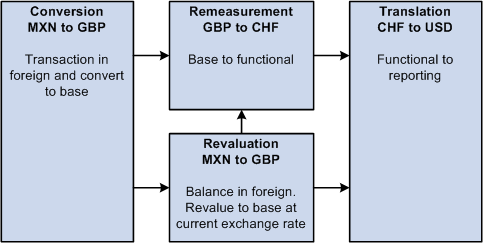
Multicurrency calculations
The following correlates the terminology and the currencies:
|
Foreign currency |
MXN (Mexican Peso) |
|
Base currency |
GBP (British pounds) |
|
Functional currency |
CHF (Swiss francs) |
|
Reporting currency |
USD (United States dollars) |
See Also
Preparing to Revalue Account Balances

 Currency Precision
Currency Precision
Currency dictates the precision of monetary amounts. For example, United States dollar amounts have two digits to the right of the decimal and Japanese yen have none. PeopleSoft software addresses currency precision as follows:
PeopleSoft software delivers currency sensitive amount fields with a standard length of 23.3, or 23 digits to the left of the decimal point and 3 digits to the right of the decimal point.
By default, PeopleSoft software rounds all currency sensitive amount fields to the currency precision of the associated currency. This action is a PeopleTools option that you can deactivate.
All numbers on SQR reports are currency sensitive. For reporting with Crystal and PS/nVision, the display is equal to the field precision, but you can increase the number of decimals.
See Also
Configuring Currency Precision
 Maintaining Currency Tables
Maintaining Currency Tables
Currency code pages define each currency that you use. To meet your multicurrency requirements, PeopleSoft software supports the euro and delivers the Currency Code table with many common ISO standard currencies. The table also supports the ISO standard of zero, two, and three decimal positions.
To maintain currency tables, use the Currency Code component (CURRENCY_CD_TBL) and the Currency Codes (Euro) component (CURRENCY_EURO).
This section discusses how to:
Add or update currency codes.
Update the status of a currency code.
See Also
Configuring Currency Precision

 Pages Used to Maintain Currency Tables
Pages Used to Maintain Currency Tables|
Page Name |
Definition Name |
Navigation |
Usage |
|
CURRENCY_CD_TABLE |
Set Up Financials/Supply Chain, Common Definitions, Currency, Currency Code |
Add or update a currency code. |
|
|
CURRENCY_EURO |
Set Up Financials/Supply Chain, Common Definitions, Currency, Currency Codes (Euro) |
Set the status of currencies defined as euro participating to active or inactive. |

 Adding or Updating Currency Codes
Adding or Updating Currency Codes
Access the Currency Code page (Set Up Financials/Supply Chain, Common Definitions, Currency, Currency Code).
|
Currency Symbol |
Enter symbols for delivered currencies or for currencies that you might add. PeopleSoft software delivers many currencies with a currency symbol such as $ for Australian dollar (AUD) or £ for British pound (GBP). |
|
Country |
Select the code for the country from which the currency originates. |
|
Decimal Positions |
Enter the number of decimal positions that should appear in the notation for the currency. For example, there are two decimal positions for Australian dollars (500.00 AUD), but no decimal positions for Japanese yen (500 JPY). |
|
Scale Positions |
Enter the scale positions you want to round for this currency. This controls how many numbers appear to the left of the decimal when displayed. The data is actually stored with full precision in the database itself. For example, if you want all million-dollar amounts displayed as the number of millions without the zeros, enter 6 as your scale position. In this case, 24,000,000 is displayed as 24, but is stored in the database as 24,000,000. |
Note. PeopleSoft software delivers fully populated country, state, and province code tables and updates these tables as national boundaries and designations change.

 Updating the Status of a Currency Code
Updating the Status of a Currency Code
Access the Currency - Euro Participating page (Set Up Financials/Supply Chain, Common Definitions, Currency, Currency Codes (Euro).
Enter currencies in the process of being replaced by the euro or in process of being replaced by the euro for countries newly participating in the euro and select the Status Active.
Note. Do not attempt to modify the currency quotation methods for currencies that are linked to the euro.
 Defining Market Rates
Defining Market Rates
Much of the PeopleSoft software approach to market rates and currency conversion is driven by the need to accommodate business practices related to the European Common Currency (euro). In addition to currency exchange rates, PeopleSoft software supports the many types of global market rates, such as interest rates, stock exchange indexes, and economic indicators.
To define market rates, use the following components:
Market Rate Index (MARKET_RATE_INDEX)
Market Rate Type (RT_TYPE_TBL)
Market Rate Definition (MARKET_RATE_DEF)
This section discusses how to:
Define market rate indexes.
Define market rate types.
Define market rate tolerances.

 Pages Used to Define Market Rates
Pages Used to Define Market Rates|
Page Name |
Definition Name |
Navigation |
Usage |
|
RT_INDEX_TBL |
Set Up Financials/Supply Chain, Common Definitions, Market Rates, Market Rate Index, Market Rate Index |
Describe the indexes for which you are to track rates. Typical market rate indexes include LIBOR, Bloomberg foreign exchange, and Reuters foreign exchange. An index categorizes the various market rates that you track. |
|
|
RT_TYPE_TBL |
Set Up Financials/Supply Chain, Common Definitions, Market Rates, Market Rate Type, Rate Type |
Define rate types that further categorize market rates. Rate types include current, commercial, floating, average, and historical. |
|
|
RT_RATE_DEF_TBL |
Set Up Financials/Supply Chain, Common Definitions, Market Rates, Market Rate Definition, Market Rate Definition |
Define tolerance limits for rates and determine what action occurs if a new rate falls outside the tolerance limit. The fields on this page differ according to the rate category of the market rate index. |

 Defining Market Rate Indexes
Defining Market Rate Indexes
Access the Market Rate Index page (Set Up Financials/Supply Chain, Common Definitions, Market Rates, Market Rate Index, Market Rate Index).
|
Rate Category |
Select a rate category from the list. Options include: Commodity Price, Economic Indicator, Exchange Rate, Future Price, Interest Rate, Other, Stock Exchange Index, or Stock Price. |
|
Default Exchange Rate Index |
If you are entering Exchange Rateindexes, click the Default Exchange Rate Index check box to indicate which index should be used to retrieve currency exchange rates. You can specify only one index code as the default. |

 Defining Market Rate Types
Defining Market Rate Types
Access the Rate Type page (Set Up Financials/Supply Chain, Common Definitions, Market Rates, Market Rate Type, Rate Type).
Enter a description and short description to define each market rate type that you use.

 Defining Market Rate Tolerances
Defining Market Rate Tolerances
Access the Market Rate Definition page (Set Up Financials/Supply Chain, Common Definitions, Market Rates, Market Rate Definition, Market Rate Definition).
Note. The information that appears on this page depends on the type of index that you select. For example, if you select an index with interest rates, interest rate information appears on this page.
Market rate definitions specify the valid term, currency, and other appropriate field combinations for market rates. For example, if you have a market rate definition for an exchange rate with a term of 30, a from currency of CHF, and a to currency of USD, you can enter a rate using this combination in the market rate table. If you do not have a market rate definition, the system creates one for you using the default values.
|
From Currency Code |
Enter the from currency code to populate all From Currency fields with a common currency in the Rate Definition group box using the Refresh button. |
|
|
Click the Refresh button to populate the From Currency field entered in the From Currency Code field. |
|
Term |
Enter the desired term (expressed in days). A zero term indicates that the spot rate = zero term. Only PeopleSoft Treasury uses non-zero terms; all other applications must use a zero term for spot rate. |
|
From Currency |
You can also manually enter the appropriate from currency. This value is used with the to currency value as part of an exchange rate pair. When you use triangulation, include a definition for each of the currency pairs involved in the triangulation. |
|
To Currency |
Enter the appropriate to currency. This value is used with the from currency value as part of an exchange rate pair. |
|
Maximum Variance |
Indicate the percentage of variance that is allowed when you maintain the market rate. You get an error message if the change exceeds the tolerance. The default value is 2.50 (2.5%). |
|
Error Type |
Enter the type of error processing that should occur if the maximum variance is exceeded: None: No error processing occurs, and the new rate is used even though it exceeds the limit. Stop: Processing halts, and the system prevents you from saving the new rate. Warning: This is the default value. A warning appears. You can ignore it and save the new rate. |
See Also
Maintaining Currency Quotation Methods
 Defining Currency Quotations
Defining Currency Quotations
This section provides an overview of currency quotations and discusses how to maintain currency quotation methods.

 Understanding Currency Quotations
Understanding Currency Quotations
PeopleSoft software supports direct and indirect rate quotation, quote units, and triangulation. These options provide flexible and accurate tools that enable you to convert and manage multicurrency operations.
The currency quotation method controls how a stored rate is displayed and how an entered rate is interpreted and stored in the database. You set up and maintain a currency quotation method for each from currency and to currency pair.
You do not typically maintain rates online for currency pairs that triangulate. Instead, the Cross-Rate/Triangulation Generation SQR determines the cross rate by using the rates between the from currency and the reference currency, and between the reference currency and the to currency.
Currency quotation methods must be set up correctly to yield the desired triangulation results.
To define currency quotations, use the Currency Quotation Method component (CURR_QUOTE_PNL).
Note. Define currency quotation options before you enter the rates and before you calculate the rates.
See Also

 Page Used to Define and Maintain Currency Quotations
Page Used to Define and Maintain Currency Quotations|
Page Name |
Definition Name |
Navigation |
Usage |
|
CURR_QUOTE_PNL |
Set Up Financials/Supply Chain, Common Definitions, Currency, Currency Quotation Method, Currency Quotation Method |
Set up and maintain a currency quotation method for each from currency and to currency pair. |

 Maintaining Currency Quotation Methods
Maintaining Currency Quotation Methods
Access the Currency Quotation Method page (Set Up Financials/Supply Chain, Common Definitions, Currency, Currency Quotation Method, Currency Quotation Method).
Rate Quotation Basis
|
Direct |
Determine whether you want the rates for a currency pair quoted directly. For example, in converting United States dollars (USD) to Swiss francs (CHF), a direct quote would indicate that USD 1 = CHF x.xxxx. In this case, Swiss francs are quoted directly against the United States dollar. |
|
Indirect |
Determine whether you want the rates for a currency pair quoted indirectly. For example, in converting United States dollars (USD) to Swiss francs (CHF), an indirect quote would indicate that USD x.xxxx = CHF 1. |
|
Quote Units |
Sometimes called scaling factors, these preserve decimal position. You can enter any value in this field, although quote units generally are on a scale of 10 (such as 10, 100, 1000). Quote units are typically used when one unit of a currency is many multiples of another currency. The default value for this field is 1. |
|
Auto Reciprocate |
Select this check box to have the system automatically create or update the rate for the reciprocal currency pair whenever an exchange rate is added or updated. For example, when you enter a new USD to GBP rate, the GBP to USD rate is updated automatically. You can only autoreciprocate currency pairs for which you established quotation methods. The check box is selected by the system as a default. |
Note. Currency pairs that triangulate must be classified as either direct or indirect to be used in displaying the calculated cross rate. Two fields store the rate conversion factor—RATE_DIV and RATE_MULT. The currency conversion formula is always: (From currency ÷ RATE_DIV) × (RATE_MULT) = To currency
Select the Triangulate check box to have the system convert two currencies through a third currency (the reference currency). Triangulation is used in hyperinflationary environments where all conversions to the local currency are done through a more stable currency such as USD. It is also used to convert a currency that participates in the euro. All participating currencies are quoted directly against the euro (EUR) when the euro is replacing a currency and the currency and the euro adopt a fixed exchange rate. When euro completely replaces the currency, the currency no longer exists and is no longer quoted.
For example, assume that euro participating currency (EPC) represents the currency of some new member of the European Monetary Union. To convert from USD to an EPC with triangulation, you perform two conversions:
Convert the USD amount to the reference currency using the appropriate triangulated rate.
The triangulated rate uses the USD to EUR component of the USD to EPC triangulated rate that is stored in RATE_DIV.
Convert the reference currency to EPC using the prescribed fixed exchange rate.
The exchange rate uses the EUR to EPC component of the USD to EPC triangulated rate that is stored in RATE_MULT.
Typically, you do not maintain triangulation rates manually. Instead, you process these and all rates through the Cross/Reciprocal Rate Calculator process.
Select a reference currency through which the from currency code currency will be converted. When the system converts USD to EPC using triangulation as in the example, the reference currency is the EUR.
There are three exchange rates to consider for triangulated currency pairs:
The rate between the from currency code and reference currencies.
The rate between the reference and the to currency code currencies.
The cross rate between the from currency code and to currency code currencies.
Select one of the three conversion rates as the primary rate that appears on primary pages and reports.
Click the Allow Override check box to enable you to override the cross rate for a triangulated currency pair. If this option is deselected, you can only change the components of the triangulated rate.
If you click the Allow Override check box, you must maintain triangulation accuracy by specifying which currency pair the system should use to recalculate if the cross rate is overridden.
Automatic Reciprocation of Quote Methods
The Currency Quotation Method page automatically reciprocates itself. For example, if you define the conversion of USD to CHF as indirect, this record is automatically created to indicate a quote method of direct. If you change the quote method on the CHF to USD record, the USD to CHF record updates automatically.
Using the conversion of USD to CHF as an example, this table shows each possible field value and its corresponding reciprocal value:
|
Field |
Value (for USD to CHF) |
Reciprocal Value (for CHF to USD) |
|
Quotation Basis |
Direct Indirect |
Indirect Direct |
|
Quote Units |
Any valid value |
Same value |
|
Rate Decimal Positions |
Default |
Default |
|
Auto Reciprocate |
Yes No |
Yes No |
|
Triangulate |
Yes No |
Yes No |
|
Reference Currency |
Any valid value |
Same value |
|
Primary Visual Rate |
From - To (USD - CHF) From - Ref (USD - EUR) Ref - To (EUR - CHF) |
From - To (CHF - USD) Ref - To (EUR - USD) From - Ref (CHF - EUR) |
|
Cross-Rate Allow Override |
Yes No |
Yes No |
|
Cross-Rate Recalculate |
From - Ref (USD - EUR) Ref - To (EUR - CHF) |
Ref - To (EUR - USD) From - Ref (CHF - EUR) |
See Also
 Establishing Market Rates
Establishing Market Rates
To establish market rates, use the Market Rates component (RT_RATE_PNL).
This section discusses how to:
Define market rates.
Establish rate definitions.
Maintain exchange rates.

 Pages Used to Establish Market Rates
Pages Used to Establish Market Rates|
Page Name |
Definition Name |
Navigation |
Usage |
|
RT_RATE_PNL |
Set Up Financials/Supply Chain, Common Definitions, Market Rates, Market Rates |
Enter and maintain market rates. The rates are effective-dated, which enables you to track them as they change over time. |
|
|
RT_RATE_DEF_SEC |
Click the Rate Definition link on the Market Rates page. |
View or change rate definition rates. |
|
|
EXCH_RT_DTL |
Click the Exchange Rate Detail icon on the Market Rates page. This page can also be accessed from multiple pages in other applications. |
Display the rules to use to calculate exchange rates. You can modify the rate values. |

 Defining Market Rates
Defining Market Rates
Access the Market Rates page (Set Up Financials/Supply Chain, Common Definitions, Market Rates, Market Rates).
Enter the rate as of the effective date. The Rate field displays the visual rate or, in the case of triangulated exchange rates, the primary visual rate. The visual rate is typically the cross rate, but it can also be one of the other component rates of the triangle.
You can edit the rate for nontriangulated rates and for triangulated rates if a quotation method has been defined for the currency pair and you select the Cross-Rate Allow Override check box on the Currency Quotation Method page. If an override is not allowed, you can update the exchange rate values to and from the reference currency on the Exchange Rate Detail page.
Changing a Triangulated Cross Rate
If you change a triangulated cross rate, the system recalculates one of the component rates. This can result in the cross rate being recalculated that is slightly different from the one that you entered. For example, you start with a triangulated rate of RM=6.80000000 and RD=1.25000000 for a cross rate of 5.44000000. If you change the cross rate to 5.43550000:
The system first recalculates RD = 1.25103486.
The system then recalculates the cross rate to 5.43550001 based on the first recalculation.
In rate maintenance, you have no choice but to accept the recalculation. However, in a situation such as journal entry, a warning message gives you the opportunity to override triangulation and to use the exact rate that you entered, which results in the rate being stored as RM=5.43550000 and RD = 1.
This graphic represents the three component visual rates in an exchange rate from USD to a euro participating currency (EPC), triangulating through the EUR.
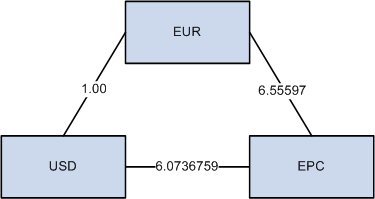
Sample component visual rates
Display all three visual rates of a triangulated exchange rate by clicking the icon next to the Rate field to open the Exchange Rate Detail page.
You can edit the Rate field except when all of these conditions are true:
The rate is triangulated.
The primary visual rate is the cross rate.
The Allow Overridecheck box on the Currency Quotation Method page is deselected for the exchange quotation method for the rate.
Note. Typically, you do not maintain triangulated exchange rates online. Instead, maintain the rates of the From currency to the Reference currency and the Reference currency to the To currency, then run the Cross-Rate Reciprocal SQR (EO9030.SQR) to define the triangulated exchange rates.
If a quotation method has been defined for the currency pair and if the Auto Reciprocate check box is clicked, creating or maintaining a rate for a currency pair automatically creates or updates the rate of the reciprocal currency pair. For example, if you change the USD to GBP rate, the GBP to USD rate automatically updates. You can only automatically reciprocate currency pairs for which quotation methods have been defined.
If a rate definition does not already exist for the currency pair, one will be automatically created with the default values of 2.5 percent maximum variance and Warning message processing.
See Also
Calculating Cross-Rates and Reciprocal Rates

 Establishing Rate Definitions
Establishing Rate Definitions
Access the Rate Definition page (Set Up Financials/Supply Chain, Common Definitions, Market Rates, Market Rates and click the Rate Definition link on the Market Rates page).
|
Maximum Variance |
You can modify the maximum variance—the percentage of variance allowed when you maintain the market rate. If the change exceeds the tolerance, an error results. The default value is 2.50 (2.5 percent). |
|
Error Type |
You can modify the type of error that results when the tolerance defined in the Maximum Variance field is exceeded during data entry. Error Type values are: None: No error processing occurs. The new rate is used even though it exceeds the limit. Stop: Processing halts. The system prevents you from saving the new rate. Warning: A warning appears. You can ignore it and save the new rate. |
Note. The results of changing the rate definition do not take effect until you save the Market Rates page.

 Maintaining Exchange Rates
Maintaining Exchange Rates
Access the Exchange Rate Detail page (Set Up Financials/Supply Chain, Common Definitions, Market Rates, Market Rates and click the Exchange Rate Detail icon on the Market Rates page).
The read-only fields include:
|
Rate Quotation Basis |
Displays the quotation basis for the exchange rate as it is defined on the Currency Quotation Method page. If no quotation method is defined, the quotation basis is Direct |
|
Quote Units |
Displays the quote units for the exchange rate as defined on the Currency Quotation Method page. If no quotation method is defined, the quote unit is 1. |
|
Triangulate |
Displays the triangulated setting for the exchange rate as it is defined on the Currency Quotation Method page. If no quotation method is defined, the triangulated setting is N. |
|
Reference Currency |
Displays triangulated exchange rates only, and shows the reference currency used in the triangulated exchange. |
|
Current Quote |
Displays the current exchange rate used to convert the From currency to the To currency. A direct, nontriangulated rate shows quote units (or 1) on the left side of the equal sign and the visual rate on the right. For example: 1 USD = 1.40000000 CAD. A triangulated rate displays two component rates of the triangle: the rate for converting the From currency to the Reference currency, and the rate for converting the Reference currency to the To currency. For example, for a direct rate quotation basis, USD to a euro participating currency (EPC) involves triangulation as follows:
|
|
Historic Quote |
Displays a quote to indicate the quotation method originally used by a historic exchange rate if the system determines that the original quotation method of the historic rate differs from the current quotation method. This field displays the following values:
|
|
Exchange Rate |
Displays a single visual rate for nontriangulated exchange rates or displays all three component visual rates for triangulated exchange rates. The cross rate for triangulated exchange rates is editable only if the Allow Override check box is selected in the exchange quotation method definition for the rate. |
 Loading Market Rates
Loading Market Rates
To load market rates from a flat file to PeopleSoft tables, set up your parameters on the File Inbound page, then run the load process from the Inbound File page. Some of the field values on these pages are specific to loading market rates.
File Inbound Page
|
Status |
Must be Active. |
|
File Layout ID |
Leave blank. |
|
LUW Size |
Leave blank. |
|
Program Name |
Name of a utility that your organization would like to include when loading market data, such as a utility that sends a file over email or that copies and renames a file for an archive. |
|
Section |
Section of a utility that your organization would like to include when loading market data, such as a utility that sends a file over email or that copies and renames a file for an archive. |
|
Create Message Header |
Deselect. |
|
Create Message Trailer |
Deselect. |
Inbound File Page
|
File Identifier |
Enter the same file identifier that you used to define the market rate load on the File Inbound page. |
Note. Use the Market Rates page to verify that the market rates were loaded correctly.
 Calculating Currency Rates
Calculating Currency Rates
This section provide an overview and discusses how to:
Calculate cross-rates and reciprocal rates.
Run the Currency Exchange Calculator.
Set up multicurrency processing.
Select translation options.

 Understanding Currency Calculations
Understanding Currency Calculations
PeopleSoft software calculates currency rates for cross-rates, triangulated rates, and reciprocal rates.
PeopleSoft applications utilize two tools for currency calculations:
The Currency Exchange Calculator quickly performs ad hoc currency conversion using the exchange rates that are stored on the market rates table.
The Cross/Reciprocal Rate Calculator calculates exchange rates and updates the market rates table. It performs three functions by generating:
Note. To calculate currency rates, use the Translation Steps component (TRANS_STEP).

 Pages Used to Calculate Currency Rates
Pages Used to Calculate Currency Rates|
Page Name |
Definition Name |
Navigation |
Usage |
|
RUN_EO9030 |
Set Up Financials/Supply Chain, Common Definitions, Market Rates, Cross/Reciprocal Rate Calc |
Run a process to create a report that calculates cross-reciprocal rates. |
|
|
CURRENCY_EXCHNG_PN |
Set Up Financials/Supply Chain, Common Definitions, Currency, Currency Exchange Calculator |
Calculate currency exchange between currencies. This tool enables you to select a rate type other than the base currency, but not to override the exchange rate. |
|
|
CURR_REQUEST |
General Ledger, Process Multi-Currency, Define and Process, Request Process |
Run the FSPCCURR COBOL process to create a calculations log during processing. |
|
|
CURR_STEP_GN_LS |
General Ledger, Process Multi-Currency, Define and Process, Translation Steps, Gain and Loss ChartFields |
Use to specify the specific accounts where you record translation gain or loss. |

 Calculating Cross-Rates and Reciprocal Rates
Calculating Cross-Rates and Reciprocal Rates
Access the Cross/Reciprocal Rate Calc - Parameters page (Set Up Financials/Supply Chain, Common Definitions, Market Rates, Cross/Reciprocal Rate Calc).
|
Language |
Select the language for translation. |
|
Market Rate Index |
Select a market rate index. Applications other than PeopleSoft Treasury should use the default index that you select for the exchange rate. |
|
Term |
This value defaults from the value entered on the Market Rate Definition page. |
|
From Common Currency |
Select a currency code to calculate a reciprocal rate. |
|
Exchange Rate Type |
Select the Exchange Rate Type to use for this calculation. |
|
As of Date |
Determines the effective date of newly created exchange rates (the output of the process) and rates that are used as the basis for calculations (the input to the process). The report uses the most current currency quotation method for the currency pair as input for the process. If the as of date is the current effective rate as of the specified date, it can affect triangulation. A USD to an EPC (euro participating currency) triangulated rate effective April 1, 2004 might be comprised of the EUR to USD rate also effective April 1, 2004 and the fixed EUR to an EPC rate effective on the date the newly participating EPC officially becomes a euro participating currency. |
|
Generate Report |
If this check box is selected, the system generates a report that displays exchange rates and reciprocal and cross-rate calculations. |
|
Override Existing Rates |
If you click this check box, the calculated rate overrides rates for the exchange rate type, regardless of the as of date. |
You can select the Generate Reciprocal Rate check box by itself or in combination with the Rate Triangulate and Generate Cross Rate check boxes. When the generate reciprocal rate option is selected, the system automatically calculates reciprocal rates for currency pairs that do not have the auto reciprocate option on the currency method enabled.
PeopleSoft software does not directly manipulate the exchange rates. The system uses numerator and denominator values such that:
(From currency / RATE_DIV) × RATE_MULT = To currency
Suppose you want a reciprocal rate between United States dollars and Swiss francs and assume a 2 to 1 ratio. If the exchange rate for USD to CHF is quoted directly (either using a direct quote method that you selected or using the system default), this rate is stored as RATE_MULT = 2 and RATE_DIV = 1. The rate is represented as 1 USD = 2 CHF, with a visual rate of 2.
The CHF to USD rate, in turn, must be indirect. The reciprocal is a simple exchange, storing the rate as RATE_MULT = 1 and RATE_DIV = 2. The visual rate remains 2.
If quote methods are not being used, the CHF to USD rate must be quoted directly (the default), so the reciprocal rate is actually a calculated inverse. This rate is stored as RATE_MULT = 0.5 and RATE_DIV = 1, with a visual rate of 0.5.
In this example between USD and CHF, using a quote method and using a calculated inverse produced the same end result, 1/2 equals 0.5. But in actual practice, the manipulation of exchange rates is a major task and is one of the reasons for establishing the quote method.
When you select the Generate Cross Rates check box, the system automatically generate cross rates. For example, to generate cross-currency rates for USD, CAD, and MXP, you enter USD to CAD = 1.473 and USD to MXP = 9.8793. The system automatically generates CAD to MXP = 9.8793/1.473 = 6.7069246.
If you choose to generate cross rates, you must select aFrom currency and a To currency. You can enter a wild card of % in either field or both fields to indicate from all or to all currencies.
Generating Triangulation Rates
When you select the Rate Triangulate check box, the system converts two currencies through a third currency. If you select rate triangulation, you must select a From currency and a To currency. You can enter a wild card of % in either field or both fields to indicate from all or to all currencies.

 Running the Currency Exchange Calculator
Running the Currency Exchange Calculator
Access the Currency Exchange Calculator page (Set Up Financials/Supply Chain, Common Definitions, Currency, Currency Exchange Calculator).
|
From Amount |
The currency exchange is based on the from amount that you enter and the current exchange rate set up on the Market Rates page. |
|
From Currency Code |
Select the currency code from which to calculate the exchange amount. |
|
To Currency Code |
Select the currency code to which to calculate the exchange amount. |
|
Exchange Rate Type |
Select the type of exchange rate to use for this calculation. |
|
Converted Amount |
The system automatically calculates the amount in this field when you save the page. |

 Setting Up Multicurrency Processing
Setting Up Multicurrency Processing
Access the Multi-Currency Processing - Request page (General Ledger, Process Multi-Currency, Define and Process, Request Process).
|
Group |
Identify the multicurrency group to be processed with this request. |
|
Calc Log (calculation log) |
Click this check box if you want the system to create a log of all the calculations performed during processing. |
|
Request Date Option |
If you select the As of Date option, specify a date in the As of Date field. You can define steps using relative TimeSpans, such as BAL (current balance). A relative TimeSpan causes the process that you are running to retrieve ledger amounts that are relative to the as of date you specify on this page. The steps that are processed by this multicurrency processing request must be effective on or before the as of date. If you select the Business Unit Process Date option, the process uses the date option on the business unit general ledger definition, retrieves the date, and uses it for the as of date. |
|
As of Date |
The as of date is used to retrieve:
If a step definition indicates that a journal should be created, then it uses the as of date as the journal date. |
Note. The journals created by multicurrency processing are not intended to be viewed using the journal entry pages. Run the journal edit process against these journals before you attempt to view them.

 Selecting Translation Options
Selecting Translation Options
Access the Gain and Loss ChartFields page (General Ledger, Process Multi-Currency, Define and Process, Translation Steps, Gain and Loss ChartFields).
|
Check Balance of Step |
Select this box to allow translation of ledgers that do not balance or that contain only a portion of the chart of accounts. If this check box is deselected, the translation process skips the edit for a balanced set of accounts. The From ledger can be a balanced or unbalanced ledger, but you must define the target ledger as an unbalanced ledger for that business unit. |
|
Generate Adjustment |
Select this check box if the target business unit ledger is a balanced ledger. If you leave the check box deselected, translation processing doesnotgenerate the gain and loss entry and the gain and loss ChartFields on the page do not display values. |
See Also
Specifying Gain and Loss ChartFields for Translation
 Setting Up Currency Controls
Setting Up Currency Controls
To set up currency controls, use the Ledgers For A Unit component (BUS_UNIT_LED) and the General Ledger Definition component (BUS_UNIT_TBL_GL).
This section provides an overview and discusses how to:
Establish business unit controls.
Establish ledger controls.
Establish rounding adjustment controls.
Establish source controls.

 Understanding Currency Controls
Understanding Currency ControlsCurrency controls include the base currency for each business unit, balancing options for the currency, adjustment options that are required due to rounding on currency conversions, and the number of foreign currencies for each journal.
In PeopleSoft applications, you can specify currency controls at three levels: business unit, ledger group, or journal source. Controls that are defined for a ledger group override those defined for a business unit, and controls selected for a source override both a ledger group and a business unit.
Also, each ledger that you add to a ledger group, you can choose to inherit the ledger's base currency from the business unit or the define the ledger's base currency manually.

 Pages Used to Set Up Currency Controls
Pages Used to Set Up Currency Controls|
Page Name |
Definition Name |
Navigation |
Usage |
|
BUS_UNIT_TBL_GL1 |
Set Up Financials/Supply Chain, Business Unit Related, General Ledger, General Ledger Definition |
Establish the business unit base currency and foreign currency options for each business unit. |
|
|
BUS_UNIT_TBL_GL3 |
Set Up Financials/Supply Chain, Business Unit Related, General Ledger, General Ledger Definition, Currency Options tab |
Specify currency options at the business unit level for currency balancing; base currency adjustment, and the number of foreign currencies for each journal. |
|
|
BUSINESS_UNIT_LED3 |
Set Up Financials/Supply Chain, Business Unit Related, General Ledger, Ledgers For A Unit, Currency Options tab |
Indicate how you want to record adjusting entries for out-of-balance conditions that are caused by foreign currency rounding. |
|
|
BUL_JE_RA_CFS_SEC |
Click the Rounding Adjust ChartFields link on the Ledgers For A Unit − Currency Options page. |
Specify ChartField options when there is an unbalanced condition between the debit and credit rows due solely to rounding on conversion from foreign amount to base amount. |

 Establishing Business Unit Controls
Establishing Business Unit Controls
Access the General Ledger - Definition page (Set Up Financials/Supply Chain, Business Unit Related, General Ledger, General Ledger Definition).
|
Base Currency |
Select the base currency for the business unit. |
See Also
Defining Currency Options for a Business Unit
Defining General Ledger Business Units

 Establishing Ledger Controls
Establishing Ledger Controls
Access the Ledgers For A Unit - Currency Options page (Set Up Financials/Supply Chain, Business Unit Related, General Ledger, Ledgers For A Unit, Currency Options tab).
|
Adjust Last Journal Line |
Select this option to correct out-of-balance conditions caused by foreign currency rounding. Selecting this option applies any necessary adjusting entries to the last journal line carrying that currency.
Note. When a ledger group contains multiple ledgers with
a secondary ledger or ledgers that have the same base currency as the primary
ledger and if journals contain multiple foreign currency transactions, the
following will apply. |
|
Add Adjusting Journal Line |
Select this option to add a new adjustment line for each adjusting entry that is necessary to correct out-of-balance conditions caused by foreign currency rounding. |
Note. Either base amounts or foreign amounts must be balanced. To insure that the rounding adjustment is performed correctly, select Add Adjusting Journal Line when using the balance by base currency option.
See Also
Defining Currency Options for a Ledger

 Establishing Rounding Adjustment Controls
Establishing Rounding Adjustment Controls
Access the Rounding Adjustment ChartFields page (Click the Rounding Adjust ChartFields link on the Ledgers For A Unit − Currency Options page).
When there is an unbalanced condition between the debit and credit rows due solely to rounding on conversion from foreign Amount to base amount, select a ChartField and ChartField value to be used during the editing process. This option makes it possible to edit the journals successfully without manual intervention in order to balance the entries. Balancing occurs when the total of foreign Amount debits equal credits, but the total base amount debits do not equal credits.
This functionality does not correct the following conditions:
Any of the foreign currency debits and credits are not equal.
When foreign amount debits do not equal credits, but base Amount debits equal credits.
When there are manual entry errors for foreign Amount, but base amount debits equal credits.
No exchange rate has been defined and the journal is imported.
See Also
Defining Ledgers for a Business Unit

 Establishing Source Controls
Establishing Source Controls
Use the journal source pages to select how you want to record adjusting entries for out-of-balance conditions that are caused by foreign currency rounding. Also use these pages to specify other currency options at the source level.
See Also
 Entering Foreign Currencies in Journal Entries
Entering Foreign Currencies in Journal Entries
This section provides an overview and discusses how to:
Enter journal lines.
Post foreign currency journal lines.
Round adjustments for foreign currency.
Balance journals in a foreign currency.

 Understanding Foreign Currencies in Journal Entries
Understanding Foreign Currencies in Journal EntriesYou can enter journal entries in the base currency for a business unit or in other valid foreign currencies. PeopleSoft General Ledger processes transactions that are entered in base currency as usual, with no additional transaction processing.
Foreign currency denominated transactions require conversion into the base currency. The journal entry pages enable you to enter transactions in a foreign currency and, simultaneously, to convert them to the base currency of the ledger.

 Page Used to Enter Foreign Currencies Into Journals
Page Used to Enter Foreign Currencies Into Journals|
Page Name |
Definition Name |
Navigation |
Usage |
|
JOURNAL_ENTRY2 |
General Ledger, Journals, Journal Entry, Create Journal Entries, Lines tab |
Enter journal lines for foreign currency transactions. |

 Entering Journal Lines
Entering Journal Lines
Access the Journal Entry - Lines page (General Ledger, Journals, Journal Entry, Create/Update Journal Entries, Lines).
Journal entries in a foreign currency can contain four types of journal entry lines:
Standard foreign currency lines.
Base currency lines.
Base currency adjustment lines.
Statistical amount lines.
Standard foreign currency journal lines inherit, the currency code, rate type, and exchange rate from the header. You can override any of these values.
Once you enter the amount, the system calculates the base amount. Base currency adjustment lines are controlled by the source, ledger, or business unit base currency adjustment options.
Note. This page or related pages operate in deferred processing mode. Most fields are not be updated or validated until you save the page or refresh it by clicking a button, link, or tab. This delayed processing has implications for the field values on the page—for example, if a field contains a default value, any value that you enter before the system updates the page overrides the default. Another implication is that the system updates quantity balances or totals only when you save or otherwise refresh the page.
See Also

 Posting Foreign Currency Journal Lines
Posting Foreign Currency Journal Lines
The manner in which the system posts multicurrency journals depends on the kind of journal line that has been generated.
Base Currency Journal Lines
Base currency lines within a multicurrency journal consist of a base code and amount only. When these are posted, the system posts the base amount to the Posted Total Amount and the Posted Base Amount fields of the ledger lines for the base currency.
Base Currency Adjustment Lines
Base currency adjustment lines differ from base currency lines in that the adjustment is posted for the corresponding foreign currency. The system posts the base amount to the Posted Base Amount field of the ledger line for that foreign currency.
In this example of a partial journal, the journal to post has a base currency line of USD and two foreign currency lines—CHF and MXN
|
Account |
Foreign Currency |
Foreign Amount |
Rate Type |
Exchange Rate |
Base Amount |
|
100010 |
MXN |
1000.00 |
CRRNT |
0.1111 |
111.11 |
|
100010 |
USD |
|
|
|
100.00 |
|
100010 |
CHF |
500.00 |
SPOT |
0.5000 |
250.00 |
The system posts only the base currency and the foreign currency that is valid to the ledger. Notice the changes in the Posted Total Amount and Posted Base Amount fields as each line is posted.
|
Account |
Currency Code |
Posted Total Amount |
Posted Base Amount |
Comments |
|
100010 |
MXN |
1000.00 |
111.11 |
after first line is posted |
|
100010 |
USD |
111.11 |
0.00 |
|
|
100010 |
MXN |
1000.00 |
111.11 |
after second line is posted |
|
100010 |
USD |
211.11 |
100.00 |
|
|
100010 |
MXN |
1000.00 |
111.11 |
after third line is posted |
|
100010 |
USD |
461.11 |
100.00 |
|
|
100010 |
CHF |
500.00 |
250.00 |
|
See Also

 Rounding Adjustments for Foreign Currency
Rounding Adjustments for Foreign Currency
Because the amount on each line is individually converted, base currency totals are potentially out of balance due to rounding. Depending on which foreign currency rounding option you select on the Ledgers For A Unit - Currency Options page, the difference for each foreign currency is:
Applied to the last line for the currency if you selected the Adjust Last Journal Line option.
Entered on a new base currency adjustment line if you selected the Add Adjusting Journal Line option.

 Balancing Journals in a Foreign Currency
Balancing Journals in a Foreign Currency
Depending on the currency balancing options, foreign currency journals are balanced by both foreign and base amounts. Each foreign currency is balanced by a foreign amount. If suspense processing is in effect, the system creates a standard foreign currency suspense line for each out-of-balance foreign currency. The system automatically calculates the base amount.
Base currency lines are balanced by base amount. If suspense processing is in effect, the system creates a suspense line as a base currency line for the out-of-balance lines.
In this example, rounding errors and differences in exchange rates cause an out-of-balance condition. The foreign currency, rate type, and exchange rate are inherited from the journal header.
|
Account |
Foreign Currency |
Foreign Amount |
Rate Type |
Exchange Rate |
Base Amount |
|
100000 |
MXN |
1000.00 |
CRRNT |
0.1750 |
175.00 |
|
120000 |
MXN |
(999.00) |
CRRNT |
0.1750 |
(174.83) |
|
130000 |
CHF |
500.00 |
CRRNT |
0.5000 |
250.00 |
|
140000 |
CHF |
(500.00) |
HIST |
0.4999 |
(249.95) |
The system generates additional adjusting journal lines to balance the journal (assuming that the foreign currency balancing options and the rounding adjustment options are properly set).
|
Account |
Foreign Currency |
Foreign Amount |
Rate Type |
Exchange Rate |
Base Amount |
|
849200 |
MXN |
(1.00) |
CRRNT |
0.1750 |
(0.18) Suspense |
|
849600 |
|
|
|
|
0.01 Rounding Adjustment |
|
849600 |
|
|
|
|
(0.05) Rounding Adjustment |
Note. Use the GLC7501 - Journal Entry Detail report to print foreign currency journals.
 Configuring Currency Precision
Configuring Currency Precision
This section provides an overview and discusses how to:
Activate currency precision.
Maintain currency precision by currency.
Report with currency precision.

 Understanding Currency Precision
Understanding Currency PrecisionAccording to the ISO standard, currency precision can range from zero decimals to three decimals. For example, USD amounts have two digits to the right of the decimal, and Japanese yen (JPY) have none. To support this dynamic currency precision, PeopleSoft software delivers all its currency-sensitive amount fields with a standard length of 23.3, or 23 digits to the left of the decimal and three digits to the right. There is a control currency on the same record to control the display and processing of such amount fields.
PeopleSoft applications round all currency sensitive amount fields to the currency precision of the controlled currency during all online or background processes. For example, in a database that contains amount fields with a length of 23.3, JPY round to 123.000 and USD are rounded to 123.230. The system does not place a nonzero after the decimal for a JPY amount or after the second digit to the right of the decimal for a USD amount.
Although amount fields are stored in the database with decimal placeholders, the system displays amount fields with the precision that is appropriate for the currency. For example, it displays JPY as 123 and USD as 123.23. When you enter an amount, you cannot enter more than the defined precision. If you attempt to do so, the system treats the entry as an online error.
PeopleCode programs and background processes round all currency sensitive amount fields to the currency precision of the controlled currency.

 Activating Currency Precision
Activating Currency PrecisionCurrency precision is a PeopleTools option. When it is selected using the PeopleTools Options page, all the features of currency precision are activated. When the option is deselected, all amount fields behave as if no controlled currency exists. The system displays amount fields as defined in the PeopleSoft Application Designer and rounds them to the number of decimals defined in the Application Designer.

 Maintaining Currency Precision by Currency
Maintaining Currency Precision by Currency
Use the Currency Code page (Set Up Financials/Supply Chain, Common Definitions, Currency, Currency Code) to access the currency code table, where you define the decimal position by currency. The values on this table are effective dated. PeopleSoft software contains the currency code table in compliance with ISO standards for decimal positions. As your specific business requirements dictate, you can increase the number of decimals to a maximum of three.
Note. Do not decrease the number of decimals after there are transactions entered in that currency—the system does not properly round the previously rounded amount fields with the new precision.
See Also
Adding or Updating Currency Codes

 Reporting With Currency Precision
Reporting With Currency Precision
Most PeopleSoft SQR reports display currency-controlled amounts to the number of decimals that are defined by the associated currency. For example, the amount 123.23 for a JPY amount displays as 123 on a report, and a USD amount displays as 123.23.
Reporting with Crystal and PS/nVision (Microsoft Excel), the amount displays as a two-decimal number. If you want to show three decimals on these reports, you must configure the reports to do so.
Third-party reporting tools used by PeopleSoft software do not fully support numeric fields greater than 15 digits. Microsoft Excel uses an eight-byte float for numeric fields, which causes truncation after the fifteenth digit.
Crystal displays up to 15 digits correctly. When there are more than 15 numbers, Crystal begins to insert invalid numbers into the decimal positions. Please be aware that this should only be a problem for very large numbers. For any of these reporting tools, you should have accurate results up to:
Hundreds of trillions of yen (Precision = 0).
Trillions of dollars (Precision = 2).
Hundreds of billions of dinar (Precision = 3).
For example, if you populate a 23.3 numeric database amount field with the number 2, the following table illustrates the number that is displayed in each type of report:
|
Number of Digits |
Crystal |
Excel |
SQR |
|
16 |
2,222,222,222,222.222 |
2,222,222,222,222.220 |
2,222,222,222,222.222 |
|
17 |
22,222,222,222,222.219 |
22,222,222,222,222.200 |
22,222,222,222,222.220 |
|
18 |
222,222,222,222,222.188 |
222,222,222,222,222.000 |
222,222,222,222,222.200 |
 Setting Up Position Accounting
Setting Up Position Accounting
To set up position accounting, use the Position Accounting component (GL_POS_ACT).
This section provides an overview and discusses how to:
Define options for position accounting.
Define ChartFields for position accounting.

 Understanding Position Accounting
Understanding Position AccountingFinancial institutions that deal in international currencies identify and track the risks that are associated with exposure to foreign exchange, or the risk that is associated with financial assets that are held in other than base currency. Position accounting is a widely accepted financial method for measuring risks and accounting for currency related gains and losses at the balance sheet level.
When you enable position accounting for the ledger groups of your business units, the journal edit process generates the appropriate position accounting entries for tracking profits and losses that result from multicurrency transactions.

 Pages Used to Set Up Position Accounting
Pages Used to Set Up Position Accounting|
Page Name |
Definition Name |
Navigation |
Usage |
|
GL_POS_ACT |
Set Up Financials/Supply Chain, Common Definitions, Position Accounting, Position Accounting |
Define position accounting options. A position account and a currency code must exist for each currency that you use. |
|
|
GL_POS_ACT_CFS_SEC |
Click the ChartFields link on the Position Account page. |
Define additional ChartFields you want carried over from source transactions to position accounting entries. |
|
|
Position Account Additional Group |
GL_POS_ACT_SET_SEC |
Click the Additional Group link on the Position Account page. This link is available only if you have activated account balancing attributes using the installation page and set up accounting balancing groups using the Account Balancing Group page. |
Enter position account definitions for account balancing groups other than the default. |

 Defining Options for Position Accounting
Defining Options for Position Accounting
Access the Position Accounting page (Set Up Financials/Supply Chain, Common Definitions, Position Accounting, Position Accounting).
|
Group |
Select the account balancing group for the definition. When journal edit generates position accounting entries, it must use an account with the same account attributes as the source transactions. Otherwise, the ledger will be out of balances. Since source transactions can contain different account attributes, you must have one position account definition for each account balancing group. If you do not activate any account balancing attributes on the Installation − Overall page, you will have only one account balancing group - DEFAULT. |
|
Account |
Source transactions in currencies that do not have individual position accounts post to the account that you specify here. The system displays the description as defined on the Account Definition page. |
|
Alternate Account |
Source transactions in currencies that do not have individual position accounts post to the alternate account that you specify here if you enable the alternate account feature. The system displays the description as defined on the Alternate Account Definition page. |
|
Additional Groups |
If you have activated any account balancing attributes, the Additional Groups link is displayed on the page. This enables you enter position account definition for other account balancing groups. |
|
Currency |
Select a valid currency code. The system automatically displays the description. |
|
Account |
Enter the position account number for this currency. Position account numbers must be defined in your chart of accounts for each type of currency that is held. |
|
Alt Acct (alternate account) |
Enter the position alternate account number for this currency if the alternate account feature is enabled. |
|
Additional Group |
Click this link to access the Position Account Additional Group page to enter position account definitions for account balancing groups other that the default. This link is available only if you have activated account balancing attributes using the Installation options page and set up accounting balancing groups using the Account Balancing Group page. See Setting Installation Options for Account Balancing Groups. |
See Also

 Defining ChartFields for Position Accounting
Defining ChartFields for Position Accounting
Access the Position Accounting ChartFields page (Set Up Financials/Supply Chain, Common Definitions, Position Accounting, Position Accounting and click the ChartFields link on the Position Accounting page).
|
ChartField |
Enter the name of any additional ChartField that you want to carry over from source transactions to position accounting entries. |
|
Retain Value |
Click this check box or enter a ChartField value in the ChartField Value column. If you select this check box, the ChartField values carry over from source transaction entries to system generated position accounts. |
|
ChartField Value |
If you do not select retain value, use this field to specify the ChartField value to use for the system generated position account. If you enter a ChartField value here, the system ignores the ChartField value on the source transaction entry. |