 Understanding EDI Transactions
Understanding EDI Transactions
This chapter provides an overview of electronic data interchange (EDI) transactions and discusses how to process the PeopleSoft Billing Invoice Notice Transaction.
 Understanding EDI Transactions
Understanding EDI Transactions
EDI is a mechanism by which business data is transferred between a trading partner and a business application. A trading partner can be either a specific target organization, such as a vendor or a customer, or a specific application such as PeopleSoft Billing. To integrate with third-party trading partners, merchants, and other external systems more effectively, PeopleSoft provides service operations as an enterprise integration point (EIP).
Service operations use the PeopleSoft Integration Broker to integrate PeopleSoft applications with each other and with third-party applications. It enables applications to send data, which multiple processes can receive. These processes can be located on the same database and server, or on another database and server. It works in an asynchronous environment, which means that the sender does not need to be connected to the receiver when sending the data. This is comparable to the way email uses queues to guarantee the delivery of a message to its subscribers.
The Integration Broker service operations offer an automated, timely, and efficient way to send data across systems. Service operations help to synchronize data that is stored in different systems, enables system-to-system workflow, and supports business-to-business integration through the internet using XML and HTTP.
Note. You can elect to process the EDI transactions so that the resulting output is either an XML message or a flat file.
See Example: Setting Up the Billing Invoice EIP.
See Also
Getting Started with Electronic Data Interchange
 Processing the PeopleSoft Billing Invoice
Notice Transaction
Processing the PeopleSoft Billing Invoice
Notice Transaction
This section provides an overview of the billing invoice notice and discusses how to:
Activate the billing invoice notice service operation and routings.
Run the billing invoice notice process (BI_INVOUT).
PeopleSoft Billing supports a single Publish Outbound Transaction: Billing Invoice Notice. The Billing Invoice integration point meets X.12 EDI requirements of the 810 transaction set. Billing Invoice is an outbound asynchronous batch publish integration point. If enabled, the system generates a Billing Invoice transaction message when you run the Finalize Bills process (BIIVC000) and the Billing Invoice Notice process (BI_INVOUT).
Use the Publish Outbound Message page to initiate the outbound message process. Select from the listed outbound transactions to launch a transaction-specific process page.
Activating the Billing Invoice Notice Service Operation and Routings
PeopleSoft delivers service operations in PeopleSoft Integration Broker with a default status of Inactive. You must activate each service operation before attempting to send or receive data from a third-party source or another PeopleSoft system, such as CRM. To setup a service operation use the information in the table below and refer to the setup instruction in the PeopleSoft Supply Chain Management Integrations 9.1 PeopleBook, "Implementing Integrations" chapter, Setting Up Service Operations section.
|
Service Operation |
Direction and Type |
Handlers |
Chunking Available? |
Integrates With |
|
BILLING_INVOICE_NOTICE |
Outbound Asynchronous |
ROUTERSENDHDLR |
Yes |
third-party system |
The Billing Invoice Notice Service Operation is delivered with three routings, each with a status of Inactive. Each routing will produce a different output: EDI output, XML output, and an XML output modified for use with the previous message definition version.
Activate the BILLING_INVOICE_NOTICE_EDI_810 routing for EDI output.
This routing is configured to use the Billing specific transformation program EDI_810_O, which maps PeopleSoft XML to EDI XML. The PeopleSoft XML to EDI XML is a generic mapping, which can be customized using PeopleTools Application Designer.
See Enterprise PeopleTools PeopleBook: Integration Broker, "Applying Filtering," "Transformation and Translation"
Activate the BILLING_INVOICE_NOTICE_V4 routing for XML output.
Activate the BILLING_INVOICE_NOTICE_V3 routing for XML output.
This output is used with the previous message definition version and should be activated on the Service Operation Version page.
See Setting Up Service Operations.
See Enterprise PeopleTools PeopleBook: Integration Broker .
Running The Billing Invoice Notice Process (BI_INVOUT)
The Billing Invoice Notice process (BI_INVOUT) is a PeopleSoft Billing Application Engine program that the system calls from IN_PUB_MSG when you publish an EDI bill. BI_INVOUT is an Outbound Message publish program that uses the Batch Publish method. It calls the EOL_PUBLISH library to publish XML messages containing the invoice information.
Note. To publish an EDI bill you must select EDI as the Invoice Media on the Address Info page of the bill.
When the Publish Outbound Message is complete, it clears the BI_HDR_EC table. If you need to re-transmit invoices, select the Re-transmission check box on the Billing Invoice Notice Message Selection Criteria page, complete the fields in the Invoice Re-transmission group box, and the system will re-write the specified invoices to the BI_HDR_EC table. These invoices can then be re-transmitted.
To view the service operation output, use the Service Operations Monitor.
See Enterprise PeopleTools PeopleBook: Integration Broker, "Using the Service Operations Monitor"
This diagram illustrates the Billing Invoice Notice process flow from EDI bills to a flat file.
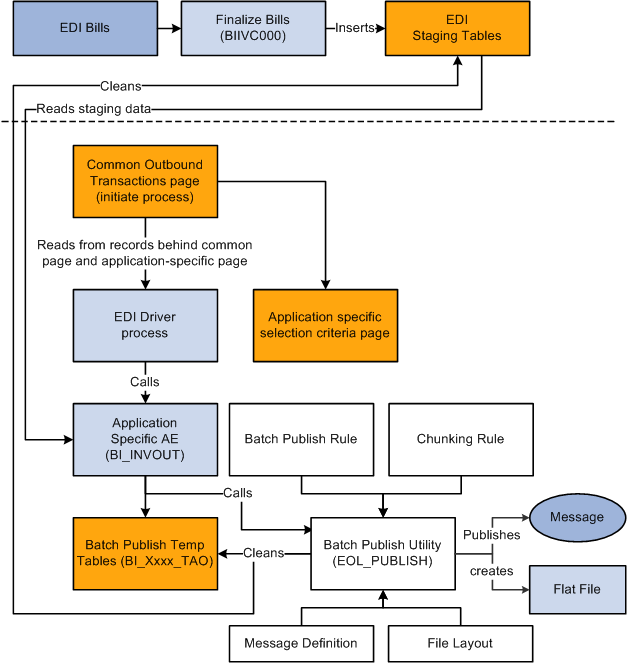
Billing Invoice Notice process flow from EDI bills to a flat file
Note. The message records used in BI_INVOUT are vulnerable to fragmentation due to frequent deletes and inserts. Database administrators should maintain the Message Definition BI_Xxxxxxx_TAO records at regular intervals. To avoid fragmentation, database administrators should drop and recreate these records during the lag time, when these tables are empty. The frequency of defragmentation required for these tables depends on the volume of data processed through this program. Depending on the database platform (Oracle/SQL Server), database administrators can also issue a TRUNCATE command on these records to ensure that this program runs more efficiently.
See Also
Understanding PeopleSoft Supply Chain Management Enterprise Integration Points

 Pages Used to Process the Billing Invoice
Notice Transaction
Pages Used to Process the Billing Invoice
Notice Transaction