| Oracle® WebCenter Wiki and Blog Server Installation, Configuration, and User's Guide 10g Release 3 (10.1.3.4.0) E14106-01 |
|
 Previous |
 Next |
| Oracle® WebCenter Wiki and Blog Server Installation, Configuration, and User's Guide 10g Release 3 (10.1.3.4.0) E14106-01 |
|
 Previous |
 Next |
This appendix contains screen shots and descriptions for creating a domain in Oracle WebLogic Server.

The Welcome screen is displayed each time you start the configuration tool.
Select Create a new WebLogic domain to create a new WebLogic domain in your user_projects directory.
Select Extend an existing WebLogic domain if you want to add applications and services, or to override existing database access (JDBC) and messaging (JMS) settings.
Click Next to continue.
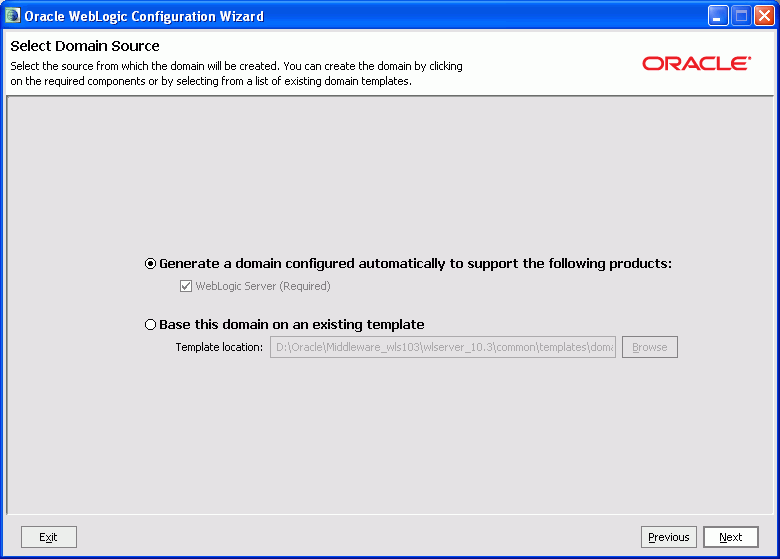
Select the source from which you want to create your new domain.
Select Generate a domain configured automatically to support the following products to create your domain to support selected products.
Select Base this domain on an existing template to create your domain based on an existing domain template. Click Browse to navigate your directories to find an existing template.
Click Next to continue.
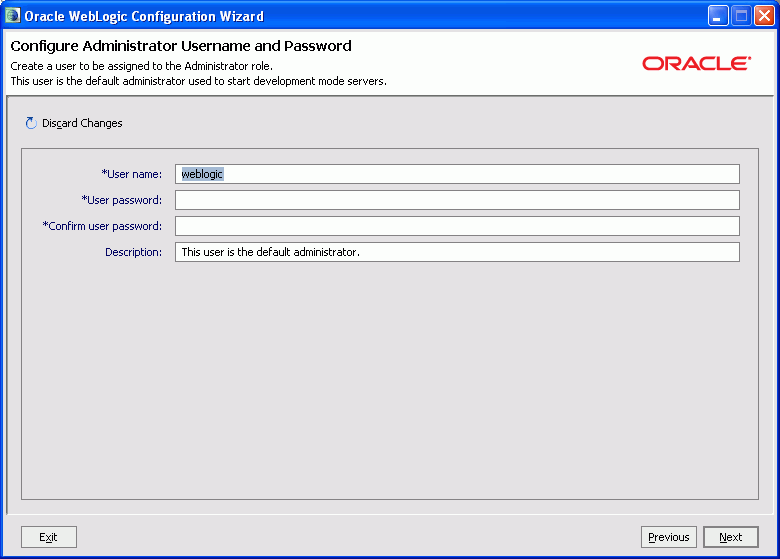
Create a user that will be assigned the Administrator role. This user is the default administrator used to start development mode servers. Specify details in the following fields:
User name: Specify the user name
User password: Specify the password for the user.
Confirm user password: Re-enter the user password.
Description: Enter a description for the user. This field is optional.
Click Next to continue.
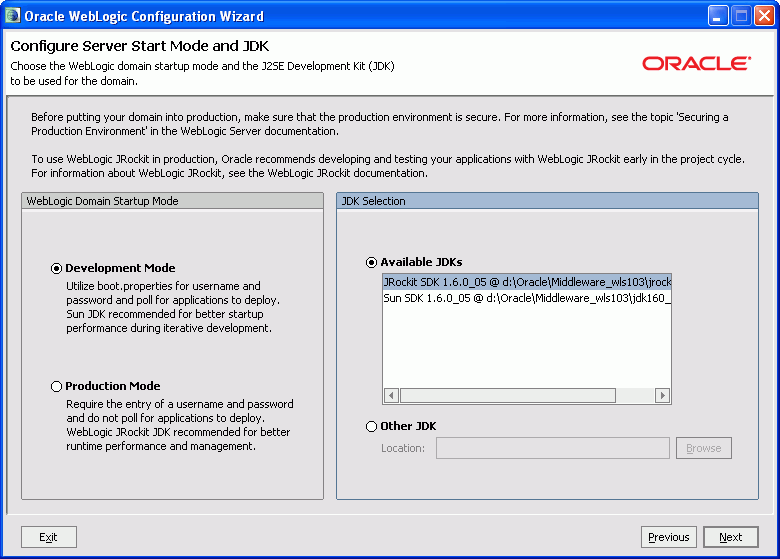
In the WebLogic Domain Startup Mode section, select one of the following startup modes:
Development Mode
In this mode, boot.properties is used for user names and passwords and polling is used for application deployment. Sun JDK is recommended for this mode.
Production Mode
In this mode, user names and passwords are required and polling is not used for application deployment. WebLogic JRockit JDK is recommended for this mode.
In the JDK Selection section, select a JDK from the list of available JDKs, or select Other JDK and click Browse to find another JDK on your system.
Click Next to continue.
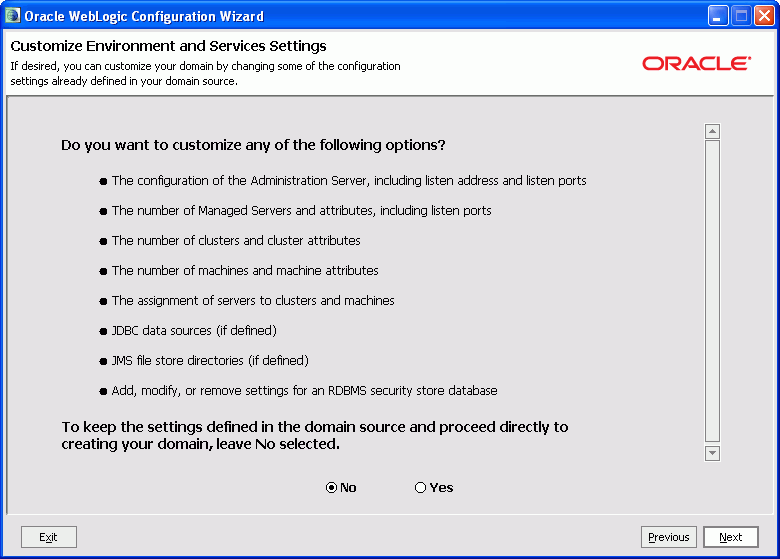
Select whether you want to customize any of the environment or service settings listed.
Click Next to continue.
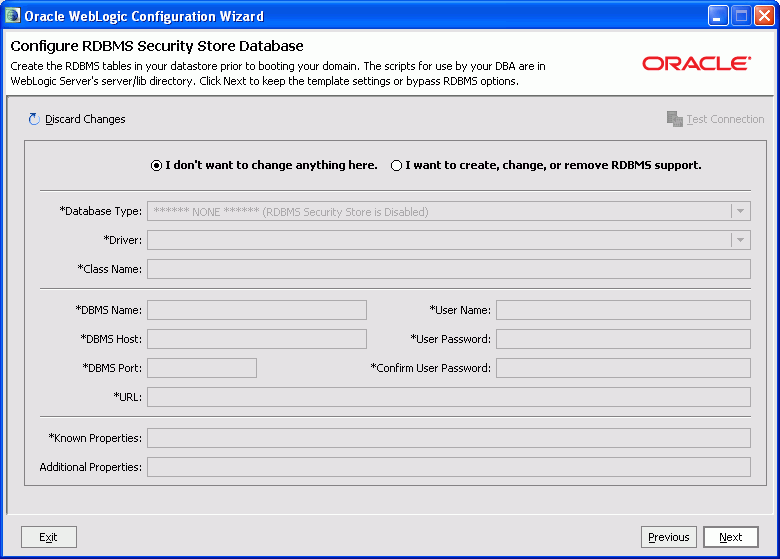
Click I want to create, change, or remove RDBMS support to make changes to your RDBMS. Make sure that your RDBMS tables are created prior to booting your domain. The scripts used by the DBA are located in the WebLogic Server server/lib directory.
Click I don't want to change anything here if you do not want to make any changes to your security store.
Click Next to continue.
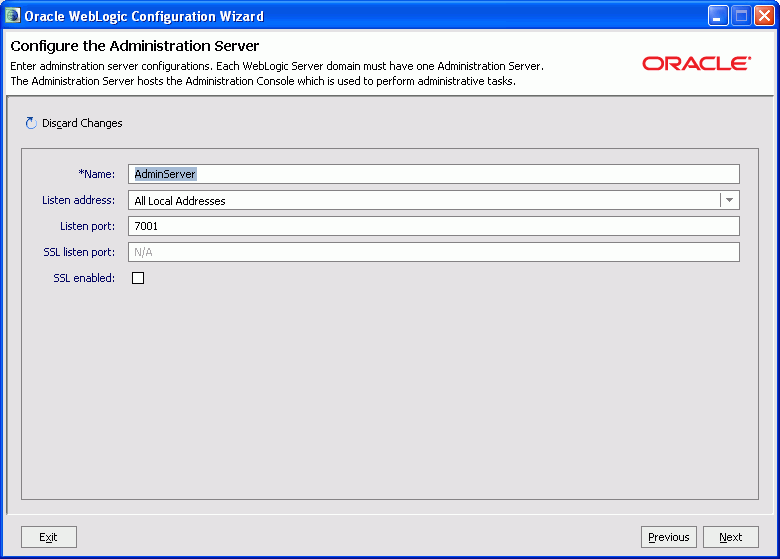
Each Oracle WebLogic Server domain must have one Administration Server, which hosts the Administrative Console used to perform administration tasks. You can customize the name, listen address and port, and secure socket layer (SSL) settings of the Administration Server of your domain.
Click Next to continue.
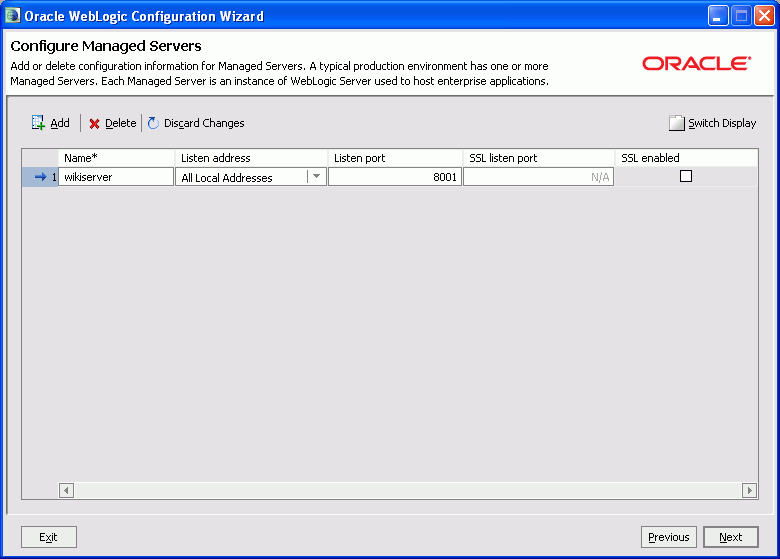
A managed server is an instance of Oracle WebLogic Server used to host enterprise applications. A typical production environment has at least one managed server.
Use this screen to add or delete managed servers. For each managed server, specify the following details:
Name: Specify the name of the managed server.
Listen Address: Select an address from the dropdown list; the server will listen on the specified addresses.
Listen Port: Specify the listen port number.
SSL Listen Port: Specify the port number for SSL connections - this column is only active if the corresponding SSL enabled checkbox in the same row is selected.
Click Next to continue.
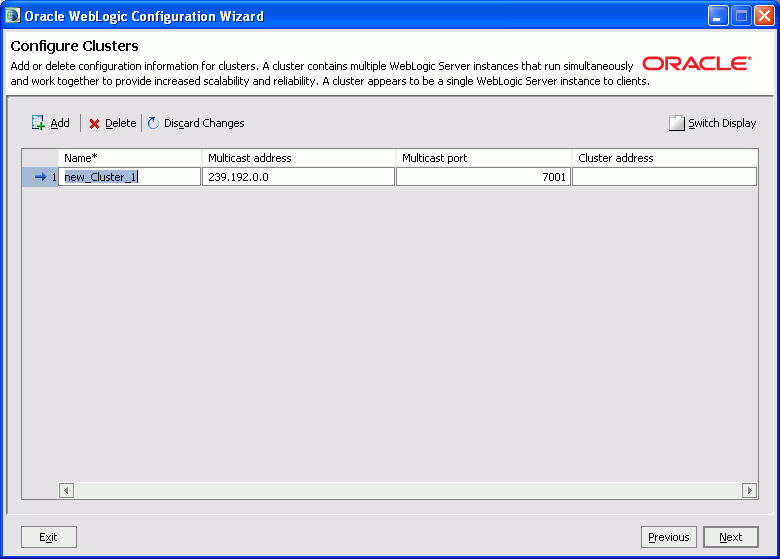
Use this screen to add or delete configuration information for clusters.
A cluster contains multiple Oracle WebLogic Server instances running simultaneously and working together for scalability and reliability. To clients, a cluster appears as a single Oracle WebLogic Server instance.
Click Next to continue.
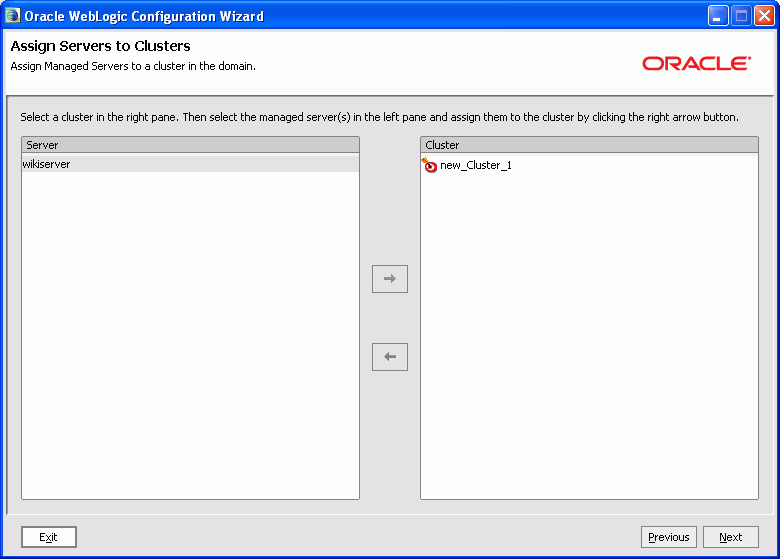
Use this screen to assign a managed server to a cluster. This screen is displayed if you added a cluster on the Configure Clusters screen.
Click Next to continue.
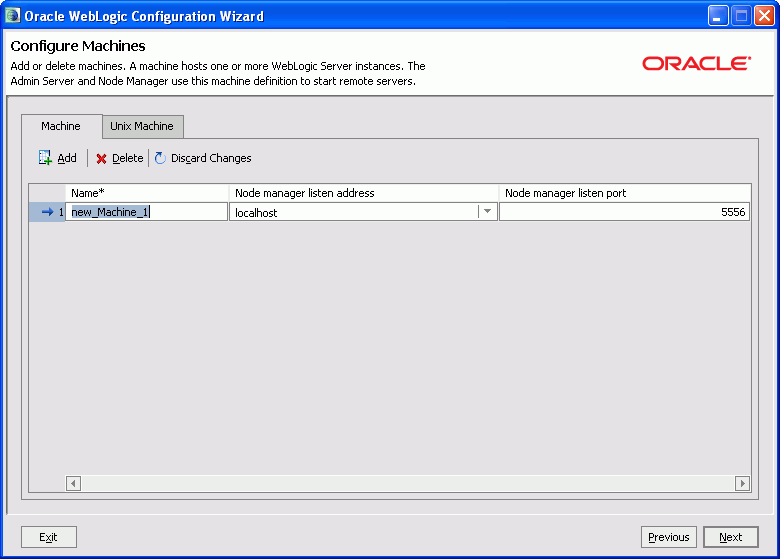
Use this screen to add or delete machines that host Oracle WebLogic Server instances.
The Administration Server and Node Manager use the machine definition on this screen to start remote servers.
Click Next to continue.
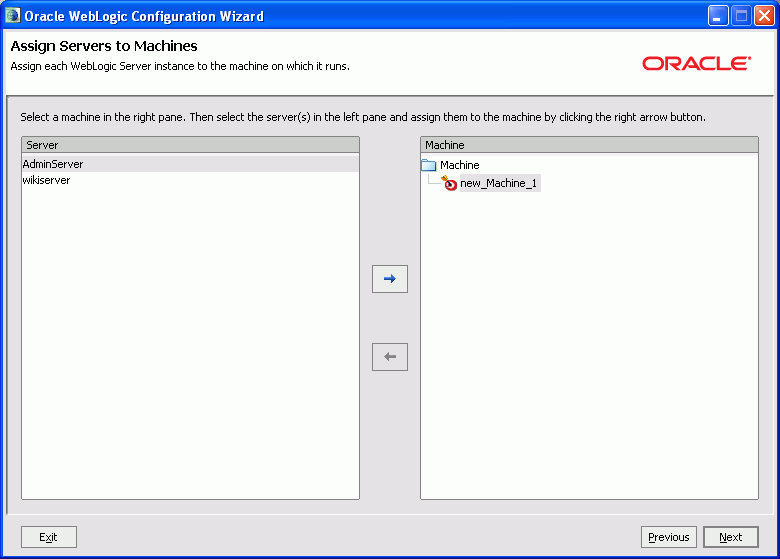
Use this screen to assign each WebLogic Server instance to the corresponding machine on which it runs. This screen is displayed if you added a machine on the Configure Machines screen.
Click Next to continue.
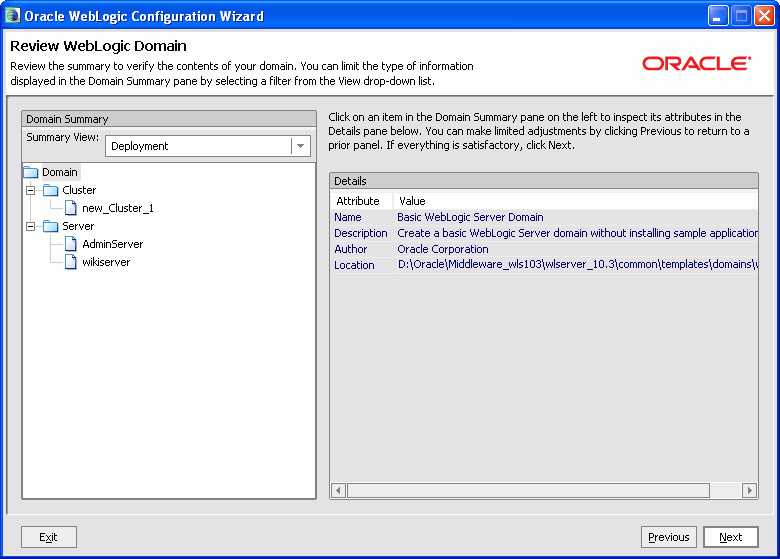
Review the contents of your domain.
Click Next to continue.
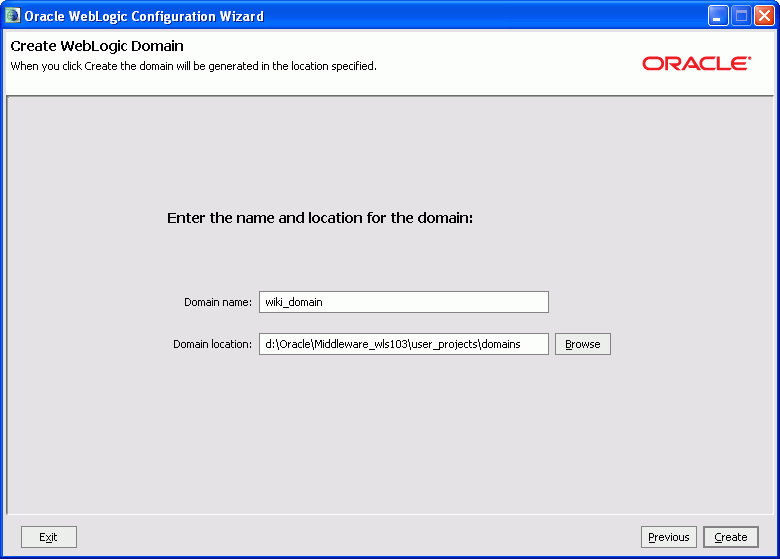
In the Domain name field, specify the name of the domain you want to create.
In the Domain location field, specify the location where the domain will be created. Click Browse to navigate your system to find a location.
Click Create to create the domain.
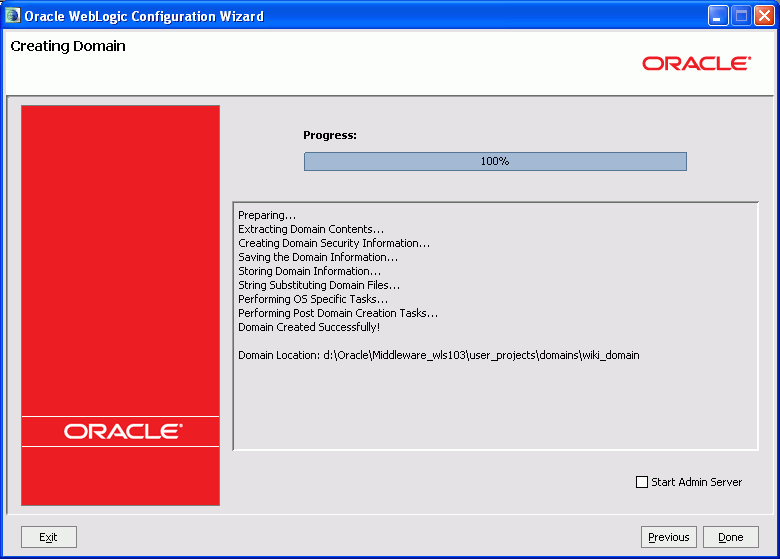
This screen shows the progress of the domain creation. In Windows, you can select the Start Admin Server checkbox to start the Admin Server.
When finished, click Done to close the wizard.