| Oracle® Identity Manager Connector Guide for SAP Employee Reconciliation Release 9.1.2 E11210-05 |
|
 Previous |
 Next |
| Oracle® Identity Manager Connector Guide for SAP Employee Reconciliation Release 9.1.2 E11210-05 |
|
 Previous |
 Next |
This chapter describes procedures that you can perform to extend the functionality of the connector for addressing your specific business requirements.
This chapter discusses the following optional procedures:
See Section 4.1, "Removing or Adding Attributes for Reconciliation" if you want to modify the default field mappings between Oracle Identity Manager and the target system.
See Section 4.2, "Modifying Field Lengths on the OIM User Form" if you want to modify lengths of fields on the process form.
The Section 4.3, "Configuring the Connector for Multiple Installations of the Target System" describes the procedure to configure the connector for multiple installations of the target system.
The Lookup.SAP.HRMS.AttributeMapping lookup definition holds the default attribute mappings. Table 1-5 lists the default attribute mappings stored in this lookup definition.
If required, you can modify or add to this predefined set of attribute mappings. This section discusses the following procedures:
Before you begin connector operations, you can remove any attribute that is not marked as a mandatory attribute in Table 1-5.
|
Note: If required, you can also reconfigure segment filtering to exclude the segment containing the attribute that you remove. See Section 2.3.4.10, "Configuring Segment Filtering" for instructions. |
To remove an attribute mapping:
Log in to the Design Console.
Expand Administration, and double-click Lookup Definition.
Search for and open the Lookup.SAP.HRMS.AttributeMapping lookup definition.
Click the row that you want to delete.
Click Delete.
Click the Save icon.
To add an attribute mapping:
|
Note: The names of attributes are case-sensitive. The spelling and case (uppercase and lowercase) of an attribute must be the same in all the connector objects. See existing attribute mappings for examples. |
Determine the Decode column entry for the attribute that you want to add.
To determine the Decode column entry:
Run transaction WE60.
Specify the basic IDoc type, for example, HRMD_A05.
If you have extended the basic type, then enter the name of the extension in the Enhancement field.
Select the Data rec.
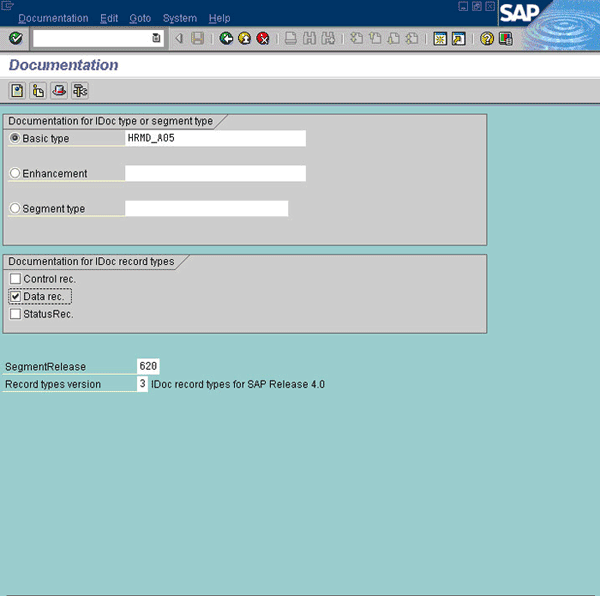
The segment name, subtype, attribute name, start position, and end position are indicated in Figure 4-1.
Figure 4-1 Attribute Details for Attribute Mapping
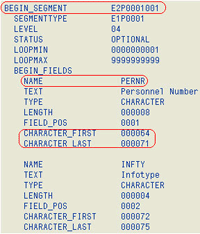
Add the attribute mapping in the Lookup.SAP.HRMS.AttributeMapping lookup definition as follows:
Log in to the Design Console.
Expand Administration, and double-click Lookup Definition.
Search for and open the Lookup.SAP.HRMS.AttributeMapping lookup definition.
Click Add.
An empty row is added.
In the Code Key column of the new row, add the name of the OIM User attribute.
In the Decode column of the new row, add the entry that you determine for the target system attribute by performing Step 1.
The Decode column entry for an attribute is in the following format:
SEGMENT_NAME;SUB_TYPE;SAP_ATTRIBUTE_NAME;START_POSITION;END_POSITION;[Text|Date]
|
Note: AppendDate at the end of the Decode value if the attribute holds date values. For all other data types, append Text at the end of the Decode value. |
Click the Save icon.
Create a UDF for the field.
Add the attribute in the SAP HRMS Trusted Resource Object resource object.
In the SAP HRMS Trusted Resource Object process definition, add a reconciliation field mapping for the attribute.
On the target system, add the attribute to the segment filter that you create by performing the procedure described in Section 2.3.4.10, "Configuring Segment Filtering".
You might want to modify the lengths of fields (attributes) on the OIM User form. For example, if you use the Japanese locale, then you might want to increase the lengths of OIM User form fields to accommodate multibyte data from the target system.
|
Note: On mySAP ERP 2005 (ECC 6.0 running on WAS 7.0), the default length of the password field is 40 characters. The default length of the password field on the process form is 8 characters. If you are using mySAP ERP 2005, then you must increase the length of the password field on the OIM User form. |
If you want to modify the length of a field on the OIM User form, then:
Log in to the Design Console.
Expand Administration, and double-click User Defined Field Definition.
Search for and open the Users form.
Modify the length of the required field.
Click the Save icon.
You might want to configure the connector for multiple installations of the target system. The following example illustrates this requirement:
The London and New York offices of Example Multinational Inc. have their own installations of the target system. The company has recently installed Oracle Identity Manager, and they want to configure Oracle Identity Manager to link all the installations of the target system.
To meet the requirement posed by such a scenario, you can create copies of connector objects, such as the IT resource and resource object.
The decision to create a copy of a connector object might be based on a requirement. For example, an IT resource can hold connection information for one target system installation. Therefore, it is mandatory to create a copy of the IT resource for each target system installation.
With some other connector objects, you do not need to create copies at all. For example, a single attribute-mapping lookup definition can be used for all installations of the target system.
All connector objects are linked. For example, a scheduled task holds the name of the IT resource. Similarly, the IT resource holds the name of the configuration lookup definition, Lookup.SAP.HRMS.Configuration. If you create a copy of an object, then you must specify the name of the copy in associated connector objects. Table 4-1 lists associations between connector objects whose copies can be created and the other objects that reference these objects. When you create a copy of a connector object, use this information to change the associations of that object with other objects.
|
Note: On a particular Oracle Identity Manager installation, if you create a copy of a connector object, then you must set a unique name for it. |
Table 4-1 Connector Objects and Their Associations
| Connector Object | Name | Referenced By | Comments on Creating a Copy |
|---|---|---|---|
|
IT resource |
SAP HR IT Resource |
SAP HRMS Employee Type Lookup Recon (scheduled task) SAP HRMS Manager Lookup Recon (scheduled task) SAP HRMS User Recon (scheduled task) SAP HRMS Listener (scheduled task) |
Create a copy of the IT resource. |
|
Resource object |
SAP HRMS Resource Object |
SAP HRMS Update Manager (scheduled task) SAP HRMS User Recon (scheduled task) SAP HRMS Listener (scheduled task) |
It is optional to create a copy of the resource object. If you are reconciling the same set of attributes from all installations of the target system, then you need not create a copy of the resource object. In other words, create copies of the resource object only if there are differences in attributes between the various installations of the target system. |
|
Process definition |
SAP HRMS Trusted User |
NA |
Create copies of this process definition only if there are difference in attributes between the two installations of the target system. |
|
Attribute mapping lookup definition |
Lookup.SAP.HRMS.AttributeMapping |
NA |
Create copies of this lookup definition only if you want to use a different set of configuration values for the various installations of the target system. |
|
Configuration lookup definition |
Lookup.SAP.HRMS.Configuration |
SAP HRMS Update Manager (scheduled task) SAP HRMS Employee Type Lookup Recon (scheduled task) SAP HRMS User Recon (scheduled task) SAP HRMS Manager Lookup Recon (scheduled task) SAP HRMS Listener (scheduled task) |
Create copies of this lookup definition only if there are differences in attributes between the two installations of the target system. |
When you configure reconciliation:
To reconcile data from a particular target system installation, specify the name of the IT resource for that target system installation as the value of the scheduled task attribute that holds the IT resource name. For example, you enter the name of the IT resource as the value of the IT resource attribute of the SAP HRMS User Recon scheduled task.
When you perform provisioning operations:
When you use the Administrative and User Console to perform provisioning, you can specify the IT resource corresponding to the target system installation to which you want to provision the user.