6 Using Address Book Self Service
This chapter contains the following topics:
6.1 Understanding Address Book Self Service
The self-service programs within the JD Edwards Address Book system enable your customers and suppliers to review and revise their own address book information online. Your customers and suppliers can use one of two programs to update their information:
-
Address Book Revisions program
-
Address Book Self Service program
The Address Book Revisions program allows your customers and suppliers to update only their mailing address, phone numbers, who's who information, and information for category codes 11 through 30. The Address Book Self Service program allows customers and suppliers to update their user profiles and information such as company classification codes, stock exchange, and stock ticker symbol.
6.2 Using Self Service in the Address Book Revisions Program
This section provides an overview of self service for the Address Book Revisions program and discusses how to activate self service for the Address Book Revisions program.
6.2.1 Understanding Self Service for the Address Book Revisions Program
To allow customers and suppliers to use self service in the Address Book Revisions program, you must enter 1 or 2 in the Self Service processing option for the program. If you enter 1, you activate self service for customers. Entering 2 activates self service for suppliers.
After you have activated self service for the Address Book Revisions program, customers and suppliers can update the following information for their address book record:
-
Mailing address.
-
Phone numbers.
-
Contacts.
-
Phone numbers, electronic addresses, related person information, and alternate addresses associated with the contacts.
6.2.2 Activating Self Service for the Address Book Revisions Program
Use the processing options for the Address Book Revisions program to activate self service.
See Section 4.2.4, "Setting Processing Options for Address Book Revisions (P01012)"
6.3 Using the Address Book Self Service Program
This section provides an overview of the Address Book Self Service program and the Contacts Self Service program and discusses how to:
-
Set processing options for Address Book Self Service (P01012SS).
-
Use the Address Book Self Service program.
-
Use the Contacts Self Service program.
6.3.1 Understanding the Address Book Self Service Program
The Address Book Self Service program (P01012SS) enables external users, such as customers and suppliers, to review and revise their own address book information online. Using the processing options for the Address Book Self Service program, you can allow external users either to update their information or to only review it.
The Address Book Self Service program includes four tabs: General Info, Contacts, Supplier Info, and Customer Info. The system displays the Supplier Info and Customer Info tabs if it finds a supplier master and customer master record for the address book record.
Using the Address Book Self Service program, external users can perform the following actions for the address book record for their company:
-
Update mailing address information.
-
Update effective address information (if you have activated the Address By Effective Date option in the Address Book constants).
-
Update user profile information.
-
Update company information, including:
-
Tax identification number
-
Tax exemption
-
Classification code values
-
Stock exchange
-
Stock ticker symbol
-
Number of employees
-
Year started
-
Growth rate
-
Annual revenue
-
DUNS number
-
|
See Also: |
6.3.2 Understanding the Contacts Self Service Program
When using the Address Book Self Service program, external users can access the Contacts Self Service program (P0111SS) to update who's who information for their company. The Contacts Self Service program allows customers and suppliers to perform the following actions:
-
Update or delete phone numbers and electronic addresses attached to the address book record.
-
Update, add, or delete contacts.
-
Update, add, or delete phone numbers and electronic address information for contacts.
-
Specify a primary contact.
6.3.3 Forms Used to Update Address Book and Contact Information
| Form Name | FormID | Navigation | Usage |
|---|---|---|---|
| Self Service - Update Address Book Record | W01012SSA | Self Service Applications (4/G01101), Address Book Self Service | Update address book information.
Update contact information. |
| Change Contact to an Address Book Record | W0111SSB | Select a contact name on the Contacts tab on the Self Service - Update Address Book Record form. | Update existing contact information.
Add, update, or delete phone numbers and electronic addresses for contacts. |
| Add Contact to an Address Book Record | W0111SSB | Click Add New Contact on the Self Service - Update Address Book Record form. | Add a new contact. |
6.3.4 Setting Processing Options for Address Book Self Service (P01012SS)
These processing options specify the default business phone number type, whether to allow users to update their information, and default versions of the Address Book, Supplier Master, Customer Master, and Contacts master business functions.
6.3.4.1 Types
- 1. Business Phone Number Type
-
Specify the default phone number type to display on the Contacts tab. Select a value from user-defined code (UDC) table 01/PH.
6.3.4.2 Entry
- 1. Allow Update Address
-
Specify whether to allow users to update their address information. Values are:
Blank: Allow users to update their address information.
1: Do not allow users to update their address information.
6.3.4.3 Versions
- 1. Address Book MBF (P0100041) Version
-
Specify the version of the Address Book MBF program to use.
- 2. Supplier Master MBF (P0100043) Version
-
Specify the version of the Supplier Master MBF program to use.
- 3. Contacts MBF (P0100087) Version
-
Specify the version of the Contacts MBF program to use.
- 4. Customer Master MBF (P0100042) Version
-
Reserved for future use.
6.3.5 Using the Address Book Self Service Program
Access the Self Service - Update Address Book Record form.
Figure 6-1 Self Service - Update Address Book Record form (1 of 3)
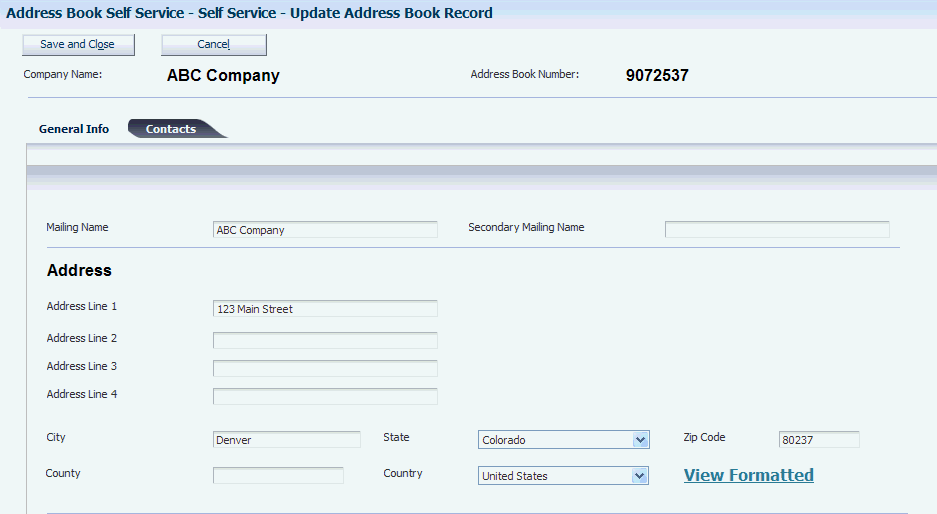
Description of ''Figure 6-1 Self Service - Update Address Book Record form (1 of 3)''
Figure 6-2 Self Service - Update Address Book Record form (2 of 3)
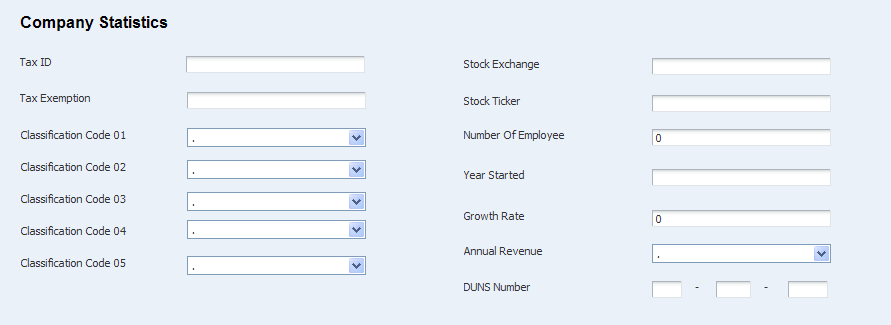
Description of ''Figure 6-2 Self Service - Update Address Book Record form (2 of 3)''
Figure 6-3 Self Service - Update Address Book Record form (3 of 3)
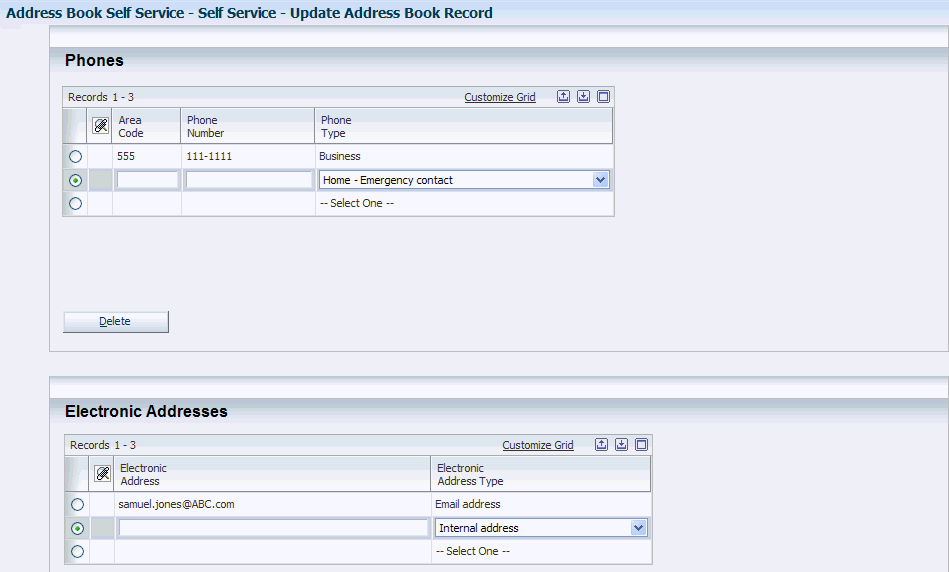
Description of ''Figure 6-3 Self Service - Update Address Book Record form (3 of 3)''
The fields that are available for update on the Self Service - Update Address Book Record form are the same fields that appear on the Address Book Revisions form, the Phone Numbers form, and the E-mail/Internet Revisions form.
-
Click this link to view the mailing address in the format in which it would appear on mailing labels and reports. You specify mailing formats for each country in the Country Constants Revisions program (P0070).
See Section 4.2.5, "Adding Address Book Records"
See Section 4.3.5, "Adding Phone Numbers to Who's Who Records"
See Adding Electronic Address Information to Who's Who Records.
6.3.6 Using the Contacts Self Service Program
Access the Change Contact to an Address Book Record form.
Figure 6-4 Change Contact to an Address Book Record form (1 of 2)
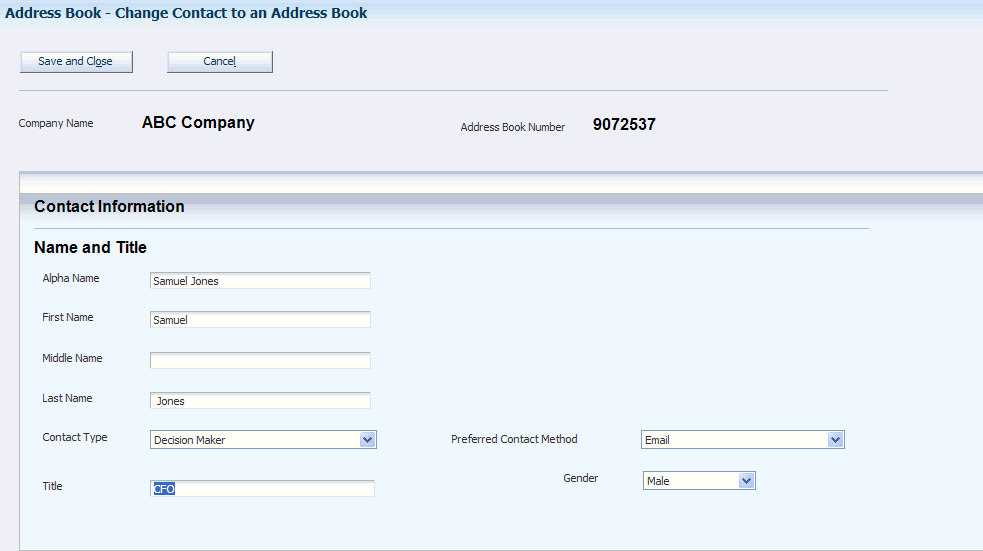
Description of ''Figure 6-4 Change Contact to an Address Book Record form (1 of 2)''
Figure 6-5 Change Contact to an Address Book Record form (2 of 2)
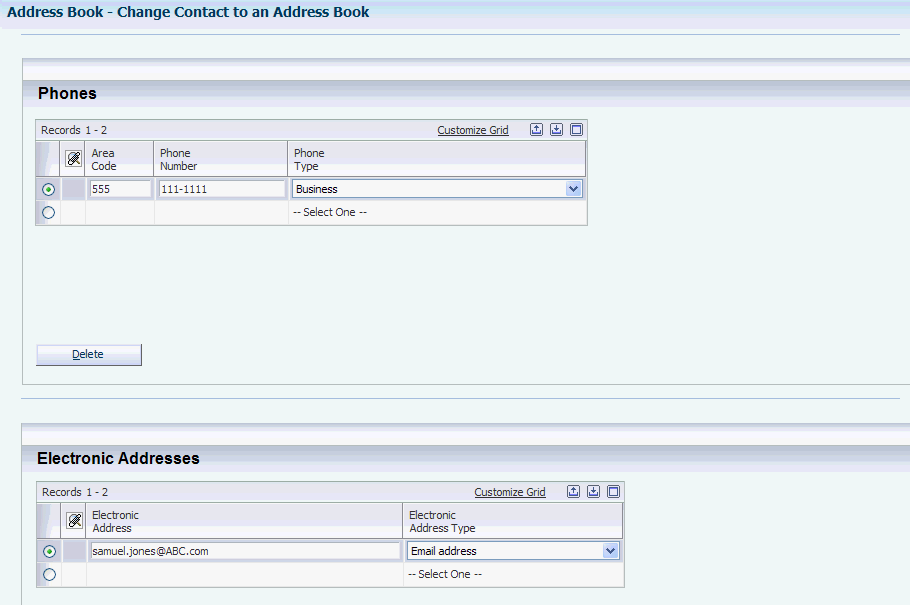
Description of ''Figure 6-5 Change Contact to an Address Book Record form (2 of 2)''
The fields that are available for update on the Change Contact to an Address Book form are the same fields that appear on the Who's Who form, the Phone Numbers form, and the E-mail/Internet Revisions form.
See Adding a Who's Who RecordAdding Phone Numbers to Who's Who RecordsAdding Electronic Address Information to Who's Who Records.