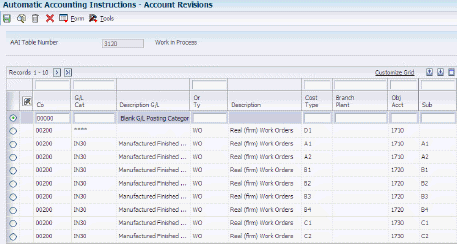3 Setting Up Agreement Management
This chapter contains the following topics:
3.1 Understanding Agreement Management Setup
Before you can use Agreement Management, you must complete certain tasks to define information that the system uses during processing. You can configure much of this information to meet the company's business needs.
This information includes:
-
User-defined codes
Define codes, such as document types and item pools, that are appropriate for the business needs.
-
Automatic accounting instructions
Define the rules for the chart of accounts and establish how the system creates automatic entries.
3.2 Setting Up Integration with Other Systems
To use Agreement Management with other systems, complete these setup tasks:
-
Define each of the four penalty schedules that you use for the distribution agreements, using the same forms that you use to define price adjustment definitions.
-
Optionally, define the order detail group to create adjustments that the system uses to determine the price of order lines, including penalties.
-
Set up the preference for agreement penalties using the penalty (PN) user-defined code.
-
Define the schedule for each of the four penalty schedules using the Price Adjustment Schedule program (P4070).
-
Assign the penalty schedules to any combination of partners and item numbers using the Price Adjustment Schedule preference.
If you do not install the JD Edwards EnterpriseOne Advanced Pricing system and the JD Edwards EnterpriseOne Sales Order Management system, you can use Agreement Management as a repository to create agreements and adjustments.
|
See Also: |
3.3 Setting Up Agreement Selection or Assignment
You must assign agreements to transactions for the system to match the transaction to the correct agreement and to monitor the activity. Companies that use Agreement Management have different requirements and operating procedures. Therefore, you can select the method to use to assign agreement numbers. You can assign agreement and supplement numbers to transactions in one of these ways:
-
Manually assign the agreement and supplement numbers during order entry.
-
Automatically assign agreement and supplement numbers during order entry, including batch and electronic data interchange (EDI) processing.
-
Select an agreement during order entry.
You must set the associated processing options for each of the programs that integrate with Agreement Management to process agreement transactions during order entry.
|
Note: If you leave the processing option blank in an order entry program, you cannot assign agreements in that program. Agreement Management processing is not activated. |
You can set processing options for Agreement Management in these order entry programs:
-
Sales Order Entry (P4210) and related order entry programs.
-
Batch Edit and Creation (R4210Z).
-
EDI Order Edit/Create.
-
Purchase Orders (P4310).
You can set up the Shipment Confirmation program (P4205) in Sales Order Management and the Transportation Load Confirmation program (P49640) in Oracle's JD Edwards EnterpriseOne Transportation Management system to process borrow agreements that involve foreign depots. At those points in the process, the system requires an agreement. You can select the method of assignment.
3.4 Setting Up Confirm Shipments and Confirm Loads for Agreements
The JD Edwards EnterpriseOne Agreement Management system enables you to make agreements to borrow product from your partner and not take possession of the product at your depot. In these situations, your partner's branch/plant is referred to as a foreign depot.
To use a foreign depot, you must select the Foreign Depot constant for your partner's branch/plant in the Branch/Plant Constants program (P41001) in Inventory Management.
The system uses the branch/plant that you identify when you set up the agreement to search for contracts that include the foreign depot as the source.
To assign borrow agreements during ship confirmation, set the processing options on the Agreements tab in the Shipment Confirmation program in Sales Order Management. You can use this program or the Work With Shipments program (P4915) in Transportation Management to confirm the shipment. The Work With Shipments program calls the Transportation Shipment Confirmation program (P49645), which in turn calls the Shipment Confirmation program.
To assign borrow agreements during load confirmation in Transportation Management, you must set the processing options on the Agreements tab for the Transportation Load Confirmation program or for the Shipment Confirmation program. If the transaction refers to a vehicle that is compartmentalized, as indicated by the load type, the system calls the Transportation Load Confirmation program. If the vehicle is not compartmentalized, the system calls the Shipment Confirmation program.
In the processing options on the Agreements tab for the ship and load confirmation programs, you identify this information:
-
The branch/plants for the agreement search program to use as the destination.
-
The type of assignment (selection type) to occur.
Note:
If you leave the selection processing option blank, the system assigns the agreement with the earliest expiration date. Unlike the order entry programs, you do not need to set the selection type for assignment to occur. The system requires an agreement number for borrow assignments that involve foreign depots.
3.5 Setting Up User-Defined Codes
You can define most standard information in user-defined code (UDC) lists. Many of these codes are set up and are included when you install the system. When a UDC is referred to as hard-coded, the programming has been defined to work with hard-coded UDCs. If you change a hard-coded UDC, the programming does not work correctly.
Each system has its own system number and UDC types. Agreement Management is system 38. UDCs are referenced by the system number and type. Therefore, System 38/Type CA indicates that CA (Agreement Adjustments) is a UDC type for the JD Edwards EnterpriseOne Agreement Management system.
3.5.1 User-Defined Codes for Agreement Management
Agreement Management also integrates with other systems, such as JD Edwards EnterpriseOne Procurement system. Therefore, in addition to System 38 UDCs, you must set up UDCs for other systems. This table lists the UDC types that are associated with agreements and the information that you should include in each:
| User Defined Code Type | Information That You Should Include |
|---|---|
| System 38, type CA (Agreement Adjustments) | Include the types of adjustments to use. |
| System 38, type CC (Agreement Cancellations) | Include the different reasons for canceling an agreement. |
| System 38, type CP (Agreement Purpose) | Include the different reasons or purpose for making agreements. |
| System 38, type CV (Agreement Types) | Include the different types of agreements that your company uses for different partners. |
| System 38, type R1 through type R4 (Agreement Reporting Codes) | Include UDCs for four different groups. Within each group, you can assign different UDCs for reporting and other business purposes to organize and associate your agreements and business partners. |
| System 40, type AS (Schedule Name) | Include the four penalty adjustments to use for the penalty schedules. You should use these UDCs for the penalty schedules:
|
| System 40, type PR (Preference Profiles) | Include PN as the agreement penalties preference that you use to set up the penalty schedules. |
| System 40, type SD (Sales Detail Groups) | Include a UDC called Penalty to define the price group for the penalty schedules. |
3.6 Setting Up AAIs
This section provides an overview of AAIs and discusses how to set up AAIs.
3.6.1 Understanding AAIs
AAIs determine how to create general ledger entries for programs that generate automatic journal entries. AAIs are the user-defined link between program functions, your chart of accounts, and financial reporting. AAIs direct transactions to the appropriate general ledger accounts.
The system contains predefined AAIs. You must ensure that these AAIs are appropriate for your business needs. You can revise existing AAIs and set up additional AAIs to accommodate growth and change in your business functions and financial reporting. Follow the same setup steps to create a new AAI or to revise an existing AAI.
For distribution systems, you must create AAIs for each unique combination of company, transaction, document type, and general ledger class that you use. Each AAI identifies a specific general ledger account consisting of a business unit, an object, and a subsidiary (optional). When the system processes a transaction, it creates accounting entries.
When setting up each AAI, verify that a default for company 00000 exists. For each company that requires specific instructions, verify that a business unit or object account exists. In many companies, the accounting department is responsible for AAI setup and maintenance.
3.6.1.1 Alternate AAIs for Loan or Borrow Agreements
The system uses alternate AAIs to write accommodations for loan or borrow agreements. If you select the Write Accommodations option on the Agreement Master Revisions form, the system uses alternate AAIs during sales order, purchase order, and general stock movement processing.
This table discusses AAIs for Agreement Management:
| Type of Processing | AAIs |
|---|---|
| Sales order processing | Depending on the processing that is performed when the system processes a sales order, the system typically uses these AAIs:
If the specified agreement has the Write Accommodations option turned on, the system uses these AAIs instead of 4220 and 4221:
If the specified borrow agreement at load confirmation has the Write Accommodations option selected, the system uses these AAIs instead of 4240 and 4241:
|
| Purchase order processing | Typically, when you receive a purchase order, the system writes these general ledger entries:
If the specified agreement has the Write Accommodations option selected, the system writes these general ledger entries:
|
| General stock movements | Typically, when you enter a stock movement, the system uses these AAI: Inventory (AAI 4122).
When you enter a stock movement and specify an agreement with the Write Accommodations option selected, the system uses these AAIs instead of 4122: Accommodations (AAI 4123). |
3.6.2 Form Used to Set Up AAIs
| Form Name | FormID | Navigation | Usage |
|---|---|---|---|
| Account Revisions | W40950D | Access AAIs from the setup menu for the appropriate system, such as Sales Order Management or Procurement.
Procurement System Setup (G43A41), Automatic Accounting Instructions Sales Order Management Setup (G4241), Automatic Accounting Instructions Select an AAI on the Work With AAIs form, and click Select. |
Set up AAIs. |
3.6.3 Setting Up AAIs
Access the Account Revisions form.
|
Note: You can use the Notes function to attach explanatory messages to any AAI. |
- Do Ty (document type)
-
Enter a UDC (00/DT) that identifies the origin and purpose of the transaction. The system reserves several prefixes for document types, such as vouchers, invoices, receipts, and time sheets. The reserved document-type prefixes for codes are:
P: Accounts payable
R: Accounts receivable
T: Time and Pay
I: Inventory
O: Purchase order
S: Sales order
- G/L Cat (general ledger category)
-
Enter a UDC (41/9) that identifies the GL offset that the system uses when it searches for the account to which it posts the transaction. If you do not want to specify a class code, you can enter **** (four asterisks) in this field.
You can use automatic AAIs to predefine classes of automatic offset accounts for the Inventory Management, Procurement, and Sales Order Management systems. You might assign GL class codes such as:
IN20: Direct Ship Orders
IN60: Transfer Orders
IN80: Stock Sales
The system can generate accounting entries based upon a single transaction. For example, a single sale of a stock item can trigger the generation of accounting entries similar to:
Sales-Stock (Debit) xxxxx.xx
A/R Stock Sales (Credit) xxxxx.xx
Posting Category: IN80
Stock Inventory (Debit) xxxxx.xx
Stock COGS (Credit) xxxxx.xx
The system uses the class code and the document type to find the AAI.
- Branch Plant
-
Enter an alphanumeric code that identifies a separate entity within a business for which you want to track costs. For example, a business unit might be a warehouse location, job, project, work center, branch, or plant.
You can assign a business unit to a document, entity, or person for purposes of responsibility reporting. For example, the system provides reports of open accounts payable and accounts receivable by business unit to track equipment by responsible department.
Business unit security might prevent you from viewing information about business units for which you have no authority.
If you leave this field blank, the system uses the business unit that you entered on the work order in the Charge to Cost Center field.
- Obj Acct (object account).
-
Enter a value that specifies the portion of a general ledger account that refers to the division of the cost code (for example, labor, materials, and equipment) into subcategories. For example, you can divide the cost code for labor into regular time, premium time, and burden.
Note:
If you use a flexible chart of accounts and the object account is set to six digits, it is recommended that you use all six digits. For example, entering 000456 is not the same as entering 456 because if you enter 456, the system enters three blank spaces to fill a six-digit object. - Sub (subsidiary)
-
Enter a subset of an object account. Subsidiary accounts include detailed records of the accounting activity for an object account.
Note:
If you are using a flexible chart of accounts and the object account is set to six digits, you must use all six digits. For example, entering 000456 is not the same as entering 456, because if you enter 456, the system enters three blank spaces to fill a six-digit object.If you leave this field blank, the system uses the value that you entered on the work order in the Cost Code field.