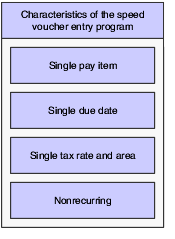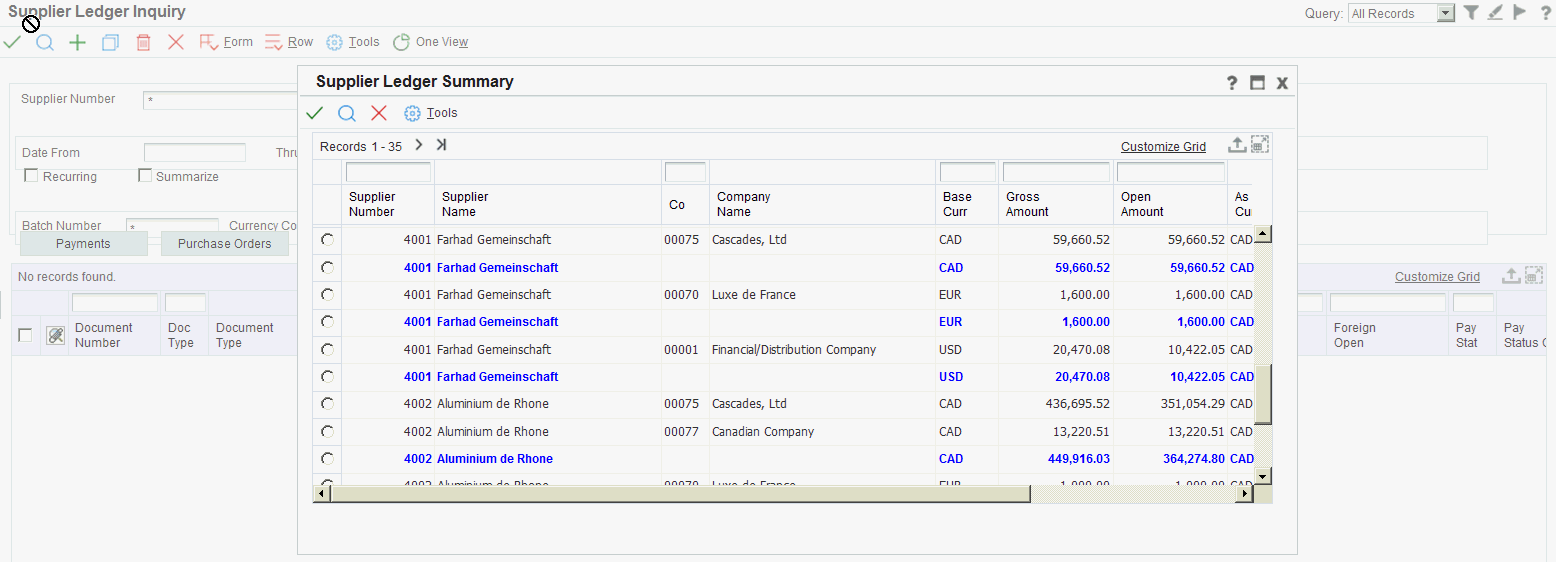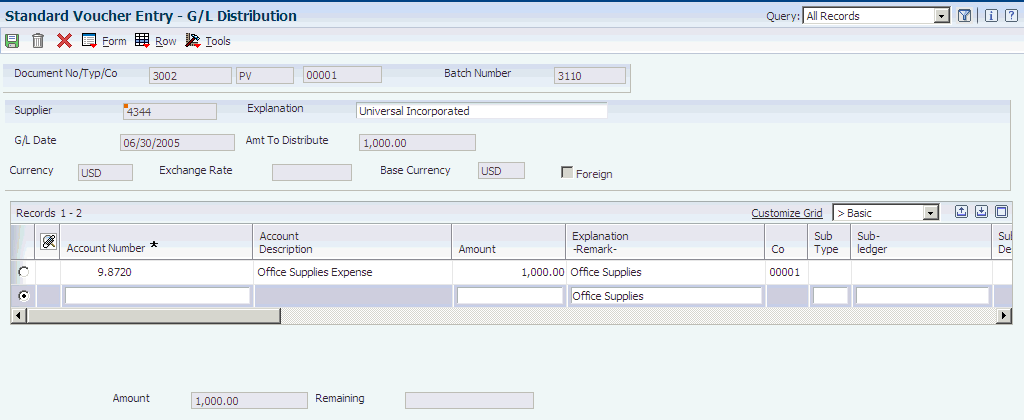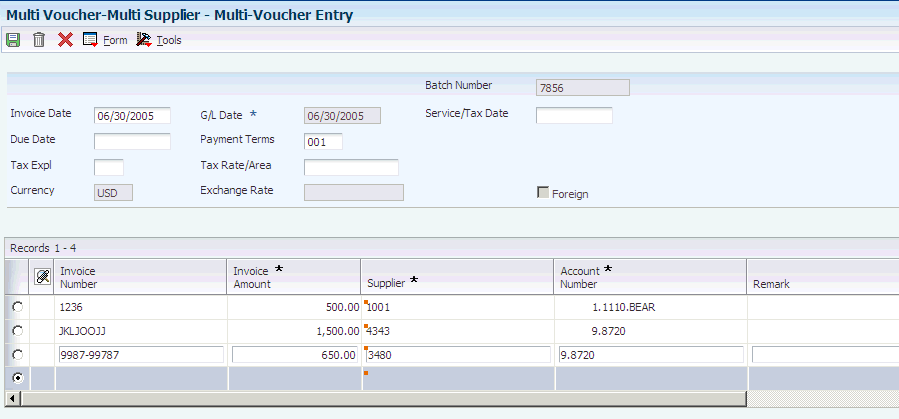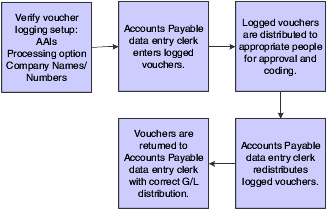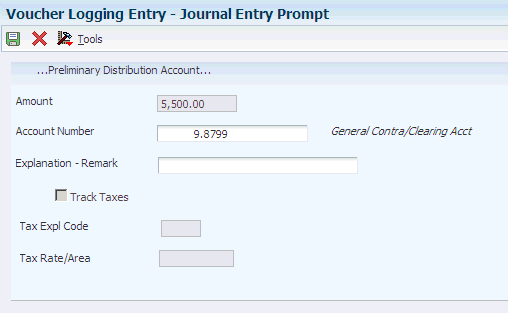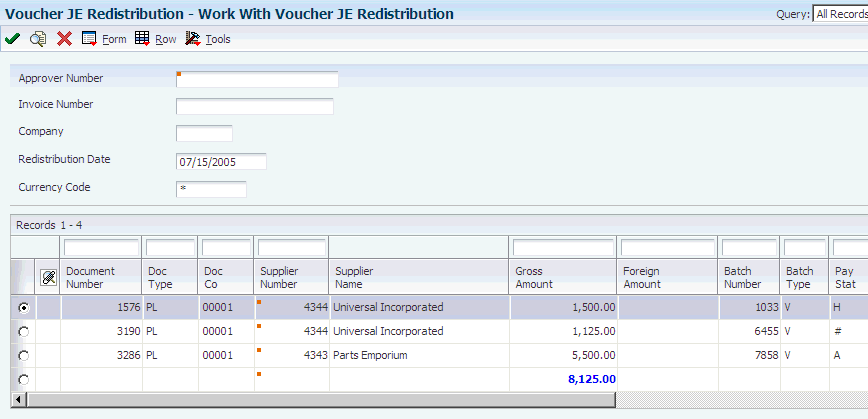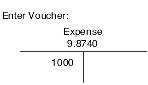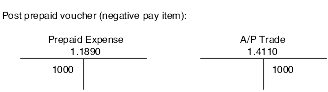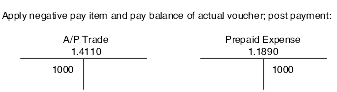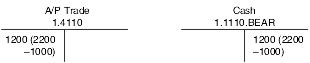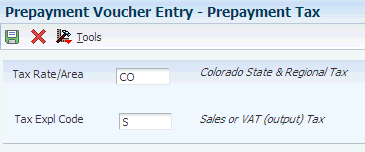6 Processing Accounts Payable Vouchers
This chapter contains the following topics:
|
Note: Country-specific functionality for vouchers exists for Argentina, Brazil, Chile, Poland, Peru, Russia, and Venezuela. |
|
See Also: |
6.1 Understanding Voucher Processing
You must create a voucher before you can issue payment to your suppliers. Effective management of voucher processing is fundamental to your accounts payable department.
Voucher processing is one example of three-tier processing. All JD Edwards EnterpriseOne systems use three-tier processing to manage batches of transactions. The term three-tier refers to these standard steps:
-
Enter transactions.
-
Review and approve transactions for posting.
-
Post transactions to the general ledger.
This flowchart illustrates the three-tier process:
Figure 6-1 Three-tier process for vouchers
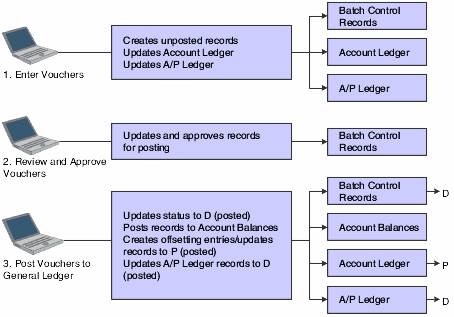
Description of "Figure 6-1 Three-tier process for vouchers"
There are many processing options that affect how you enter vouchers. This graphic shows the processing options you must consider for voucher entry:
Figure 6-2 Processing options for voucher entry
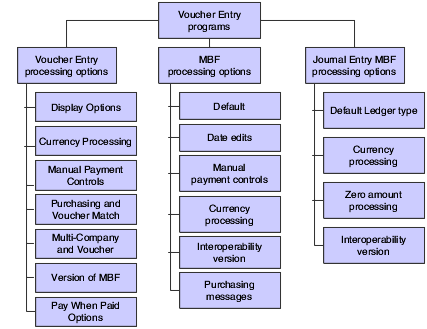
Description of "Figure 6-2 Processing options for voucher entry"
6.1.1 Posting Vouchers
When you use the General Ledger Post program (P09801) to post vouchers, the system creates the automatic entries for the vouchers according to the AAIs that you set up, and the processing options that you set up.
The General Ledger Post program selects the unposted transactions for the selected batch from the Accounts Payable Ledger table (F0411). Next, the program creates transactions for automatic offset amounts. It also creates other related entries, such as taxes and intercompany settlements.
The automatic offset amount is a debit or credit to the A/P trade account and is controlled by the AAI item PC. The program uses the company number and the G/L offset from each voucher to locate the AAI item PC. This item contains the offset account to which you are posting.
|
Note: If you choose the batch offset (B) method, you cannot use the detail method (2) of intercompany settlements. |
During the post process, the system retrieves the following information for the automatic offset:
-
Automatic offset method.
This method is based on the offset method in A/P Constants.
-
Document type.
The document type is AE (automatic entry) and includes intercompany settlements and automatic offsetting entries for A/P and A/R.
Note:
Although posting out-of-balance batches prevents the system from creating intercompany settlements, posting out-of-balance does create AE document types for A/P and A/R. -
Document number.
This number is based on the offset method in the A/P constants. If you post in detail (Offset Method Y), an offset document is created for each document number. When you post the document number in batch (Offset Method B), the document number corresponds to the batch number.
-
Account description/explanation, such as:
-
Accounts Payable Trade/Post Offset by Batch V (batch number).
-
Accounts Payable Trade/Post Offset by Doc V (voucher number).
-
If the voucher includes taxes, the system generates an automatic offset with the characteristics described above, except that the account description is from the AAI item PT (payables tax). Later in the process, the system records the tax amount in the Taxes table (F0018), based on a processing option.
6.1.2 Revising Posted Vouchers
You might need to revise posted, unpaid vouchers. For example, you might need to add lines to the G/L distribution.
The system maintains an audit trail when you change a posted voucher. It uses document type PE (change in gross amount) for the new transactions that adjust the posted transactions. The system stores the new transaction in the F0411 table.
You cannot change the following key fields:
-
Document Number
-
Document Type
-
Document Company
-
Supplier Number
-
G/L Date
-
Company
-
GL Offset
The Company and G/L Offset fields become key fields when a voucher is posted. To change the information in one of these key fields, you must void and re-enter the voucher.
Any change to a voucher on a voucher entry form reopens the batch and requires you to repost the batch. Consider using Speed Status Change to change information that does not change the G/L distribution, such as due date. Speed Status Change does not reopen the batch.
If you make certain types of changes, the system changes the batch status from posted to unposted. You must post the batch again. This is true if you:
-
Change the total gross amount for the voucher.
-
Change the number of vouchers in a batch.
-
Change a journal entry.
If you must post the batch again, you might need to approve the batch before you post it. You must do this if the default entry status for the original voucher was pending.
6.2 Entering Standard Vouchers
This section provides overviews of entering standard vouchers, using additional voucher entry methods, and the master business function (MBF); and discusses how to:
-
Set processing options for Standard Voucher Entry (P0411).
-
Set processing options for Voucher Entry MBF (P0400047).
-
Use real-time summarization in the Standard Voucher Entry program (P0411).
-
Enter standard vouchers.
-
(POL) Enter vouchers for Poland.
-
Enter additional information for grower contracts.
-
Set processing options for Speed Voucher Entry (P0411SV).
-
Enter speed vouchers.
-
Enter multi voucher-single supplier vouchers.
-
Enter multi voucher-multi supplier vouchers.
-
Enter multi company-single supplier vouchers.
6.2.1 Understanding Standard Vouchers
After you receive a supplier's invoice, you must create a voucher before you can issue payment. You create a voucher by entering information from the supplier's invoice. You can also enter information about how you will process the voucher for payment, or you can allow this information to be supplied automatically from the supplier record.
The Standard Voucher Entry program (P0411) provides the most features and flexibility to enter vouchers for your suppliers' invoices. You can use standard voucher entry to add, change, delete, or void vouchers.
To enter a voucher using the Standard Voucher Entry program, you perform these tasks:
-
Enter voucher information
-
Enter general ledger information
When you enter general ledger information, you typically enter a debit to an expense account. When you post the voucher, the system creates an offset to a liability account.
When you finish creating a voucher, the system displays the assigned document type and document number. You can use this information to locate and review the voucher.
The system assigns a batch type of V for vouchers. When you create a voucher, the system marks it as unposted and adds the general ledger information to the Account Ledger table (F0911) and the voucher information to the Accounts Payable Ledger table (F0411). When you post the voucher, the system updates the Account Balances table (F0902) and marks the voucher as posted in the Account Ledger and Accounts Payable Ledger tables. The system also creates the offset to the liability account designated in the automatic accounting instructions (AAIs).
A supplier record must exist in the Address Book Master (F0101) and Supplier Master (F0401) tables before you can enter a voucher. Typically, you create a supplier record first, and then you enter the voucher. However, you can create a supplier record at the time you enter the voucher. To do so, select Address Book from the Form menu on the Enter Voucher - Payment Information form, and then follow the steps to enter a supplier record.
6.2.1.1 The Header and Detail Areas of a Voucher
Typically, you enter information in the header area of a voucher and then move to the detail area. Certain information, such as payment terms, is associated with the supplier master record and automatically completed by the system in the detail and header areas.
If you move your cursor to the detail area of a voucher and then determine that you need to change either the supplier number or the company number, you can return to the header area if you have not entered any information in the detail area. Information that is associated with the supplier number or the company number in the supplier master record or the company master record will refresh in the header area and the detail area.
When you enter information in the detail area, such as an amount in the Gross Amount field, the header information is locked and you cannot make any changes. If you determine that header information is incorrect before completing the voucher, you can cancel the transaction and begin again.
6.2.1.1.1 Alternate Tax Rate/Area Assignment Functionality (Release 9.1 Update)
When you set up your system to use the alternate tax rate/area assignment functionally, you set up these components:
-
Alternate tax rate/area assignment company constant.
If you enable the constant, you also specify whether the system sets an error or warning message or displays no message when the tax ID or an alternate tax rate/area definition does not exist for the entities involved in a transaction.
-
Alternate tax rate/area definition.
The alternate tax rate/area definitions enable you to set up different tax rate/areas based on the country of the ship from address (supplier) and the country of the ship to address (business unit or branch/plant of the company).
If the alternate tax rate/area assignment functionality is not enabled, when you enter the company and supplier in the header area of a voucher, the system retrieves the business unit from the supplier master record. In this situation, you can change the business unit if necessary.
If the alternate tax rate/area assignment functionality is enabled, the system retrieves the tax rate/area based on how you have the error handling set up in the tax rate/area assignment definition. This table describes the how the system retrieves the tax rate/area:
| Error Handling Setup | Condition | Result |
|---|---|---|
| No warning or error message | N/ A | When the supplier and company are European Union (EU) countries, the system retrieves the alternate tax rate/area. If the company business unit or the supplier are not in EU countries, the system retrieves the tax tax rate/area associated with the business unit, or with the supplier if no tax rate/area is assigned to the business unit. |
| Warning | No error exists | When the supplier and company are European Union (EU) countries, the system retrieves the alternate tax rate/area. If the company business unit or the supplier are not in EU countries, the system regives the tax rate area associated with the item. |
| Warning | Error exists | The system displays an error message and enables you to continue. If you continue, the system retrieves the tax rate/area associated with the business unit. If no tax rate/area is associated with the business unit, the system retrieves the tax rate/area associated with the item. |
| Error | No error exists | When the supplier and company are European Union (EU) countries, the system retrieves the alternate tax rate/area. If the company business unit or the supplier are not in EU countries, the system regives the tax rate area associated with the supplier. If no tax rate/area is associated with the business unit, the system retrieves the tax rate/area associated with the item. |
| Error | Error exists | The system does not retrieve a tax rate area. You must correct the error and re-enter the voucher. |
If the alternate tax rate/area assignment functionality is enabled for the company, you cannot change the business unit of the transaction when you modify a line using the Additional Info form. If the company constant is enabled, the system disables the business unit field, and retrieves the tax rate/area based on the alternate tax rate/area assignment setup. If the alternate tax rate/area assignment functionality is not enabled, you can change the business unit by accessing the Additional Info form from the Form menu. If you modify the business unit on the Additional Info form, the system uses the new business unit for only new lines added to the voucher after the modification is saved for the voucher. The system does not retrieve the tax rate/area of the lines already entered before you modified the business unit on the Additional Info form.
For further information about alternate tax rate/area assignments, refer to "Setting Up Alternate Tax Rate/Area Assignment Functionality" in the JD Edwards EnterpriseOne Applications Tax Processing Implementation Guide.
6.2.1.2 Payment Terms
When you enter a voucher, the payment terms on the header area are provided by default from the supplier master record of the supplier. You can modify the default payment terms for individual pay items in the detail area of the voucher.
Payment terms can determine the due date of a pay item on a voucher, the discount allowed, and the discount due date. The due date is the date that the pay item is due and payable (for example, 30 days from the invoice date). You enter a date in the DDNJ field on the voucher entry form. You enter a date in the DDJ field on the voucher entry form. The discount due date is the final date that the pay item must be paid to receive a discount from the supplier. That date is in the F0411 table in the Discount Due Date field (data item DDNJ), but does not appear on any voucher entry form.
To change the payment terms of a pay item, go to that pay item in the detail area of the voucher and enter the desired pay terms over the payment item that was supplied from the header area. The default terms in the header area do not change, but any payment terms that you change in the detail area will be associated with the individual pay item.
6.2.1.3 Entering GL Distribution Based on a Model
To simplify the entry process, you can set up and use model journal entries. You set up model journal entries when you have vouchers and invoices that use the same account distribution. You can select the model at the time you enter the GL distribution for the transaction, or you can set up a default model for the system to use on the supplier or customer record.
6.2.1.4 Entering Vouchers with Discounts
You can enter vouchers with discounts as incentive to issue and receive payments early. When you enter a voucher with a discount, the system calculates the discount and net due dates according to the payment terms assigned to the transaction.
Three methods are available for entering discounts:
-
Payment terms.
You enter a voucher, specifying the payment terms. The system calculates the discount available and due dates from the payment terms. If you want to override the discount amount to zero, you must establish a payment term that does not calculate a discount, then use that payment term on the Enter Voucher - Payment Information form.
If you change a payment term to recalculate a new discount amount or due date, remove the system-calculated information by clearing these fields:
-
Discount Available
-
Discount Due Date
-
Net Due Date
If you change the payment terms but not the other discount fields, the system does not recalculate the discount information.
-
-
Discount amount.
You enter a voucher, specifying the discount available and, optionally, discount and net due dates.
-
Discount percentage.
You enter a voucher, specifying the discount percentage and, optionally, discount and net due dates.
6.2.1.5 Entering Debit Memos
When a supplier sends you a credit, enter the voucher as a debit memo. The credit is applied to open vouchers when you issue payment to the supplier.
To enter a debit memo, you follow the steps to enter a standard voucher, but enter the gross amount as a negative amount on the Enter Voucher-Payment Information form.
If payment terms are used to generate a discount on the voucher, the system calculates a negative discount amount when you enter a debit memo. Therefore, you must clear the Payment Terms and Discount Available fields so that the voucher does not include a negative discount.
When you enter a debit memo, the system assigns the document type that is specified in the Debit Memo Document Type processing option of the Voucher Entry Master Business Function program (P0400047). Generally, a debit memo is assigned a document type PD.
The due date on a debit memo is determined by a processing option on the Voucher Entry Master Business Function program. The due date might be either the voucher GL date or the date from the payment terms on the voucher.
6.2.1.6 Entering Invoices and Vouchers Out of Balance
Under normal circumstances, when you enter an invoice or voucher, you enter two sides of the transaction: the invoice or voucher, and the GL distribution. The system requires that the amounts of both sides equal each other before you can complete transaction entry. If you exit the GL distribution form before completing the entry, you lose the information in the invoice or voucher and must re-enter the transaction in its entirety.
To save work that you have completed, you can exit an invoice or voucher out of balance, and then complete the GL distribution entry at a later date. Because the post program requires every transaction in the batch to be in balance, you have a safeguard against accidentally posting a transaction that is out of balance.
|
Important: Although you can enable the system to post transactions that are out of balance, it is recommended that you do not use this procedure. If you post a transaction that is out of balance, the system does not update all the appropriate accounts and you will encounter an integrity issue. |
6.2.1.7 Revising Unposted Vouchers
You can change or delete an unpaid voucher before you post it. However, you cannot change these key fields:
-
Document Number
-
Document Type
-
Document Company
-
Company
-
Supplier Number
-
GL Date
-
Invoice Date
-
Business Unit (only if the alternate tax rate/area assignment constant is disabled)
To change the information in a key field, you must delete the voucher and re-enter it.
The system enables you to pay an unposted voucher if it is approved. After a pay item is paid, however, you cannot change it unless you void the payment.
6.2.1.8 Deleting Unposted Vouchers
When you delete an unposted voucher on the Supplier Ledger Inquiry form, you can delete either an entire voucher or a pay item for the voucher that has not been paid.
Alternatively, you can delete an unposted voucher on the Voucher Entry Journal Review form. The functionality of this form is similar to that of the Supplier Ledger Inquiry form. The primary difference is that the Voucher Entry Journal Review form displays summarized information only. Therefore, you can delete an entire voucher, but not an individual pay item.
When you delete an unposted voucher on the Voucher Entry Journal Review form, the system updates the Voucher Entry Journal Review form, and the deleted voucher no longer appears. When you exit to the Work With Batches form, click Find to update that form and verify that the voucher has been deleted.
Regardless of whether you delete an unposted voucher on the Supplier Ledger Inquiry form or on the Voucher Entry Journal Review form, the system does not provide an audit trail. If you want to maintain an audit trail, you must post the batch and then void the voucher.
When you delete a multicurrency voucher, the system deletes both the foreign and domestic sides simultaneously.
|
See Also: |
6.2.2 Understanding Additional Voucher Entry Methods
In addition to the Standard Voucher Entry program, the JD Edwards EnterpriseOne Accounts Payable system provides additional methods for voucher entry.
6.2.2.1 Speed Voucher Entry (P0411SV)
Use the Speed Voucher program to enter high-volume, simple vouchers. With speed vouchers, you enter voucher and GL distribution information on one form. Consider using this method for a voucher that has:
-
A single pay item (which has a single due date and tax rate/area).
-
Simple accounting instructions.
You cannot use the speed method for multiple pay items or for changing or deleting vouchers. You must use the Standard Voucher Entry or Speed Release program for these actions.
As with standard vouchers, speed voucher information is stored in the F0411 and F0911 tables.
This graphic shows the characteristics of the Speed Voucher Entry program:
6.2.2.2 Multiple Voucher Entry Programs
To quickly enter many vouchers for one or more suppliers, use one of the multiple voucher entry methods. Unlike the standard voucher entry method, which is a two-step process, the multiple voucher entry methods are a single-step process. Use one of these multiple voucher entry programs:
You can use the multiple voucher entry methods only to add vouchers. To change, delete, or void them, you must use the Standard Voucher Entry program (P0411).
The multiple voucher entry methods have other limitations. You cannot use them to enter this information:
-
Multiple pay items.
-
Multiple lines of GL distribution.
-
Asset ID.
-
Asset ID speed coding.
-
Split pay items.
-
Special bank accounts.
-
Special GL offsets.
-
Special payment handling.
-
Automatic reversing entries.
-
Discounts.
-
Taxes.
-
Zero invoice amounts.
-
Prepaid vouchers.
-
Logged vouchers.
-
Recurring vouchers
|
Note: (Release 9.1 Update)The system retrieves the business unit for the transaction from the supplier, and retrieves the company from the account number entered on the grid. If you have enabled the alternate tax rate/area assignment functionality and if you change the supplier or the account, the system overrides the tax rate/area based on the alternate tax rate/area setup. |
The system creates a voucher for each detail line and updates the Accounts Payable Ledger (F0411) and Account Ledger (F0911) tables.
6.2.2.3 Multi Company-Single Supplier
Use the Multi Company-Single Supplier program when you create a voucher that consists of expenses incurred by multiple internal companies and is to be distributed to different GL offset and bank accounts. When you do this, you create a one-to-one correspondence between the general ledger distribution and the accounts payable offset.
The primary difference between a standard voucher and a voucher for multiple companies is that you do not include a company on a multiple company voucher.
For a voucher with multiple companies:
-
The GL distribution line determines which company is used for the offset.
-
The account number represents the distribution expense associated with the pay item.
-
The system generates a separate pay item for each line of distribution.
-
(Release 9.1 Update) The system retrieves the company and the business unit for the transactions based on the account number entered on each detail line. If the alternate tax rate/area assignment functionality is enabled for a company, the applicable alternate tax rate/area is used.
When you pay the voucher, the system uses the AP trade account, bank account, and offset accounts for discounts associated with the company.
Information about vouchers for multiple companies is maintained in the Accounts Payable Ledger (F0411) and Account Ledger (F0911) tables.
|
Note: No intercompany settlements are created when you enter a voucher for multiple companies. |
Use these guidelines when entering vouchers for multiple companies:
-
If you entered a voucher on the Multi Company - Single Supplier form, you must change it on this form.
-
When you distribute a voucher to more than one company, the domestic currency must be the same for all companies.
-
When you post vouchers, the system creates intercompany entries if the expense or liability accounts used for automatic offsets are from different companies.
|
Note: Vouchers created to distribute amounts to different GL offset and bank accounts must be processed using the automatic payment process; you cannot use the manual payment process. |
6.2.3 Understanding the Voucher Entry Master Business Function (MBF)
The purpose of a master business function (MBF) is to provide a central location for standard business rules about entering documents such as vouchers, invoices, and journal entries. Master business functions have processing options. You complete the MBF processing options, and then specify the version of the MBF that you want the system to use in the processing options of the entry program.
The processing options for the Voucher Entry MBF Processing Options program (P0400047) are used by these voucher entry programs:
-
Standard Voucher Entry (P0411)
-
Speed Voucher Entry (P0411SV)
-
Multi Company-Single Supplier (P0411)
-
Multi Voucher-Single Supplier (P0411)
-
Multi Voucher-Multiple Supplier (P0411)
-
Batch Voucher Processor (R04110Z)
It is the responsibility of the program that uses the Voucher Entry MBF Processing Options program to state which version will be used. If no version is specified, the system uses version ZJDE0001.
6.2.4 Prerequisites
Before you perform the tasks in this section:
-
Verify that these automatic accounting instructions (AAIs) are set up correctly before entering vouchers with discounts:
-
PKD (payables discounts available)
-
PKL (payables discounts lost)
-
-
(POL) Verify that the Customs Tax Categories (74P/IM) UDC table contains entries to establish cross-references between tax rate areas and types of taxes or fees on imported goods.
6.2.5 Forms Used to Enter Standard Vouchers
6.2.6 Setting Processing Options for Standard Voucher Entry (P0411) (Release 9.1 Update)
Processing options enable you to specify the default processing for programs and reports.
6.2.6.1 Display
These processing options specify how the system groups and displays data on the Supplier Ledger Inquiry form.
- 1. Recurring Vouchers
-
Enter 1 to show only recurring vouchers. When you enter 1, the program places a check mark in the Recurring Vouchers option on the Supplier Ledger Inquiry form.
Leave this processing option blank to show all vouchers.
- 2. Summarized Vouchers
-
Specify whether the system shows only summarized vouchers.
Values are:
Blank: The system shows all vouchers (no default criteria).
1: The system shows only summarized vouchers.
When you enter 1, the program places a check mark in the Summarize option on the Supplier Ledger Inquiry form.
- 3. Display Domestic and Foreign
-
Specify whether the system displays both domestic and foreign amount fields in the detail areas of the Enter Voucher-Payment Information and Multi Company-Single Supplier forms for voucher entry. Values are:
Blank: Do not display domestic and foreign amount fields.
1: Display domestic and foreign amount fields.
These fields appear on the form when you enter 1:
-
Domestic Gross Amount
-
Domestic Discount Available
-
Domestic Taxable Amount
-
Domestic Tax
-
Domestic Non-Taxable
-
Foreign Gross Amount
-
Foreign Discount Available
-
Foreign Taxable Amount
-
Foreign Tax
-
Foreign Non-Taxable
-
6.2.6.2 Currency
These processing options enable you to display amounts in a currency other than the currency in which the amounts are stored on the system. Amounts displayed in a different currency are hypothetical only; they are not saved to the system when you exit the Standard Voucher Entry program.
- 1. As If Currency
-
Specify the currency code in which to view the as if currency. For example, to view domestic or foreign U.S. dollar amounts in the euro, specify EUR.
If you leave this processing option blank, the system does not display the As If Currency Code field in the header, nor does it display the As If Amount and As If Open Amount columns in the grid area.
Note:
As if currency amounts are stored in a temporary memory and are not written to a table. - 2. As Of Date
-
Specify an as of date for the As If Currency processing option. This system uses this date to retrieve the exchange rate from the Currency Exchange Rates (F0015) table.
If you specify a currency code in the As If Currency processing option and leave this processing option blank, the system uses the system date.
Note:
A valid exchange rate between the domestic or foreign currency and the as if currency must exist in the F0015 table, based on the as of date.
6.2.6.3 Manual Payments
These processing options control the creation of manual payments. Use these processing options only on the version of the Standard Voucher Entry program that you use for manual payments without voucher match.
- 1. Manual Payment Creation
-
Specify whether to generate manual payments instead of automatic payments. This processing option applies only to manual payments without voucher match and is not available in multi-company and multi-voucher modes. Values are:
Blank: No payment information appears.
1: Generate manual payments (without voucher match).
- 2. Duplicate Payments
-
Specify the type of message that appears when you attempt to generate or edit a duplicate payment number. Use this processing option only if you entered 1 in the Manual Payment Creation processing option. The message indicates that you have used that payment number previously. Values are:
Blank: Error
1: Warning
- 3. Automatic Payment Number Assignment
-
Specify whether the system automatically assigns payment numbers to manual payments based on the bank account's next number. Values are:
Blank: You manually assign payment numbers (default value).
1: The system assigns payment numbers based on the bank account's next number.
6.2.6.4 Purchasing
This processing option specifies how the program processes vouchers that contain purchase order information.
- 1. Voucher Delete
-
Specify the type of message that appears when you attempt to delete vouchers that contain purchase order information. For example, indicate what the system does when you attempt to delete a voucher that contains a purchase order from the Supplier Ledger Inquiry form. Values are:
Blank: Do not permit editing (default value).
1: Warning.
2: Error. If a conflict exists between this processing option and the Voucher Message processing option for Voucher Entry MBF, the value set here overrides the value set in Voucher Message processing options.
6.2.6.5 Voucher Match
These processing options enable you to process matched vouchers from the JD Edwards EnterpriseOne Procurement system rather than standard vouchers.
- 1. Match Processing
-
Specify the default voucher type from standard vouchers to matched vouchers. Values are:
Blank: The system runs the Standard Voucher Entry (P0411) program.
1: Match vouchers. The system runs the Voucher Match (P4314) program. If you run the voucher match program, you can select either the three-way voucher match or the two-way voucher match.
The Voucher Match Program (P4314) does not access the MBF processing options (P0400047). Therefore, the MBF processing option settings do not affect Voucher Match processing.
Note:
Do not delete a voucher in the JD Edwards EnterpriseOne Accounts Payable system if you created the voucher in the JD Edwards EnterpriseOne Procurement system. The voucher should be deleted in the JD Edwards EnterpriseOne Procurement system. - 2. Voucher Match Version
-
Specify the version that the system uses for the Voucher Match program (P4314). Leave this processing option blank to use version ZDJE0001. You must complete this processing option if you enter 1 in the Match processing option.
6.2.6.6 Multi Company
This processing option enables you to process vouchers for multiple companies rather than standard vouchers.
- 1. Multi-Company Single Supplier
-
Specify whether to process vouchers that represent expenses for multiple internal companies. These multi-company vouchers expenses are distributed to different GL and offset bank accounts, but to the same supplier. Values are:
Blank: Enter a standard voucher.
1: Enter a multi-company single supplier voucher.
Note:
The manual payment function is not available for this type of voucher processing.Alternatively, access this processing option by choosing Multi-Company Single Supplier from the Other Voucher Entry Methods menu (G04111).
6.2.6.7 Multi Vouchers
This processing option specifies whether to enter multiple vouchers or standard vouchers.
- 1. Multiple Vouchers
-
Specify whether to enable the entry of multiple vouchers for one or more suppliers. Unlike the standard voucher entry method, which is a two-step process, the multiple voucher entry methods are a single-step process. Values are:
Blank: Enter a standard voucher.
1: Enter multiple vouchers with a single supplier.
2: Enter multiple vouchers with multiple suppliers.
Note:
You can use the multiple-voucher entry methods to add vouchers only. To change, delete, or void them, you must use the standard voucher entry method.
Note:
The manual payment function is not available for this type of voucher processing. For additional information, as well as other limitations to multiple voucher entry, consult the documentation or online help for Entering Multiple Vouchers.Alternatively, access this processing option by choosing either Multi Voucher - Single Supplier or Multi Voucher - Multi Supplier from the Other Voucher Entry Methods menu (G04111).
6.2.6.8 Logging
These processing options enable you to enter logged vouchers rather than standard vouchers.
- 1. Voucher Logging
-
Specify whether to enter a voucher before you assign it a GL account. At a later time, you can redistribute the voucher to the correct GL accounts.
You can specify a default GL account for preliminary distribution and a suspense trade account for logged vouchers. To do this, use AAI PP (Preliminary Distribution for Voucher Logging) and PQ (Suspense A/P Trade Account for Voucher Logging). To use AAI PQ, select the Use Suspense Account option in the Company Names and Numbers program (P0010). From the Organization & Account menu (G09411), select Company Names and Numbers.
Values are:
Blank: Enter a standard voucher (default value).
1: Enter a logged voucher.
When you enter 1 in this processing option, the program adds a selected Logged option to the Supplier Ledger Inquiry form, and the program ignores the selections you make for Prepayments.
Alternatively, from the Other Voucher Entry Methods menu (G04111), select Voucher Logging Entry.
Note:
This processing option functions in conjunction with the Voucher Logging processing option on the Logging tab of Voucher Entry MBF (P0400047). You must enter 1 in both Voucher Logging processing options in order for the system to process logged vouchers. If the Voucher Logging processing options for A/P Standard Voucher Entry and Voucher Entry MBF are set for logged vouchers, the system ignores the processing options on the Prepayments tab of A/P Standard Voucher Entry (P0411). - 2. G/L Date
-
Use this processing option to specify whether to use the system date as the default GL date for a logged voucher. Values are:
Blank: Enter date manually during the data entry process.
1: Use the system date as the default GL date.
Note:
If you enter 1 in this processing option, you cannot override the date, since you have designated the system date.
6.2.6.9 Prepayments
These processing options specify how the program processes prepayments. Use prepayments to pay for goods or services before you receive an invoice.
- 1. G/L Offset Account
-
Enter the code for the GL offset account that the system uses to create prepayment pay items. You must enter a value to enable automatic creation of prepayment pay items. If you leave this processing option blank, the system creates a standard voucher instead of a prepayment voucher.
Note:
If JD Edwards World and JD Edwards EnterpriseOne software coexist, do not use code 9999. In JD Edwards World this code is reserved for the post program and indicates that offset accounts should not be created. - 2. G/L Distribution Account
-
Specify the GL distribution account that the system uses for creating prepayment pay items.
You can use one of these formats for account numbers:
-
Structured account (business unit.object.subsidiary.
-
25-digit unstructured number.
-
8-digit short account ID number.
-
Speed code.
The first character of the account indicates the format of the account number.
You define the account format in the General Accounting Constants program (P000909).
Note:
Use this processing option only if you enter a valid value in the G/L Offset Account processing option. -
- 3. Pay Status Code
-
Complete this processing option only if you enter a valid value in the G/L Offset Account processing option. Enter the default pay status code for prepayments. The JD Edwards EnterpriseOne Accounts Payable system does not print payments for any codes other than the codes provided in this valid codes list:
P: The voucher is paid in full.
A: The voucher is approved for payment, but not yet paid. This applies to vouchers and automatic cash applications.
H: The voucher is on hold pending approval
R: Retainage.
%: Withholding applies to the voucher.
- 4. Number of Days
-
Enter the number of days to add to the due date of the negative prepayment pay items. This processing option is valid only if JD Edwards World and JD Edwards EnterpriseOne software coexists.
- 5. Tax Area
-
Enter 1 to specify that the system displays the Prepayment Tax form. Complete this processing option only if you enter a valid value in the G/L Offset Account processing option.
You use the Prepayment Tax form to assign tax codes to negative pay items that are different from the tax codes for the corresponding positive pay items. This is necessary, for example, when tax laws treat positive pay items and negative pay items differently. Otherwise, the system automatically generates a negative pay item for each positive pay item, assigning each negative pay item the same tax area code and tax explanation code as its corresponding positive pay item.
If you specify a tax area code and tax explanation code on the Prepayment Tax form, the new codes appear on all negative pay items, overriding the original tax area codes and tax explanation codes on the positive pay items. For example, if there are several positive pay items, each of which specify a different tax area code and tax explanation code, but you specify a particular tax area code and tax explanation code on the Prepayment Tax form, the system assigns the tax area code and tax explanation code you specify on the Prepayment Tax form to all negative pay items.
- 6. Prepayment Tax Area Code
-
Complete this processing option only if you enter 1 in the Tax Area processing option. Enter a default code that identifies a tax or geographic area that has common tax rates and tax distribution. The system uses this code to properly calculate the tax amount. The tax rate/area must be defined to include the tax authorities (for example, state, county, city, rapid transit district, or province), and their rates. To be valid, a code must be set up in the Tax Rate/Area table (F4008).
Typically, U.S. sales and use taxes require multiple tax authorities per tax rate/area, whereas VAT requires only one tax.
- 7. Prepayment Tax Explanation Code
-
Complete this processing option only if you enter 1 in the Tax Area processing option. Enter a value that exists in the Tax Explanation Codes (00/EX) UDC table to specify a default tax explanation code for transactions with a certain supplier. This value controls how a tax is assessed and distributed to the general ledger revenue and expense accounts.
6.2.6.10 Versions (Release 9.1 Update 2)
These processing options enable you to override the default Master Business Function version ZJDE0001 for standard voucher and journal entry processing.
- 1. Voucher Master Business Function Version
-
Specify a version number to override Standard Voucher Entry processing (version ZJDE0001 for application P0400047).
Note:
Only persons responsible for system-wide setup should change this version number. - 2. Journal Entry Master Business Function
-
Specify a version number to override Journal Entry processing (version ZJDE0001 for application P0900049).
Note:
Only persons responsible for system-wide setup should change this version number. - 3. Pay When Paid Manual Link Version
-
Specify a version number to override Journal Entry processing (version ZJDE0001 for application P0900049).
Note:
Only persons responsible for system-wide setup should change this version number. - 4. Netting (P03B455) Version
-
Specify the version of the Netting program (P03B455) to use. If you leave this processing option blank, the system uses version ZJDE0002.
- 5. Payment With Voucher Match (P0413M) Version (Release 9.1 Update 2)
-
Specify a version of the Payment With Voucher Match program (P0413M) to use. If you leave this processing blank, the system uses version ZJDE0001.
6.2.6.11 Process
These processing options specify whether to enable changes to vouchers when you are reviewing them and whether to activate supplier self-service.
- 1. Voucher Entry Mode
-
Specify whether the system enables changes to vouchers after you select them from the Supplier Ledger Inquiry form. Values are:
Blank: Enable changes. The system enables you to make changes to existing vouchers that you select from the Supplier Ledger Inquiry form.
1: Do not enable changes. The system restricts you to inquiries of existing vouchers that you select from the Supplier Ledger Inquiry form.
- 2. Supplier Self Service Mode
-
Enter 1 to activate the Supplier Self-Service function for use in Java/HTML. The Self-Service function enables suppliers to view their own vouchers and payments.
6.2.6.12 Edits
This processing option specifies whether to require an asset ID upon entry of the GL portion of a voucher.
- 1. Fixed Asset ID
-
Enter 1 to require an Asset ID if an account is in the AAI asset account range.
6.2.6.13 Pay When Paid (Release 9.1 Update 2)
This processing option specifies whether the voucher as a Pay When Paid Voucher.
- 1. Pay When Paid Voucher
-
Specify the value whether to enter a Pay When Paid Voucher. Values are:
Blank: Enter a standard voucher.
1: Enter a Pay When Paid Voucher. When you enter 1 in this processing option, the program flags the voucher as a Pay When Paid Voucher.
6.2.7 Setting Processing Options for Voucher Entry MBF (P0400047)
Processing options enable you to specify the default processing for programs and reports.
6.2.7.1 Defaults
These processing options specify the default values for the system to use for various fields.
- 1. Service/Tax Date
-
Specify whether to use the GL date or the invoice date to indicate when you purchased the goods or services, or when you incurred the tax liability. Values are:
Blank: Use the GL date.
1: Use the invoice date.
- 2. Pay Status Code
-
Enter a value from the Pay Status (00/PS) UDC table to override the default pay status code of A (approved for payment).
- 3. Voucher Document Type
-
Enter a value that exists in the Document Type - Vouchers Only (00/DV) UDC table to establish a default document type for vouchers.
- 4. Debit Memo Document Type
-
Enter a value that exists in the Document Type - All Documents (00/DT) UDC table to establish the default document type for a debit memo.
- 5. Alternate/Payee
-
Enter the Factor/Special Payee address from the Supplier Master table (F0401) into the Alternate/Payee field for payments.
Note:
Payments are made to the address book number that is in the Alternate/Payee field.Values are:
Blank: Enter the supplier number into the Alternate/Payee field.
1: Enter the Factor/Special Payee address into the Alternate/Payee field.
- 6. Debit Memo Due Date
-
Enter 1 to specify that the system determines the due date for debit memos by the payment terms code. Leave this processing option blank to specify that the system uses the GL date as the due date.
6.2.7.2 Date Edits
These processing options specify the rules for entering the invoice date.
- 1. Invoice Date > Today's Date and 2. Invoice Date > G/L Date
-
Specify the kind of message you receive when you enter an invoice date that is after the current date or the GL date.
Values are:
Blank: Accept any date entered and do not return a warning or an error message.
1: Return a warning message.
2: Return an error message.
6.2.7.3 Currency
These processing options specify the rules for entering transactions with multicurrency.
- 1. Value Added Tax Allowed for Multicurrency Items
-
Enter 1 to enable value added tax on multicurrency vouchers. Leave this processing option blank to prevent value added tax on multicurrency vouchers.
- 2. Exchange Rate Date
-
Enter 1 to specify that the system uses the GL date to retrieve the currency exchange rate. Leave this processing option blank to specify that the system uses the invoice date.
- 3. Exchange Rate Retrieval
-
Specify whether the system generates a warning if the currency exchange rate on the voucher is in a fiscal period different from the effective date of the exchange rate in the Currency Exchange Rates table (F0015). For example, if you enter a voucher with a GL date of December 15, 2008, the last effective date for an exchange rate is November 1, 2008, and the fiscal date pattern on your system is set up for the months of the calendar year, you can specify that the system generate a warning. The warning message alerts you to the fact that the exchange rate in the F0015 table has expired. You can change it, if necessary. Values are:
Blank: Do not generate.
1: Generate.
- 4. Exchange Rate Tolerance Limit
-
Specify an exchange rate tolerance limit. During voucher entry you can manually override the exchange rate that exists in the Currency Exchange Rate table (F0015). The Tolerance Limit processing option places limits on how far the exchange rate you enter manually can differ from the exchange rate in the F0015 table.
Values are whole numbers that indicate a percent of the exchange rate in the F0015 table. For example, if you enter 5 in this processing option, you can manually override the exchange rate that exists in the F0015 table with a number that is plus or minus 5 percent of the table value.
- 5. Currency Disagreement
-
Enter 1 to enable different currencies and do not return any messages when the currency of the payment is different from the currency of the GL bank account. Leave this processing option blank to return an error.
6.2.7.4 Manual Payments
This processing option specifies whether the system issues an error or warning when a duplicate payment number is entered.
- 1. Duplicate Payment Message
-
Enter 1 to return a warning when someone enters a duplicate payment number using the same bank account. Leave this processing option blank to return an error.
6.2.7.5 Purchasing
This processing option specifies whether the system enables changes or deletions of vouchers that contain a purchase order or contract number.
- 1. Voucher Message
-
Specify how you want the system to respond to processing changes and deletions of vouchers that contain a purchase order or contract number. Values are:
Blank: Enable changes and deletions of vouchers and return no message.
1: Return a warning message.
2: Return an error message.
6.2.7.6 Logging
This processing option specifies whether the system enables logged vouchers.
- 1. Voucher Logging
-
Enter 1 to enable voucher entry before assigning it a GL account. At a later time the voucher can be distributed to the correct GL accounts.
Note:
This processing option functions in conjunction with the Voucher Logging processing option on the Logging tab of A/P Standard Voucher Entry (P0411).You must enter 1 in both Voucher Logging processing options in order for the system to process logged vouchers. If the Voucher Logging processing options for A/P Standard Voucher Entry and Voucher Entry MBF are set for logged vouchers, the system ignores the processing options on the Prepayments tab of A/P Standard Voucher Entry (P0411).
6.2.7.7 Interop
This processing option specifies the version of the F0411 Interoperability Processing Options program (P0400048) that you want the system to run. If you specify a version to run, the version must already exist on the server.
- 1. Interoperability Version
-
Enter the version of the F0411 Interoperability Processing Options application (P0400048) that determines if outbound records are written. If you leave this processing option blank, the system uses the default version ZJDE0001.
6.2.8 Using Real-Time Summarization in the Standard Voucher Entry Program (P0411)
Access the Supplier Ledger Summary form.
In selected JD Edwards EnterpriseOne programs, you can use real-time summarization to quickly review aggregated totals, instead of scrolling to the end of the grid to review the totals.
On the Supplier Ledger Inquiry form, click the visual assists on the Gross Amount, Open Amount, Foreign Amount, or Foreign Open fields in the QBE line to view the summarized totals. When you select the visual assist, the system displays the Supplier Ledger Summary form from the Supplier Ledger Summary program (P0411SW).
When you view domestic amounts, the values in the Gross Amount and Open Amount fields are aggregated by supplier number and company, and totaled by supplier number and base currency. When you view foreign amounts, the values in the Foreign Amount and Foreign Open fields are aggregated by supplier number, company, and transaction currency, and totaled by supplier number and transaction currency.
If you enter a value in the As If Curr Code field on the Supplier Ledger Inquiry form and select the visual assist for the Gross Amount or Open Amount fields, the system also provides values in the As If Gross Amount and As If Open Amount fields on the Supplier Ledger Summary form. The As If values in these two fields are aggregated by supplier number and company, and totaled by supplier number and As If currency.
|
Note: As If totals in the summarized grid might not match with As If totals in the detail grid, due to rounding. |
After you view the aggregated totals on the Supplier Ledger Summary form, you click Cancel to return to the Supplier Ledger Inquiry form, or you can select a record to view the detailed transactions on the Supplier Ledger Inquiry form. If you select a record on the Supplier Ledger Summary form, the system populates the header fields and QBE fields on the Supplier Ledger Inquiry form to display the detail records associated with that aggregated total. You can delete or change the values in these fields if you want to search for additional records.
6.2.9 Entering Standard Vouchers
Access the Enter Voucher - Payment form.
This is the first form that appears in voucher entry. The G/L Distribution form appears after you click OK.
Figure 6-5 Enter Voucher - Payment Information form
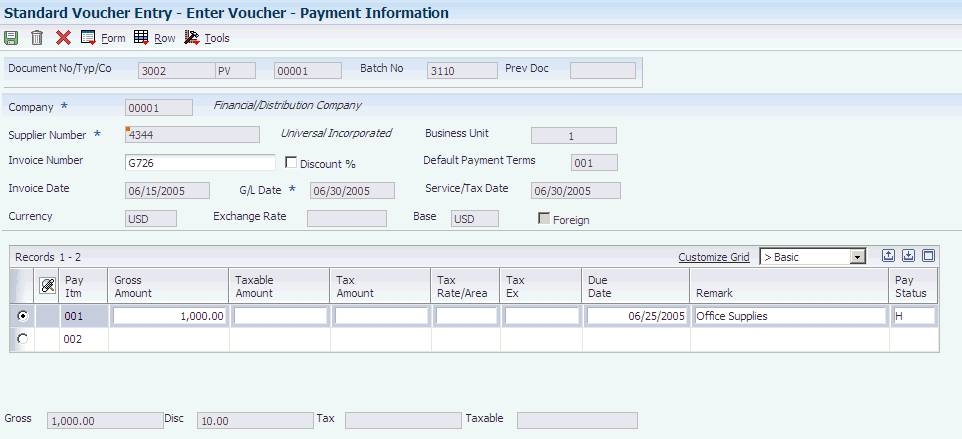
Description of "Figure 6-5 Enter Voucher - Payment Information form"
- Document No/Typ/Co
-
Enter the number for the original document, such as a voucher, invoice, or journal entry. On entry forms, you can assign the document number or let the system assign it using the Next Numbers program (P0002). Matching document numbers (DOCM) identify related documents in the JD Edwards EnterpriseOne Accounts Receivable and JD Edwards EnterpriseOne Accounts Payable systems. Examples of original and matching documents for the JD Edwards EnterpriseOne Accounts Payable system:
Original document - voucher
Matching document - payment
- Company
-
Enter the code that identifies the company that is responsible for the voucher. This code affects the journal entries that the post program generates. AAIs use the company number to determine the appropriate accounts payable liability and cash accounts, as well as tax accounts and the default expense account The company code must already exist in the Company Constants table (F0010) and must identify a reporting entity that has a complete balance sheet. At this level, you can have intercompany transactions.
Note:
You can use company 00000 for default values such as dates and automatic accounting instructions. You cannot use company 00000 for transaction entries. - Invoice Number
-
Enter the supplier's invoice number that is used for voucher entry. Voucher entry allows only one invoice per voucher number. If multiple invoice numbers exist on a voucher, you must set them up as multiple vouchers or combine the invoices and enter them as one voucher. Depending on how you have your accounts payable constants set, the system can:
-
Accept a duplicate invoice number without warning or error.
-
Generate a warning message in which the duplicate invoice number can still be accepted.
-
Generate an error message.
The system treats blank values in the same manner as any other invoice number. Two blank invoice numbers are treated as duplicates.
To test for duplicate invoice numbers that might have been entered in error, run the Suspected Duplicate Payments report (R04601).
Note:
The duplicate invoice number validation is not run for vouchers with document type NO. These vouchers are created by the Generate Reimbursements program (R03B610). -
- Payment Terms
-
Enter the code that specifies the terms of payment, including the percentage of discount available if the invoice is paid by the discount due date. Use a blank code to indicate the most frequently-used payment term. You define each type of payment term on the Payment Terms Revisions form.
The payment term that you enter prints on customer invoices.
If you leave this field blank in the detail area, the system uses the payment term from the header.
If you enter a payment term in this field in the detail area, the system disables the payment term field in the header.
- Discount %
-
Select the check box to specify that a discount is entered as a percent of the gross amount. Use decimals to represent the discount. For example, .1 represents a 10 percent discount. The system calculates the amount of the discount using the percent entered.
If you do not select this option, discounts are entered as amounts.
- Invoice Date
-
Enter the date of the supplier's invoice to you. The default date for a voucher is the GL date.
- G/L Date
-
Enter the date on which the transaction will be posted.
- Remark
-
Enter a remark that the system prints on the check stub.
(DNK, NOR and SWE) For foreign Nordic vouchers, enter the correct identification code.
(FIN) For domestic Finnish vouchers, enter the reference number.
- Due Date
-
Enter the date that the discount is due. If there is no discount, the system displays the net due date in this field.
If you leave this field blank during voucher entry, the system calculates the due date using the invoice date and the payment terms code. If you leave the Payment Terms field blank, the system calculates the discount due date and net due date based on the payment terms you specified for the supplier on the Supplier Master Revision form.
The net due date does not appear on the voucher entry forms. It is calculated or assigned by the system based on the value entered in the Discount Due Date field. If the Discount Due Date field is blank, the system calculates it and the net discount date. If you enter a discount due date manually, the net discount date is assigned the same date. If you change the discount due date to a value other than blank after the net due date is calculated or assigned, the net discount date calculated previously is not changed.
For credit pay items, the default due date is the same as the GL date of the voucher.
- Payee Number
-
Enter the address book number of the recipient of the payment.
- Tax Amount
-
Enter the amount of tax that applies to the payment you are entering. The system makes accounting entries when you post the payment and voucher or when you post the receipt and invoice. If you leave this field blank, the system calculates it for you based on the tax explanation code and tax rate/area that you defined for the supplier on the Supplier Master Information form or for the customer on the Customer Master Information form. If you enter a tax amount, the system validates it against the tolerance ranges you specify on the Tax Rules by Company form.
When you enter a tax amount, you might receive a warning message if the amount is different than the calculated amount in the Tax Rate/Area field. This warning does not prevent you from completing the entry.
Note:
(Release 9.1 Update)If the alternate tax rate/area assignment constant is enabled for the company, the system assigns the tax rate/area based on the combination of supplier and business unit countries.
For further information about alternate tax rate/area assignments, refer to "Setting Up Alternate Tax Rate/Area Assignment Functionality" in the JD Edwards EnterpriseOne Applications Tax Processing Implementation Guide.
- Adjust Doc Ty (adjustment document type)
-
Enter PE to designate a change in the gross amount of a voucher.
- Recur Freq (recurrence frequency)
-
Enter the code that specifies the time interval between transactions that the system creates. Valid recurring frequency values are:
MO: Monthly
AN: Annually
WK: Weekly
QT: Quarterly
SA: Semiannually
BW: Biweekly
- No. Pym (number of payments)
-
Enter the number of recurring invoices or vouchers that you want the system to process. This number includes the original transaction that you enter. For example, if you enter 12, the system processes the transaction 11 additional times, reducing the value of the number of payments by 1 each time it creates a new transaction. When this field contains 1, the system does not create a new transaction, it clears the field.
- Hdl Cod (handling code)
-
Enter the code that the system uses to sequence the printing of payments. The value that you enter must exist in UDC 00/HC.
When you use this code, the system prints a separate payment for each supplier.
- Cat Cd 07 (category code 7)
-
The Supplier Master table (F0401) provides the default value for this field. You can change the voucher value, or leave it blank to exclude a voucher from 1099 processing.
(BEL) For Belgian suppliers, enter the reporting code from UDC 01/07, if you have not set up a default value on the Supplier Master Revisions form. If you leave this field blank, the flat file for the Create A/P Bank Diskette - Belgian Foreign report (R04572L2) contains a value of 000.
- 1099 Flag
-
Enter 1 in the 1099 Flag field only for those pay items that are subject to 1099 reporting. If a pay item, such as freight or shipping, is exempt from 1099 reporting, leave this field blank.
- Pay Ext (pay extension)
-
Enter the code that designates an adjusting entry to a pay item on a voucher or invoice. This field is required so that each record is unique.
- C/R I/R (cash receipt or invoice registration code)
-
Enter the code that designates the status of a voucher that was created by a software module other than the JD Edwards EnterpriseOne Accounts Payable system. Values are:
P: Preliminary Invoice (without redistribution).
R: Redistribution complete.
C: Credit tied to debit business unit.
M: Voucher match.
L: Logged voucher for a purchase order.
T: Accounts payable payment has been confirmed to the Oracle Demantra Predictive Trade Planning system.
E or F: Accounts payable payment has been confirmed to the JD Edwards EnterpriseOne
- Closed Item
-
Enter the code that indicates that an item is totally closed on the as of date and will be ignored for future rebuilds of the As Of table.
6.2.10 Entering GL Distribution Information
Access the G/L Distribution form.
The Alternate Home Business Unit, Job Type, Job Step, Employee Pool Grouping Code, and Job Pool Group Code fields, which appear on the G/L Distribution form, are used for burdening and reburdening.
- Account Number
-
Enter the account number to which you distribute the voucher.
- Subtype
-
Enter a code from UDC (00/ST). This code is used with the Subledger field to identify the subledger type and how the system performs subledger editing. On the User Defined Codes form, the second line of the description controls how the system performs editing. This is either hard-coded or user defined. Values include:
A: Alphanumeric field, do not edit
N: Numeric field, right justify and zero fill
C: Alphanumeric field, right justify and blank fill
- Sub-ledger
-
Enter a code that identifies a detailed, auxiliary account within a general ledger account. A subledger can be an equipment item number or an address book number. If you enter a subledger, you must also specify the subledger type.
- Object Type
-
Enter a code that specifies the type of cost object and the type of editing. Valid types are stored in the Cost Object Types table (F1620) and can be added or modified using the Cost Object Types program (P1620).
- Cost Object
-
Enter a cost object code, such as an equipment item number or an address book number. If you enter a cost object code, you must also specify the cost object type. This field functions the same and is validated the same as the subledger field, but the system does not post the data in the cost object code field to the Account Balances file (F0902).
6.2.11 (POL) Entering Additional Voucher Information for Poland
Access the Work with Voucher Additional Information form.
You can change the information or enter a value in these fields only when the fields are enabled in the Set Up AP Document Types program (P74P4010).
- Orig Doc Co (original document company)
-
Enter the address book number of the company that issued the document on which the voucher is based. For example, if the voucher is for a tax payment, enter the address book number of the taxing authority.
- Orig Do Ty (original document type)
-
Enter the document type of the document on which the voucher is based. For example, if the voucher is to pay a supplier, enter the document type of the invoice from the supplier.
- Original Document
-
Enter the identifying number from the document on which the voucher is based.
- Rel Add. Number (related address number)
-
Enter the address book number that contains the alternate address for the payment.
- Invoice Date
-
Change the date of the invoice, if necessary.
- Service/Tax Date
-
Change the date that the expense was incurred, if necessary.
6.2.12 Entering Additional Information for Grower Contracts
Access the Additional Information form. These fields appear on the Additional Information form only when you are running the JD Edwards EnterpriseOne Grower Management system (system 40G).
- Grower Contract Code
-
Enter a value that exists in the Contract Header (F43C01) table that identifies the contract.
- Block Code
-
Enter a value that exists in the Grower Block (F40G02) table to identify the block.
- Harvest Period/Suffix
-
Enter a value that exists in the Harvest/Grower Harvest (F40G03) table to identify the harvest period.
6.2.13 Setting Processing Options for Speed Voucher Entry (P0411SV)
Processing options enable you to specify the default processing for programs and reports.
6.2.13.1 Payments
- 1. Manual Payment Creation
-
Specify whether to automatically generate manual payments. This processing option applies only to manual payments without voucher match and is not available in multicompany and multivoucher modes. Values are:
Blank: Do not create manual payments.
1: Generate manual payments (without voucher match).
Note:
If you enter 1, complete the Speed Voucher Entry form and click OK, then complete the Payment Information form for manual payment processing. - 2. Automatic Payment Number Assignment
-
Enter 1 to automatically assign the payment number based on the bank account's next number. Leave this processing option blank to manually assign the payment number.
6.2.13.2 Versions
- 1. Voucher Master Business Function Version
-
Specify the version of the Voucher Entry MBF Processing Options program (P0400047) to use for Speed Voucher Entry processing. If you leave this processing option blank, the system uses version ZJDE0001.
6.2.13.3 Pay When Paid
- Pay When Paid
-
Specify whether to enter a pay-when-paid voucher. Values are:
Blank: Enter a standard voucher (default value).
1: Enter a pay-when-paid voucher. The system flags the voucher as a pay-when-paid voucher.
Note:
This processing option functions in conjunction with the Pay When Paid Pay Status Code processing option on the Defaults tab of Voucher Entry MBF (P0400047). You must enter the pay status to be associated with pay-when-paid vouchers.
6.2.14 Entering Speed Vouchers
Access the Speed Voucher Entry form.
|
Note: The Alternate Home Business Unit, Job Type, Job Step, Employee Pool Grouping Code, and Job Pool Group Code fields are used for burdening and reburdening. |
6.2.16 Entering Multiple Vouchers for Multiple Suppliers
6.2.17 Entering Vouchers for Multiple Companies and a Single Supplier
Access the Multi Company - Single Supplier form.
Figure 6-9 Multi Company - Single Supplier form
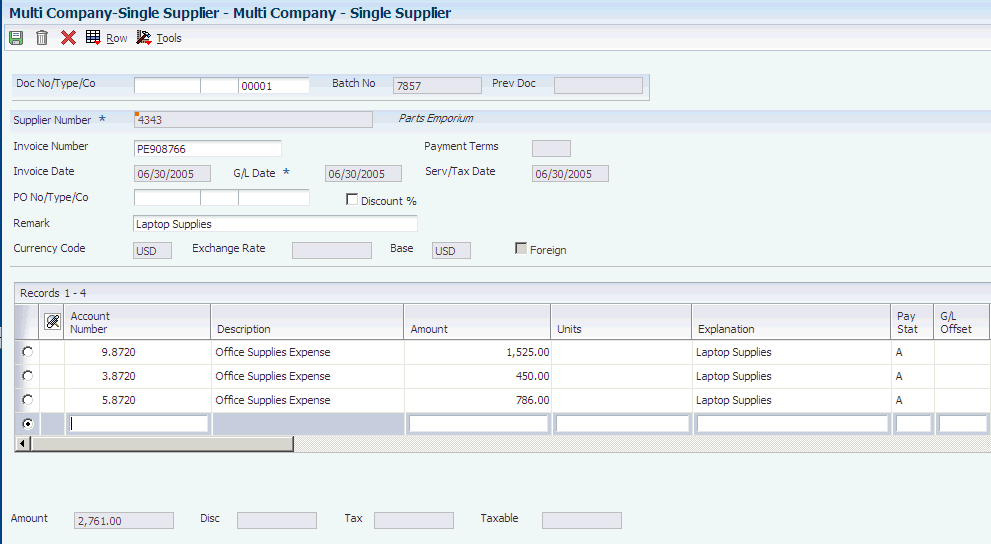
Description of "Figure 6-9 Multi Company - Single Supplier form"
6.3 Processing Logged Vouchers
This section provides an overview of logged voucher processing and discusses how to:
-
Enter a logged voucher.
-
Set processing options for Voucher JE Redistribution (P042002).
-
Redistribute a logged voucher.
-
Enter expense accounts.
6.3.1 Understanding Logged Voucher Processing
If you do not know the GL account to which to distribute a voucher, you can enter a logged (preliminary) voucher. Then at a later time, you review and redistribute the voucher to the correct GL accounts. This is useful if you want to quickly enter a voucher when you receive the supplier's invoice so that you can maintain accurate accounts payable information.
Use the Voucher Logging Entry program (P0411) to enter logged vouchers. This program is the same as Standard Voucher Entry (P0411), except that these processing options are set to process logged vouchers:
-
Voucher Logging is set to 1.
-
Voucher Master Business Function Version is set to use version ZJDE0004. Version ZJDE0004 is set to use a default document type of PL.
When you enter a logged voucher, the system:
-
Creates a voucher with a voucher number and document type of PL.
-
Distributes the total amount of the voucher to a GL suspense account.
The default value for this suspense account is specified in AAI item PP.
-
Records the offset amount based on the accounts payable trade account (AAI item PC) or the accounts payable trade suspense account (AAI item PQ), depending on which method is designated in the Company Names & Numbers program (P0010).
Information about logged vouchers is maintained in the Accounts Payable Ledger (F0411) and Account Ledger (F0911) tables.
You can revise a logged voucher before you redistribute it if the voucher remains unposted. After a logged voucher is posted, the only way to change it is to void and re-enter it. You cannot void a single pay item.
To view those vouchers assigned to a suspense account, print the Voucher Detail report. The system provides these versions of this report:
-
A/P Detail by Approver with Remarks (R04428A).
-
A/P Detail by Approver with Aging (R04428B).
This report shows transaction totals from the Accounts Payable Ledger table and prints information by approver number.
6.3.1.1 Redistributing Logged Vouchers
After you enter a logged voucher, you review and redistribute the amounts from the suspense accounts to the correct GL accounts. The redistribution reverses the original preliminary distribution and redistributes the voucher amount to expense accounts that you designate in the amount that you specify.
You can redistribute a voucher using a GL date previous to the voucher's GL date. To do so, you should post the voucher before you redistribute it. However, the system does not permit any changes to the preliminary distribution line of a logged voucher if the redistribution has a GL date different from that of the preliminary distribution.
If you enter an approver number in the processing options, the system preloads that number so that the undistributed vouchers assigned to that approver can be easily reviewed and redistributed.
|
Important: After a voucher is redistributed, the system does not allow changes to the preliminary distribution line if the GL date of the preliminary distribution line is different from that of the redistribution lines. Changes are only allowed to the redistribution lines. |
6.3.1.2 Redistributing a Purchase Order Voucher
After you enter a logged purchase order voucher, you can redistribute the amounts to the correct accounts. To do this, the purchase order must originate in the JD Edwards EnterpriseOne Procurement system. A purchase order voucher that originates in the JD Edwards EnterpriseOne Procurement system begins with the document type prefix of O (for example, OV).
|
Note: You might need to reverse a purchase order voucher that has been redistributed. If you reverse a logged purchase order voucher that has been posted and for which the redistribution has not been posted, the system does not retain an audit trail of the redistribution in the F0911 table. The system retains only the original posted records in the F0911 table, which include the debit to the suspense account and the credit to the AP trade account.If you reverse a purchase order voucher that has been posted and for which the redistribution has also been posted, the system retains the original credit to the AP Trade account, the debit to the Suspense account, and the reversal of these entries. |
6.3.2 Prerequisites
Before you complete the tasks in this section:
-
Activate the processing option for logged vouchers in the Voucher Logging processing option of the Voucher Entry MBF Processing Options program (P0400047).
-
Select the Use Suspense Account option on the Company Names & Numbers program (optional).
-
Set up AAI item PP and, if you use the trade suspense account, item PQ. Assign an approver number to each supplier (optional).
-
Run Update Approver/Category Code 7 (optional).
6.3.3 Forms Used to Process Logged Vouchers
| Form Name | FormID | Navigation | Usage |
|---|---|---|---|
| Enter Voucher - Payment Information | W0411A | Other Voucher Entry Methods (G04111), Voucher Logging Entry
Click Add on the Supplier Ledger Inquiry form. |
Enter voucher information.
You must enter logged vouchers using the Voucher Logging Entry menu selection. If you do not, the system does not prompt you to enter a preliminary distribution account for the voucher. |
| Additional Information | W0411F | On the Enter Voucher - Payment Information form, select Additional Info from the Form menu. | Enter purchase order information. |
| Journal Entry Prompt | W0411B | Click OK on the Enter Voucher - Payment Information form. | Enter a remark for the voucher and verify the expense suspense account. |
| Work With Voucher JE Redistribution | W042002A | Other Voucher Entry Methods (G04111), Voucher JE Redistribution | Locate a logged voucher to redistribute and, optionally, change the Redistribution Date field. |
| G/L Distribution | W0411K | On the Work With Voucher JE Redistribution form, select a logged voucher and click Select. | Enter the expense account. |
| Voucher Match | W4314A | On the Work With Voucher JE Redistribution form, select a logged voucher and select Redistribute PO from the Row menu. | Redistribute the purchase order voucher. |
6.3.4 Entering Logged Vouchers
Access the Journal Entry Prompt form.
This form appears after you enter information on the Enter Voucher - Payment Information form and click OK.If you enter a voucher for a country for which a country-specific voucher entry form exists, the Journal Entry Prompt form appears after the country-specific form.
- Account Number
-
Enter the account number to which you distribute the voucher.
6.3.5 Setting Processing Options for Voucher JE Redistribution (P042002)
Processing options enable you to specify the default processing for programs and reports.
6.3.5.1 Defaults
- 1. Approver Number
-
Specify the address book number of the individual who is authorized to approve voucher logging transactions. Enter a valid address book number from the Address Book Master table (F0101).
- 2. Pay Status Code
-
Specify the pay status code for the system to assign to the voucher after it has been redistributed. Enter a valid pay status code from UDC 00/PS. If you leave this processing option blank, the pay status of the voucher does not change. This processing option applies only to AP voucher redistribution.
6.3.5.2 Versions
- 1. Voucher Match (P4314)
-
Specify the version of the Voucher Match program (P4314) for the system to use. Enter a valid version number. If you do not specify a version, the system uses version ZJDE0003.
6.3.6 Redistributing a Logged Voucher
Access the Work With Voucher JE Redistribution form.
- Redistribution Date
-
Enter the date that identifies the financial period that the transaction will be posted to. The company constants table for general accounting specifies the date range for each financial period.
6.3.7 Entering Expense Accounts
Access the G/L Distribution form.
6.4 Processing Recurring Vouchers
This section provides an overview of processing recurring vouchers and discusses how to:
-
Enter recurring vouchers.
-
Recycle recurring vouchers.
-
Run the Recurring Voucher report (R04305).
-
Set processing options for Recurring Voucher report.
6.4.1 Understanding Recurring Vouchers
To bill a customer or make a payment for the same amount on a regular basis, such as monthly or quarterly, you can enter a recurring invoice or voucher. When you enter a recurring transaction, you indicate the total number of invoices or vouchers that you want the system to create and the interval for them. For example, if you bill or make lease payments every month for one year, you can set up a recurring invoice or voucher for 12 payments with a monthly frequency. Then, instead of entering an invoice or voucher each month, you run a recycle program that creates a new transaction from the original. The system assigns a new document number and batch number to the new transaction and reduces the number of payments by one. You continue to recycle and create new transactions until one payment remains.
Use the standard entry program to enter recurring transactions. In addition to the standard transaction information, complete the frequency and number of payments fields. This indicates to the system that the transaction is recurring. To cancel a recurring transaction, remove the values from these fields.
The system assigns a document type of PR to recurring vouchers. However, you can create your own document type for recurring vouchers and then override the default value with your document type when entering the voucher. If you assign a custom document type to a recurring voucher, the voucher retains the custom document type each time it is recycled.
A recurring voucher can have only one pay item.
This diagram illustrates the recurring transaction process:
Figure 6-13 Processing recurring invoices and vouchers
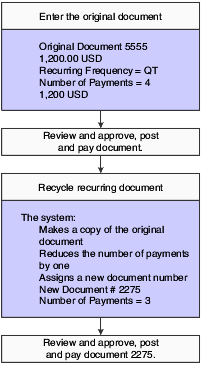
Description of "Figure 6-13 Processing recurring invoices and vouchers"
6.4.1.1 Revising Recurring Vouchers
Before recycling recurring vouchers, you might need to revise them. For example, a supplier might decide to extend or terminate a rental or service agreement, which would require you to change the number of payments.
The system assigns a new document number to each new voucher that is recycled, ensuring that when you revise a recurring transaction, no conflicts exist with the old recurring transaction information. When you revise a recurring voucher you can:
-
Change selected fields.
-
Cancel the recurring portion of the transaction.
-
Delete or void the recurring transaction.
You can revise a recurring voucher any time after it is paid and before recycling it again. You can delete a recurring voucher before or after it is recycled; however, if a voucher is paid, you can update only the Recur Frequency (recurring frequency) and the # of Payments (number of payments) fields.
6.4.1.2 Canceling Recurring Vouchers
You can cancel a recurring voucher by clearing the Recur Frequency and # of Payments fields. Removing values in these fields prevents the transaction from being recycled by the system. If you remove the recurring information in error, you can add it back on the transaction by using the standard entry program and entering the recurring information into the detail line.
Canceling a recurring transaction does not change the document type; however, you will not be able to locate the transaction by using the recurring option on the ledger inquiry programs.
6.4.1.3 Adding Recurring Information to an Existing Transaction
If you enter a voucher that is not recurring and want to add recurring information, use the Standard Voucher Entry program and enter the frequency and number of payments into the detail area. The system does not change the document type of the transaction when you add recurring information to it. The document type changes the next time the voucher is recycled.
6.4.1.4 Printing the Recurring Voucher
Normally, you review vouchers to be recycled online. However, if you have numerous vouchers to review, the Recurring Voucher Report is a more usable format. This report is the traditional voucher journal that is used for proofing and balancing. It shows transactions from the Accounts Payable Ledger table (F0411) and related information from the Account Ledger table (F0911).
6.4.1.5 (COL) Vouchers Saved in a Foreign Currency
For vouchers that are saved in a foreign currency, the recycling process uses the exchange rate that corresponds to the invoice or the accounting date as defined in the master business functions (MBFs) for the voucher. The system reads the values in the Recycle Voucher UDC (76C/RC) to determine the version to use.
6.4.2 Understanding the Recycle Process
After you enter, review, and revise recurring invoices and vouchers, you recycle them to create a new batch of transactions for the next month, quarter, or year. The recycling program generates a new transaction based on the number of payments and the recurring frequency that you specified when you created the original recurring transaction. When you recycle an invoice or voucher, the system makes a copy of the previous transaction and updates the appropriate fields. It repeats this process every time you run the recycle program until the number of payments equals one. When one payment remains, the transaction no longer recycles. For example, to set up a recurring invoice or voucher for one year, set the number of payments to 12. Because the original transaction is the first payment, the recycle program does not consider transactions that have one payment remaining.
You do not have to pay an existing invoice or voucher to generate the next cycle of recurring transactions.
This process updates information in these tables:
-
F0011
-
F03B11 (invoices)
-
F0411 (vouchers)
-
F0911
6.4.2.1 The Recycle Process
When you recycle recurring invoices and vouchers, the system:
-
Removes the recurring frequency and number of payments from either the original transaction or the most recent copy of the transaction.
-
Creates a new invoice and voucher and updates:
-
Document number with a new number.
-
Batch number with a new number.
-
Number of payments (decreases by one).
-
Due date based upon the payment terms in the original voucher.
-
Invoice date according to the processing options.
-
Invoice number (vouchers only) according to the processing options.
-
-
Creates an exception report that lists the number of invoices and vouchers that were successfully recycled, and the number of transactions that could not be recycled due to errors (exceptions).
You can view error messages in the Work Center. These errors include:
-
No accounting distribution records were created.
This occurs when no records are found in the Account Ledger table for the recurring invoice or voucher.
-
GL date is for a previous fiscal year (PYEB).
-
GL date is for a previous period (PBCO), and Allow PBCO Postings is not activated in the General Accounting Constants (P0000).
-
GL date does not occur in a fiscal date pattern for the company.
-
After recycling recurring invoices and vouchers, you must post them to the general ledger.
A customer does not have to pay an existing invoice or voucher for you to generate the next cycle of recurring transactions.
6.4.3 Prerequisites
Before you complete the tasks in this section:
-
Set up a separate version for each recurring frequency that you use, such as monthly, quarterly, and annually.
Use data selection to select only those vouchers with a specific frequency.
-
Set up a next numbers series for recurring vouchers (optional).
6.4.4 Forms Used to Enter Recurring Vouchers
6.4.5 Entering Recurring Voucher Information
Access the Enter Voucher - Payment Information form.
- Recur Freq (recurrence frequency)
-
Specify the time interval between transactions that the system creates. Valid recurring frequency values are:
MO: Monthly
AN: Annually
WK: Weekly
QT: Quarterly
SA: Semiannually
BW: Biweekly
- No. Pym (number of payments)
-
Enter the number of recurring invoices or vouchers that you want the system to process. This number includes the original transaction that you enter. For example, if you enter 12, the system processes the transaction 11 additional times, reducing the value of the number of payments by one each time it creates a new transaction. When this field contains 1, the system does not create a new transaction; it clears the field.
6.4.6 Running the Recycle Recurring Vouchers Report
Select Other Voucher Entry Methods (G04111), Recycle Recurring Vouchers.
6.4.7 Setting Processing Options for Recycle Recurring Vouchers Report (R048101)
Processing options enable you to specify the default processing for programs and reports.
6.4.7.1 Defaults
- Invoice Number Flag
- Blank = Duplicate invoice number
- 1 = Leave invoice number blank
-
Enter 1 to leave the invoice number blank. Leave this processing option blank to enable duplicate invoice numbers.
- Invoice Date
- Blank = Increment invoice date1 = Today's date2 = Duplicate invoice date
-
Enter 1 to use the current date as the invoice date. Enter 2 to duplicate the invoice date. Leave this processing option blank to increment the invoice date.
6.4.8 Running the Recurring Voucher Report
Select Other Voucher Entry Methods (G04111), Recurring Voucher Report.
6.4.9 Setting Processing Options for Recurring Voucher Report (R04305)
6.5 Processing Prepayments
This section provides an overview of prepayments and discusses how to:
-
Enter prepayment vouchers.
-
Close out negative prepayment items.
6.5.1 Understanding Prepayments
Sometimes you must pay for goods or services before you receive an invoice. For example, you might need to:
-
Pay a travel advance for employee expenses.
-
Pay a deposit on services to be rendered at a later time.
-
Take advantage of a discount.
For situations in which you have not yet received an invoice, you can enter a prepayment voucher for an advance payment. When you enter a prepayment voucher, the system creates a negative pay item for every pay item on the voucher. You can use only the Standard Voucher Entry program (P0411) to create a prepayment voucher.
The process for entering prepayment vouchers uses AAIs to determine the GL expense distribution if no account number is entered in the G/L Distribution Account processing option. The PCxxxx AAI is used, where xxxx is the GL offset in the processing options for the Standard Voucher Entry program.
A prepayment voucher usually has pay items that net to a zero amount. If that is the case, no GL distribution form appears during prepayment voucher entry. A GL distribution form appears if an amount to distribute exists in the general ledger, which typically happens when different pay items on the voucher have different tax rates and areas.
You can pay the prepayment voucher using either automatic payments or manual payments. If you are going to create the payment in the next batch of automatic payments, you enter the prepayment voucher and then follow the regular procedures for processing automatic payments. To make the payment using manual payments, you create the prepayment voucher and then pay it using manual payments with voucher match.
Later, when you enter the voucher for actual expenses, you enter it just as you would enter a standard voucher. You can then apply the pending negative pay item to the actual voucher manually so that the amount owed to the supplier is reduced by the amount of the prepayment. Or you can change the pay status of the negative pay item to approved and let the system apply it to any open vouchers for that supplier by running the automatic payment process. The advantage of the manual method is that you can select the specific voucher that closes out a specific negative pay item. The advantage of the automatic method is that the system automatically nets any negative pay items against any vouchers for the same supplier. When you use the manual method, use the Prepayment Selection program (P0411P) to match the reversing pay item of the prepayment voucher with the voucher for actual expenses that was submitted.
6.5.1.1 Example of Entering and Paying Prepaid Vouchers
An employee requests a travel advance of 1,000. To enter the travel advance as a prepayment, you enter a prepaid voucher for 1,000, and the system creates a pending negative pay item for 1,000.
When you post the voucher, the system creates a debit of 1,000 to the prepaid expense account that you specified in the AAIs and a 1,000 credit to the AP trade account. When you post the payment, the system creates a debit to the AP trade account and a credit to the cash account.
These T-accounts illustrate the journal entries:
Figure 6-16 Pay prepaid voucher and post payment
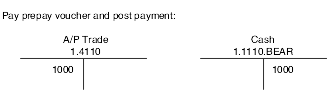
Description of "Figure 6-16 Pay prepaid voucher and post payment"
The employee later submits an expense report for 2,200 for travel expenses, which you enter as a standard voucher. You then release the pending negative pay item for 1,000 to reduce the net open amount to 1,200, which is the balance that you owe.
These T-accounts illustrate the journal entries:
Figure 6-17 Enter and post actual voucher
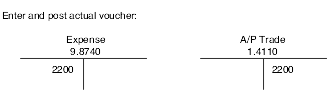
Description of "Figure 6-17 Enter and post actual voucher"
6.5.2 Prerequisites
Before you complete the tasks in this section:
-
Activate prepayments processing in the processing options for the Prepayment Voucher Entry program (P0411).
To activate prepayment processing, enter a GL offset account on the Prepayments tab. You cannot use the Payment With Voucher Match program (P0413M) to enter prepayment vouchers.
-
Activate the Tax Area processing option on the Prepayments tab of the Prepayment Voucher Entry program if you want the prepayment tax form to appear when you enter a prepayment voucher.
-
Set up the AAI item PCyyyy to assign a default prepaid expense account.
The GL offset item that you entered on the Prepayments tab of the processing options for the Standard Voucher Entry program is the AAI item PCyyyy that is used to create prepayment entries.
6.5.3 Forms Used to Process Prepayments
6.5.4 Entering Prepayment Vouchers
Access the Prepayment Tax form.
This form appears only if you enter 1 in the Tax Area processing option for the Prepayment Voucher Entry program (P0411).
6.5.5 Closing Out Negative Pay Items for Prepaid Vouchers
Access the Work With Prepayment Selection form.