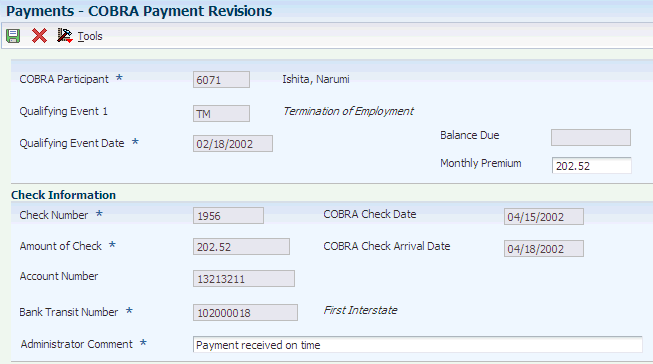13 (USA) Administering COBRA
This chapter contains the following topics:
-
Section 13.3, "Entering a Qualifying Event or a Subsequent Qualifying Event"
-
Section 13.4, "Reviewing Subsequent Qualifying Event Information"
-
Section 13.5, "Working with COBRA Coverage Election for Participants"
13.1 Understanding COBRA Administration
Before you can administer COBRA correctly, you must understand the legislation, the responsibilities, and potential liabilities. For current legislative information regarding COBRA administration, contact the regional or district office of the Pension and Welfare Benefits Administration for the U.S. Department of Labor.
COBRA administration involves the process of notification, as well as tracking and documenting all aspects of COBRA compliance. The system generates both COBRA and HIPAA notification letters. You can track important dates, such as notification dates and coverage periods. You can document qualifying events, qualified beneficiaries, the plans they select, and premium payments. Various reports enable you to monitor compliance with COBRA legislation.
13.2 Prerequisites
Before you complete the tasks in this section, you must:
-
Verify that the COBRA Plan option on the Plan Master form is activated for all plans that are available for COBRA coverage.
-
Verify that the Valid for COBRA option on the U.S. Legislative/Regulatory form is activated for all deduction, benefit, accrual (DBAs) that are used for COBRA administration.
-
Verify that the second description field for each pay frequency in UDC 06/PF contains the number of pay periods. If the second description is blank, the COBRA premium amount will be incorrect.
13.3 Entering a Qualifying Event or a Subsequent Qualifying Event
This section provides an overview of qualifying event or subsequent qualifying event entry and discusses how to:
-
Enter a qualifying event or a subsequent qualifying event.
-
Review a subsequent qualifying event or extend the coverage period.
13.3.1 Understanding Qualifying Event or Subsequent Qualifying Event Entry
Before individuals become eligible for COBRA coverage, a qualifying event must occur. A qualifying event is any event that results in the loss of group health coverage for employees, their spouses, or their dependents, and that qualifies under COBRA legislation for continuation of coverage. As part of the COBRA notification process, you must enter COBRA qualifying events for qualified participants.
The key to COBRA administration is the ability to track important events. For example, you are required to record:
-
When the benefits administrator is notified of the qualifying event.
-
When notification letters are sent.
-
When COBRA coverage is elected.
This information is maintained when you enter qualifying events.
When you print the COBRA notification letter, you can also print the election form for COBRA coverage so that you can mail both forms together.
You can also enter a subsequent qualifying event for a participant. For example, an employee initially qualifies for COBRA coverage due to a reduction in hours. Currently, the maximum allowable coverage period for this qualifying event is 18 months. During that 18-month period the employee is terminated. This second qualifying event allows for a 36-month coverage period. When the second qualifying event has a longer coverage period than the initial qualifying event, you write a subsequent qualifying event record for the employee.
You can add subsequent qualifying events manually in the COBRA Qualifying Events program (P089102). The system can also create subsequent qualifying event information automatically when you change employee information that creates a subsequent qualifying event according to the rules that you specify in the rules engine.
13.3.2 Forms Used to Enter a Qualifying Event or a Subsequent Qualifying Event
| Form Name | FormID | Navigation | Usage |
|---|---|---|---|
| Qualifying Events Revisions | W089102F | Daily Processing (G05BCOB2), Qualifying Events
On the Work With Qualifying Events form, click Add. |
Enter a qualifying event or a subsequent qualifying event. |
| Work With COBRA Subsequent Qualifying Events | W089101A | Daily Processing (G05BCOB2), Subsequent Qualifying Events
Select a participant and select Continue Coverage from the Row menu if the subsequent qualifying event calls for an extended coverage period. |
Review a subsequent qualifying event or extend the coverage period. |
13.3.3 Entering a Qualifying Event or a Subsequent Qualifying Event
Access the Qualifying Events Revisions form.
Figure 13-1 Qualifying Events Revisions form
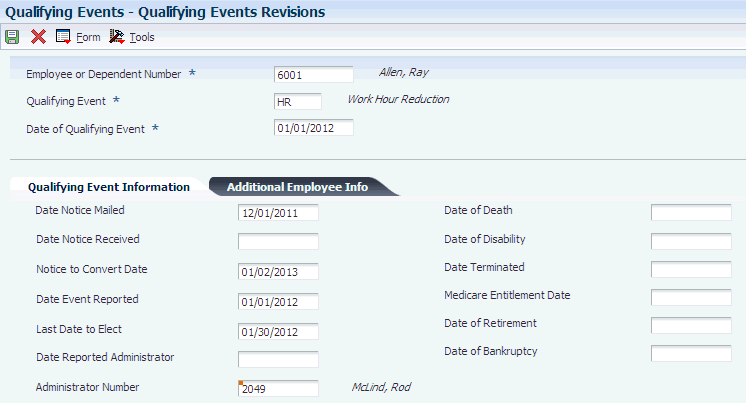
Description of "Figure 13-1 Qualifying Events Revisions form"
To enter a qualifying event or a subsequent qualifying event:
-
Complete these required fields:
-
Employee or Dependent Number
-
Qualifying Event
-
Date of Qualifying Event
When you enter the date of the qualifying event, the system populates these fields:
-
Notice to Convert Date
-
Date Event Reported
-
Last Date to Elect
-
Administrator Number
You can override the Notice to Convert Date manually. When you enter a different date, you receive a warning message that states that you are about to override the notice to convert date that the system calculated based on the COBRA constants. On the Warning COBRA Change Confirmation form, click Yes to accept the date you entered and continue, or click No to cancel.
-
-
Complete these fields, as required:
-
Date Notice Mailed
-
Date Notice Received
-
Date - Reported Admin.
-
Date of Death
-
Date of Disability
-
Date Terminated
-
Medicare Entitlement Date
-
Date of Retirement
-
Date - Bankruptcy
-
-
Select the Additional Employee Info tab and review the related employee information.
-
Click OK to save the records.
Note:
If the qualifying event that you enter is not valid for the employee according to the criteria that you set up in the Qualifying Event Constants program (P08991), you receive a warning message when you click OK. The qualifying events of death, divorce, and dependent coming of age are valid for dependents rather than employees. When you set up qualifying event constants, an option titled Send COBRA Letter To Employee is available. You select this option when the qualifying event is valid for the employee and clear the option when the qualifying event is not valid for the employee.On Warning Qualified Event Not Valid for Employee, click Yes to create qualified event and coverage information for the dependents who are related to the employee. Alternatively, click No to cancel.
-
To enter a subsequent qualifying event, repeat steps 1 through 4.
When you click OK, you receive a Subsequent Qualified Event confirmation message. If the qualified beneficiary is or was an employee, subsequent event information might have been created for the beneficiary, as well as for any qualified dependents, which updates the coverage period in the COBRA Subsequent Qualified Event Info. table (F089101). If the qualified beneficiary is a dependent, the system creates subsequent event information for the dependent only. The system does not create subsequent event information unless the event causes an extension of the original coverage period. The system displays a message to indicate whether subsequent event information has been created.
-
On the Work with Qualifying Events form, complete these fields in the COBRA Letters group box to automatically generate the COBRA notification letter for this qualifying event or the HIPAA notification letter, and then click Produce Letters:
-
Date Mailed
-
COBRA Letter Type
If the notice you create is a termination or unavailability notice, complete the Notice Reason Code field.
The system supplies the current date in the Date Notice Mailed column. You can override this date manually if, for example, you printed a letter but did not mail it for a few days. The system also completes the Date Notice Mailed field on the Qualifying Events Revisions form.
-
-
To display records with no date in the Date Notice Mailed column, select the Show COBRA Letters To Be Printed option, and then click Find.
-
To review all of the mail merge documents that you have created, select Display Notices from the Form menu.
-
Employee or Dependent Number
Enter the address number of the participant as defined in the Participant file table (F08901).
-
Qualifying Event
Enter a UDC 08/QE that indicates the initial event that qualified a participant for COBRA continuation coverage.
-
Date of Qualifying Event
Enter the date of the first (initial) event that qualified a participant for COBRA continuation coverage.
-
Notice to Convert Date
Enter the date plan administrators are required to notify all qualified beneficiaries of their right to convert to the current carrier providing coverage. Typically, this date is within 180 days of COBRA expiration.
-
Date Event Reported
Enter the date that the COBRA qualifying event is first reported to the employer.
-
Last Date to Elect
Enter the last date that the participant can elect COBRA coverage. The specified election period is the later of the following:
Sixty days after the date plan coverage terminates.
Sixty days after the date the COBRA letter was mailed to the qualified beneficiary from the plan administrator.
-
Administrator Number
Enter a number that identifies an address book entry, such as employee, applicant, participant, customer, supplier, tenant, or location.
-
Date Notice Mailed
Enter the date the election notice was mailed to the qualified beneficiary for the first qualifying event. The system automatically updates this date when you print the election form.
-
Date Notice Received
Enter the date you receive the initial notice back from the participant indicating whether the participant elects or rejects COBRA continuation.
-
Date Reported Administrator
Enter the date that the COBRA event is first reported to the plan administrator.
-
Date of Death
Enter the date on which the participant died.
-
Date of Disability
Enter the date the participant's disability occurred, if applicable.
-
Date Terminated
Enter the date that the employee was terminated, if applicable.
-
Medicare Entitlement Date
Enter the date on which the employee, or qualified beneficiary, became entitled to Medicare Benefits.
-
Date of Retirement
Enter the date on which the participant retired, if applicable.
-
Date - Bankruptcy
Enter the date the company went bankrupt, if applicable.
-
Date Mailed
Enter the date on which the ROEs are mailed.
-
COBRA Letter Type
Enter a UDC 08U/CN that specifies the type of COBRA notice.
-
Notice Reason Code
Enter a code that specifies the reason for a COBRA termination notice or unavailability notice.
The Notice Reason Code is enabled or disabled depending on the type of letter selected.
-
13.3.4 Review a Subsequent Qualifying Event or Extend the Coverage Period
Access the Work With COBRA Subsequent Qualifying Events form.
13.4 Reviewing Subsequent Qualifying Event Information
This section provides an overview of subsequent qualifying event information review and discusses how to review subsequent qualifying event information.
13.4.1 Understanding Subsequent Qualifying Event Information Review
You can add subsequent qualifying events manually using the Qualifying Events program (P089102). When the subsequent qualifying event extends the coverage period, a subsequent event record is automatically created. After you create qualifying event rules, the system also creates qualifying event information automatically whenever you change employee information that creates a subsequent qualifying event. You can review the updated information in the Subsequent Qualifying Events program (P089101).
When a subsequent event record is created automatically, the Coverage Period field displays only the number of months beyond the original coverage period that the COBRA coverage has been extended because of the subsequent qualifying event. For example, assume that the coverage period for an original qualifying event is 18 months. Then, a subsequent qualifying event occurs that allows for coverage of 36 months. In the Subsequent Qualifying Events program (P089101), the Coverage Period field displays 18 months. After the original 18 month coverage period concludes, the coverage period will be extended for an additional 18 months.
13.4.2 Form Used to Review Subsequent Qualifying Event Information
| Form Name | FormID | Navigation | Usage |
|---|---|---|---|
| Subsequent Events Revisions | W089101B | Daily Processing (G05BCOB2), Subsequent Qualifying Events
On the Work With COBRA Subsequent Qualifying Events form, find and select the desired record. |
Review subsequent qualifying event information. |
13.4.3 Reviewing Subsequent Qualifying Event Information
Access the Work With COBRA Subsequent Qualifying Events form.
- Subsequent Qualifying Event
-
Enter the UDC 08/QE and description of the second event that qualifies the participant for COBRA continuation. There cannot be a second qualifying event unless you have previously entered an initial qualifying event for the participant.
- Date of Subsequent Qualifying Event
-
Enter the date of the second qualifying event.
13.5 Working with COBRA Coverage Election for Participants
This section provides an overview of COBRA coverage election and discusses how to:
-
Waive or select COBRA coverage for a participant.
-
Review or revise COBRA coverage for a participant.
-
Terminate COBRA coverage for a participant.
13.5.1 Understanding COBRA Coverage Election
Qualified beneficiaries must be given an election period during which each qualified beneficiary can choose to elect or waive COBRA coverage. Currently, the election period must be at least 60 days, measured from the later of the coverage loss date or the date on which the COBRA election notice is provided. The election period is defined in the setup programs.
Each qualified beneficiary may elect COBRA coverage independently. However, a covered employee or the covered employee's spouse may elect the coverage on behalf of all other qualified beneficiaries. A parent or legal guardian may elect coverage on behalf of a minor child.
If a qualified beneficiary chooses to waive COBRA coverage during the election period, he or she can subsequently revoke the waiver and elect coverage, provided that the election period has not ended.
You might need to make revisions to the coverage information. For example, if a participant becomes disabled during the COBRA coverage period, the length of the coverage period is extended. Premiums might also increase during the open enrollment period, so you might need to change the COBRA premium amount.
You terminate COBRA coverage at the end of the coverage period. A participant can also request to terminate the coverage before the end of the coverage period. For example, a participant who was terminated and elected COBRA coverage can cancel the coverage in the event that he or she obtains a new job that provides similar benefits.
You can review and revise COBRA coverage information for a specific qualified beneficiary, or you can review information for all beneficiaries that meet search criteria. The Coverage Review program (P08922) enables you to maintain coverage information for a qualifying event that is associated with a specific COBRA qualified beneficiary.
13.5.2 Forms Used to Work with COBRA Coverage for Participants
| Form Name | FormID | Navigation | Usage |
|---|---|---|---|
| Work With COBRA Coverage Selection | W08921A | Daily Processing (G05BCOB2), Coverage Selection | Review COBRA participants. |
| COBRA Coverage Selection | W08921C | On Work With COBRA Coverage Selection, complete the Participant Address field, and then click Find.
To waive COBRA coverage for this participant, click Waive COBRA Coverage To select COBRA coverage for a participant, select a record, and then select Coverage Selection from the Row menu. |
Waive or select COBRA coverage for a participant. |
| COBRA Coverage Revisions | W08922C | Periodic Processing (G05BCOB3), Coverage Review
On the Work With Elected COBRA Coverage form, find a record and then click Select. |
Review or revise COBRA coverage for a participant. |
| COBRA Coverage Selection | W08921C | Daily Processing (G05BCOB2), Coverage Selection
On Work With COBRA Coverage Selection, complete the Participant Address field, and then click Find. Select a record and click Select. |
Terminate COBRA coverage for a participant. |
13.5.3 Waiving or Selecting COBRA Coverage for a Participant
Access the COBRA Coverage Selection form.
Figure 13-2 COBRA Coverage Selection form
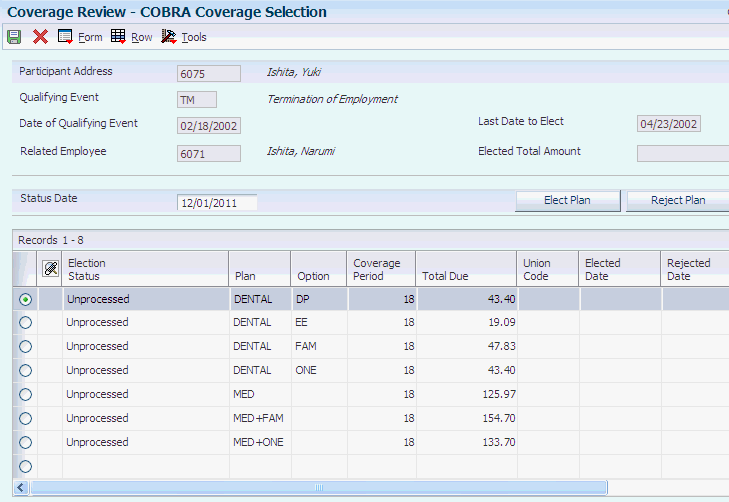
Description of "Figure 13-2 COBRA Coverage Selection form"
To select COBRA coverage for a participant:
-
On Work With COBRA Coverage Selection, complete the Participant Address field, and then click Find.
-
To waive COBRA coverage for this participant, select Waive COBRA Coverage.
Note:
When you click Waive COBRA Coverage, you waive coverage for all plans in which the participant is eligible to elect coverage, and the Waived Date column is completed with the system date. You can override the system date by entering a date in the Date COBRA Coverage Waived field.You receive the following pop-up message when you click Waive COBRA Coverage:
You are about to waive COBRA Coverage for the selected participant
If you wish to continue, click OK and all the plans for this participant and qualified event will be waived
If you do not wish to continue, click Cancel
-
On Warning - Waive COBRA Coverage, click OK.
-
To select COBRA coverage for a participant, select a record, and then select Coverage Selection from the Row menu.
On COBRA Coverage Selection, the detail area displays all of the plans for which the participant is eligible.
-
Select a plan and click Elect Plan to specify the coverage selection.
When you click Elect Plan, all other related plans are rejected. For example, when you elect the plan MED with the option EE (employee) Only, the other plans that relate to MED are automatically rejected, and the system completes the Rejected Date field with the system date. Therefore, the plan MED with the option EE + 1 and the plan MED with the option EE + Family will be rejected.
-
Repeat Step 5 for each plan that you want to select, and then click OK.
13.5.4 Reviewing or Revising COBRA Coverage for a Participant
Access the COBRA Coverage Revisions form.
Figure 13-3 COBRA Coverage Revisions form
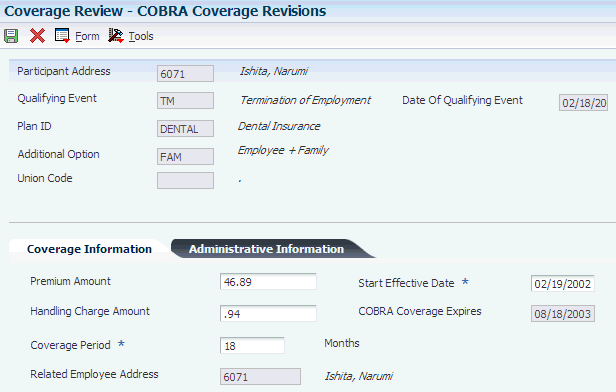
Description of "Figure 13-3 COBRA Coverage Revisions form"
To review or revise COBRA coverage for a participant:
-
Complete these fields and then click Find:
-
Participant Address
-
Related Employee Address
-
Plan ID
-
Option
-
COBRA Coverage Begins
-
COBRA Coverage Ends
-
-
To revise coverage information for a participant, select a record in the detail area and select Coverage Revisions from the Row menu.
-
On the COBRA Coverage Revisions form, you can review or change coverage information in the detail area of the form. When you change the date that COBRA coverage begins, you receive a warning message that states that changing this date will update the records for all plans associated with this participant. Click OK to continue or Cancel if you do not want to update all records for the date COBRA coverage begins.
-
Complete these fields on the Coverage Information tab as needed:
-
Premium Amount
-
Handling Charge Amount
-
Coverage Period
-
COBRA Coverage Begins
When you complete the COBRA Coverage Begins field and press the Tab key to move out of the field, a message informs you that you are about to change the COBRA coverage expiration dates. Click OK to continue or Cancel to cancel. When you click OK, the system automatically calculates the new date that the COBRA coverage expires.
-
-
Complete these fields on the Administrative Information tab, as needed:
-
Premium Balance Due
-
Handling Charge Due
-
Date Last Paid
-
Number Payments Received
-
-
Click OK to save the changes.
-
Participant Address
Enter the address number of the participant as defined in the Participant file table (F08901).
-
Related Employee Address
Enter an alternate address number in the JD Edwards EnterpriseOne Address Book system. You can use this field for any secondary business address that relates to the primary address, such as:
Ship-to address
Law firm
CPA
Securities agent
Bonding agent
If you leave this field blank on an entry screen, the system supplies the primary address from the Address Number field.
-
Option
Enter a code that identifies any additional options available for a benefit plan that have been defined in the Plan Additional Options table (F083202).
Note:
Additional options must have the same provider, policy number, and enrollment and eligibility rules as the benefit plan to which they are associated. -
COBRA Coverage Begins
Enter the date on which an address, item, transaction, or table record becomes active. The meaning of this field differs, depending on the program. For example, the effective date can represent:
The date on which a change of address becomes effective.
The date on which a lease becomes effective.
The date on which a price becomes effective.
The date on which the currency exchange rate becomes effective.
The date on which a tax rate becomes effective.
-
COBRA Coverage Ends
Enter the date on which the item, transaction, or table becomes inactive, or through which you want transactions to appear. This field is used generically throughout the system. It could be a lease effective date, a price or cost effective date, a currency effective date, a tax rate effective date, or whatever is appropriate.
-
Premium Amount
Enter the monthly amount that the participant is contributing for COBRA coverage.
-
Handling Charge Amount
Enter the fee due each month from the participant to the company for COBRA coverage.
-
Coverage Period
Enter the number of months that the qualified beneficiary is entitled to COBRA coverage. This number is generated by the system.
-
Premium Balance Due
Enter the premium balance due for the participant. In the event of a mismatch between the premium due and the payment amount (+ or -), the difference is kept in this field. A negative balance due means that the responsible party has overpaid the premium amount. This field is maintained during the monthly posting.
-
Handling Charge Due
Enter the handling charge due for the participant. In the event of a mismatch between the premium due and the payment amount (+ or -), the difference is kept in this field. A negative balance due means that the responsible party has overpaid the premium amount. This field is maintained during the monthly posting.
-
Date Last Paid
Enter the date of the last premium payment.
-
Number Payments Received
Enter the number of payments received for this plan.
-
13.5.5 Terminating COBRA Coverage for a Participant:
Access the COBRA Coverage Selection form.
To terminate COBRA coverage for a participant:
-
To terminate COBRA coverage for this participant, click Terminate Plan.
Note:
The Terminate Plan button appears on the form only after a payment has been entered for the coverage. When a payment is entered, the system hides the Reject Plan button and replaces it with the Terminate Plan button. -
On the Termination Reason form, complete the Termination Reason field and click OK.
-
Repeat steps 1 and 2 for each plan option that you want to terminate.
-
Termination Reason
Enter a UDC 06/TP that indicates the reason for termination of COBRA continuation of this plan by the participant.
-
13.6 Entering COBRA Payments
This section provides an overview of COBRA payments and discusses how to:
-
Enter COBRA payments.
-
Void a COBRA payment check.
-
Delete a COBRA payment check.
13.6.1 Understanding COBRA Payments
Qualified beneficiaries are generally required to pay for COBRA coverage. The initial premium payment is typically required within 45 days after the date of the COBRA election by the qualified beneficiary. The premium costs are generally fixed in advance of each annual premium cycle, but might increase from year to year as costs to the plan increase.
You enter all payments received from COBRA beneficiaries for elected coverage. When the amount of the payment check equals the amount of the payment due, you enter the payment in the COBRA Received Payments program (P08994). The payment record updates the Number of Payments Made and Number of Payments Remaining fields in the COBRA Coverage table (F08920).
When the amount of the payment check is greater than the amount of the payment due, you enter the payment and then void the check. You can contact the participant, return the check, and request a new check for the correct amount. When you receive the new check for the correct amount, you enter the payment as you would any regular payment.
When the amount of the payment check is less than the amount of the payment due, you still enter the payment, but the system does not know how to apply the payment to the premiums due and cannot update the COBRA Coverage table (F08920). When this happens, you must contact the participant and determine how to apply the payment. After you enter the payment in the COBRA Received Payments program (P08994), you manually update the number of payments in the Coverage Review program (P08922). This entry then updates the COBRA Coverage table (F08920).
13.6.2 Forms Used to Work with COBRA Payments
| Form Name | FormID | Navigation | Usage |
|---|---|---|---|
| COBRA Payment Revisions | W08994B | Daily Processing (G05BCOB2), Payments
On the Work With COBRA Received Payments form, click Add. |
Enter COBRA payments. |
| Work With COBRA Received Payments | W08994A | On the Work With COBRA Received Payments form, complete the COBRA Participant field and then click Find.
Select a record and select Void Check from the Row menu. On Void Confirmation, click OK. If the payment amount is different from the due amount, click OK on Payment Amount. |
Void a COBRA payment check. |
| Work With COBRA Received Payments | W08994A | On Work With COBRA Received Payments, complete the COBRA Participant field and then click Find.
Select a record and click Delete. On Confirm Delete, click OK. |
Delete a COBRA payment check. |
13.6.3 Entering COBRA Payments
Access the COBRA Payment Revisions form.
To enter COBRA payments:
-
Complete these required fields:
-
COBRA Participant
-
Check Number
-
Amount of Check
-
Bank Transit Number
-
Administrator Comment
-
-
Complete these fields as needed, and then click OK:
-
Account Number
-
COBRA Check Date
-
COBRA Check Arrival Date
-
-
If the amount entered is different from the amount due, click OK on Payment Amount.
-
To enter a partial payment, repeat steps 1 through 3.
When the check amount is less than the payment amount due, the system does not automatically update the COBRA Coverage table (F08920) when you enter the payment. You must manually add the payment using the Coverage Review program (P08922).
-
Check Number
Enter the number on the check received for payment of COBRA benefits.
-
Amount of Check
Enter the amount of the payment check received for COBRA benefits.
-
Bank Transit Number
Enter the number assigned to a particular bank by the Federal Reserve to facilitate the clearing of funds.
-
Administrator Comment
Enter a user-defined name or remark that indicates the status of payment, such as paid in full or partial payment.
-
Account Number
Enter the number of the checking account that the payment check was written against.
-
COBRA Check Date
Enter the date on the check received for payment of COBRA benefits.
-
COBRA Check Arrival Date
Enter the date that the check for payment of COBRA benefits was received.
-
13.6.4 Void a COBRA Payment Check
Access the Work With COBRA Received Payments form.
When you void a check for an amount equal to the total amount due, the system updates the COBRA Coverage table (F08920) by decreasing the number of payments received and increasing the number of payments remaining.
13.6.5 Delete a COBRA Payment Check
Access the Work With COBRA Received Payments form.
When you delete an accepted check for an amount equal to the total amount due, the system updates the COBRA Coverage table (F08920) by decreasing the number of payments received and increasing the number of payments remaining. When you delete a voided check in an amount equal to the total amount due, the system does not update the COBRA Coverage table.
13.7 Tracking COBRA Notification History
This section provides an overview of COBRA notification history and discusses how to track notification history.
13.7.1 Understanding COBRA Notification History
The Notification History program (P089106) enables you to track these notifications to participants:
-
COBRA Election Notice
-
COBRA Unavailability Notice
-
COBRA Termination Notice
-
HIPAA Letter
The system tracks how many instances of each notification were mailed and the mailing dates.
The system updates notification history each time that you create an event.
Tracking COBRA notification history is a critical element of the administration procedures. You use the Notification History program to document compliance with COBRA law. Failure to comply with this law can expose employers to significant liabilities. Plan administrators that fail to comply with notification requirements can be fined 100 USD a day per individual, and they might also be liable for past and future medical expenses, as well as legal fees.
13.7.2 Form Used to Track COBRA Notification History
| Form Name | FormID | Navigation | Usage |
|---|---|---|---|
| Notification History Revisions | W089106B | Periodic Processing (G05BCOB3), Notification History
On the Work With COBRA Notification History form, click Add. |
Track COBRA notification history. |
13.7.3 Tracking COBRA Notification History
Access the Notification History Revisions form.
Figure 13-5 Notification History Revisions form
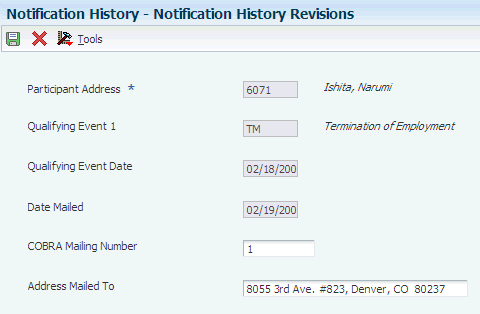
Description of "Figure 13-5 Notification History Revisions form"
- Participant Address
-
Enter the address number of the participant as defined in the Participant file table (F08901).
- Original Qualifying Event
-
Enter a UDC 08/QE that indicates the initial event that qualified a participant for COBRA continuation coverage.
- Original Event Date
-
Enter the date of the first (initial) event that qualified a participant for COBRA continuation coverage.
- Subsequent Event
-
Enter a UDC 08/QE and description of the second event that qualifies the participant for COBRA continuation. There cannot be a second qualifying event unless an initial qualifying event has previously been entered for the participant.
- Subsequent Event Date
-
Enter the date of the second qualifying event.
- Qualifying Event Type
-
Enter a code that indicates whether a qualifying event is the original qualifying event (type O) or a subsequent qualifying event (type S).
- Date Notice Created/Mailed
-
Enter the date that the election notice was mailed to the qualified beneficiary for the first qualifying event. The system automatically updates this date when you print any of the COBRA notices.
- COBRA Notice Type
-
Enter a UDC 08U/CN that specifies the type of COBRA notice.
- Notice Reason Code
-
Enter a code that specifies the reason for a COBRA termination notice or unavailability notice.
- Related Employee
-
Enter the address book number of the employee for whom the original qualifying event was recorded.