2 Setting Up Condition-Based Maintenance
This chapter contains the following topics:
-
Section 2.1, "Understanding Condition-Based Maintenance Setup"
-
Section 2.2, "Setting Up Sequences for Notification and Investigation Messages"
-
Section 2.3, "Setting Up Rules for Notification and Investigation Messages"
2.1 Understanding Condition-Based Maintenance Setup
Before you can use the features of JD Edwards EnterpriseOne CBM, you need to define the information that is critical for system processes.
In addition to the setup topics that are included in this guide, refer to topics in these guides for additional setup and update options:
|
See Also: |
2.2 Setting Up Sequences for Notification and Investigation Messages
This section provides an overview of sequencing for notification and investigation messages and discusses how to:
-
Set processing options for the Condition-Based Maintenance Message Sequences program (P1315).
-
Set up message sequences.
2.2.1 Understanding Sequencing for Notification and Investigation Messages
Use the Condition-Based Maintenance Message Sequences program to define the search sequences that the system uses to select the message rule that determines the alert message recipients. The hierarchy determines the order in which the system searches for message recipients.
You can use a processing option to specify whether to enter message sequences for a notification process or for an investigation process. Notification messages warn or alert managers (such as production, shipping, and plant supervisors) of a problem. Investigation messages request that a plant technician investigate the problem and report findings back to the message originator.
Observe these guidelines:
-
Set up the hierarchy from specific to general.
-
For performance reasons, set up only the necessary message sequences.
-
The workflow process CBMNOTIFY supports sending a notification message to an individual recipient or a distribution list.
-
The workflow process CBMINVEST supports sending an investigation message to an individual recipient or a distribution list.
2.2.2 Form Used to Set Up Sequences for Notification and Investigation Messages
| Form Name | FormID | Navigation | Usage |
|---|---|---|---|
| Condition-Based Maintenance Message Sequences | W1315A | Condition-Based Maintenance Setup (G13CBM41), Notification Message Sequences
Condition-Based Maintenance Setup (G13CBM41), Investigation Message Sequences |
Set up message sequences. |
2.2.3 Setting Processing Options for the Condition-Based Maintenance Message Sequences Program (P1315)
Processing options enable you to specify the default processing for programs and reports.
2.2.3.1 Defaults
- 1. Message Rules Type
-
Specify the message rules type. Values are listed in user-defined code (UDC) 13/TY (Message Rules Type).
2.2.4 Setting Up Message Sequences
Access the Condition-Based Maintenance Message Sequences form.
Figure 2-1 Condition-Based Maintenance Message Sequences form
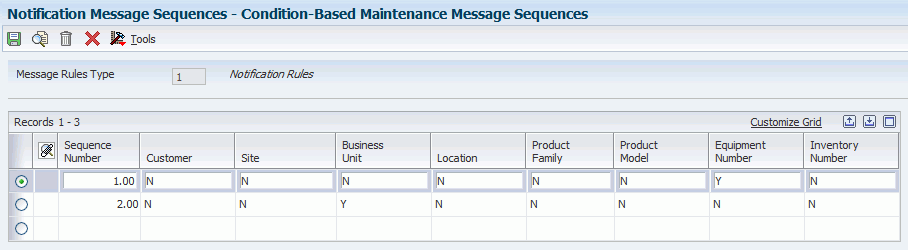
Description of "Figure 2-1 Condition-Based Maintenance Message Sequences form"
- Sequence Number
-
Enter a number to specify the order of a group of records on the form.
- Customer
-
Enter Y or N to indicate whether the customer value is used as part of the criteria to search for a message recipient.
- Site
-
Enter Y or N to indicate whether the site value is used as part of the criteria to search for a message recipient.
- Business Unit
-
Enter Y or N to indicate whether the business unit value is used as part of the criteria to search for a message recipient.
- Location
-
Enter Y or N to indicate whether the location value is used as part of the criteria to search for a message recipient.
- Product Family
-
Enter Y or N to indicate whether the product family is used as part of the criteria to search for a message recipient.
- Product Model
-
Enter Y or N to indicate whether the product model value is used as part of the criteria to search for a message recipient.
- Equipment Number
-
Enter Y or N indicate whether the equipment number value is used as part of the criteria to search for a message recipient.
Note:
This field heading changes according to which number is primary in the Equipment Constants program (that is, Equipment Number, Unit Number, or Serial Number). - Inventory Number
-
Enter Y or N to indicate whether the inventory number value is used as part of the criteria to search for a message recipient.
2.3 Setting Up Rules for Notification and Investigation Messages
This section provides an overview of rules for notification and investigation messages and discusses how to:
-
Set processing options for the Condition-Based Maintenance Message Rules program (P1316).
-
Set up message rules.
2.3.1 Understanding Rules for Notification and Investigation Messages
Use the Condition-Based Maintenance Message Rules program (P1316) to define the search criteria and related message recipients for notification and investigation of alerts. The system uses information from the asset master and the alert to search through the rules and identify the message recipients.
2.3.2 Forms Used to Set Up Rules for Notification and Investigation Messages
| Form Name | FormID | Navigation | Usage |
|---|---|---|---|
| Condition-Based Maintenance Message Rules Revisions | W1316B | Condition-Based Maintenance Setup (G13CBM41), Condition-Based Maintenance Message Rules
Click Add on the Work With Condition-Based Maintenance Message Rules form. Select a sequence option on the Condition-Based Maintenance Sequences Search and Select form. |
Set up message rules. |
| Condition-Based Maintenance Sequences Search and Select | W1315B | Click Add on the Work With Condition-Based Maintenance Message Rules form. | Select a sequence option for which you want to create a message rule. |
2.3.3 Setting Processing Options for the Condition-Based Maintenance Message Rules Program (P1316)
Processing options enable you to specify the default processing for programs and reports.
2.3.3.1 Versions
- 1. Equipment Search/Select (P17012S) Version
-
Specify the version of the Equipment Search/Select program (P17012S) that the system uses. If you leave this processing option blank, the system uses ZJDE0001.
2.3.4 Setting Up Message Rules
Access the Condition-Based Maintenance Message Rules Revisions form.
Figure 2-2 Condition-Based Maintenance Message Rules Revisions form
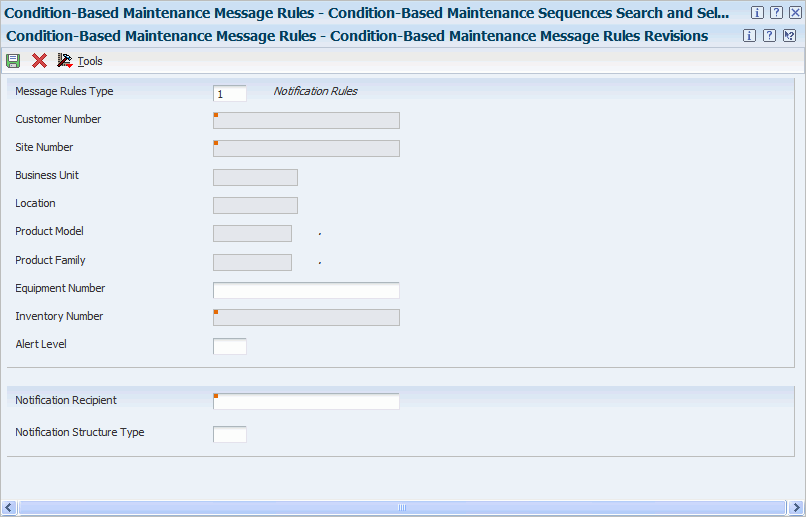
Description of "Figure 2-2 Condition-Based Maintenance Message Rules Revisions form"
- Message Rules Type
-
Enter a code to indicate the message rules type. Values are listed in UDC 13/TY (Message Rules Type). The system displays either the notification or investigation fields based on the message rule type.
- Customer Number
-
Enter a number to identify an entry in the JD Edwards EnterpriseOne Address Book system, such as employee, applicant, participant, customer, supplier, tenant, or location.
- Site Number
-
Enter an address book number for the lessor, renter, or lending institution.
- Business Unit
-
Enter an alphanumeric code to identify a separate entity within a business for which you want to track costs. For example, a business unit might be a warehouse location, job, project, work center, branch, or plant.
You can assign a business unit to a document, entity, or person for purposes of responsibility reporting. For example, the system provides reports of open accounts payable and accounts receivable by business unit to track equipment by responsible department.
Business unit security might prevent you from viewing information about business units for which you have no authority.
- Location
-
Enter the current physical location of an asset. The location must have a valid business unit or job number in the Business Unit Master table (F0006).
- Product Model and Product Family
-
Enter a code to classify an inventory item into a model or group for customer service.
Examples include Laser Printer, InkJet, or Fax.
- Equipment Number
-
Enter a numeric value up to eight digits that uniquely identifies an asset.
- Inventory Number
-
Enter an inventory item number. The system provides three separate item numbers plus an extensive cross-reference capability to other item numbers to accommodate substitute item numbers, replacements, bar codes, customer numbers, supplier numbers, and so forth. The item numbers are:
Item Number (short): An eight-digit, computer-assigned item number.
2nd Item Number: A 25-digit, free-form, user-defined alphanumeric item number.
3rd Item Number: A 25-digit, free-form, user-defined alphanumeric item number.
|
Note: The system displays fields based on the message rule type and enables fields based on the sequence rule that is selected. |
2.4 Setting Up Sequences for Alert Action Rules
This section provides an overview of sequencing for alert action rules and discusses how to set up sequences for alert action rules.
2.4.1 Understanding Sequencing for Alert Action Rules
Use the Condition-Based Maintenance Alert Action Sequences program (P1317) to define the search sequences that the system uses to determine the action to take to respond to the alert message. The hierarchy determines the order in which the system searches for alert actions.
Observe these guidelines:
-
Set up the hierarchy from specific to general.
-
For performance reasons, set up only the necessary alert actions.
2.4.2 Form Used to Set Up Sequences for Alert Action Rules
| Form Name | FormID | Navigation | Usage |
|---|---|---|---|
| Condition-Based Maintenance Alert Action Sequences | W1317A | Condition-Based Maintenance Setup (G13CBM41), Alert Action Rule Sequences | Set up sequences for Alert Action Rules. |
2.4.3 Setting Up Sequences for Alert Action Rules
Access the Condition-Based Maintenance Alert Action Sequences form.
Figure 2-3 Condition-Based Maintenance Alert Action Sequences form

Description of "Figure 2-3 Condition-Based Maintenance Alert Action Sequences form"
- Sequence Number
-
Enter a number to specify the order of a group of records on the form.
- Customer
-
Enter Y or N to indicate whether the customer value is used as part of the criteria to search for alert actions.
- Site
-
Enter Y or N to indicate whether the site value is used as part of the criteria to search for alert actions.
- Business Unit
-
Enter Y or N to indicate whether the business unit value is used as part of the criteria to search for alert actions.
- Location
-
Enter Y or N to indicate whether the location value is used as part of the criteria to search for alert actions.
- Product Family
-
Enter Y or N to indicate whether the product family is used as part of the criteria to search for alert actions.
- Product Model
-
Enter Y or N to indicate whether the product model value is used as part of the criteria to search for alert actions.
- Equipment Number
-
Enter Y or N to indicate whether the equipment number value is used as part of the criteria to search for alert actions.
Note:
This field heading changes according to which number is primary in the Equipment Constants program (that is, Equipment Number, Unit Number, or Serial Number). - Inventory Number
-
Enter Y or N to indicate whether the inventory number value is used as part of the criteria to search for alert actions.
2.5 Setting Up Rules for Alert Actions
This section provides an overview of alert action rules and discusses how to:
-
Set processing options for the Condition-Based Maintenance Alert Action Rules program (P1318).
-
Set up alert action rules.
2.5.1 Understanding Alert Action Rules
Use the Condition-Based Maintenance Alert Action Rules program (P1318) to define the search criteria and related actions for alerts. Alert action rules enable you to set up rules based on equipment coding to define what action is required when the alert is created. Options include sending a notification email, sending an investigation email, creating a work order, and updating the alert level on a PM schedule. The system performs the action when you run the Condition-Based Alerts Processor program (R1312).
2.5.2 Forms Used to Set Up Rules for Alert Actions
| Form Name | FormID | Navigation | Usage |
|---|---|---|---|
| Condition-Based Maintenance Alert Action Rules Revisions | W1318B | Condition-Based Maintenance Setup (G13CBM41), Alert Action Rules
Click Add on the Work With Condition-Based Maintenance Alert Action Rules form. Select a sequence and click Select on the Condition-Based Maintenance Sequences Search and Select form. |
Set up alert action rules. |
2.5.3 Setting Processing Options for the Condition-Based Maintenance Alert Action Rules Program (P1318)
Processing options enable you to specify the default processing for programs and reports.
2.5.3.1 Versions
- Equipment Search/Select (P17012S) Version
-
Specify the version of the Equipment Search/Select program (P17012S) that the system uses. If you leave this processing option blank, the system uses the ZJDE0001 version.
2.5.4 Setting Up Alert Action Rules
Access the Condition-Based Maintenance Alert Action Rules Revisions form.
Figure 2-4 Condition-Based Maintenance Alert Action Rules Revisions form
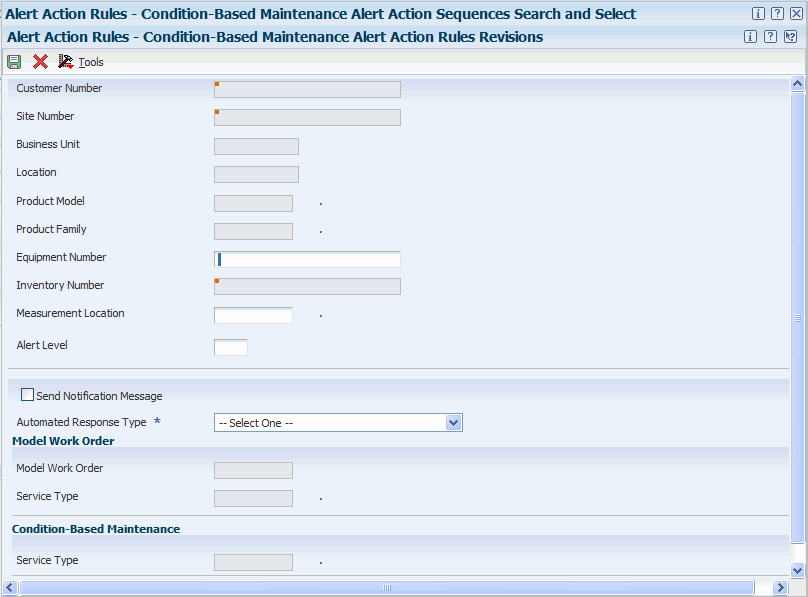
Description of "Figure 2-4 Condition-Based Maintenance Alert Action Rules Revisions form"
The fields that are available for entry are determined by the Alert Action Rule Sequence that is selected.
- Customer Number
-
Enter a number to identify an entry in the JD Edwards EnterpriseOne Address Book system, such as employee, applicant, participant, customer, supplier, tenant, or location.
- Site Number
-
Enter an address book number for the lessor, renter, or lending institution.
- Business Unit
-
Enter an alphanumeric code to identify a separate entity within a business for which you want to track costs. For example, a business unit might be a warehouse location, job, project, work center, branch, or plant.
You can assign a business unit to a document, entity, or person for purposes of responsibility reporting. For example, the system provides reports of open accounts payable and accounts receivable by business unit to track equipment by responsible department.
Business unit security might prevent you from viewing information about business units for which you have no authority.
- Location
-
Enter the current physical location of an asset. The location must have a valid business unit or job number in the Business Unit Master table (F0006).
- Product Model and Product Family
-
Enter a code to classify an inventory item into a model or group for customer service.
Examples include Laser Printer, InkJet, and Fax.
- Equipment Number
-
Enter a numeric value up to eight digits that uniquely identifies an asset.
- Inventory Number
-
Enter an inventory item number. The system provides three separate item numbers plus an extensive cross-reference capability to other item numbers to accommodate substitute item numbers, replacements, bar codes, customer numbers, supplier numbers, and so forth. The item numbers are:
Item Number (short): An eight-digit, computer-assigned item number.
2nd Item Number: A 25-digit, free-form, user-defined alphanumeric item number.
3rd Item Number: A 25-digit, free-form, user-defined alphanumeric item number.
- Measurement Location
-
Enter a value from UDC 13/LC (Measurement Location) that indicates a measurement location on a piece of equipment. This field enables you to further define the alert action rule to determine whether alert notifications are sent, and what response to use for the incoming alert. If you have not defined an alert action rule that is specific to a particular measurement location, leave this field blank to define an alert action rule that you can use for any measurement location.
- Alert Level
-
Enter a value from UDC 13/LC (Alert Level) that indicates the functional status of a piece of equipment, as assessed by a condition-based maintenance system. This field enables you to further define the alert action rule to determine whether alert notifications are sent, and what response to use for the incoming alert. If you have not defined an alert action rule that is specific to an alert level, leave this field blank to define an alert action rule that you can use for any alert level.
- Send Notification Message
-
Select this option to specify whether a notification message is sent when a condition-based alert is entered into the system.
- Automated Response Type
-
Enter a value that indicates the type of automatic response that is required when a condition-based alert is entered in the Condition-Based Alerts table (F1310). Values are listed in UDC table 13/AR (Automatic Response Type). Values include:
1 No Automatic Response: This option allows the user to review the alert and manually trigger a response from the Condition-Based Alerts Workbench program (P1310).
2 Create Investigation Message: This option automatically creates an investigation message using information from the condition-based alert record.
3 Create WO from Model: This option automatically creates a work order using the model work order information from the condition-based alert record.
4 Update PM Schedule: This option automatically updates the Maintenance Schedule File table (F1207) using the asset number and service type information from the condition-based alert record.
Note:
To perform the automated response-type processing, you must run the Condition-Based Alerts Processor program (R1312).
2.5.4.1 Model Work Order
- Model Work Order
-
Enter a number that identifies an original document. The system uses the information from the model work order to create the work order for the condition-based maintenance alert.