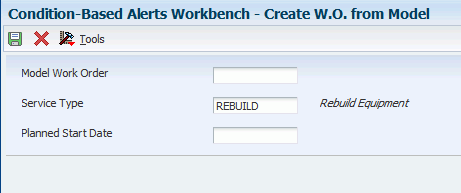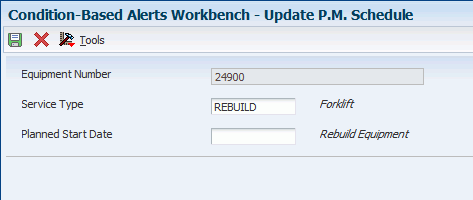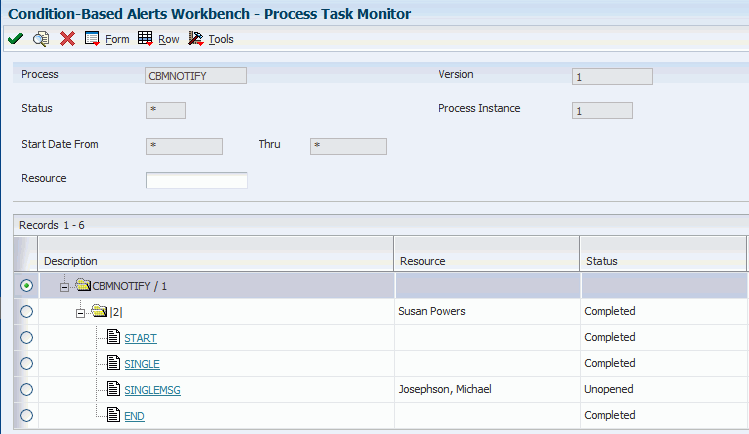3 Working with Condition-Based Alerts
This chapter contains the following topics:
3.1 Understanding Condition-Based Alerts
In contrast to frequency-based preventive maintenance, condition-based maintenance uses upper and lower limits, tolerances, and other conditions that might cause an equipment or system warning or alarm to provide a system response to these conditions based on user, vendor, or manufacturer criteria.
The JD Edwards EnterpriseOne Condition-Based Maintenance (CBM) programs provide both real-time and batch connections to respond to alerts from equipment monitoring devices. For example, a wholesale food distributor monitors refrigeration equipment within cold storage and freezer rooms. If the temperature rises above a maximum level, the system provides an alert that can generate an investigation message, create a work order to service the equipment, or update a preventive maintenance schedule.
Dynamic systems (electrical, hydraulic, mechanical, or thermal) possess normal signatures when operating correctly. A subtle signature change might mean the onset of a failure mode. The small differences between normal and abnormal signatures are often hidden by noise in the system. However, modern transducers and associated signal-analysis techniques can now discriminate between truly random variations and significant trends. With equipment sensors that provide operating information, increasingly available technology supports realtime, on-board monitoring of equipment.
JD Edwards EnterpriseOne CBM enables you to:
-
Identify changes in the condition of a machine that will indicate a potential failure.
-
Identify physical characteristics that collectively indicate the current condition of a machine.
-
Measure, analyze, and report data to recognize trends.
Normally, an alarm condition generates a maintenance action, such as the creation of a work order to inspect, repair, or replace the cause of the alarm. Other alarms might send a pager alert, email message, or other electronic alert to the proper technician, supervisor, or individual who needs instant notification of critical equipment status.
JD Edwards EnterpriseOne CBM is also useful for budgeting considerations, such as planning for costly engine maintenance only when certain conditions occur.
|
Note: JD Edwards EnterpriseOne CBM supports receiving alerts and responding to them, but does not support receiving readings and analyzing them to determine whether an alert condition exists. |
3.1.1 Process Flow for Condition-Based Maintenance
These steps provide an example of the typical flow of events and processes within JD Edwards EnterpriseOne CBM:
-
An external system determines whether an equipment reading is at an alert status.
-
The external system sends alert details to the JD Edwards EnterpriseOne CBM system.
-
The JD Edwards EnterpriseOne CBM system imports the alert details to the condition-based alerts table.
-
The JD Edwards EnterpriseOne CBM system sends a notification message to the maintenance coordinator.
-
The maintenance coordinator reviews the message about the equipment in alert.
-
The maintenance coordinator sends an investigation message to the responsible technician
Alternatively, the equipment alert causes the system to automatically send an investigation message to the responsible technician
-
The technician reports back to the maintenance coordinator with the results of the investigation.
-
The maintenance coordinator uses the investigation results to determine whether to create a work order.
-
If necessary, the maintenance coordinator creates a work order or updates the preventive maintenance schedule to create a work order.
Alternatively, the equipment alert causes the system to automatically create a work order to respond to the alert condition.
This flowchart illustrates the JD Edwards EnterpriseOne CBM process:
Figure 3-1 Condition-Based Maintenance process
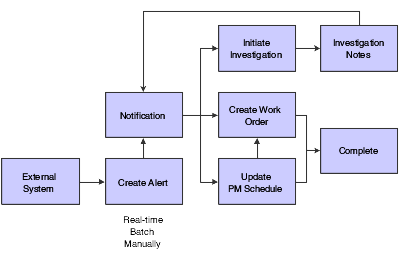
Description of "Figure 3-1 Condition-Based Maintenance process"
3.2 Entering Condition-Based Alerts
This section provides an overview of condition-based alert entry and discusses how to:
-
Set processing options for the Condition-Based Alerts Workbench program (P1310).
-
Set processing options for the Condition-Based Alerts Revisions program (P1311).
-
Enter condition-based alerts manually.
3.2.1 Understanding Condition-Based Alert Entry
Several methods are available to enter condition-based alerts into the system. An external system can send condition-based alerts into the JD Edwards EnterpriseOne system, or you can manually enter alerts from within JD Edwards EnterpriseOne.
You can use these methods to enter alerts:
-
Electronically enter alerts in real time, using the business service CapitalAssetManager (JP130000).
The system receives the alert information using the notification event. The system sends information about the successful or unsuccessful alert creation using the response event. You can manage these electronic alerts from the Condition-Based Alerts Workbench program (P1310).
-
Electronically download alerts in batch.
The system imports information from the interoperability table to the application tables and performs the same validation and business processes that occur as if you enter alerts manually. You can manage these electronic alerts from the Condition-Based Alerts Workbench program.
-
Enter alerts manually using the Condition-Based Alerts Workbench program.
The Condition-Based Alerts Workbench program also enables you to perform various alert tasks, such as:
-
Adding important alert information, including media objects that contain time stamps.
You can enter text that describes the issue and actions being taken, and the system enters a time stamp (date, time, and user information) for each entry.
-
Sending a notification alert message manually or automatically to those who need instant notification of critical equipment status, such as technicians, supervisors, or a distribution list.
-
Responding to the alerts.
Alert responses are discussed separately.
3.2.2 Mobile Applications for Reviewing Condition-Based Alert Messages (Release 9.1 Update)
The following mobile applications are available, and can be used to review condition-based alert messages, and to manually enter or update alerts on a mobile device:
-
Condition-Based Maintenance (Smartphone and Tablet)
These applications require system administrator configuration before they are available to individual users. Contact your system administrator to determine whether these applications are available for use.
Additionally, see the following topic in the JD Edwards EnterpriseOne Applications Mobile Enterprise Applications Implementation Guide:
3.2.3 Form Used to Enter Condition-Based Alerts Manually
| Form Name | FormID | Navigation | Usage |
|---|---|---|---|
| Condition-Based Alerts Revisions | W1311B | Daily Condition-Based Maintenance Processing (G13CBM10), Condition-Based Alerts Workbench
Click Add on Work With Condition-Based Alerts. |
Enter condition-based alerts manually. |
3.2.4 Setting Processing Options for the Condition-Based Alerts Workbench Program (P1310)
Processing options enable you to specify the default processing for programs and reports.
3.2.4.1 Defaults
- 1. Business Unit,2. Location,3. Customer Number,4. Site Number,5. Manager,6. Technician,7. Alert Status,8. Alert Level,10. Measurement Location,13. Equipment Status, 14. Company,15. Product Family,and16. Product Model
-
Specify the business unit or job, location, customer number, site number, manager number, technician number, alert status, alter level, measurement status, equipment status, company, product family, or product model that the system uses to search for condition-based alerts.
- 9. Automated Response Type
-
Specify the automated response type that the system uses to search for condition-based alerts. Values are listed in user-defined code (UDC) 13/AR (Automated Response Type).
- 11. Event Date From and 12. Event Date Thru
-
Specify the beginning event date or the ending event date in a range of event dates. The system uses this date when searching for condition-based alerts.
- 17. Notification Workflow Process and 18. Investigation Workflow Process
-
Specify the condition-based alerts workflow process that the system uses for notification or investigation. The system uses these values when displaying the notification message information or the investigation message information from workflow. If you leave this processing option blank, the system uses the CBMNOTIFY workflow process.
Note:
If you leave the Investigation Workflow processing option blank, the system uses the CBMINVEST workflow process.
3.2.4.2 Categories
- 1. Major Accounting Class
-
Specify the category code that classifies assets into accounting classes. The system uses this code when searching for condition-based alerts. Enter a value from UDC 12/C1 (Major Accounting Class).
- 2. Major Equipment Class
-
Specify the category code that classifies assets into groups or classes. The system uses this code when searching for condition-based alerts. Enter a value from UDC 12/C2 (Major Equipment Class).
- 3. Manufacturer
-
Specify the category code that classifies assets into groups or classes. The system uses this code when searching for condition-based alerts. Enter a value from UDC 12/C3 (Manufacturer).
- 4. Model Year
-
Specify the category code that classifies assets into groups or classes. The system uses this code when searching for condition-based alerts. Enter a value from UDC 12/C4 (Model Year).
- 5. Usage Miles or Hours
-
Specify the category code that classifies assets into groups or classes. The system uses this code when searching for condition-based alerts. Enter a value from UDC 12/C5 (Usage Miles or Hours).
- 6. Category Code - F/A 6
-
Specify the category code that classifies assets into groups or classes. The system uses this code when searching for condition-based alerts. Enter a value from UDC 12/C6 (Equipment Code).
- 7. Category Code - F/A 7
-
Specify the category code that classifies assets into groups or classes. The system uses this code when searching for condition-based alerts. Enter a value from UDC 12/C7 (Category Code 7).
- 8. Category Code - F/A 8
-
Specify the category code that classifies assets into groups or classes. The system uses this code when searching for condition-based alerts. Enter a value from UDC 12/C8 (Division).
- 9. Category Code - F/A 9
-
Specify the category code that classifies assets into groups or classes. The system uses this code when searching for condition-based alerts. Enter a value from UDC 12/C9 (Category Code 9).
- 10. Category Code - F/A 10 (Rate Group)
-
Specify the category code that groups similar items for billing. The system uses this code when searching for condition-based alerts. Enter a value from UDC 12/C0 (Rate Group).
- 11. Category Code - F/A 11
-
Specify the category code that classifies assets into groups or classes. The system uses this code when searching for condition-based alerts. Enter a value from UDC 12/F1 (Category Code 11).
- 12. Category Code - F/A 12
-
Specify the category code that classifies assets into groups or classes. The system uses this code when searching for condition-based alerts. Enter a value from UDC 12/F2 (Category Code 12).
- 13. Category Code - F/A 13
-
Specify the category code that classifies assets into groups or classes. The system uses this code when searching for condition-based alerts. Enter a value from UDC 12/F3 (Category Code 13).
- 14. Category Code - F/A 14
-
Specify the category code that classifies assets into groups or classes. The system uses this code when searching for condition-based alerts. Enter a value from UDC 12/F4 (Category Code 14).
- 15. Category Code - F/A 15
-
Specify the category code that classifies assets into groups or classes. The system uses this code when searching for condition-based alerts. Enter a value from UDC 12/F5 (Category Code 15).
- 16. Category Code - F/A 16
-
Specify the category code that classifies assets into groups or classes. The system uses this code when searching for condition-based alerts. Enter a value from UDC 12/F6 (Category Code 16).
- 17. Category Code - F/A 17
-
Specify the category code that classifies assets into groups or classes. The system uses this code when searching for condition-based alerts. Enter a value from UDC 12/F7 (Category Code 17).
- 18. Category Code - F/A 18
-
Specify the category code that classifies assets into groups or classes. The system uses this code when searching for condition-based alerts. Enter a value from UDC 12/F8 (Category Code 18).
- 19. Category Code - F/A 19
-
Specify the category code that classifies assets into groups or classes. The system uses this code when searching for condition-based alerts. Enter a value from UDC 12/F9 (Category Code 19).
- 20. Category Code - F/A 20
-
Specify the category code that classifies assets into groups or classes. The system uses this code when searching for condition-based alerts. Enter a value from UDC 12/F0 (Category Code 20).
- 21. Category Code - F/A 21
-
Specify the category code that classifies assets into groups or classes. The system uses this code when searching for condition-based alerts. Enter a value from UDC 12/21 (Category Code 21).
- 22. Category Code - F/A 22
-
Specify the category code that classifies assets into groups or classes. The system uses this code when searching for condition-based alerts. Enter a value from UDC 12/22 (Category Code 22).
- 23. Category Code - F/A 23
-
Specify the category code that classifies assets into groups or classes. The system uses this code when searching for condition-based alerts. Enter a value from UDC 12/23 (Category Code 23).
3.2.4.3 Versions
- 1. Condition-Based Alerts Revisions (P1311) Version
-
Specify the version of the Condition-Based Alerts Revisions program (P1311). If you leave this processing option blank, the system uses ZJDE0001.
- 2. Work with Failure Analysis (P17766) Version
-
Specify the version of the Work with Failure Analysis program (P17766). If you leave this processing option blank, the system uses ZJDE0001.
- 3. Work Order Revisions (P17714) Version
-
Specify the version of the Work Order Revisions program (P17714). If you leave this processing option blank, the system uses ZJDE0003.
- 4. PM Backlog (P12071) Version
-
Specify the version of the Preventive Maintenance Backlog program (P12071). If you leave this processing option blank, the system uses ZJDE0001.
- 5. Equipment Search/Select (P17012S) Version
-
Specify the version of the Equipment Search/Select program (P17012S). If you leave this processing option blank, the system uses ZJDE0001.
3.2.5 Setting Processing Options for the Condition-Based Alerts Revisions Program (P1311)
Processing options enable you to specify the default processing for programs and reports.
3.2.5.1 Defaults
- 1. Send Notification Message
-
Specify a default value for the Send Notification Message field when adding a condition-based alert record. Values are:
Blank: Use the alert action rules to determine the value.
0: Do not send notification messages.
1: Send notification messages.
- 2. Automated Response Type
-
Enter a value from UDC 13/AR (Automated Response Type) that specifies the default value for the Automated Response Type field when you add a condition-based alert record. If you leave this processing option blank, the system will attempt to retrieve the value from the alert action rules.
- 3. Notification Workflow Process and 4. Investigation Workflow Process
-
Specify the condition-based alerts workflow process that the system uses for notification or investigation. The system uses these values when displaying the notification message information or the investigation message information from workflow. If you leave this processing option blank, the system uses the CBMNOTIFY workflow process.
Note:
If you leave the Investigation Workflow processing option blank, the system uses the CBMINVEST workflow process.
3.2.5.2 Process
- 1. Condition-Based Alerts Processor (R1312) Version
-
Specify the version of the Condition-Based Alerts Processor program (R1312) that the system uses when processing the manual responses of condition-based alerts. If you leave this processing option blank, the system uses XJDE0001.
3.2.5.3 Versions
- 1. Condition-Based Alerts Processor (R1312) Version
-
Specify the version of the Condition-Based Alerts Processor program (R1312) that the system uses when processing the automated responses of condition-based alerts. If you leave this processing option blank, the system does not process the automated responses of condition-based alerts.
Note:
If you leave this processing option blank, you must run a version of the Condition-Based Alerts Processor program (R1312) to be able to complete the automated response-type processing. - 2. Work with Failure Analysis (P17766) Version
-
Specify the version that the system uses for the Work with Failure Analysis program (P17766). If you leave this processing option blank, the system uses ZJDE0001.
- 3. Work Order Revisions (P17714) Version
-
Specify the version that the system uses for the Work Order Revisions program (P17714). If you leave this processing option blank, the system uses ZJDE0003.
- 4. PM Backlog (P12071) Version
-
Specify the version of the Preventive Maintenance Backlog program (P12071) that the system uses. If you leave this processing option blank, the system uses ZJDE0001.
- 5. Equipment Search/Select (P17012S) Version
-
Specify the version of the Equipment Search/Select program (P17012S). If you leave this processing option blank, the system uses ZJDE0001.
3.2.6 Entering Condition-Based Alerts Manually
Access the Condition-Based Alerts Revisions form.
Figure 3-2 Condition-Based Alerts Revisions form
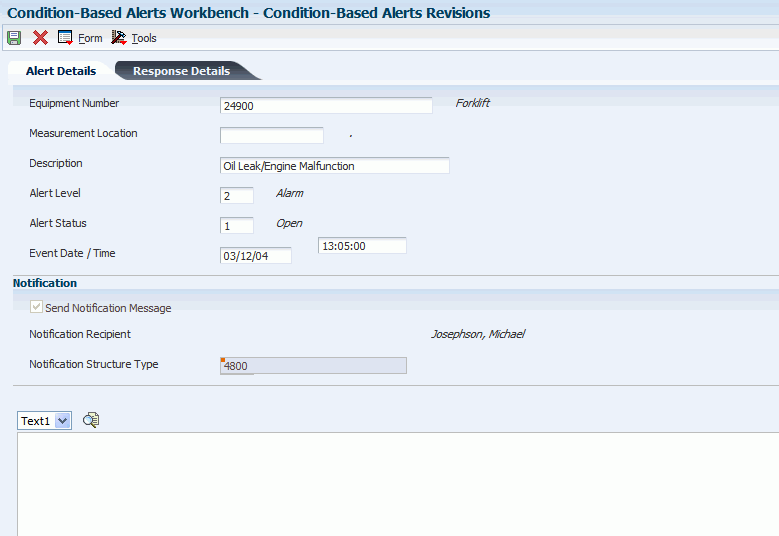
Description of "Figure 3-2 Condition-Based Alerts Revisions form"
- Equipment Number
-
Enter an identification code to represent an asset. You enter the identification code in one of these formats:
1: Asset number (a computer-assigned, eight-digit, numeric control number).
2: Unit number (a 12-character alphanumeric field).
3: Serial number (a 25-character alphanumeric field).
Every asset has an asset number. You can use unit number and serial number to further identify assets. If this is a data entry field, the first character that you enter indicates whether you are entering the primary (default) format that is defined for the system, or one of the other two formats. A special character (such as / or *) in the first position of this field indicates which asset number format you are using. You assign special characters to asset number formats on the fixed assets system constants form.
- Measurement Location
-
Enter a value from UDC 13/LC (Measurement Location) that indicates a measurement location on a piece of equipment. You can use this code to indicate where a measurement is taken or where an alert originates on a piece of equipment.
- Event Date / Time
-
Enter the date on which an event occurred, such as the date of a test reading or the date of a condition-based alarm.
- Send Notification Message
-
Enter a code to specify whether a notification message is sent when a condition-based alert is entered into the system. Values are:
1 or Y: Send.
0 or N: Do not send.
This field can be populated from the processing options or from the information setup in the alert action rules.
The system will use the notification message rules to determine who receives the message, unless you enter an address book number in the Notification Recipient field.
3.3 Responding to Condition-Based Alerts
This section provides an overview of responses to condition-based alerts and discusses how to:
-
Enter responses to condition-based alerts.
-
Initiate an investigation message.
-
Create a work order.
-
Update the preventive maintenance schedule.
-
Process condition-based alerts.
-
Set processing options for the Condition-Based Alerts Processor program (R1312).
-
Review condition-based alerts.
3.3.1 Understanding Responses to Condition-Based Alerts
When the system receives an equipment alert, you can send an investigation message to one person (such as a plant technician or supervisor) or to a distribution list to begin the investigation process. Then, you can generate a work order or update the preventive maintenance schedule, based on the setup parameters for condition-based maintenance. You can respond to alerts manually by using the Condition-Based Alerts Workbench program (P1310), automatically by setting up alert action rules, or by running the Condition-Based Alerts Processor program (R1312).
These responses are available for condition-based alerts:
-
Initiate an investigation request.
The system sends a boilerplate message through workflow. The investigation message appears in the employee Work Center or in an email, requires a response for completing the investigation, and notifies the originator for follow-up action.
-
Create a work order to inspect, repair, or replace the cause of the alert.
The system uses information from the model work order, maintenance rules, alert action rules, and processing options of the Condition-Based Alerts Processor (R1312) to create the new work order.
-
Update the preventive maintenance schedule.
The system updates the alert level from the condition-based alert to a PM schedule that is set up as condition-based. You then use the preventive maintenance system to inspect, repair, or replace the cause of the alert.
To process condition-based alerts according to their automated response type values and the alert action rules, you must run the Condition-Based Alerts Processor program (R1312). For example, if the automated response type on an alert contains a value of 3 (Create W.O. from Model), R1312 creates a work order. You can set up multiple alert action rules to determine how the system responds to an alert.
The R1312 program enables you to:
-
Create an investigation message.
-
Create a work order from a model.
-
Update the Maintenance Schedule File table (F1207).
-
Run the Update PM Schedule Status program (R12807).
The report includes the equipment number, description, alert level, automated response type, and results (such as to whom an investigation message was sent or the work order number that was created).
|
Note: Program R1312 does not affect condition-based alerts that have an automated response type value of 1 (No Automated Response). |
Use the Condition-Based Alerts Workbench program (P1310) to review condition-based alert messages. From the workbench, you can access the Process Audit Trail (P98860, Process Task Monitor), which displays the recipients of notification or investigation messages and the detail and status of workflow activities.
3.3.2 Forms Used to Respond to Condition-Based Maintenance Alerts
| Form Name | FormID | Navigation | Usage |
|---|---|---|---|
| Condition-Based Alerts Revisions | W1311B | Daily Condition-Based Maintenance Processing (G13CBM10), Condition-Based Alerts Workbench
Locate the applicable alert on the Work With Condition-Based Alerts form. Select Alert Revisions from the Row menu. |
Enter responses to condition-based alerts. |
| Create Investigation Message | W1311A | Select Manual Responses from the Condition-Based Alert Revisions Form menu, and then select Investigation Msg. | Initiate an investigation message. |
| Create W.O. from Model | W1311E | Select Manual Responses from the Condition-Based Alert Revisions Form menu, and then select Create W.O. | Create a work order. |
| Update P.M. Schedule | W1311F | Select Manual Responses from the Condition-Based Alert Revisions Form menu, and then select Update P.M. | Update the preventive maintenance schedule. |
| Process Task Monitor | W98860A | Locate and select the applicable alert message on the Work With Condition-Based Alerts form.
Select Message Review from the Row menu, and then select Notification or Investigation. |
Review condition-based alerts. |
3.3.3 Entering Responses to Condition-Based Alerts
Access the Condition-Based Alerts Revisions form.
You can determine the action that needs to be taken to resolve the alert. If you use alert action rules, you can review the system generation responses.
3.3.4 Initiating an Investigation Message
Access the Create Investigation Message form.
Figure 3-3 Create Investigation Message form
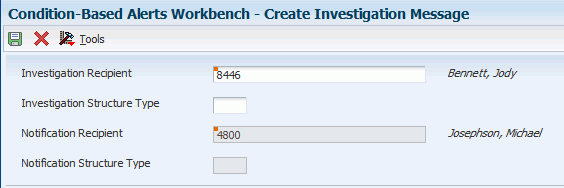
Description of "Figure 3-3 Create Investigation Message form"
|
Note: When the system creates an investigation message, a notification recipient is required. This is the address book number that will receive the email response from the investigator once completed. If a notification email is not sent, the system will use the notification rules. |
|
Note: If you set up the alert action rules to create an investigation message, this information will be supplied when the alert is created. |
3.3.5 Creating a Work Order
Access the Create W.O. from Model form.
|
Note: If you set up the alert action rules to create a work order, this information will be supplied when the alert is created. |
- Model Work Order
-
Enter a number to indicate the model work order. This document can be a voucher, a sales order, an invoice, unapplied cash, a journal entry, and so on.
- Service Type
-
Enter a code to indicate the condition-based maintenance service to be performed. Values are in UDC 12/ST (Service Types). Examples of codes include TIRES for replace tires and ENGINE for engine overhaul.
The system uses this code, in conjunction with the equipment number, to obtain the default rules from the Maintenance Schedule File (F1207) table when creating a work order.
- Planned Start Date
-
Enter the date when the item or line of work is to start.
3.3.6 Updating the Preventive Maintenance Schedule
Access the Update P.M. Schedule form.
|
Note: If you set up the alert action rules to update the PM schedule, this information will be supplied when the alert is created. |
- Service Type
-
Enter a code to indicate the condition-based maintenance service to be performed.
You can then use the PM Update Status program (R12807) to create a work order for the service type.
3.3.7 Processing Condition-Based Alerts
Select Daily Condition-Based Maintenance Processing (G13CBM10), Condition-Based Alerts Processor.
3.3.8 Setting Processing Options for the Condition-Based Alerts Processor Program (R1312)
Processing options enable you to specify the default processing for programs and reports.
3.3.8.1 Process
- 1. Work Center Or Report
-
Specify where the system writes errors. Values are:
Blank: Write errors to the Work Center.
1: Write errors on the report.
- 2. Job Status Message Recipient
-
Specify the address book number of the recipient of job status messages that result from the Condition-Based Alerts Processor program (R1312). If you leave this processing option blank, the system uses the address book number of the current user.
- 3. Update PM Schedule (R12807) Version
-
Specify which version of the Update PM Schedule Status program (R12807) the system uses to process PM schedules that have been updated as a result of a condition-based alert. If you leave this processing option blank, the system does not process PM schedules.
- 4. Work Order Cross Reference
-
Specify the value for the work order cross-reference. Values are:
Blank: Immediate parent of the equipment.
1: Equipment's top-level parent.
2: Value from the model work order.
- 5. Create Individual Resource Assignments
-
Specify whether the system automatically creates individual resource assignments that are based on the Assigned To (ANP) address book number on the new work order. The system verifies that the address book number appears in the Resource Master table (F48310). This processing option applies only when the condition-based alerts process creates a work order. Values are:
Blank: Do not create.
1: Create.
- 6. Work Order Parts Detail (P17730) Version
-
Specify the version that the system uses for the Work Order Parts Detail program (P17730). If you leave this processing option blank, the system uses ZJDE0002. This processing applies when parts detail is attached to the new work order.
- 7. Work Order Labor Detail (P17732) Version
-
Specify the version that the system uses for the Work Order Labor Detail program (P17732). If you leave this processing option blank, the system uses ZJDE0002. This processing option applies when labor detail is attached to the new work order.
3.3.8.2 Versions
- 1. Condition-Based Alerts Revisions (P1311) Version
-
Specify the version that the system uses for the link to the Condition-Based Alerts Revisions program (P1311) that is provided in the investigation message. If you leave this processing option blank, the system uses ZJDE0001.
3.3.9 Reviewing Condition-Based Alerts
3.4 Completing Condition-Based Alerts
This section provides an overview of condition-based alerts completion and lists the forms that are used to complete condition-based alerts.
3.4.1 Understanding Condition-Based Alerts Completion
After you have responded to a condition-based alert, you can change the alert status to a complete or closed status when the work is completed. You can complete the alerts using:
-
Work order activity rules.
If you are using work orders, you can use the work order activity rules to complete or close the condition-based alert according to the work order status.
-
PM Backlog.
To complete alerts through the PM backlog, you must set the processing options for completion or cancellation and update the PM status.
-
Condition-Based Alerts Workbench.
You can complete alerts manually by changing the Alert Status to a complete or closed status.
|
See Also: |
3.4.2 Forms Used to Complete Condition-Based Alerts
| Form Name | FormID | Navigation | Usage |
|---|---|---|---|
| Work Order Revisions | W17714A | Work Order (G1316), Work Order Entry
Locate and select a work order, and then click Selection the Work With Work Orders form. Change the work order status on the Planning tab of the Work Order Revisions form. |
Complete a work order, which then completes the condition-based alert through work order activity rules. |
| PM Backlog | W12071A | Daily Condition-Based Maintenance Processing (G13CBM10), PM Backlog | Complete a condition-based alert and change status of PM to Complete. |
| Work With Condition-Based Alerts | W1310A | Daily Condition-Based Maintenance Processing (G13CBM10), Condition-Based Alerts Workbench
Enter a closed status in the Alert Status field on the Alerts tab. |
Complete a condition-based alert. |