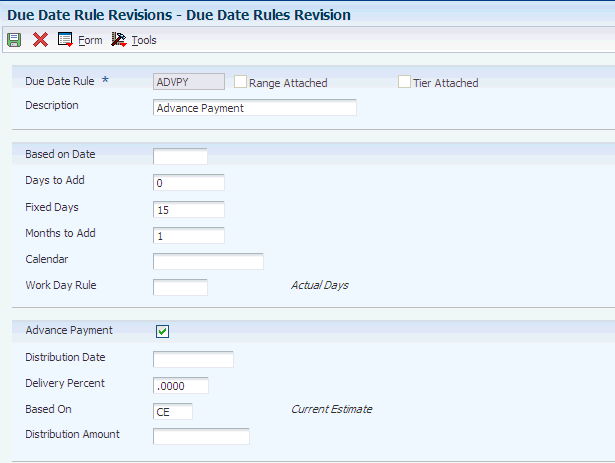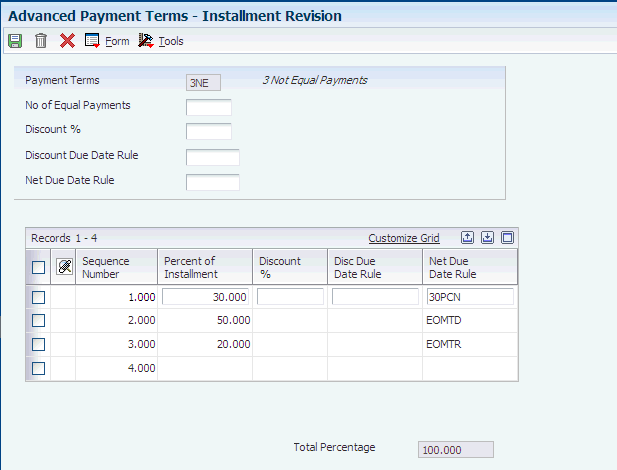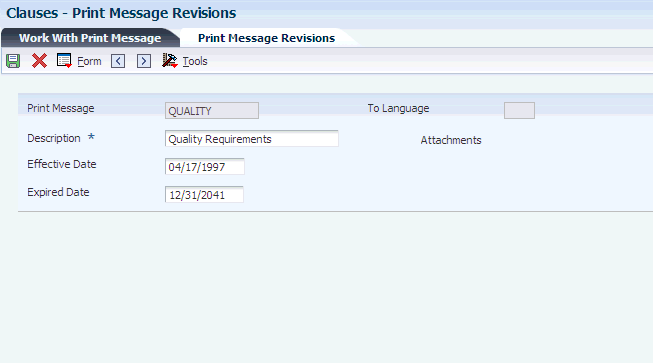2 Setting Up Grower Pricing and Payments
This chapter contains the following topics:
-
Section 2.2, "Setting Up UDCs for Grower Pricing and Payments"
-
Section 2.4, "Setting Up Standard Assessments and Donations"
2.1 Prerequisite
Set up next numbers for system 43C (Contracts).
2.2 Setting Up UDCs for Grower Pricing and Payments
The following table lists the UDCs for system 43C that are used by programs in the JD Edwards EnterpriseOne Grower Pricing and Payments system. The table lists predefined codes that are shipped with the software. You can change or delete a predefined code if it is not hard-coded, or you can add a code to suit your business needs. This table specifies whether the UDCs are hard-coded:
2.2.1 Special Handling Code Field
The following UDC tables have program logic built into the Special Handling Code field:
2.3 Setting Up Contract Payment Rules
This section provides overviews of contract payment rules and (AUS) contract payment rules for Australia and discusses how to:
-
Set processing options for Due Date Rules Revisions (P00146).
-
Set up a due date rule for contracts.
-
Set up a payment term for installments.
-
(AUS) Set up a payment term for installments.
2.3.1 Understanding Contract Payment Rules
When a harvest is completed, growers are paid for their products based on the terms of the contract. Each contract includes payment schedules with the payment terms that affect the final amount paid to contract payees or a contracting entity.
To simplify and easily maintain the different types of payment terms for contracts, you set up due date rules. With due date rules, you can set up multiple types of payment terms for advance, interim, and final payments. You can issue advance payments before you receive any product and after you receive a percentage of the product and before you issue interim payments. Oftentimes, you set up interim payments, for example, to pay a percentage of receipts after each fiscal period. You set up due date rules using the Due Date Rules Revisions program (P00146) and assign the rules to payment terms.
To issue multiple payments to a payee at different times throughout the growing cycle, you must set up advanced payment terms for installments and assign the payment term to each payee schedule record on the grower contract. If you issue one lump sum payment only to a payee, set up and assign a regular payment term instead.
The due date rules and advanced payment terms provide flexibility so that you can, for example:
-
Pay a fixed amount on a specific date.
-
Pay 45 days after a specific date.
-
Pay 20 percent of the contract after 30 percent of the product is received.
-
Pay 50 percent of the contract 45 days from when the product was received and the balance by a specific date.
-
Pay a certain percent multiple times.
For example, pay 25 percent of the total for each payment and spread the payments over four installments.
-
Pay 33 percent of the estimate harvest after the first month that the product was received and the remaining amount (67 percent) on a specific date.
You set up due date rules for payment terms using the Due Date Rules Revision program (P00146). You specify whether the payment for a due date rule is based on the quantity received or an estimated quantity. The systems stores due date rules in the Due Date Rules table (F00142).
If a grower is eligible for advance payment, the due date rule can further specify that payment is based on, for example:
-
A percent of the estimated harvest yield that must be received.
For example, a payee is eligible for an advance payment of 25 percent of the contract after total receipts reach 10 percent of the estimated harvest.
-
A flat or fixed amount and a specific date.
For example, a payee is eligible for an advance payment of 25,000 USD on June 12th.
After you set up due date rules, you set up advanced payment terms codes for installments using the Advanced Payment Terms program (P00145). The system stores installment records in the Installment Payment Terms table (F00144).
2.3.2 (AUS) Understanding Contract Payment Rules for Australia
In Australia, companies are required to pay growers in three equal payments. To accommodate this requirement, Australian companies use the same programs and functionality in the JD Edwards EnterpriseOne Grower Pricing and Payments system that other companies use. The programs and functionality are described throughout this book.
In Australia, you must set up advanced payment terms with installments so that you can pay your growers in these three installments:
-
Thirty-three percent of the actual receipts.
-
Thirty-three percent of the actual receipts to date.
The payment amount to date must equal 66 percent. If the payment amounts for the first installment equal less than 33 percent, you must adjust the payment amounts for the second installment accordingly. So, if the payments for the first installment equaled 31 percent of the receipts, you must increase your payment amounts for the second installment by 2 percent, so that total payments equal 66 of the total receipts to date.
-
Thirty-four percent of the actual receipts for a period.
The payment amount must equal 100% of the total harvest receipts.
2.3.3 Forms Used to Set Up Contract Payment Rules
| Form Name | Form ID | Navigation | Usage |
|---|---|---|---|
| Work with Due Date Rules | W00146A | Payment Terms Revisions (G00141), Due Date Rules Revisions | Review a list of existing due date rules. |
| Due Date Rules Revision | W00146B | On Work with Due Date Rules, click Add. | Set up a due date rule. |
| Work with Advanced Payment Terms | W00145A | Payment Terms Revisions (G00141), Advanced Payment Terms | Review a list of existing payment terms. |
| Advanced Payment Term Revision | W00145B | On Work with Advanced Payment Terms, click Add. | Set up advanced payment term codes. |
| Installment Revision | W00145D | On Advanced Payment Term Revision, select Installments from the Form menu. | Set up an installment payment term. |
2.3.4 Setting Processing Options for Due Date Rules Revisions (P00146)
Processing options enable you to specify the default processing for programs.
2.3.4.1 Display
- 1. Grower Contract Payment Attributes
-
Specify whether the system displays the due date rule fields for grower contract payments on the Due Date Rules Revision form. Values are:
Blank: Do not display.
1: Display.
2.3.5 Setting Up a Due Date Rule for Contracts
Access the Due Date Rules Revision form.
Many of the fields on the Due Date Rules Revision form are described in another task.
The fields that are specifically used for contract payments are described in this task. You must set a processing option for the following fields to appear on the Due Date Rules Revision form:
- Advance Payment
-
Select this check box if the payee on the contract is eligible for advance payments. This check box works in combination with the Based On field.
The amount of an advance payment is based on the due date rule that is assigned to a payee, distribution percent on the payment schedule, and the current harvest estimate or actual receipts received.
Caution:
If you change this check box after you have issued payments for a contract with this due date rule, the system issues a warning message that quantity-based calculations may have been calculated using the previous values. Ensure that you intend to change this check box. The system does not automatically recalculate values and amounts for payments that have been issued. - Distribution Date
-
Enter the specific date that the payee should be paid. If you enter a date in this field, the date overrides other day and date values that are entered on this form.
- Delivery Percent
-
Enter a value that represents the percent of the estimated quantity that must be received before the payee can be issued an advance payment.
This field applies only to advance payments that are based on receipts and a percentage of product received. If you enter a value in this field, you must enter CE (current estimate) in the Based On field.
Do not enter a value in this field if the value in the Based On field is RE or TD.
- Based On
-
Enter a code from UDC table 43C/BO to specify whether the payment is based on an estimated quantity or a quantity received. Hard-coded values are:
Blank or CE: Current Estimate. Use this code for advance payments only.
RE: Receipts. Use this code for interim payments.
TD: Total Receipts to Date. Use this code for interim payments.
TR: Total Receipts. Use this code only for final settlements.
If you enter RE,TD, or TR in this field, leave the Advance Payment check box clear. The system determines advance payments based upon current estimates (CE) only.
Caution:
If you change the value in this field after you have issued payments for a contract with this due date rule, the system issues a warning message that quantity-based calculations may have been calculated using the previous values. Ensure that you intend to change the code in this field. The system does not automatically recalculate values and amounts for issued payments. - Distribution Amount
-
Enter the amount that the payee should receive for the contract. The currency for the amount equals the domestic currency of the contract. This amount paid is on the date that appears in the Distribution Date field, if applicable, or is calculated based on other field values on this form. A value in this field overrides the based on rule.
If you enter an amount in this field, the system ignores the amount in the Delivery Percent field.
2.3.6 Setting Up a Payment Term for Installments
Access the Installment Revision form.
The fields on this form are described in another task.
2.3.7 (AUS) Setting Up A Payment Term for Installments
Access the Installment Revision form.
Typically, Australian companies set up a payment term for installments as follows:
| Sequence Number | Percent of Installment | Net Due Date Rule |
|---|---|---|
| 1 | 33 | Based on RE (receipts). |
| 2 | 33 | Based on TD (total receipts to date). |
| 3 | 34 | Based on TR (total receipts) |
2.4 Setting Up Standard Assessments and Donations
This section provides an overview of assessments and donations and discusses how to set up standard assessments and donations.
2.4.1 Understanding Assessments and Donations
Assessments and donations are additional costs or deductions that affect the final payment amount. These costs and deductions affect the payment amount of a contract, but do not affect the item price. Some companies may choose to track these costs and deductions separately for reporting purposes by using both assessment and donation adjustment types, while other companies may choose to track all costs and deductions by using one adjustment type only.
If you commonly use an assessment or donation, you can set up a standard assessment or donation and assign it to multiple contracts. For example, assume that your company pays an annual state assessment fee to all growers in the state. You set up a standard assessment that contains default information such as the amount (as a percentage or a flat amount), the effective and expiration dates, and the account. Then you assign the assessment name to the contract. For seldom-used or one-time only assessments or donations, you can enter the information when you attach a contract block to a contract. All assessments and donations are stored in the Assessment Donations table (F43C30).
When you enter an assessment or donation, you enter either a positive or a negative amount. The system subtracts negative amounts and adds positive amounts during the settlement process.
Assessments and donations apply to the harvest record, but you can assign both to the block record to serve as default values for the harvest record.
This table shows the differences between standard assessments and donations and those that are not standard:
| Difference | Standard Assessments and Donations | Assessments and Donations (Nonstandard) |
|---|---|---|
| When Used | These are commonly used assessments and donations that you set up with default values for frequent use. | These are seldom-used or one-time-only assessments and donations. |
| Setup Required | You set up the assessment or donation on the Standard Assessment & Donations form.
You enter a unique name and a type when you set up the assessment or donation. If you change the name, the system automatically updates existing contracts with the new name. |
Not applicable. |
| Currency Codes | You assign a currency code to the amount of the assessment or donation that you set up. | You assign a currency code when you enter the assessment or donation. It must be the same as the currency code of the contract. |
| Where Assigned | You enter the name of an existing assessment or donation on the contract block. | You enter the type, description (without a name), and other details for an assessment or donation on the contract block. |
| Deletions | You cannot delete a standard assessment or donation if it is attached to a contract. | You can delete the assessment or donation on the Update Contract Block form. |
2.4.2 Forms Used to Set Up Standard Assessments and Donations
| Form Name | Form ID | Navigation | Usage |
|---|---|---|---|
| Standard Assessment and Donation Find | W43C30B | Grower Pricing and Payments Setup (G40G241), Standard Assessment and Donations | Review a list of existing assessments and donations. |
| Standard Assessment and Donation | W43C30A | On Standard Assessment and Donation Find, click Add. | Set up a standard assessment or donation. |
2.4.3 Setting Up a Standard Assessment or Donation
Access the Standard Assessment and Donation form.
Figure 2-3 Standard Assessment and Donation form
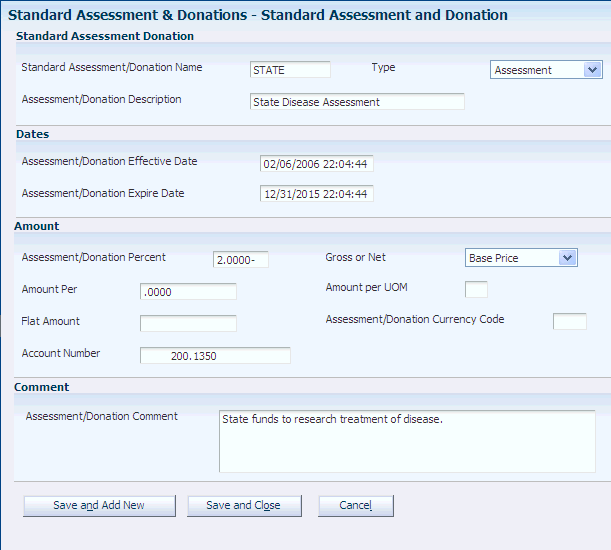
Description of "Figure 2-3 Standard Assessment and Donation form"
If you change the name or the default value for an assessment or donation on this form, the system updates existing contracts that have the same assessment or donation.
- Type
-
Enter the type of adjustment from UDC table 43C/AT. For example:
ASM: Assessment.
DON: Donation.
- Assessment/Donation Percent
-
Enter an amount that represents a percentage of the total gross or net amount to be paid for the assessment or donation.
- Gross or Net
-
Specify which price the assessment or donation is based on by entering a value from UDC table 43C/GN. For example:
BP: Base Price.
NP: Net Price.
- Amount Per and Amount Per UOM (amount per unit of measure)
-
Enter an amount that represents a percentage of the unit of measure amount in the Amount Per field. In the Amount Per UOM field, enter a code from UDC table 00/UM that corresponds to the value in the Amount Per field.
- Flat Amount
-
Enter either a positive amount (no sign) or negative amount (minus sign) to specify whether the system adds or subtracts the amount during settlement.
- Currency
-
Enter the currency code of the amount in the Amount Per field or Flat Amount field. If you assign a standard assessment or donation to a contract, the currency of the assessment or donation and the domestic currency of the contract must be the same.
- Account Number
-
Enter the account number in which to record the additions or deductions from the assessments or donations.
2.5 Setting Up Clauses
This section provides an overview of clauses and discusses how to set up a clause.
2.5.1 Understanding Clauses
Clauses describe any special conditions or provisions that relate to the fulfillment of a contract. Some clauses specify the terms under which a product is not acceptable. For example, your company might abide by a quality clause which states that a product must meet certain federal and state requirements. If your company fails to meet the quality requirements, the customer has the right to return the product and receive full credit. Other clauses might relate to the timeliness in which you receive a product. For example, your company might have a penalty clause whereby the contracting entity incurs a penalty of a certain amount for failing to deliver the product by the agreed upon delivery date.
Each clause must have a unique name. You set up the name and enter the text for the clause using the Print Message program (P40162). Then when you enter a contract, you assign the contract clause or, if applicable, multiple contract clauses to the contract.
2.5.2 Forms Used to Set Up Clauses
| Form Name | Form ID | Navigation | Usage |
|---|---|---|---|
| Work With Print Message | W40162D | Grower Pricing and Payments Setup (G40G241), Clauses | View a list of existing messages. |
| Print Message Revisions | W40162C | On Work With Print Message, click Add. | Set up a clause. |
2.5.3 Setting Up a Clause
Access the Print Message Revisions form.
After you set up general information for a clause on the Print Message Revisions form, select Attachments from the Form menu to enter the text for the clause.
- Effective Date and Expired Date
-
Enter the beginning and ending dates for which this clause is valid.
- To Language
-
Enter a code from UDC table 01/LP that specifies the language in which to print the message.