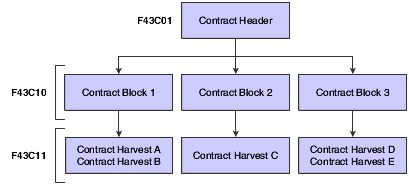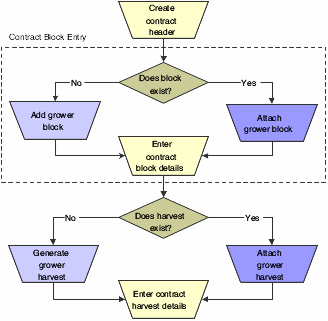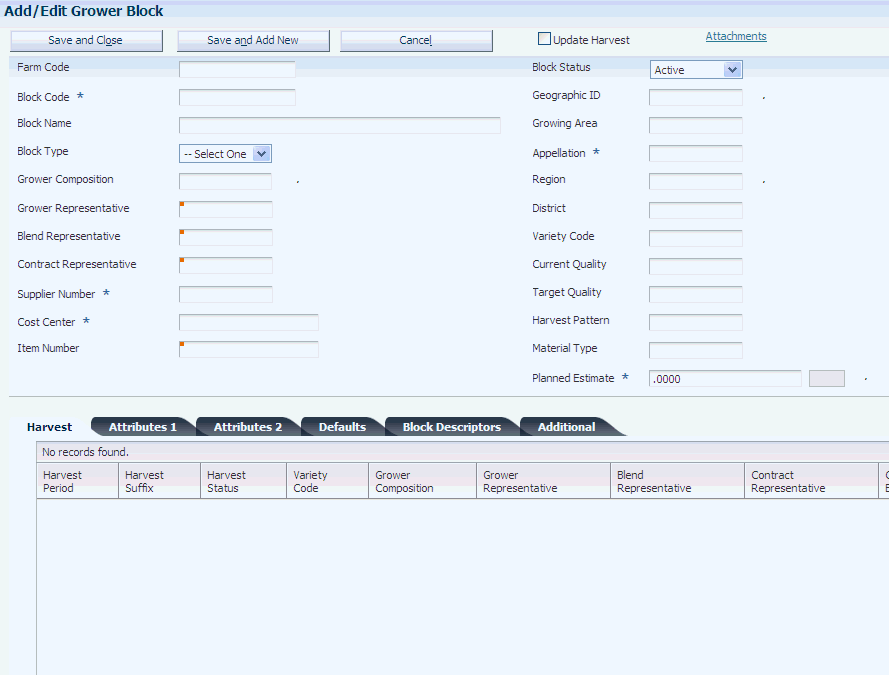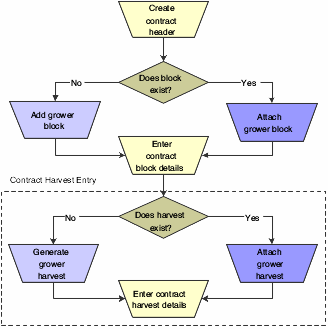3 Creating Grower Contracts
This chapter contains the following topics:
3.1 Understanding Grower Contracts
A contract is an agreement between two or more entities, usually between an agribusiness and a farmer or grower. The contract is the central repository for all terms and conditions of an agreement, including pricing and payment schedules. Negotiating a contract for products occurs at both the regional and corporate level. External growers or internally owned farms may have a contract with the product.
After an agribusiness determines whom to contract with for a product, both parties agree upon one or more contracts. The contracts contain information about the plot of land, also referred to as the block, on which the product is grown. For each growing period, associate a harvest with a block. The harvest identifies the product and growing period. Because a contract can span several growing periods, a block might have several harvests associated with it. Typically, the contract manager manages the harvests at the block level because most harvests for a block have similar characteristics such as price. A grower contract is a contract associated with a block and harvest.
A grower contract consists of these three components:
This table describes contract components:
These three components form a hierarchy. The contract header is a parent to the contract block and the contract block is a parent to the contract harvest. The system passes many of the parent attributes on to its children so that the information from one level of the hierarchy becomes default information for another.
One component in the hierarchy depends on the existence of another component. You cannot add a contract block without a contract header, nor can you add a contract harvest without a contract block.
After you create the contract header, you can add one or more blocks to the contract. Similarly, after you create the contract block, you can add one or more harvest to the contract. After completing all three components of the contract, you can begin transacting against the contract.
Before the interested parties review and agree upon the terms of a contract, you can enter the contract into the JD Edwards EnterpriseOne Grower Pricing and Payments system and assign draft status to it. You can create the contract header, block, and harvest with a minimal amount of information or you can create the contract header and later add the block and harvest. The interested parties review the contract and, if necessary, revise the agreement and then sign it. When the interested parties sign the agreement or contract, you change the draft status to active status. Throughout the life cycle of the contract, you can closely monitor the details of the contract, including receipts and payments for the contracted items.
3.2 Understanding the Relationship Among Contracts, Blocks, and Harvests
A one-for-one relationship exists between these components:
-
Contract block and grower block.
-
Contract harvest and grower harvest.
When you add a contract block and contract harvest, the system uses information from the grower block and grower harvest created in the JD Edwards EnterpriseOne Grower Management system.
A contract can have only one header record; however, it can have multiple blocks and harvests. You can add the same block to multiple contracts, although this would probably occur only if you renegotiated a contract and wanted to create an additional contract and retain the block from the previous contract.
The following table shows the different types of information that appear on a contract. As the table indicates, the system passes default values for general information, clauses, and payment schedules from the contract header to the contract block to the contract harvest. The system passes the default values for pricing and assessments and donations from the contract block to the contract harvest. You can override the default values and update information based on the form that you access:
| Type of Information | Contract Header | Contract Block | Contract Harvest |
|---|---|---|---|
| General Information | x | x | x |
| Clauses | x | x | x |
| Pricing | x | x | |
| Assessments and Donations | x | x | |
| Payment Schedule | x | x | x |
| Action Date | x | ||
| Pay on Proceeds | x | x |
3.3 Adding Contracts
This section provides overviews of contract headers and payment schedules and discusses how to:
-
Set processing options for Contract Workbench (P43C00).
-
Add a contract header.
-
Attach a clause to a contract.
-
Enter payees and payment schedules.
-
Enter action dates.
3.3.1 Understanding Contract Headers
The contract header contains general information about the contract, such as contract name, contracting entity, start and end dates, and terms for renewal. The contract header also includes clauses to attach to the contract, payment terms, and action items and dates that are used to track common tasks or actions related to the contract. This information is stored in the Contract Header table (F43C01).
Typically, you enter a contract header and assign the contract a draft status while negotiating the contract. After you enter a start and end date on the contract header, you can change the contract from a draft to an active status. You cannot process any transactions against the contract until it has an active status.
The system passes some information that you enter in the contract header on to the contract block, for example, dates and payment schedule.
3.3.2 Understanding Payment Schedules
You can issue payment for a contract directly to the contracting entity, or you can issue payments to one or multiple payees. For example, you could issue payments for a contract to a manager, grower, and a bank (on behalf of the grower). Additionally, you can assign each payee a different payment term and schedule. The system stores payee information in the following tables:
-
Contract Payee (F43C20)
-
Payee Date Schedule (F43C25)
For example, assume that the first payee record on a payment schedule has a due date rule of DEL 30 and is attached to a payment term code with multiple installments. The rule specifies a delivery percent of 30. The first payee record has a distribution percent of 20. The estimated harvest yield for the contract is 100 tons at 500 USD per ton (50,000 USD total).
According to the due date rule, the payee cannot receive payment until at least 30 tons of product have been received. At that time, the payee would receive 10,000 USD (20 percent of 50,000 USD).
3.3.3 Forms Used to Add Contracts
| Form Name | Form ID | Navigation | Usage |
|---|---|---|---|
| Contract Search | W43C00A | Grower Pricing and Payments Daily Processing (G40G211), Contract Workbench | View a list of existing contracts by contract header, block, or harvest. |
| Add Contract Header | W43C01A | On the Contract Search form, click Add Contract. | Add a contract header.
Attach a clause to a contract. Enter pages and payment schedules. Enter action dates. |
| Header Additional Information | W43C01C | On the Add Contract Header form, click Additional Information. | Enter additional contract address book numbers, contract properties, contract dates, and contract codes. |
3.3.4 Setting Processing Options for Contract Workbench (P43C00)
These processing options control default values that appear in fields on the Contract Search and Add Contract Header forms, and specify whether to display certain fields on the Add Contract Header form.
3.3.4.1 Contract Search
- 1. Default Search Contract Status
-
Enter a code from UDC table 43C/CS to specify the status of the contract. Examples AT for active and DR for draft.
The value that you enter in this field appears when you view contracts on the Contract Search form.
Note:
You can create multiple UDCs for a status. The value in the Special Handling Code field of UDC table 43C/CS identifies the status. The value A identifies active, X identifies terminated or expired, and any value other than A or X identifies draft
3.3.4.2 Options
- 1. Display Amendments on Update
-
Specify whether to display amendments when you revise information on an active contract. Values are:
Blank: Do not display.
1: Display.
- 2. Default Geographic ID
-
Specify the default geographic code that appears on the Contract Search form when you search for an existing contract or on the Add Contract Header form when you add a contract. This is a code from UDC table 40G/GI that corresponds to a geographic area.
- 3. Default Price Adjustment Schedule
-
Enter a code from UDC table 40/AS that specifies the default name of the advanced pricing adjustment schedule for the contract.
- 4. Default Adjustment Schedule Prefix
-
Specify the two-character string to use as a prefix when you generate adjustment schedules. The system concatenates this prefix with the next number of the schedule.
- 5. Default Pay on Proceeds Adjustment Schedule
-
Enter a code from UDC 40/AS that specifies the default advanced pricing adjustment schedule the system uses for the contract for proceeds payment processing. All adjustments on the default schedule must have the target application type set to Procurement.
3.3.4.3 Contract Header
- 1. Display Contract ID
-
Specify whether to display the Contract ID field on the Add Contract Header form. Values are:
Blank: Display.
1: Do not display.
- 2. Default Draft Contract Status
-
Enter a code from UDC table 43C/CS that specifies the draft status the system should display on the Add Contract Header form when you add a contract. You can change the status of the contract after you enter start and end dates in the contract header.
- 3. Default Contract Type
-
Specify the default contract type that appears on the Add Contract Header form when you add a contract.
3.3.4.4 Contract Block
- 1. Display Disallow Over Receipt
-
Specify whether to display the Disallow Over Receipt check box on the Contract Block form. Values are:
Blank: Display.
1: Do not display.
- 2. Display an Error or Warning Message when attaching an inactive Grower Block
-
Specify whether to display an error or a warning when you attempt to attach an inactive grower block to a contract block. Values are:
Blank: Display an error.
1: Display a warning.
3.3.4.5 Contract Detail
- 1. Display or Hide Date Fields
-
Specify whether to display the date fields on the Contract Harvest form. Values are:
Blank: Display.
1: Do not display.
- 2. Display Disallow Over Receipt
-
Specify whether to display the Disallow Over Receipt check box on the Contract Harvest form. Values are:
Blank: Display.
1: Do not display.
3.3.4.6 Versions
If you leave any of the following processing options blank, the system uses version ZJDE0001.
- 1. Grower Block Maintenance (P40G02), 2. Grower Harvest Maintenance (P40G03), 3. Reprice Purchase Orders/Receipts Batch (R45620), and 4. Supply and Demand Inquiry (P4021).
-
Specify the version of the program to use. If left blank, the system uses version ZJDE0001 of the respective program.
3.3.5 Adding a Contract Header
Access the Add Contract Header form.
Figure 3-2 Add Contract Header form (1 of 2)
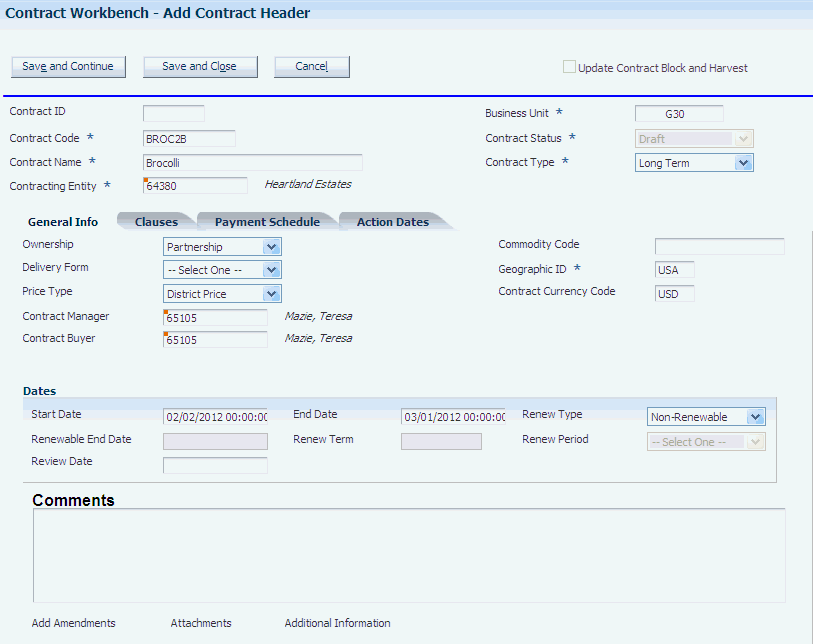
Description of "Figure 3-2 Add Contract Header form (1 of 2)"
You can review a summary of contract header information on the Contract Summary Report (R43C10).
See JD Edwards EnterpriseOne Grower Pricing and Payments Reports: A to Z.
- Contract ID
-
Enter a numeric value to uniquely identify the contract. If you leave this field blank, the system generates an ID using next numbers when you save the contract header. After you save a contract, you cannot change the contract ID.
This field appears only if the Display Contract ID processing option is set accordingly in the Contract Workbench program (P43C00).
- Contract Code
-
Enter an alphanumeric value to uniquely identify the contract. The contract code can be up to 12 characters.
- Contract Name
-
Enter an alphanumeric value to uniquely identifies the contract. The contract name can be up to 30 characters.
- Contracting Entity
-
Enter the address book number of the grower or supplier that has entered into this contract. This information is for reference only, you enter the payees for the contract on the Payment Schedule tab.
- Business Unit
-
Enter the branch/plant entity within the company that is responsible for the contract.
- Contract Status
-
Enter a code from UDC table 43C/CS to specify the status of the contract. Examples are AT for active and DR for draft.
When you add a contract, the system displays the status for draft in this field. You cannot change the status of a contract to active until you enter a start and end date on the contract header.
You set the default draft value that appears in this field in the processing options for the Edit Header Contract program (P43C01).
- Contract Type
-
Enter the type of contract from UDC table 43C/CT. Examples are LT for long-term and OY for one-year.
3.3.5.1 General Information
Select the General Information tab.
- Ownership
-
Enter a code from UDC table 43C/OS to identify the type of entity of the grower. Examples are CP for Corporation, PT for partnership, and SP for sole proprietorship.
- Delivery Form
-
Enter a code from UDC table 43C/DF to identify the form in which the product is to be delivered, for example, JU for juice. A period (.), which is hard-coded, represents a blank value.
- Contract Manager
-
Enter the address book number of the person within the company who is responsible for the contract.
- Contract Buyer
-
Enter the address book number of the person within the company who is the buyer for the contract.
- Commodity Code
-
Enter a code that represents the type of commodity, such as fruit or vegetable, that is associated with the contract.
- Geographic ID
-
Enter a code from UDC table 40G/GI to identify the geographic region related to the contract. You cannot change the value in this field after you save the contract. You can only associate blocks and harvests that have the same geographic ID to the contract.
- Contract Currency Code
-
Enter the currency code for all amounts that are associated with the contract. You cannot change the value in this field after you save the contract.
- Start Date and End Date
-
Enter the dates when the contract becomes effective and when it expires. The dates that you enter for the contract block and contract harvest records must be within this date range.
These fields work with the Contract Status field to control when the system allows transactions against the contract. You cannot change the contract status to Active unless these fields contain dates.
- Renew Type
-
Enter a code from UDC table 43C/RT to specify whether the system allows extended life on the contract. These values are hard-coded:
RN: Renewable. The contract end date can be extended but not past the renewable end date.
NR: Non-Renewable. The contract end date should not be extended; however, the system does not prevent you from extending the date.
RL: Roll. The contract end date should be equal to the current harvest period plus the renew term; however, the system does not validate this.
- Renewable End Date
-
Enter a date that indicates the latest possible end date for the contract. The system requires that this date comes after the end date. This field is input capable only if the system has assigned a renew or roll type to the contract.
- Renew Term and Renew Period
-
Enter a numeric value in the Renew Term field to specify the amount of time that should be added to the contract end date if it is renewed. Enter a code from UDC table 43C/RU to identify the measure of time in the Renew Period field.
For example, if you enter 3 in the Renew Term field, you might enter WK (weeks) for the Renew Period field.
If the contract is nonrenewable (NR), these fields are not required.
- Review Date
-
Enter the date to review the contract. This date is informational only.
|
Note: After you enter values in the fields on this form, click Save and Continue and then select the Clauses tab, the Payment Schedule tab, or Action Dates tab to continue entering contract header information. |
3.3.6 Attaching a Clause to a Contract
Access the Add Contract Header form, and select the Clauses tab.
Figure 3-3 Add Contract Header form: Clauses tab
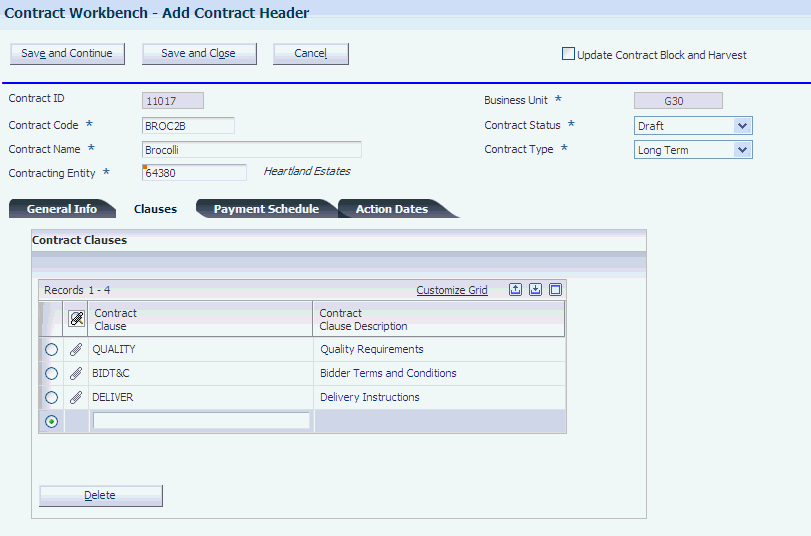
Description of "Figure 3-3 Add Contract Header form: Clauses tab"
- Contract Clause
-
Click the link to review the media object information for the clause. Enter the name that identifies a special consideration or provision of the contract. A clause can be a quality requirement, penalty clause, and so on. The system stores clauses in the Contract Clauses table (F43C60). To remove a clause from a contract, select the row and click Delete.
3.3.7 Entering Payees and Payment Schedules
Access the Add Contract Header form, and select the Payment Schedule tab.
Figure 3-4 Add Contract Header form: Payment Schedule tab
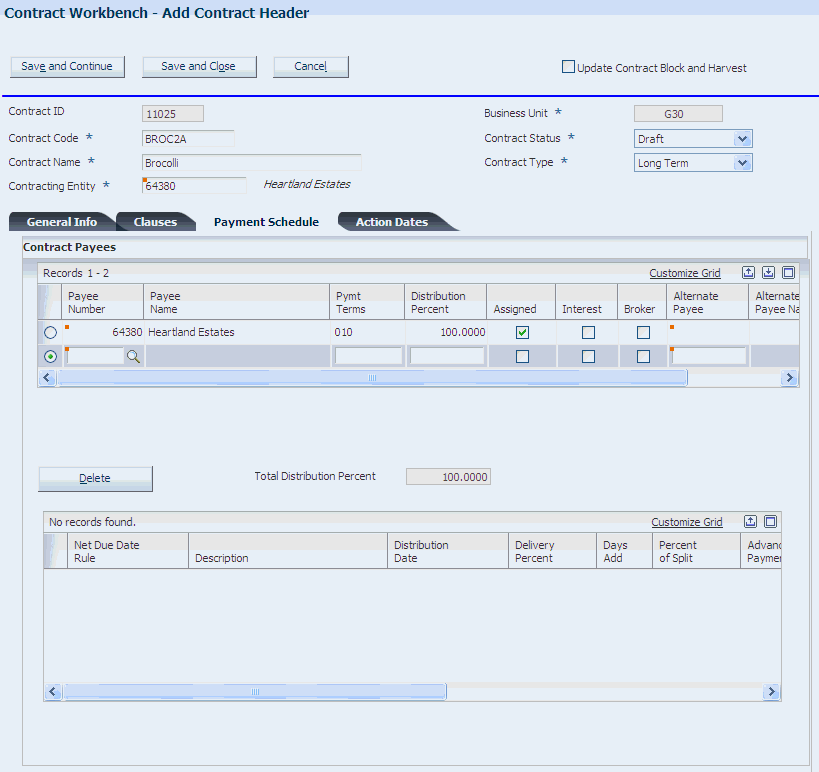
Description of "Figure 3-4 Add Contract Header form: Payment Schedule tab"
The contract payee information that you enter on the contract header appears on the contract block and contract harvest records.
3.3.7.1 Contract Payees
- Payee Number
-
Enter the address book number of the payee if it is different as the contracting entity. You can enter multiple payees if the contract amount is to be distributed among multiple contract payees. If the amount is to be distributed between the contracting entity and another payee, enter each as a contract payee.
- Pymt Terms (payment terms)
-
Enter the code that specifies the terms of payment for the contract payee.
After you assign a payment term code to the contract payee, the system displays the payment schedule for the payee for your review. The payment schedule shows the due date rules for the payment term. You cannot change the payment schedule on the Add Contract Header form, Payment Schedule tab. Instead, you must use the Advanced Payment Terms or Due Date Rule Revisions program.
- Distribution Percent
-
Enter the percentage of the payment that the payee should receive. The total distribution percent must equal 100, regardless of whether you are paying one or multiple payees.
- Assigned
-
Select this check box of indicate payment issued to an alternate payee, such as a bank, instead of the payee. If you select this check box, you must assign an alternate payee.
- Interest
-
Select this check box if this payee should receive interest on past due amounts. This check box is informational only.
- Broker
-
Select this check box if the payee is a broker. This check box is informational only.
- Alternate Payee
-
Enter the address book number of the person or entity that is to receive payment on behalf of the payee. If you enter a value in this field, you must also select the Assigned check box. An alternate payee is typically a bank or other financial institution.
3.3.8 Entering Action Dates
Access the Add Contract Header form, and select the Action Dates tab.
Figure 3-5 Add Contract Header form: Action Dates tab
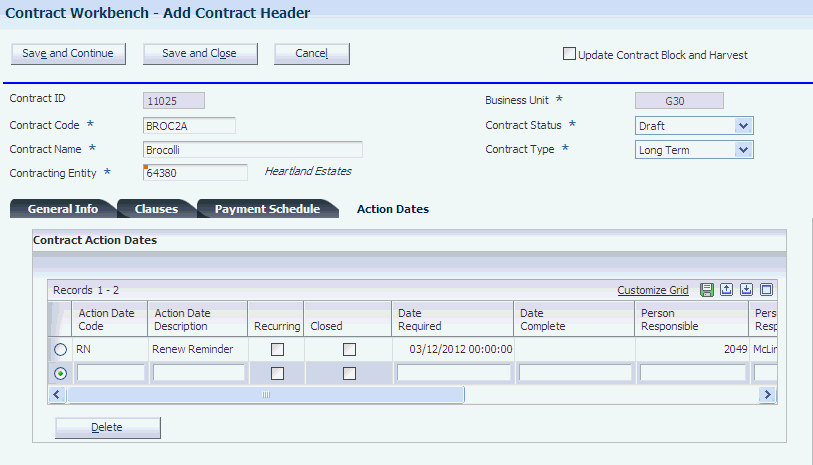
Description of "Figure 3-5 Add Contract Header form: Action Dates tab"
The Action Date Listing report (R43C05) provides a report of action dates and codes. The system stores action dates in the Contract Action Dates table (F43C05).
See JD Edwards EnterpriseOne Grower Pricing and Payments Reports: A to Z.
3.3.8.1 Action Dates
- Action Date Code
-
Enter a code from UDC table 43C/AD that identifies an action you want the system to perform, such as a renewal reminder.
- Recurring
-
Select this check box to have the system create an action record by copying all of the fields that are associated with the action date code and advancing the date required by one year. The system creates the new action record when you select the Closed check box to close the action.
- Date Required
-
Enter the due date you want the system to perform or complete a task.
- Closed
-
Select this check box when you have completed the task that is associated with the action date code. The system populates the Date Complete field when you select this check box.
- Date Complete
-
Enter the date you completed the action item. If you leave this field blank, the system populates the field when you select the Closed check box.
- Person Responsible
-
Enter the address book number of the person who is responsible for the action or task. If you leave this field blank, the system assigns the address book number associated to the user who created the action record.
3.4 Adding Grower Blocks to Contracts
This section provides overviews of contract blocks and price adjustment schedules and discusses how to:
-
Attach an existing grower block to a contract.
-
Add a price adjustment schedule to a block.
-
Add an assessment or a donation to a block.
-
Add a new grower block to a contract.
3.4.1 Understanding Contract Blocks
After you enter a contract header, you can add the contract block that contains information about the grower. You must add at least one contract block to a contract. If a contract is not at a terminated status, you can add a block to it.
The contract block is the second component of a contract and exists primarily for you to manage pricing and the detail records for the harvests related to the contract. Although the contract block is directly associated with the grower block, the contract block includes attributes from the contract header such as start and end dates and contract terms.
General information, clauses, and payment schedules are passed from the contract header to the contract block. Contract block information is stored in the Contract Block table (F43C10).
To add a block to a contract, you either attach an existing grower block or create one when you add the contract, as shown in this diagram:
If you create a grower block when you add the contract, the system requires that you enter a minimum amount of information. Then, at a later time, you can complete the grower block record in the JD Edwards EnterpriseOne Grower Management system.
The grower block that you add to a contract must be at an active status. If the grower block is inactive, the system issues either a warning or an error message based on a processing option setting for the Contract Workbench program (P43C00). If the grower block that you add to the contract is at a status other than active or terminated, the system prompts you to make the grower block active.
3.4.2 Understanding Price Adjustment Schedules
You use the JD Edwards EnterpriseOne Advanced Pricing system to create the price adjustment schedules that you add to contract blocks. You can have two types of price adjustments on the scheule; one ts associated with the weigh tag receipt and one for proceed payments.
You add an adjustment schedule, associated with the weigh tag receipt, to increase or decrease the price that you pay for a product, based on predefined conditions. For example, you might have an adjustment schedule that depends on quality test results. After you receive shipment for the product and perform quality tests, your final settlement amount includes any price adjustments based on this schedule.
You add an adjustment schedule for proceed payments to enable you to pay growers based on the price that you sell the crop. After you sell the crop, you canmatch the crop receipt to an assoicated sales order.
You can set a default price adjustment schedule in a processing option for the Contract Workbench program (P43C00). You can change or override the price adjustment schedule on the contract block and contract harvest records.
3.4.3 Forms Used to Add Blocks to Contracts
| Form Name | Form ID | Navigation | Usage |
|---|---|---|---|
| Contract Search | W43C00A | Grower Pricing and Payments Daily Processing (G40G211), Contract Workbench | View a list of existing contracts by contract header, block, or harvest. |
| Edit Contract Header | W43C01A | On the Contract Search form, find and select a grower contract. | Update a grower contract. |
| Add Contract Block | W43C10A | On the Edit Contract Header form, scroll down to the Blocks area of the form and click Attach Block. | Attach an existing grower block to a contract. |
| Update Contract Block | W43C10A | On the Add Contract Block form, enter the block code, and then click Save and Continue.
On the Update Contract Block form, select the Pricing tab. |
Add a price adjustment schedule to a block.
Add an assessment or a donation to a contract. |
| Add/Edit Grower Block | W40G02B | On the Add Contract Block form, click Add New Grower Block. | Add a new grower block to a contract. |
3.4.4 Attaching an Existing Grower Block to a Contract
Access the Add Contract Block form.
Figure 3-7 Add Contract Block form (1 of 3)
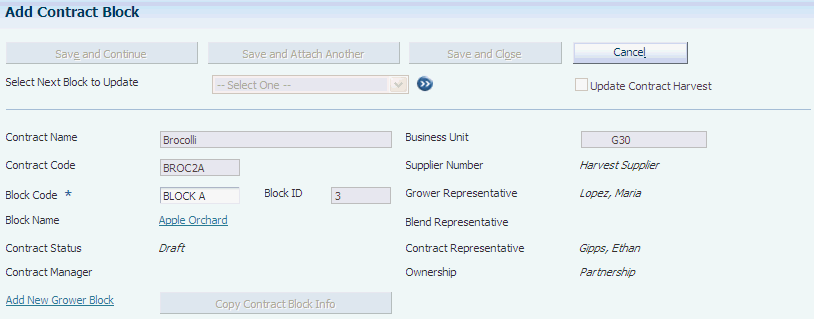
Description of "Figure 3-7 Add Contract Block form (1 of 3)"
Figure 3-8 Add Contract Block form (2 of 3)
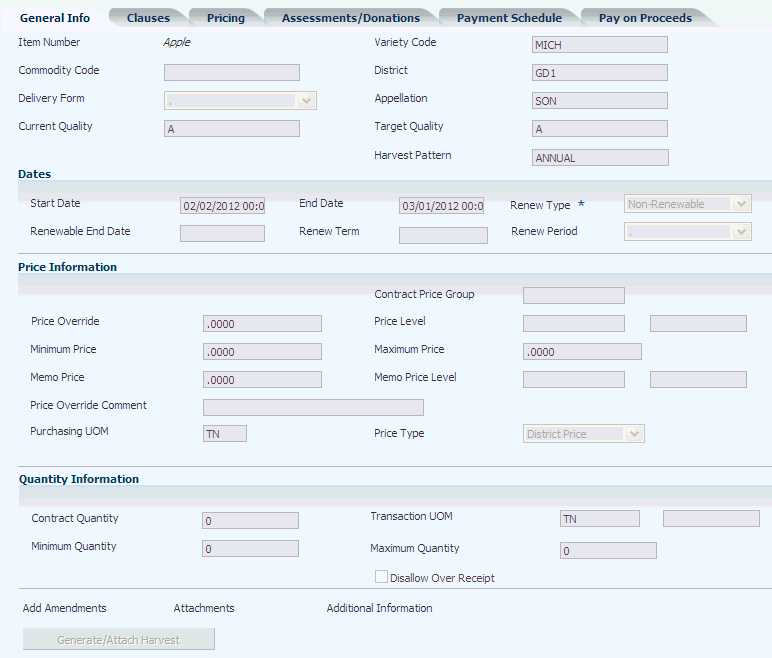
Description of "Figure 3-8 Add Contract Block form (2 of 3)"
Figure 3-9 Add Contract Block form (3 of 3)
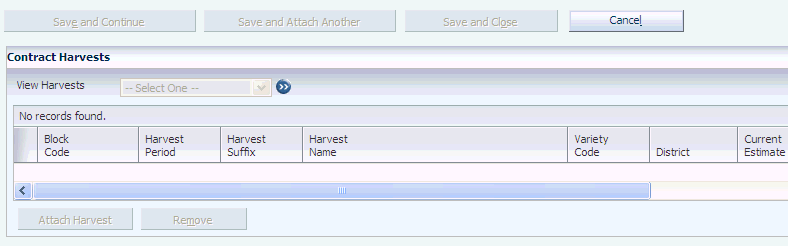
Description of "Figure 3-9 Add Contract Block form (3 of 3)"
When you add a grower block to a contract, the system displays default values from the contract header and default values from the grower block in many of the fields on the form. You can change some default values.
- Block Code
-
Enter the unique identifier or name of the grower block. To select from a list of block codes, use the search button to access the Grower Block Search & Select form.
3.4.4.1 General Information
- Start Date and End Date
-
If necessary, enter new start and end dates in these fields. The dates must be within the date range in the contract header.
Note:
When you save the record, the system compares the start dates on the block to the contract header and issues an error message if the start date or end date on the contract block is before or after the dates on the contract header. - Contract Price Group
-
Enter a code from UDC table 43C/PG to identify matrix pricing, for example, IL (internal).
- Price Override
-
Enter the unit price for the product. You can apply adjustments to this price if a price adjustment schedule is defined on the Pricing tab.
- Price Level
-
Enter a code from UDC table 45/PL for the price level, for example, 1 (Level I) and 2 (Level II). The price level determines the price on a receipt line. Transactions made against a contract use the price associated with this price level unless you specify an override price in the Price Override field.
- Minimum Price and Maximum Price
-
Enter the smallest and largest base prices that the system should use for transactions against the contract. To use this feature, you must associate an adjustment schedule to the contract that has a minimum and maximum price adjustment defined within the schedule. If you do not have an adjustment schedule, the fields are informational.
- Memo Price and Memo Price Level
-
Enter an additional price for the contract for reference purposes. For example, you could enter the district average price and compare it to the actual price that you pay the grower.
Enter a code from UDC table 45/PL to identify the price level of the memo price.
- Price Override Comment
-
Enter any free-form text about the price override, such as a short description of the purpose of the price override.
- Purchasing UOM (purchasing unit of measure)
-
Enter a code from UDC table 00/UM that identifies the unit of measure in which you usually purchase the product. Examples are BL (barrels) and GA (gallons).
This field is not required if the contract status is draft. The system requires a value in this field to calculate the contract price.
- Price Type
-
Enter a code from UDC table 43C/PT that represents the type of price that the contract uses. For example, DP (district price) is the price that is set by a district, whereas SP (set price) is a price that is agreed upon between you and the grower.
- Contract Quantity and Transaction UOM (transaction unit of measure)
-
Enter the number of items or products that you expect to receive for the contract and enter the corresponding measurement from UDC table 00/UM in these fields. For example, if you enter 2 and TN in these fields respectively, the contract quantity is two tons.
The default value for the Transaction UOM is from the Purchasing UOM field.
- Minimum Quantity and Maximum Quantity
-
Enter the smallest and largest amounts that can be transacted against the contract if a contract quantity exists (the Contract Quantity field contains a value).
- Disallow Receipt
-
Select this check box if you want the system to validate transactions against the minimum and maximum quantities.
|
Note: To add another grower block to the contract, click Save and Attach Another. Click Save and Continue and scroll down to generate or add a grower harvest record to the block. Otherwise, click Save and Close. |
3.4.5 Adding a Price Adjustment Schedule to a Block
Access the Update Contract Block form and select the Pricing tab.
Figure 3-10 Update Contract Block form: Pricing tab
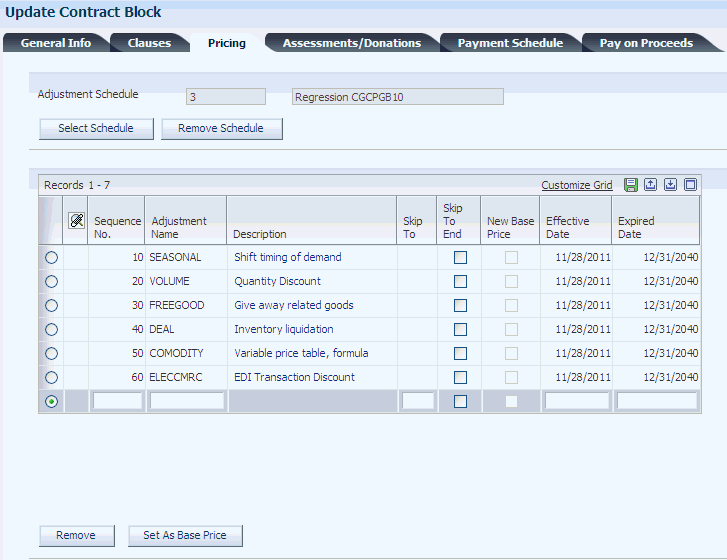
Description of "Figure 3-10 Update Contract Block form: Pricing tab"
|
Note: The system uses the adjustment schedule on the Pricing to price the received product on the associated purchase order. |
If a processing option is set in the Contract Workbench program, the system displays a default adjustment schedule on this tab. To remove the schedule and add a new one, click Remove Schedule and continue to the next step.
-
Click Select Schedule.
-
On the Adjustment Schedule Search and Select form, select the adjustment schedule.
The system displays the records that are associated with the schedule on the Pricing tab.
-
Change the effective and expired dates for the record, if applicable.
-
To revise a record, click the name of the record in the Description column to drill down to the Price Adjustment Detail Revisions form.
We discuss price adjustment schedules in another task.
3.4.6 Adding an Assessment or a Donation to a Contract
Access the Update Contract Block form, and select the Assessments/Donations tab.
Figure 3-11 Update Contract Block form: Assessments/Donations tab
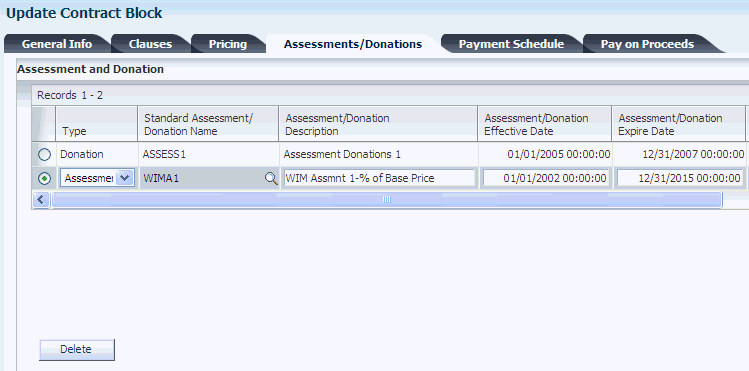
Description of "Figure 3-11 Update Contract Block form: Assessments/Donations tab"
You can add an existing standard assessment or donation, or create an assessment or donation to use for this contract only.
3.4.6.1 Assessments/Donations
- Type
-
Select a value from UDC table 43C/AT to identify the type of adjustment.
- Standard Assessment/Donation Name
-
Enter the name that uniquely identifies the standard assessment or donation.
You set up commonly used assessments or donations on the Standard Assessment & Donations form.
- Assessment/Donation Description
-
The system displays the description of the assessment or donation if you enter a value in the Standard Assessment/Donation Name field.
The system stores assessments and donations in the Assessment Donations table (F43C30).
- Amount Per and Flat Amount
-
Enter either a positive amount (no sign) or negative amount (minus sign) to specify whether the system adds or subtracts an amount during settlement.
- Assessment/Donation Percent
-
Enter a number that represents the percentage of the total transaction amount that should apply to the assessment or donation.
3.4.7 Managing Pay Proceeds
Access the Update Contract Block form, and select the Pay on Proceeds tab.
Figure 3-12 Update Contract Block form: Pay on Proceeds tab
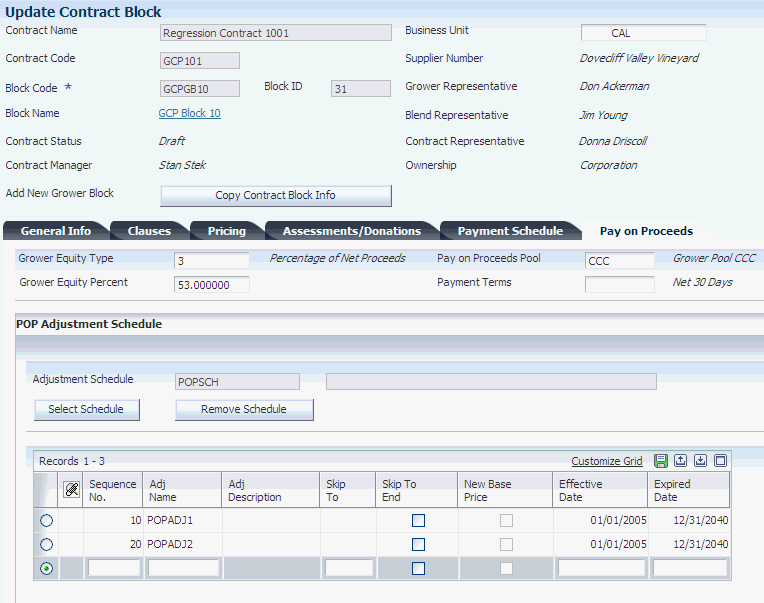
Description of "Figure 3-12 Update Contract Block form: Pay on Proceeds tab"
- Grower Equity Type
-
Specify a user defined code (43C/ET) that defines the type of contractual agreement between a customer and a grower.
- Grower Equity Percent
-
Enter a number that indicates the percentage of equity in a crop that is owned by the grower. Enter percents as a whole numbers; for example enter 5 for 5 percent.
- Pay on Proceeds Pool
-
Enter a user defined code (43C/PP) that defines a group of growers across which you spread the payments from the proceeds of accumulated sales for a crop.
- Payment Terms
-
Specify the terms of payment, including the percentage of discount available if the invoice is paid by the discount due date. Use a blank code to indicate the most frequently-used payment term. You define each type of payment term on the Payment Terms Revisions form.
- Select Schedule
-
Click this button to search for pricing schedules.
- Remove Schedule
-
Click this button to remove pricing schedules.
3.4.8 Adding a New Grower Block to a Contract
Access the Add/Edit Grower Block form.
When you add a new grower block record, the system requires that you enter values in a minimum number of fields. Later, you can enter the details for the record in the JD Edwards EnterpriseOne Grower Management system.
We discuss the fields on the Add/Edit Grower Block form in another task.
|
Note: To add another grower block to the contract, click Save and Attach Another. Click Save and Continue and scroll down to generate or add a grower harvest record to the block. Otherwise, click Save and Close. |
3.5 Adding Grower Harvests to Contract Blocks
This section provides an overview of contract harvests and discusses how to:
-
Attach an existing grower harvest to a contract block.
-
Generate new grower harvests for a contract block.
3.5.1 Understanding Contract Harvests
After you enter a contract block, you must add a harvest record to the contract. The harvest record contains information about the growing cycle of the crop for a particular block and the pricing. The contract harvest is the third component of a contract and contains the detail records for the grower harvests. Much as the contract block inherits attributes from the contract header, the contract harvest inherits attributes from the contract block.
The system passes general information, clauses, pricing, assessments and donations, pay on proceeds, and payment schedules from the contract block to the contract harvest. The system stores contract harvest records in the Contract Detail table (F43C11).
To add a harvest to a contract, you either attach an existing grower harvest or generate new harvest records when you add the contract, as shown in this diagram:
If you generate new harvest records, the system generates records for both the JD Edwards EnterpriseOne Grower Management and Grower Pricing and Payment systems.
You must add at least one harvest record to a block; however, you cannot add the same harvest record to multiple contracts. That is, a grower harvest can be associated with only one contract block.
You can only generate new harvests if Item Number field on the contract block is not blank. If the Item Number field is blank, the system disables the Attach/Generate Harvests button. However, you can manually add harvests.
3.5.2 Forms Used to Add Grower Harvests to Contracts Blocks
| Form Name | Form ID | Navigation | Usage |
|---|---|---|---|
| Contract Search | W43C00A | Grower Pricing and Payments Daily Processing (G40G211), Contract Workbench | View a list of existing contracts by contract header, block, or harvest. |
| Add Contract Header | W43C01A | On the Contract Search form, click Add Contract. | Add a contract header. |
| Add Contract Block | W43C10A | On the Add Contract Header form, scroll down to the Blocks area of the form and click Attach Block. | Attach an existing grower block to a contract. |
| Update Contract Block | W43C10A | On the Add Contract Block form, enter the block code, and then click Save and Continue.
On the Update Contract Block form, select the Pricing tab. |
Add a price adjustment schedule to a block.
Add an assessment or a donation to a contract. |
| Add Contract Harvest | W43C11A | On the Update Contract Block form, scroll down to the Contract Harvests area of the form and click Attach Harvest to manually add harvest records to the block. | Add an existing grower harvest to a contract block. |
3.5.3 Attaching an Existing Grower Harvest to a Contract Block
Access the Add Contract Harvest form.
Figure 3-15 Add Contract Harvest form (1 of 2)
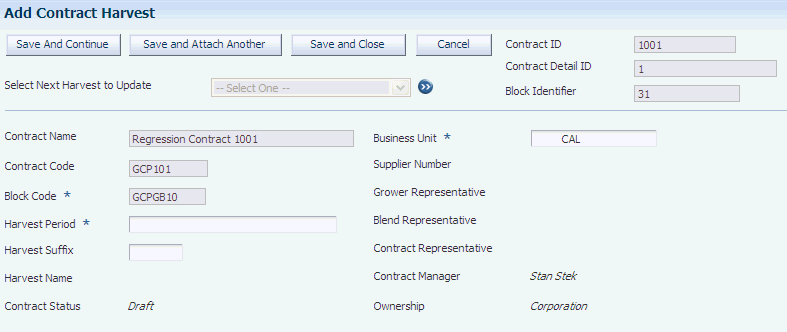
Description of "Figure 3-15 Add Contract Harvest form (1 of 2)"
Figure 3-16 Add Contract Harvest form (2 of 2)
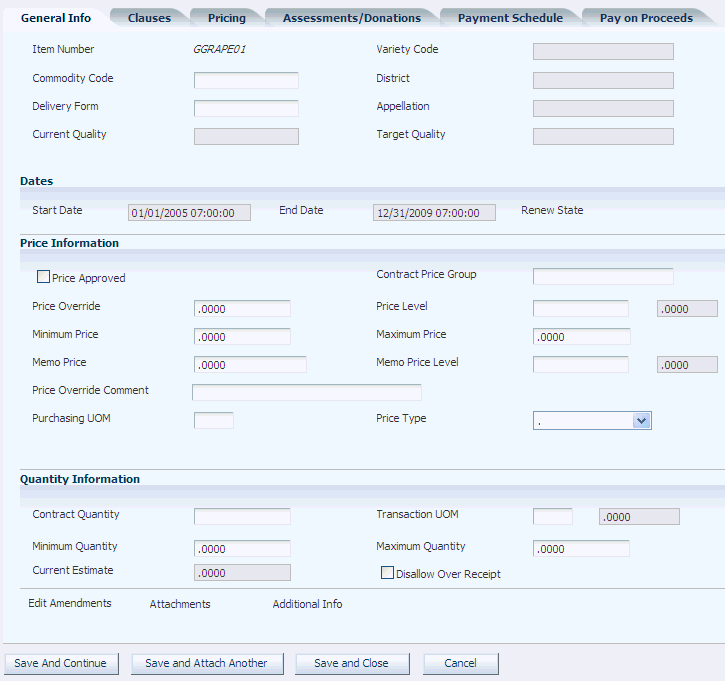
Description of "Figure 3-16 Add Contract Harvest form (2 of 2) "
You can review a detailed report that shows contract header, block, and harvest information on the Contract Detail Report (R43C15).
See JD Edwards EnterpriseOne Grower Pricing and Payments Reports: A to Z.
- Harvest Period
-
Enter the period for a harvest, such as Q1 or 2007.
Use the search button to access the Detail Harvest Search & Select form and view the harvests that are available for selection for the block. Alternatively, you can view all harvests on the Detail Harvest Search & Select form, regardless of whether they are available for selection. A harvest record can be associated with only one block.
- Harvest Suffix
-
Enter a suffix to include in the identification of the harvest. A harvest record consist of a unique combination of the block code, harvest period, and harvest suffix. The value that you enter in this field appends to the block code and harvest period.
- Start Date and End Date
-
You cannot change the harvest start and end dates. The harvest start and end dates are associated with the harvest start and end dates in the Grower Harvest table (F40G03).
- Price Approved
-
Select this option to indicate whether the pricing associated to the contract has been approved. If this option is not set, you cannot process receipts against the contract.
3.5.3.1 General Info
- Purchasing UOM (purchasing unit of measure)
-
Enter a code from UDC table 00/UM that identifies the unit of measure in which you usually purchase the product. For example, BL (barrels) or GA (gallons).
This field is not required if the contract status is draft. The system requires a value in this field to calculate the contract price.
|
Note: To add another harvest, click Save and Attach Another.To revise the harvest record, click Save and Continue and the system displays the Edit Contract Harvest form. We discuss this form in another task. |
3.5.3.2 Clauses
- Contract Clause
-
Enter a UDC value (40/PM) to indicate the type of article, stipulation, or provision to attache to the contract.
- Contract Clause Description
-
Specify the details of the article, stipulation, or provision.
3.5.3.4 Assessments / Donations
- Standard Assessment/Donation Name
-
Enter the name of the Assessment or Donation.
- Assessment / Donation Description
-
Enter a short description of the Assessment or Donation.
- Assessment / Donation Effective Date
-
A date that signifies when the Assessment/Donation is valid to start applying.
- Assessment / Donation Expire Date
-
A date that signifies when the Assessment/Donation expires and should no longer be applied.
- Assessment / Donation Percent
-
A percentage that represents the total dollar transaction that the addition/deduction should equate to.
- Gross or Net
-
A user defined code (43C/GN) that specifies whether the assessment or donation percent is taken from the base or net price of the item.
- Amount Per
-
An amount that represents the per unit addition/deduction amount.
- Amout Per UOM (amount per unit of measure)
-
A unit of measure that corresponds to the value in the Amount Per field.
- Flat Amount
-
A specific dollar amount to be paid for the assessment or donation.
- Assessment / Donation Currency Code
-
A code that designates the currency code that corresponds to the assessment, donation, flat amount, or amout per. to.
- Account Number
-
A value that identifies an account in the general ledger. Use one of the following formats to enter account numbers:
-
Standard account number (business unit.object.subsidiary or flex format).
-
Third G/L number (maximum of 25 digits).
-
Account ID number. The number is 8 digits long.
-
Speed code, which is a two-character code that you concatenate to the AAI item SP. You can then enter the code instead of an account number.
The first character of the account number indicates its format. You define the account format in the General Accounting constants.
-
3.5.3.5 Payment Schedule
- Pymt Terms (payment terms)
-
A code that specifies the terms of payment, including the percentage of discount available if the invoice is paid by the discount due date.
- Distribution Percent
-
The percentage of the payment the payee should receive.
- Assigned
-
Select this option to indicate the payment is taxable income for the payee.
- Interest
-
Select this option to indicate the payee receives interest on deferred payments.
- Broker
-
Select this option to indicate the payee is a broker.
3.5.3.6 Pay On Proceeds
- Grower Equity Type
-
A user defined code (43C/ET) that defines the type of contractual agreement between a customer and a grower.
- Grower Equity Percent
-
A number that indicates the percentage of equity in a crop that is owned by the grower. Enter percents as whole numbers.
- Pay on Proceeds Pool
-
A user defined code (43C/PP) that defines a group of growers across which payments from the proceeds of accumulated sales for a crop are spread.
- Payment Terms
-
A code that specifies the terms of payment, including the percentage of discount available if the invoice is paid by the discount due date.
3.5.4 Generating New Grower Harvests for a Contract Block
On the Add Contract Block form, scroll down and click Generate/Attach Harvest to automatically generate new grower and contract harvest records or attach existing records.
If grower harvest records exist in the JD Edwards EnterpriseOne Grower Management system, the system attaches the existing future harvest records to the contract block.
If grower harvest records do not exist, the system generates grower harvest records in the JD Edwards EnterpriseOne Grower Management system and block harvest records in the JD Edwards EnterpriseOne Grower Pricing and Payment system and attaches the block harvest records to the contract block. The system generates harvests based on:
-
The maximum number of harvests that are specified in a processing option for Grower Harvest Maintenance (P40G03)
-
The block renewable end date, if one exists, or the block end date.
-
The harvest period patterns that you have set up.
If the harvest start and end dates for the patterns in the Harvest Period Patterns program (P40G003) do not cover the date range, the system does not generate harvest records, regardless of the processing option setting or block end date.
|
Note: If there is no item number, the system disables the Generate/Attach Harvest button. |
3.5.4.1 Example: Generate New Grower Harvests
For example, assume the contract block has a start date of June 1, 2007 and an end date of May 31, 2010. The block renewable end date is 2015. If you set the processing option to 7, the system generates harvest records for 2008–2014.
Using the same example with no renewable end date (blank), the system generates harvest records for 2008–2010.