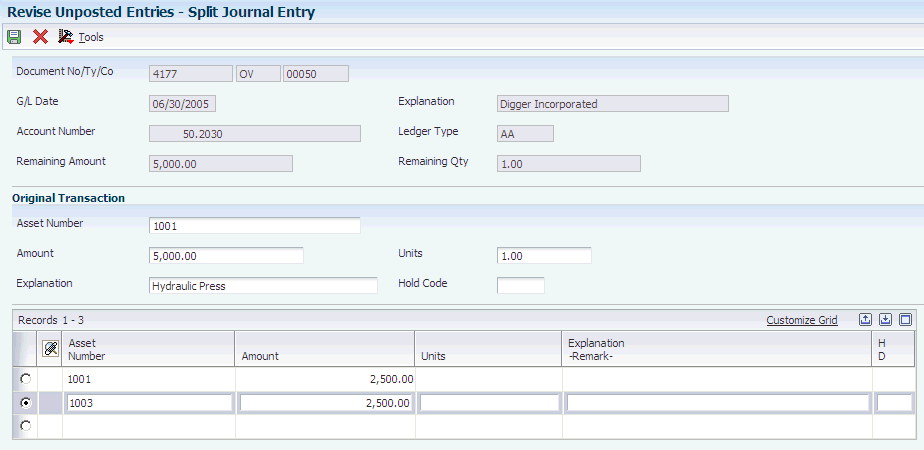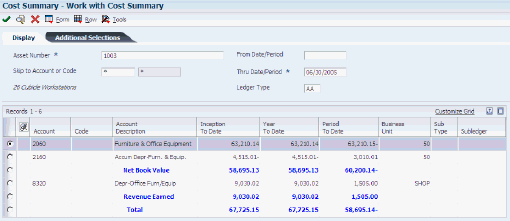5 Processing GL to Fixed Assets
This chapter contains the following topics:
5.1 Understanding Fixed Asset Processing
You can generate fixed asset journal entries through any JD Edwards EnterpriseOne system that creates entries in the Account Ledger table (F0911). Systems that frequently generate journal entries that affect the JD Edwards EnterpriseOne Fixed Assets system are:
-
JD Edwards EnterpriseOne Accounts Payable
-
JD Edwards EnterpriseOne General Accounting
-
JD Edwards EnterpriseOne Inventory Management
-
JD Edwards EnterpriseOne Procurement
-
JD Edwards EnterpriseOne Equipment Plant Management
The system identifies fixed asset journal entries based on the fixed asset range of accounts that you set up in the automatic accounting instructions (AAIs). Accounts that fall within the fixed asset (FX) range of the AAIs include:
-
Asset cost accounts
-
Accumulated depreciation accounts
-
Operating expense accounts
-
Asset disposal accounts
In addition to determining which accounts fall into the fixed asset range, you can use subledger functions to reflect another dimension of the costs. For example, you can use subledgers to display original cost; additions; and, if necessary, restatement or revaluation cost. These functions are useful when these components have different depreciation schedules.
After the system creates journal entries for the asset transactions that you enter, possibly including subledger information, you must post the entries first to the general ledger and then to fixed assets. When you post to the general ledger, the system updates the Account Balances table (F0902). When you post to fixed assets, the system updates the F1202 table.
Before posting journal entries to fixed assets, the system verifies that each entry includes:
-
A general ledger post code of P, which means that the journal entry has been posted to the F0902 table, except when posting ledgers with a transaction creation code of 2.
-
An account that falls within the fixed asset range of accounts set up in AAIs.
-
A fixed asset post code of blank to indicate that the system has not yet posted the journal entry to table F1202.
-
A valid asset number.
-
A hold code of blank.
When you post journal entries to fixed assets, the system updates the F1202 table and marks each transaction as posted.
This graphic shows the type of journal entries that affect fixed assets and how the system assigns entries to the JD Edwards EnterpriseOne Fixed Assets system:
Figure 5-1 Journal entries in Fixed Assets
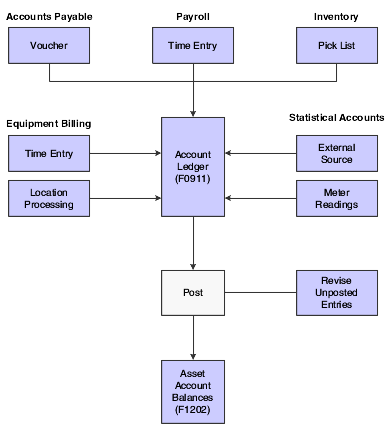
Description of ''Figure 5-1 Journal entries in Fixed Assets''
5.2 Understanding GL Journal Entries
You can revise fixed asset journal entries that are posted to the general ledger before they are posted to fixed assets. For example, you might want to review journal entries to ensure that all of the fixed asset information, such as asset numbers, is included. You also work with GL journal entries if you want to keep any transactions that fall within the fixed asset (FX) range of AAIs from posting to fixed assets. An example of this type of journal entry is for transactions that you record to make corrections to the general ledger.
This section discusses:
-
Unposted journal entry revisions
-
Unposted journal entry splitting
5.2.1 Unposted Journal Entry Revisions
Use Revise Unposted Entries to make specific changes to journal entries before they are posted to fixed assets or equipment. This list provides examples of changes you can make:
-
Revise or add an asset or equipment number to a journal entry.
-
Revise or add a description to further explain a journal entry.
-
Create a master record for journal entries that include an asset cost account for an asset or a piece of equipment that is new to the system.
-
Revise the hold or pass code on a journal entry to temporarily or permanently prevent it from posting to fixed assets or equipment.
-
Post individual journal entries interactively to final assets rather than in a batch job.
Note:
To ensure the integrity of the transaction records and audit trails, the system prevents changes to account information that has already been posted to the general ledger, such as GL account number, Amount, and GL date.
You can review or add an attachment for a journal entry. When you attach generic text to a journal entry, the attachment persists through the posting process. You can view the note through the Account Ledger Inquiry form after posting.
You can post a single journal entry or multiple selected entries interactively on the Work With Unposted Entries form by selecting Post from the Row menu. For a transaction to be posted, it must contain a fixed asset Post/Passed Code value of blank, a GL post code value of P (except when you are posting ledgers with a transaction creation code of 2), and a hold code value of blank.
|
Note: When you post journal entries interactively, the system does not automatically generate the Journal Entries report. |
The processing options for the Unposted Entries program enable you to determine how the system should post entries, and include options such as:
-
Whether you can post costs to an account that is different from the account specified in the asset master.
-
Whether to create records in the Asset Account Balances table for the units ledger when the posted journal entry contains units.
-
Up to ten tax ledger types for the system to use when posting cash clearing amounts.
You can run the F/A Transaction Ledger report to review the results of the interactive post, or you can review the results online using the Work with Cost Summary form.
5.2.2 Unposted Journal Entry Splitting
You can use the Revise Unposted Entries program (P12102) to split a journal entry into two or more entries before you post to fixed assets or equipment. For example, you might split unposted journal entries when an accounts payable invoice for multiple assets is distributed to one account; but you would need to capitalize each asset separately.
For example, an invoice for computers can be distributed in the full amount to the GL asset account for computers. However, you might want to capitalize each computer separately in fixed assets. You can split the original journal entry for computers into several assets, such as central processing unit, printer, monitor, and keyboard.
|
See Also: |
5.3 Prerequisite
Run the Identify New Entries program (R12803) to identify non-fixed asset transactions so that they will not be processed in the JD Edwards EnterpriseOne Fixed Assets system. When non-fixed assets are identified, the Revise Unposted Entries program (P12102) can quickly locate fixed asset journal entries without having to search through all general ledger transactions.
5.4 Common Field Used in This Chapter
- Post/Passed Code
-
Specify the fixed asset post/passed code. Values are:
Blank: Unposted.
Transaction has not yet been posted to the Asset Account Balances File table (F1202).
P: Pass.
Transaction does not fall within the FX range of accounts as set up in AAIs and will not post to fixed assets. You can manually update this field to P through the Revise Unposted Entries program (P12102). Use P in this field when the account number is within the fixed asset range of accounts, but you do not want the transaction to post to fixed assets. You can change this field from blank to P or from P to blank.
*: Posted.
Transaction has been posted to the Asset Account Balances table. You cannot change this value.
5.5 Revising Unposted Journal Entries
This section discusses how to:
-
Work with unposted journal entries.
-
Revise unposted journal entries.
-
Split unposted journal entries.
-
Set processing options for Revise Unposted Entries (P12102).
5.5.1 Forms Used to Revise Unposted Journal Entries
5.5.2 Working With Unposted Journal Entries
Access the Work With Unposted Entries form.
Figure 5-2 Work With Unposted Entries form
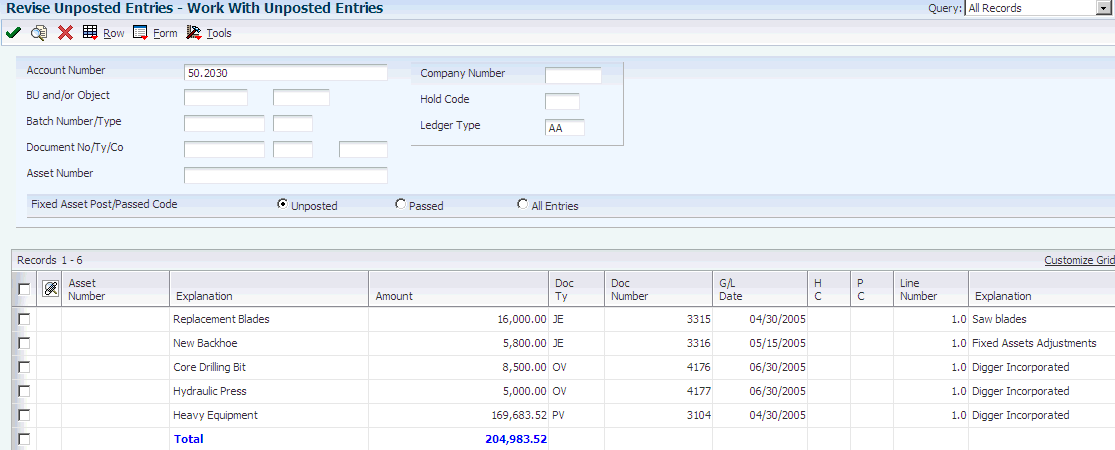
Description of ''Figure 5-2 Work With Unposted Entries form''
- Account Number
-
Enter an account number to limit your search to transactions with amounts distributed to a specific account. If you enter an account number in this field, do not enter information in the Business Unit or Object Account fields. Use one of these formats to enter account numbers:
-
Standard account number (business unit.object.subsidiary or flex format).
-
Third GL number (maximum of 25 digits).
-
Account ID number. The number is eight digits long.
-
Speed code, which is a two-character code that you concatenate to the AAI item SP.
You can then enter the code instead of an account number.
The first character of the account number indicates its format. You define the account format in the General Accounting constants.
-
- Batch Number/Type
-
Specify the number that identifies a group of transactions that the system processes and balances as a unit. When you enter a batch, you can either assign a batch number or let the system assign it using the Next Numbers program.
- Asset Number
-
Specify the identification code that represents an asset. If you leave this field blank and the account falls within the cost account (FA) range in the AAIs, the system automatically creates a new asset master record when you run the batch Fixed Asset Post. You enter the identification code in one of these formats:
1: Asset number (a computer-assigned, 8-digit, numeric control number).
2: Unit number (a 12-character alphanumeric field).
3: Serial number (a 25-character alphanumeric field).
Every asset has an asset number. You can use unit number and serial number to further identify assets. If this is a data entry field, the first character you enter indicates whether you are entering the primary (default) format that is defined for the system, or one of the other two formats. A special character (such as / or *) in the first position of this field indicates which asset number format you are using. You assign special characters to asset number formats on the fixed assets system constants form.
- Hold Code
-
Enter a value in this field to locate specific transactions.
This field appears twice on the Work With Unposted Entries form. The second field, HC, is informational only. Use the Revise Unposted Entries form to revise the hold code for individual records.
- Fixed Asset Post/Passed Code
-
Select one of the fixed asset post/passed code options to locate specific transactions.
This field appears twice on the Work With Unposted Entries form. The second field, PC, is informational only. Values are:
Blank: Unposted.
*: Posted.
P: Passed.
Use the Revise Unposted Entries form to revise the post/passed code, for example, to update a transaction to a P status.
5.5.3 Revising Unposted Journal Entries
Access the Revise Unposted Entries form.
- Batch Number/Type
-
Specify the number that identifies a group of transactions that the system processes and balances as a unit. When you enter a batch, you can either assign a batch number or let the system assign it using the Next Numbers program.
- F/A Hold Code (fixed assets hold code)
-
Enter a character in this field to temporarily keep a transaction from posting to the JD Edwards EnterpriseOne Fixed Assets system. You can update this code to any character other than X, or *. The X code is reserved for Equipment Time Entry. The * code is reserved for selection of all hold codes in the Revise Unposted Entries program (P12102).
When you run the Unposted Fixed Assets Entries program, the system only posts transactions with a FA Post Code (also known as alternate post code or batch rear end code) value of blank, a GL post code value of P, and a hold code value of blank.
- DOI (Division of Interest)
-
Specify the number that identifies a specific Division of Interest (DOI) for a business unit. This field is used by Energy clients to indicate whether a property has different owners.
You can have up to 99 revenue and 99 billing DOIs per business unit. Multiple DOIs can occur for a variety of reasons. For billing, multiple DOIs let you bill different account ranges or change ownership as of a specific date. For revenue distribution, multiple DOIs can be used for different products, purchase contracts, ownership changes, or owner certification changes as of a particular date. For land, multiple DOIs can be used to identify different ownerships for different tracts on a lease or BPO/APO (Before Payout/After Payout) working interest changes.
5.5.4 Splitting Unposted Journal Entries
Access the Split Journal Entry form.
- Amount
-
Identify the amount that the system will add to the account balance of the associated account number. Enter credits with a minus sign (–) either before or after the amount.
- Units
-
Specify the quantity of something that is identified by a unit of measure. For example, it can be the number of barrels, boxes, cubic yards, gallons, hours, and so on.
- H D (hold code)
-
Enter a character in this field to temporarily keep a transaction from posting to the JD Edwards EnterpriseOne Fixed Assets system. You can update this code to any character other than X, or *. The X code is reserved for Equipment Time Entry. The * code is reserved for selection of all hold codes in the Revise Unposted Entries program (P12102).
When you run the Unposted Fixed Assets Entries program, the system only posts transactions with a FA Post Code (also known as alternate post code or batch rear end code) value of blank, a GL post code value of P, and a hold code value of blank.
5.5.5 Setting Processing Options for Revise Unposted Entries (P12102)
Set these processing options to specify how the system posts costs and creates records in the Asset Account Balances File table (F1202), and the version of the program that the system runs.
5.5.5.1 Process
Use these processing options to specify how costs are posted, and whether records are created in the Asset Account Balances File table (F1202).
- 1. Allow Different Cost
-
Specify whether costs can be posted to a different account than the account specified in the asset master. Values are:
Blank: Do not allow costs to be posted to a different account.
1: Allow costs to be posted to a different account.
- 2. Create or Post to Units Ledger
-
Specify whether the system creates records in the Asset Account Balances File table (F1202) for the units ledger when the posted journal entry contains units. Values are:
Blank: Create F1202 records for the units ledger.
1: Do not create F1202 records for the units ledger.
This value also prevents posting to existing units ledgers in the F1202.
5.5.5.2 Ledger Types
Use these processing options to specify up to 10 ledger types to receive cash clearing postings.
- 1.) Ledger Types through 10.) Ledger Types
-
Specify a ledger type to which cash clearing amounts will be copied upon the posting of an asset. Specify a valid ledger type from the Ledger Type Master Setup program (P0025).
5.5.5.3 Versions
Use this processing option to specify the version of the program that the system runs.
- Version of Order Inquiry Details
-
Specify the version that the system uses when you access the Purchase Orders program (P4310) from the form menu. If you leave this processing option blank, the system uses version ZJDE0006.
5.6 Posting a Batch of Journal Entries
Before GL journal entries can be posted to equipment, the system verifies that each entry includes:
-
A GL post code of P (posted to the Account Ledger table).
-
An account that is within the FX range of accounts that you set up in the AAIs.
-
A fixed asset post code of blank.
-
A valid equipment number or an account that is within the cost account range (FA range) of accounts in the AAIs.
-
A hold code of blank.
When you run the Post G/L Entries to Assets program, the system posts all equipment journal entries to the Asset Account Balances table (F1202) and marks each transaction as posted.
5.7 Posting Transactions
This section provides an overview of transaction posting and discusses how to:
-
Post journal entries to fixed assets.
-
Set processing options for Post G/L Entries to Assets (R12800).
-
Verify the Post process.
5.7.1 Understanding Transaction Posting
After you enter, review, and approve transactions, post them to the general ledger. All transactions such as journal entries, invoices, and vouchers must be posted to the Account Balances table (F0902) and the Asset Account Balances table (F1202) for fixed assets to update their respective systems with current transaction records and maintain the integrity of the systems.
The post program:
-
Selects unposted transactions and validates each transaction.
-
Creates automatic offsets to the AP and AR trade and tax accounts.
-
Posts accepted transactions to the Account Balances table (F0902; F1202 for fixed assets).
-
Marks the transactions as posted in the respective systems ledger tables, such as the Customer Ledger (F03B11), the Account Ledger (F0911), and the Accounts Payable Ledger (F0411).
-
Sends workflow messages to the Employee Work Center for transactions in error.
-
Prints a general ledger report, a post detail report, or both.
The Post program performs a number of complex tasks. In general, you do not customize the programming for it.
5.7.2 Posting Journal Entries to Fixed Assets
After you verify the information in the unposted fixed asset journal entries, you must post the entries to the F1202 table. All journal entries that fall within the fixed asset (FX) range of AAIs must be posted to the Asset Account Balances table to update the JD Edwards EnterpriseOne Fixed Assets system with current transaction records and to maintain the integrity of the JD Edwards EnterpriseOne Fixed Assets system.
Before posting GL journal entries to fixed assets, the system verifies that each entry includes:
-
A GL post code of P, which means that the records are posted to the Account Balances table (F0902) (except when posting ledgers with a transaction creation code of 2).
-
An account within the FX range that you set up in the AAIs.
-
A fixed asset post code of blank.
-
A valid asset number.
-
A hold code of blank.
When you run the Post G/L Entries to Assets program, the system posts all fixed asset journal entries to the Asset Account Balances table. The post program updates the Asset Account Balances table and marks each transaction as posted.
You can set the processing options in the Post G/L Entries to Fixed Assets (R12800) or Revise Unposted Entries (P12102) program to prevent the creation of records in the F1202 if there are unit ledgers in the journal entry you want to post. The processing options also enable you to specify up to 10 ledger types for taxes for the system to use when posting cash clearing amounts.
5.7.3 Setting Processing Options for Post G/L Entries to Assets (R12800)
Set these processing options to specify printing criteria and how the system runs the report.
5.7.3.1 Print
- 1. Asset Number Format
-
Specify how you want the asset number to print on the report. Values are:
1: Asset Number. This is the default.
2: Unit Number.
3: Serial Number.
- 2. Print Exception Report
-
Identify whether to print the exception report (R12800E). Values are:
Blank: Do not print the exception report. This is the default.
1: Print the exception report.
5.7.3.2 Ledger Types
- 1.) Ledger Types through 10.) Ledger Types
-
Specify a ledger type that cash clearing amounts will be copied to upon the posting of an asset. Specify a valid ledger type from the Ledger Type Master Setup program (P0025).
5.7.3.3 Process
- 1. Equipment Subledger
-
Specify how to update the journal entry's asset number. If the asset number is blank and an equipment subledger (subledger type E) exists, you can use that subledger number as the journal entry's asset number. Otherwise, you can use the GL asset number when posting to Fixed Assets. Values are:
Blank: Use the GL asset number.
1: Use the asset number from the subledger type E.
- 2. Asset Master Cost Account
-
Specify whether to allow the posting of cost to a different account defined in the Asset Master. Values are:
Blank: Prevent posting of cost to a different account defined in the Asset Master. This is the default.
1: Allow posting of cost to a different account defined in the Asset Master.
- 3. Create or Post to Units Ledgers
-
Specify whether the system creates records in the Asset Account Balances table (F1202) for the units ledger when the posted journal entry contains units. Values are:
Blank: Create a units ledger in the F1202.
1: Do not create a units ledger in the F1202.
This value also prevents posting to existing units ledgers in the F1202.
- 4. Date Acquired
-
Specify whether to use the invoice date of GL date as the date acquired when performing the automatic asset creation. Values are:
Blank: Use the G/L date. This is the default.
1: Use the invoice date.
5.7.4 Verifying the Post Process
After the post process is complete, the system generates two reports:
-
Post G/L Entries to Assets report (R12800). This report indicates whether journal entries were successfully posted and identifies any automatic processes that occurred during the post. For example, if you did not assign an asset number to an unposted journal entry and the system automatically assigned one based on the FA range of accounts in the AAIs.
-
Post FA Detail Error report (R12800E), if specified in the processing options. This report identifies all of the journal entries that were not posted and provides an explanation. For example, if you did not assign an asset number to an unposted journal entry and the system was unable to assign a number automatically or if depreciation defaults are missing. It also identifies any automatic processes that might have occurred during the post.
You can also verify the results of the post to fixed assets online. To review posted fixed asset transactions and the effects of the post on other account information, access these forms:
- Asset Search and Location
-
Review new assets and corresponding master records that are generated by the post. This information is particularly useful if you split a general ledger transaction before running Post G/L Entries to Assets.
- Cost Summary
-
Review how the new transactions affect cost accounts and balances.
- Assembly Components and NBV (assembly components and net book value)
-
Review how parent or component relationships are affected by the post. You can also see any changes to the net book value of an asset.
5.8 Correcting Balances
This section provides an overview of balance corrections and discusses how to:
-
Correct general ledger balances
-
Correct fixed asset balances
-
Correct depreciating entries
5.8.1 Understanding Balance Corrections
If the balance in the Asset Account Balances File (F1202) is correct, but the account balance in the general ledger is incorrect, you must create and post an adjusting journal entry to update the general ledger (F0902 table). Then, change the code on the unposted journal entry so that the system does not post the journal entry again to the F1202 table.
If the balance in the general ledger is correct, but the balance in the F1202 table is not, you must create and post an adjusting journal entry to update the F0902 and F1202 tables. Then you must void the entry in the F0902 table and change the code on the voided entry so that the system does not post the journal entry again to the F1202 table. Alternatively, you can post an adjusting journal entry to the general ledger that debits and credits the same account without affecting the balance. Then, change the code for one of the transactions to prevent it from posting to the F1202 table and post the remaining debit or credit to the F1202 table.
5.8.2 Forms Used to Correct Balances
5.8.3 Correcting General Ledger Balances
Access the Revise Unposted Entries form.
To correct general ledger balances:
-
Enter the adjusting journal entry to correct the balance in the general ledger.
-
Post the adjusting journal entry to the general ledger to correct the F0902 balance.
-
Click Find on the Work With Unposted Entries form to view unposted journal entries.
-
Click the adjusting journal entry, and select Revise Entries from the Row menu.
-
Change the value in the Post/Passed Code field to P on the Revise Unposted Entries form to prevent the adjusting journal entry from posting to Fixed Assets again, and click OK.
5.8.4 Correcting Fixed Asset Balances
Access the Work With Journal Entries form.
To correct fixed asset balances:
-
Enter the adjusting journal entry to correct the balance in the general ledger.
-
Post the adjusting journal entry to the general ledger.
-
Post the adjusting journal entry to the JD Edwards EnterpriseOne Fixed Assets system.
-
Void the general ledger entry to return the general ledger to the correct balance.
-
Post the voided entry to the general ledger.
-
Select Posting G/L to Fixed Assets (G1212), Revise Unposted Entries.
-
Click Find on the Work With Unposted Entries form to view unposted journal entries.
-
Select the adjusting journal entry, and select Revise Entries from the Row menu.
-
Change the Post/Passed Code field to P on the Revise Unposted Entries form to prevent the adjusting journal entry from posting to Fixed Assets again and click OK.
5.8.5 Correcting Depreciation Entries
If you enter an adjusting journal entry to correct a depreciation error, the journal entry might correct the depreciation in the current period, but the error recurs when you run the programs to calculate depreciation in the next period.
You can use journal entries to correct depreciation errors only when the Method of Computation is P or C. If you use Method of Computation P, the system calculates depreciation only for the current period. If you use Method of Computation C, the system allows journal entry corrections at the end of the fiscal year, after depreciation has been calculated. Before making a correction for Method P, depreciation must be calculated and posted in the period when the correction is made.
|
Note: If depreciation is calculated after a correction is made within the same period, the correction is reversed out. |
To correct depreciation errors that have been posted to the general ledger, you must void and post the voided entry to the general ledger, then post the voided entry to the JD Edwards EnterpriseOne Fixed Assets system, or make a correcting entry.
To correct depreciation errors that have not been posted to the general ledger, you must post the final depreciation to the general ledger, which might result in posting to an invalid account that needs to be reopened so that posting can occur. Void the general ledger entry, and then post the voided entry back to the JD Edwards EnterpriseOne Fixed Assets system. Alternatively, make an adjusting entry and post it back to Fixed Assets. Ensure that errors in the JD Edwards EnterpriseOne Fixed Assets system are corrected so that they do not recur.
If a depreciation entry is voided and corrections are made in the JD Edwards EnterpriseOne Fixed Assets system, then depreciation will need to be recalculated.
|
Note: Do not void summarized journal entries. If you need to make corrections to summarized journal entries, you must enter a detailed journal entry and post the entry to the general ledger and the JD Edwards EnterpriseOne Fixed Assets system. |
5.9 Reviewing Asset and Maintenance Costs
This section provides an overview of asset and maintenance costs and discusses how to:
-
Review asset and maintenance costs.
-
Set processing options for Cost Summary (P122101).
5.9.1 Understanding Asset and Maintenance Costs
Review asset and maintenance-related costs when you want to view inception-to-date, year-to-date, and period-to-date account balances for individual assets. You can also:
-
Review one subledger or all subledgers for a specific piece of equipment.
-
Review detailed or summarized account balance information.
-
Display equipment account balances in currency amounts or in units and per unit costs.
-
Review maintenance costs by shop or job.
When you review costs by cost accounts, you get a financial perspective of business costs. View costs by cost account when you want to access:
-
All account balances relating to a specific asset.
-
Asset acquisition costs, depreciation amounts, revenue, maintenance expenses, operating expenses, and so on, for a specific period.
-
Abbreviated income statement and balance sheet information for an asset.
Detailed transactions (F0911 records) appear only under these circumstances:
-
Account balances were not updated directly by a conversion program, which did not create detailed transactions to support the balances.
-
Transactions were not summarized by the Summarize Transactions program (R09811).
You can review maintenance costs either by cost account or repair code. When you review by cost account, the system displays all accounts in object account order. When you review by repair code, the system displays accounts in subsidiary account order, beginning with the account that you indicate.
This table describes the two ways to review maintenance costs:
- Cost account
-
An object account that represents a type of cost. Examples of cost accounts include:
-
Labor
-
Parts
-
Materials
Review maintenance costs by cost account when you need an abbreviated income statement and balance sheet for a specific piece of equipment or for a shop.
-
- Repair code
-
A subsidiary account that represents a subdivision of a cost account. You can use repair codes to keep detailed records of the accounting activity for a particular cost account. Examples of repair codes include:
-
Preventive maintenance
-
Emergency repairs
-
Electrical repairs
-
Mechanical repairs
Review maintenance costs by repair code when you need a managerial perspective of costs that are related to a specific type of repair.
-
5.9.2 Forms Used to Review Asset and Maintenance Costs
5.9.3 Reviewing Asset and Maintenance Costs
Access the Work with Cost Summary form.
5.9.3.1 Display
- From Date/Period
-
Enter either a period within the current fiscal year or a specific date.
To designate a period of the current fiscal year for the selected company, enter a number from 1 to 14. For example, enter 10 for period 10 of the current year.
To designate a date, use the company's fiscal date pattern. For example, enter 01/01/99 for the fiscal date of January 1, 1999.
- Thru Date/Period
-
Enter either a period within the current fiscal year or a specific date.
To designate a period of the current fiscal year for the selected company, enter a number from 1 to 14. For example, enter 10 for period 10 of the current year.
To designate a date, use the company's fiscal date pattern. For example, enter 010109 for the fiscal date of January 1, 2009.
5.9.3.2 Additional Selections
- Units/Unit Cost (Optional)
-
Enter the code that specifies whether the system displays amounts or statistical units. You can use statistical units to track equipment information for a piece of equipment. Values are:
N: Display amounts.
Y: Display statistical units such as hours.
The statistical units that you define for this code are stored in the AT00 AAI.
A: Display statistical units such as those used to indicate fuel consumption.
The statistical units that you define for this code are stored in the FMA AAI.
B: Display statistical units such as miles.
The statistical units that you define for this code are stored in the FMB AAI. Equipment can accumulate usage amounts based on hours, miles, fuel, and so on. When you display equipment costs by units or unit cost, the first account listed shows the number of units that have accumulated for that piece of equipment. The remaining account balances reflect actual amounts divided by the total units or a per unit cost for each account.
- Detail/Summary (Optional)
-
Enter the user-defined code (UDC) (12/LS) that specifies the type of summarization. Values are:
D: No summarization.
This code is valid when sequencing by object or subsidiary accounts.
O: Summarize by object.
This code is valid when sequencing by object account only.
S: Summarize by object account for AAI item AT.
R: Summarize by subsidiary.
This code is valid only with the JD Edwards EnterpriseOne Capital Asset Management system.
Note:
If you want to see the transaction ledger for a particular account, you cannot summarize. If you are displaying miles or units, these amounts are always summarized. - Total by Code (Subsidiary) (Optional)
-
Click this option to total by code.
- Total by Account (Object) (Optional)
-
Click this option to total by account.
5.9.4 Setting Processing Options for Cost Summary (P122101)
Set these processing options to define the application version to execute and to specify the defaults that are applied and the type of information to be processed when calculating asset balance records.
5.9.4.1 Defaults
Use these processing options to define the defaults that are applied when you inquire on asset balance records.
- 1. Ledger Type
-
Enter the default ledger type.
Leave this processing option blank to display the AA ledger on the Work with Cost Summary form. This is the default value.
- 2. Detail or Summary
-
Specify how to summarize asset balances. Values are:
D: No Summarization.
O: Summarize by Object. Valid when sequencing by object.
R: Summarize by subsidiary. Valid when sequencing by subsidiary.
S: Summarize by AT AAI Object.
Note:
Do not navigate to the Asset Ledger Inquiry form unless D (no summarization) is selected on the Work with Cost Summary form. - 3. Display Amounts or Statistical Units
-
Specify whether to display amounts or statistical units. Leave blank to automatically use N (Amounts). Values are:
N: Amounts. This is the default.
A: Statistical Units - FMA AAI.
B: Statistical Units - FMB AAI.
Y: Statistical Units - AT00 AAI.
5.9.4.2 Process
Use these processing options to specify what type of information will be processed when calculating asset balance records.
- 1. Object or Subsidiary Totals
-
Specify whether to display the asset totals by account code (object) or repair code (subsidiary). Values are:
Blank: Display by Account Code (Object).
1: Display by Repair Code (Subsidiary).
- 2. AU Statistical Units
-
Determine how AU statistical unit debit entries are to be displayed. Valid values are:
Blank: Display AU statistical unit debit entries as negative values.
1: Display AU statistical unit debit entries as positive values.
5.9.4.3 Versions
Use this processing option to define the application version to execute.
- 1. Open Order Inquiry Version (P4310)
-
Enter the Open Order Inquiry (P4310) version for the related exit. If left blank, ZJDE0006 will be used.