6 Using Asset Depreciation
This chapter contains the following topics:
|
Note: Country-specific functionality for asset depreciation exists for Colombia. |
6.1 Understanding Asset Depreciation
The JD Edwards EnterpriseOne Fixed Assets system provides flexibility for defining depreciation methods. You have the option of creating a new user-defined depreciation method, using a predefined method, or modifying a predefined method to create a new user-defined method.
After you set up depreciation rules and establish master information, depreciation information, and account balances for the assets in the system, you can calculate asset depreciation.
6.2 Understanding Asset Depreciation Methods
When you create a master record, the system automatically assigns the depreciation method based on the depreciation default value that you set up. The system performs depreciation calculations based on the established depreciation rules for each depreciation method.
Although the JD Edwards EnterpriseOne Fixed Assets system provides a wide range of standard depreciation methods, you might need a specific depreciation algorithm. You can modify a standard depreciation method, or you can create your own depreciation method.
An organization that operates in a multisite, multinational, or multicurrency environment is likely to require a broad sample of the variations of the elements of depreciation. With asset depreciation, you can access all the elements of the depreciation equation. You can use these elements to define depreciation methods to meet your unique depreciation needs.
This section discusses:
-
Elements of asset depreciation
-
Depreciation concepts
-
Depreciation rule components
-
Depreciation calculation - process flow
6.2.1 Elements of Asset Depreciation
This graphic shows the elements of asset depreciation:
Figure 6-1 Elements of asset depreciation
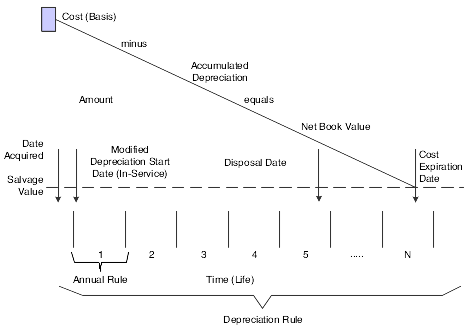
Description of ''Figure 6-1 Elements of asset depreciation''
These elements used with depreciation rules control how the system calculates depreciation:
- Cost
-
Costs can be divided in different ways for different assets according to the nature of the assets, such as buildings, equipment, vehicles, and so on. Cost also occurs for a single asset in multiple books or ledgers for such purposes as financial accounting, consolidated reporting, management and cost accounting, and regulatory purposes.
Cost can affect depreciation in many different ways. For example:
-
Several elements of asset cost might exist in a single book or ledger
-
Several elements of cost might exist at one specific time or spread out over time
-
Cost might exist concurrently in multiple currencies
-
- Time (life years)
-
The life of an asset is represented in the depreciation process as a subdivision of time. Different depreciation methods might use different subdivisions of time. For example, the subdivision of time might be:
-
The same as the fiscal year of the organization
-
Related to the date when the cost for the asset is incurred
-
Related to the year of a political or regulatory entity
-
- Accumulated depreciation
-
At any time during the life of an asset, the total of all depreciation taken.
- Net book value
-
At any time during the life of an asset, the current or net book value is equal to the cost minus the accumulated depreciation.
For example, at the beginning of an asset's life, when no depreciation has been taken, the net book value is equal to the original cost. At the end of the asset's life, when all possible depreciation has been taken, the net book value is equal to the salvage value of the asset, if any.
- Salvage value and depreciable basis
-
At the end of the life of an asset, when it is no longer suitable for use within the organization, residual value might exist. This value, whether it is realized from the market or from scrapping and salvaging, is referred to as the salvage value. Depreciation stops at the salvage value. For example, if the cost of an asset was 1000 USD and the salvage value is 25 USD, accumulated depreciation never goes beyond 975 USD so that there is a residual value of 25 USD. Typically, the amount that is amortized over the life of an asset excludes the salvage value amount.
The salvage value is used in the depreciation process to arrive at the depreciable basis of that asset, or the cost less the salvage value.
- Remaining basis
-
Remaining basis is the amount to which an asset depreciates in the final year of the asset's life. It is defined as cost minus accumulated depreciation minus salvage value.
- Dates
-
Depreciation takes place over time. Consequently, many instances occur in the depreciation process in which different dimensions of time (dates) are important. Dates that might especially affect the depreciation process include:
-
Asset acquisition dates
-
Depreciation start dates
-
Asset disposal dates
-
Cost expiration date
Frequently, depreciation conventions require a modification of one or more of these dates.
-
- Annual rules
-
Each year of an asset's life can be subject to different allowances or requirements. For example, the first and last years of an asset's life can be subject to different regulatory requirements.
6.2.2 Depreciation Concepts
The JD Edwards EnterpriseOne Fixed Assets system uses account rules and depreciation rules. Account rules define the association between cost accounts and the related accumulated depreciation and depreciation expense accounts. Depreciation rules define the algorithm that the system applies to the cost of an asset over the course of the asset's life every time that you compute depreciation.
Depreciation rules are the key to asset depreciation. To understand depreciation rules, you need to understand these concepts:
- Cost
-
The cost for an asset is the focal point of the depreciation equation. The system uniquely identifies each cost for an asset.
- Dates
-
Depreciation rules are date-sensitive. When you set up depreciation rules, you must specify the dates when the rule is effective.
- Limits and bases
-
The amount that you depreciate an asset can be subject to limits and bases. The limits and bases might be sensitive to particular dates. For example, the entire depreciation formula might be appropriate to a specific period of time or to a specific portion of the life of the asset.
- Formulas
-
The depreciation formula might be as simple as a single percentage of the cost that applies to each year throughout the life of the asset. Or the formula might relate to the utilization of the asset. The potential for formula variations is virtually infinite. For example:
-
Salvage value can be a factor in the depreciation formula.
-
The formula might provide occasions when the depreciation stops and then resumes.
-
Multiple depreciation formulas can relate to the same cost, possibly in different years or in different ledgers.
-
- Apportionment - periodic and cumulative
-
The system stores the cost apportionments in the Asset Account Balances File table (F1202). The apportionment of the cost over time is stored as a cumulative balance in the accumulated depreciation records. The periodic apportionment of the cost is stored in the depreciation expense records. Each depreciable cost has at least one cumulative record and one periodic record for each year of the life of an asset.
- Reporting years
-
The reference points in time can be a variable in the depreciation process. For example, a single legal entity might be required to determine and report depreciation according to different patterns of dates. Also, the fiscal years of entities might change.
- General ledger accounts
-
Each asset balance record is associated with an asset master record. The nature of an account refers to the type of cost. Asset costs are typically classified into categories, such as real property, machinery, equipment, and so on. The balance sheet business unit includes the cost and accumulated depreciation for the asset. For depreciation expense, the business unit might be an operating department, a project, or a location.
- Depreciation accounts
-
Two accounts are especially important in the depreciation process:
-
Depreciation Expense - As you compute depreciation for the basis of an asset, the system records the result as an expense of each of the years benefited by the cost.
-
Accumulated Depreciation - You need to know the original cost of an asset.
The system records the expiration of the cost in an account that can be considered a part of the cost account. This contra account is called the Accumulated Depreciation account.
In some cases, the depreciation mechanism might require multiple accumulated depreciation and depreciation expense accounts.
-
- Asset account type
-
The system uses a character code to uniquely identify each asset balance record that is related to depreciation. The character code indicates whether a record is a cost, accumulated depreciation, or depreciation expense. Other accounts that are not related to the depreciation process, but are important to the depreciation equation, such as disposal accounts, are also identified by the system with an asset account type. Asset account type codes enable the system to identify and access specific records easily. Values are:
1: Cost.
2: Accumulated Depreciation.
3: Secondary Accumulated Depreciation.
4: Depreciation Expense.
5: Depreciation Expense - Secondary.
6: Depreciation Expense - Tertiary.
7: Net Book Value - Disposal.
8: Disposal Clearing.
9: Disposal Proceeds.
- Asset
-
The system associates cost with an asset. You use category codes to classify assets within an accounting category and a depreciation category.
- Annual depreciation amount
-
The system accesses various depreciation rules for an asset by codes in table F1202. The codes identify depreciation method, computation direction, and so on, for each depreciation rule that you use. Based on the specific depreciation rule, the system calculates depreciation on an annual basis. The system stores the annual depreciation amount for an asset in the associated Asset Balance Accumulated Depreciation record. After the system calculates the annual depreciation amount, it then deals with the initial term apportionment. Any special conventions are applied, based on the options that you define for the specific rule.
- Periodic depreciation journal entries
-
The annual depreciation amount is subject to spread patterns of percentages that determine how the annual depreciation is to be apportioned to periods within a year. The system applies any conventions that relate to special apportionment during the first, last, and disposal years. The system creates general ledger journal entries based on the rules that are established for each ledger. Based on the account rules, the system updates the Asset Account Balance records for the depreciation expense and accumulated depreciation expense.
6.2.3 Depreciation Rule Components
The depreciation rules are defined in three components. Within these components, you use the elements of depreciation. The depreciation rule components are:
-
Header
-
Rule conventions
-
Annual rules
6.2.3.1 Header
Key to identifying the depreciation rule, the header information includes information such as:
-
Depreciation method.
-
Initial term apportionment.
-
Compute direction (also called the method of computation).
-
Life (periods).
-
Relevant dates.
-
Rule description.
-
Date pattern reference.
6.2.3.2 Rule Conventions
The rule conventions define certain parameters within which the rules operate, such as:
-
Depreciation expense business unit
-
First year spread
-
Last year spread
-
Disposal year
-
Secondary account percentage
-
Life year reference
-
Allow over depreciation
-
Allow negative depreciation
6.2.3.3 Annual Rules
The annual rules define the specifics of how the depreciation is actually calculated. For a given depreciation rule, one or more annual rules might exist. For a given year, primary and secondary rules might exist. Annual rule specifics include:
-
Beginning and ending years for each annual rule.
-
Place in service months.
-
Annual multipliers.
-
Spread patterns.
-
Formula codes for depreciation, basis, lower limit, upper limit, and salvage value.
6.2.4 Depreciation Calculation - Process Flow
The system calculates depreciation for an asset cost based on the depreciation rules that you define. The rules relate to the category of the asset cost. The system determines which depreciation rule to use. The system associates accounting and depreciation categories in the asset master record and the cost account in the cost item balance record with the corresponding information in the depreciation rule.
This graphic illustrates the depreciation calculation process:
Figure 6-2 Depreciation Calculation process

Description of ''Figure 6-2 Depreciation Calculation process''
6.3 Entering Units of Production
This section provides an overview of units of production, lists a prerequisite, and discusses how to enter units of production.
6.3.1 Understanding Units of Production
You enter units of production to provide the system with current production information to compute depreciation based on the units of production method (Standard Depreciation Method 09). Enter units of production only if the company uses units of production to compute depreciation.
You can use the Production Schedule Revisions form to track the original estimate of the total number of units in the reserve base, the total of the prior year revisions to the original estimate, and current year revisions to the original estimate. You can change these amounts as the estimates for production change throughout the year. When you run the annual close, the system automatically rolls the totals to prepare for the new year of estimates and revisions.
You must enter units of production before you run the Compute Depreciation program (R12855). The system calculates the units of production depreciation for a period only if you update the year-to-date production amount for the period.
6.3.2 Prerequisite
Set up the units of production schedule.
6.3.3 Forms Used to Enter Units of Production
6.3.4 Entering Units of Production
Access the Production Schedule Revisions form.
Figure 6-3 Production Schedule Revisions form
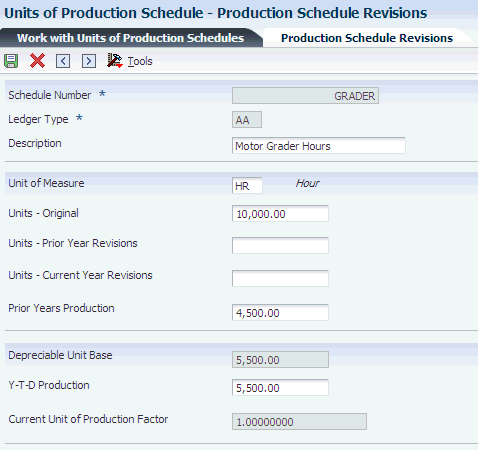
Description of ''Figure 6-3 Production Schedule Revisions form''
To enter units of production:
- Units - Original
-
Specify the original estimate of the total number of units in the reserve base. The system uses this number to calculate the depreciable unit base.
- Units - Current Year Revisions
-
Specify the current year revisions to the estimate of the total number of units in the reserve base (Units-Original). The system uses this number to calculate the depreciable unit base.
- Units - Prior Year Revisions
-
Specify the cumulative prior year revisions to the estimate of total units in the reserve base (Units-Original). The system uses this number to calculate the depreciable unit base.
- Prior Years Production
-
Specify the number of units produced in all prior years. This number determines when an asset is fully depreciated. The system uses this number to calculate the depreciable unit base.
- Y-T-D Production (year-to-date production)
-
Specify the units that were produced year-to-date. The system uses the value in this field to calculate the Current Unit of Production Factor.
6.4 Calculating Asset Depreciation
This section provides an overview of asset depreciation, lists a prerequisite, and discusses how to:
-
Run the Compute Depreciation program.
-
Generate the Depreciation Journal report.
-
Set processing options for User Defined Depreciation (R12855).
6.4.1 Understanding Asset Depreciation
Run the Compute Depreciation program to calculate depreciation for the assets. The Compute Depreciation program calculates asset depreciation year-to-date, through the as of date that you specify. You can compute depreciation for each period, quarter, or year.
You can run the Compute Depreciation program in preliminary or final mode. In general, you run a preliminary depreciation for proofing purposes before you run the actual or final depreciation.
6.4.2 Prerequisite
You must run the annual close for the previous year account balances before the system can generate depreciation journal entries for a new fiscal year.
6.4.3 Running the Compute Depreciation Program
Select one of these navigations:
-
Depreciation (G1221), Compute Depreciation.
-
Year End Processes (G1225), Compute Depreciation by Period.
Run the Compute Depreciation program in preliminary mode so that you can check for errors and make any necessary corrections.
When you run Compute Depreciation in final mode, the system creates fixed asset and general ledger journal entries. The system automatically posts the fixed asset journal entries and then submits the general ledger journal entries for posting.
You can approve and post the general ledger journal entries, or you can set up the system to automatically post the entries when you run the depreciation program. For the system to automatically post depreciation journal entries to the general ledger, you must:
-
Set Management Approval of Input to No (N) in General Accounting Constants.
-
Indicate a post version in the processing options for the Compute Depreciation program.
The Compute Depreciation program calculates and stores the annual depreciation amount for each asset in the F1202 table. The program refers to the Spread Pattern table that relates to the depreciation rule and applies the Year-to-Date Percentage to the annual depreciation amount. The resulting calculation is the depreciation amount for the current period.
|
Note: The Compute Depreciation program enables you to use a posting edit code of M (machine-generated entries only) for your depreciation accounts, as the program can post to accounts with an edit code of M. |
6.4.4 Generating the Depreciation Journal Report
The system generates a Depreciation Journal report for each preliminary and final depreciation computation that you run. To control the amount of detail information that prints on the report, use processing options and data selection. Use the report as an auditing tool to determine whether user-defined rules and formulas reflect accurate asset depreciation information.
Each depreciation method prints on a separate page and includes these three types of information.
- Account class and depreciation information
-
Identifies account classes and the depreciation methods that you assigned to each class in Depreciation Default Coding. Use this section of the report to review how the program made specific depreciation calculations.
- Asset numbers and journal entry amounts
-
Lists each asset that you assigned to the account class and the depreciation for the period, which is calculated by the specific depreciation method.
Depending on the processing options and data selections that you select, you can review the specific depreciation formulas and element values that the depreciation calculation program used to arrive at the final depreciation amount for an individual asset.
- Company totals
-
Prints the total amounts for accumulated depreciation and depreciation expense accounts by ledger and company. This section of the report also lists account numbers and subledger information.
6.4.5 Setting Processing Options for User Defined Depreciation (R12855)
Set these processing options to specify how to print the report and what information to print.
6.4.5.1 Process
These processing options enable you to:
-
Specify the depreciation period or date through which depreciation will be calculated.
-
Print assets based on current period adjustments.
-
Summarize accumulated depreciation and depreciation expense account information.
-
Prevent the system from creating actual amount transaction records.
-
Indicate whether you want to use flex accounting.
These processing options also enable you to specify whether you want to run this program in preliminary or final mode.
When you run this program in preliminary mode, the system:
-
Validates the information that you enter in the processing options.
-
Validates the accounts to which the system will post the depreciation journal entries.
-
Prints a report that shows the amounts that will post to each depreciation account when you run the final depreciation.
This report also shows calculated results including costs, accumulated depreciation, and year-to-date depreciation for the assets that you specify.
When you run this program in final mode, the system:
-
Validates the information that you enter in the processing options.
-
Validates the accounts to which the system will post the depreciation journal entries.
-
Prints a report that shows the amounts posted to the depreciation accounts for each asset number.
If an error exists, the depreciation process does not create journal entries for that particular asset and you see an error message on the report.
-
Updates the Asset Account Balances table (F1202).
-
Creates fixed asset journal entries for the accumulated depreciation and depreciation expense accounts that are affected by the depreciation.
These journal entries have a document type of DP (depreciation) and a batch type of X.
-
Creates journal entries that are based on the value in the Transaction Creation field on the Fixed Asset Ledger Type Rules form. The system creates unposted journal entries if the Transaction Creation field contains a value of 2. The system creates posted journal entries if the Transaction Creation field contains a value of 1 or 3 for audit trail purposes.
-
Enables you to submit depreciation journal entries for batch processing to post to the journal entries to the JD Edwards EnterpriseOne General Accounting system using the Versions processing option on the Versions tab.
-
1. Process Mode
Specify the mode in which you want to run this program. Values are:
Blank: Run the program in preliminary mode.
You should run the program in preliminary mode before running it in final mode. If the system finds errors, you will see an error message on the preliminary report. You should correct errors that appear on the report and rerun the program in preliminary mode. Running this program in preliminary mode does not create journal entries or update any tables. You can run this program in preliminary mode as many times as required.
1: Run the program in final mode.
When you run this program in final mode, the system posts accumulated depreciation and depreciation expense journal entries to the Asset Balances table (F1202) and create journal entries in the Account Ledger table (F0911). The system also submits the depreciation journal entries to the general ledger post program based on a version for the general ledger post.
Note:
This processing option retains the value previously specified. For example, if you ran this program in final mode the last time you used it, the program will run in final mode again unless you change the value of this processing option. -
2. Depreciation Period or Through Date
Specify the depreciation period or the date through which depreciation should be calculated and the fiscal year (four-digit) for the period or date.
If you enter a depreciation period, the system uses the period end date to calculate depreciation based on the number of periods processed in the current fiscal year. If you enter a through date, the system calculates depreciation based on the number of days processed the current fiscal year. Enter the month, date, and year in this field.
If you leave Period/Date blank, the system will use the current period end date for each company. If you leave Fiscal Year blank, the system will use the date pattern established for the default company 00000.
-
3. Select Assets to Print
Specify whether to print all of the assets in the current selection or limit assets based on balance adjustments. Values are:
Blank: Print all assets.
1: Print only assets with balance adjustments for the current period or date.
-
4. Summarize Transactions
Specify whether you want the system to summarize accumulated depreciation and depreciation expense account information. Values are:
Blank: Do not summarize account information.
1: Summarize account information.
Note:
If you summarize the accumulated depreciation and depreciation expense account information, the system will not record transaction detail by Asset Number. This transaction detail information (F0911 transactions) supports the information in the Asset Balances table (F1202). Consequently, you will not be able to use the Fixed Asset Repost program (R12910). -
5. Create Transaction Records
Specify whether you want the system to create transaction records (F0911 records) for the AA ledger. Values are:
Blank: Create transaction records for the AA ledger.
1: Do not create transaction records for the AA ledger.
Note:
If you do not create transaction records for the AA ledger, you will have no information to support the information in the Asset Balances table (F1202). Consequently, you will not be able to use the Fixed Asset Repost program (R12910). -
6. Flex Accounting
Indicate whether you want to use flex accounting. Values are:
Blank: Do not use flex accounting.
1: Use flex accounting.
-
7. Page Break Suppress
Specify whether the system allows the User Defined Depreciation report (R12855) to set page breaks. If you do not allow page breaks, the system processes the report more efficiently and uses less paper to print. However, if you do not allow page breaks, the header does not appear. Additionally, the system limits the account information that appears to ledger type, depreciation expense account, and accumulated depreciation account. Values are:
Blank: Allow page breaks.
1: Do not allow page breaks.
-
8. Inception to Date Correction Processing
Specify how adjustments will be made if you use the Inception to Date Compute Direction of I. Values are:
Blank: Spread adjustments over the current year.
Any adjustments to depreciation will be spread over the remaining months of the fiscal year.
1: Apply total adjustments to the current period.
The total adjustment will be made in the current period and the remaining months will be calculated using the updated amounts.
-
6.4.5.2 Print
These processing options determine how the asset number appears on the report, and whether depreciation expense details, calculated amount details, formula calculations and expressions, and summarized subledger totals appear on the report.
- 1. Asset Number Format
-
Specify how the asset number prints on the report. Values are:
1: Asset Number.
2: Unit Number.
3: Serial Number.
- 2. Depreciation Expense Details
-
Specify whether depreciation expense details print on the report. Values are:
Blank: Do not print depreciation expense details on the report.
1: Print depreciation expense details on the report.
- 3. Calculated Amount Details
-
Specify whether calculated depreciation amount, basis amount, lower limit, upper limit, salvage value, and apportionment percent details print on the report. Values are:
Blank: Do not print calculated amount details on the report.
1: Print calculated amount details on the report.
- 4. Formula Calculations and Expressions
-
Specify whether calculations and expressions for the depreciation, basis, lower limit, upper limit, and salvage value formulas print on the report. Values are:
Blank: Do not print calculations and expressions on the report.
1: Print calculations and expressions on the report.
- 5. Summarize Subledger Totals
-
Specify whether to summarize subledger totals on the report. Values are:
Blank: Print totals for every subledger on the report.
1: Print summarized subledger totals on the report.
6.4.5.3 Versions
This processing option enables you to specify the Post General Journal version that you want the system to run automatically.
- 1. General Ledger Post Version (R09801)
-
Specify the General Ledger Post (R09801) version to run automatically, if you are running this program in final mode. For example, you can run ZJDE0016. This processing option works only under these conditions:
-
You have set Management Approval to No (N) on System Constants.
-
You enter a version that has already been added.
-
6.5 Reviewing and Approving the Depreciation Journal
This section discusses how to review and approve the Depreciation Journal.
6.6 Posting Depreciation to the General Ledger
This section discusses how to post depreciation to the general ledger and lists prerequisites.
6.6.1 Posting Depreciation to the General Ledger
If you have depreciation batches that did not post during the depreciation process, you must manually post the depreciation journal entries to the general ledger. If you have many depreciation entries that did not post and you have corrected them, you can use the General Ledger Post Report to automatically post all the journal entries that have a status of Approved.
6.6.2 Prerequisites
Before posting depreciation to the general ledger:
-
Verify that the batch has an approved status.
-
Ensure that the job queue allows only one job to process at a time.
|
See Also: |
6.7 Reviewing Depreciation Information Online
This section provides an overview of online depreciation information and discusses how to review depreciation information online.
6.7.1 Understanding Online Depreciation Information
Use the Online Depreciation Schedule program to review a list of assets and their corresponding depreciation expense and net book value amounts for each ledger.
You can also use this program as a tool to review the entries and help you reconcile differences between the Asset Account Balances table (F1202) and the Account Balances table (F0902).
6.7.2 Form Used to Review Depreciation Information Online
6.7.3 Reviewing Depreciation Information Online
Access the On-line Depreciation Schedule form.
Figure 6-4 On-line Depreciation Schedule form

Description of ''Figure 6-4 On-line Depreciation Schedule form''
- Asset Cost Account
-
Specify a value that identifies an account in the general ledger. Use one of these formats to enter account numbers:
-
Standard account number (business unit.object.subsidiary or flex format).
-
Third GL number (maximum of 25 digits).
-
Account ID number. The number is eight digits long.
-
Speed code, which is a two-character code that you concatenate to the AAI item SP.
You can then enter the code instead of an account number.
The first character of the account number indicates its format. You define the account format in the General Accounting constants.
-
- Location
-
Specify the current physical location of an asset. The location must have a valid business unit or job number in the Business Unit Master table (F0006).
- Accounting/Equip Class
-
Specify the UDC (12/C1) that determines the accounting class category code. You use this accounting category code to classify assets into groups or families, for example, 100 for land, 200 for vehicles, and 300 for general office equipment.
In general, you set up major class codes that correspond to the major general ledger object accounts in order to facilitate the reconciliation to the general ledger.
Note:
If you do not want to use the major accounting class code, you must set up a value for blank in the UDC table. - Asset Number
-
Enter the identification code that represents an asset. You enter the identification code in one of these formats:
1: Asset number (a computer-assigned, 8-digit, numeric control number).
2: Unit number (a 12-character alphanumeric field).
3: Serial number (a 25-character alphanumeric field).
Every asset has an asset number. You can use unit number and serial number to further identify assets. If this is a data entry field, the first character you enter indicates whether you are entering the primary (default) format that is defined for the system, or one of the other two formats. A special character (such as / or *) in the first position of this field indicates which asset number format you are using. You assign special characters to asset number formats on the fixed assets system constants form.
- Thru Date/Period
-
Specify either a period within the current fiscal year or a specific date.
To designate a period of the current fiscal year for the selected company, enter a number from 1 to 14. For example, enter 10 for period 10 of the current year.
To designate a date, use the company's fiscal date pattern. For example, enter 01/01/99 for the fiscal date of January 1, 1999.
- Sub Type/Subledger
-
Specify the code that identifies a detailed, auxiliary account within a general ledger account. A subledger can be an equipment item number or an address book number. If you enter a subledger, you must also specify the subledger type.
- Disposed
-
Specify whether an asset is disposed. The FADSP field in the Item Master table (F1201) identifies whether an asset is a disposed or a non-disposed asset. The FADSP field value is a date for a disposed asset.
- Non-disposed
-
Specify whether the asset is non-disposed. The FADSP field in the Item Master table (F1201) identifies whether an asset is a disposed or a non-disposed asset. The FADSP field is empty for a non-disposed asset.
6.8 Creating Depreciation Projections
Companies must be able to forecast expenses and revenues, including depreciation expenses, for future years to use the results as budgets. Forecasting is used in the same way as projections. This section provides an overview of creating depreciation projections and discusses how to:
-
Run the Depreciation Projections program.
-
Set processing options for Depreciation Projections (R12865).
-
Purge depreciation projections.
-
Set processing options for Purge Depreciation Projections (R12859).
6.8.1 Understanding Depreciation Projections
You can run the Depreciation Projections program for these purposes:
-
To calculate projected depreciation balances for future years
-
To calculate final depreciation for the current year
This batch program automates the processes of calculating depreciation and updating balances from a starting period through a specified period, for as many years into the future as you have date patterns set up.
Date patterns must be set up into future years when you project depreciation. You can set up as many future years as you need. Asset balances must exist in the start year.
If final depreciation balances exist (where the Depreciation Projection Calculation Field DPCF is blank and the F1202 table has balances), then projections will not override them. You should purge the depreciation projections before running final depreciation.
The Depreciation Projections program (R12865) runs the Asset Account Balance Close program (R12825) automatically to refresh balances in the From Year field. The Depreciation Projections program then runs the Compute Depreciation by Period report (R12855) and the Asset Account Balance Close program for the specified fiscal date range for each period in the range of dates. The system updates table F1202 for projections and differentiates it from final depreciation by placing a 1 in the Depreciation Projection Calculation Field (DPCF). Final depreciation, splits, transfers, disposals, and beginning balances are not calculated for projection balances for records when DPCF=1 in table F1202.
|
Note: Do not run this program for assets that have a compute direction of P. Projections for assets with a compute direction of P must be run by period for correct calculation. |
6.8.2 Technical Considerations
Projection balances do not replace final depreciation balances and do not create audit trail records. One-half Final Depreciation Balances and one-half Projection Balances per year are not allowed by the system.
Fixed Asset applications display all of the asset balances from the Asset Account Balances File table (F1202), so you need to know which balances are projections and which are final depreciation balances. After projections are calculated, you can use reports that are provided by the system or the Fixed Assets Report Writer to produce reports over the depreciation projections and final depreciation. You can use a smart field in the application report writer to identify projection balances.
6.8.3 Running the Depreciation Projections Program
Year End Processes (G1225), Depreciation Projections.
Alternatively, Depreciation (G1221), Depreciation by Periods.
6.8.3.1 Data Selection
You cannot use data selection in Depreciation Projections because it calls the user-defined depreciation (UDD) version. Instead, use data selection in the User Defined Depreciation report (R12855) and the Asset Account Balance Close program (R12825).
Data selection must be the same for the Asset Account Balance Close and UDD Versions.
The range of dates that are specified in the processing options and data selection in versions is directly related to performance.
|
Note: You need to use data selection only over companies, business unit assets, and so on, and not over periods or years. Depreciation Projections asks for periods and years, as well as for preliminary or final mode, so neither the UDD nor Asset Account Balance Close versions that are run need to have processing options set for the correct years, or for preliminary or final mode. |
6.8.4 Setting Processing Options for Depreciation Projections (R12865)
Set these processing options to specify how the system processes depreciation projections and the version of the Calculate Depreciation and Asset Balance Close programs that it runs.
6.8.4.1 Process
Use these processing options to specify how to process depreciation projections. You can specify:
-
Whether to run in preliminary or final mode.
-
Whether to update the Asset Account Balances File table (F1202) in future fiscal years or with final depreciation values.
-
Whether to allow period or year-end processing.
-
Which periods and fiscal years to process.
-
The number of normal periods per year.
-
1. Process Mode
Specify the mode in which you want to run this program. Values are:
Blank: Preliminary mode.
Run the program in preliminary mode before running it in final mode. You can run this program in preliminary mode as many times as required. Updated balances are required to calculate depreciation projections in future fiscal years.
1: Final mode.
Run this program in final mode with depreciation projection updates. The system updates projection balances for accumulated depreciation and depreciation expense accounts in the Asset Balances table (F1202). When you run this program in final mode with final depreciation updates, the system posts accumulated depreciation and depreciation expense journal entries to the Asset Balances table and creates journal entries in the Account Ledger table (F0911).
Final depreciation balances cannot be calculated in future fiscal years.
Note:
Preliminary mode calculates values for only one fiscal year, regardless of whether processing option 2 (Update Projection Balances) is set to Projections or Final Depreciation. Balance forwards are required for future fiscal years, and preliminary mode does not update balances. -
2. Update Projection Balances
Specify how the system updates the Asset Balances table (F1202) in final process mode. Values are:
Blank: Calculate depreciation values and update the Asset Account Balances File table in future fiscal years for budgeting.
Depreciation projections cannot be calculated with current year-to-date final depreciation balances.
1: Calculate depreciation values and update the Asset Account Balances File table with final depreciation balances.
Final depreciation balances cannot be calculated with projection balances. You must run the Depreciation Projections Purge program (R12859) to remove projection balances before calculating final depreciation. Final depreciation can be run only for one fiscal year. It is intended to be used with the depreciation by period processing option to allow posting by period.
Note:
Projected depreciation results are recorded with a 1 in the Depreciation Projection Calculation Field (DPCF) in the Asset Account Balances File table (F1202), whereas final depreciation results are recorded with a blank. Final depreciation verifies that the current balances are not projection balances. If projection balances exist and final depreciation is needed, you must run the Purge Depreciation Projections (R12859) and Asset Account Balance Close (R12825) programs to create the most current balances. -
3. Period or End of Year Processing
Specify processing by period adjustments or year-end adjustments. Values are:
Blank: Calculate depreciation values and update the Asset Account Balances File table (F1202) by period adjustments.
Use this value with depreciation methods that calculate by periods or when period adjustments are needed.
1: Calculate depreciation projection balances in the last period of the fiscal year.
Only the From Fiscal Year and Through Fiscal Year processing options are used. (The From Period and Through Period processing options are not needed.) When you calculate depreciation projections in future fiscal years, period adjustments are not always needed. Year-end adjustments update the Asset Account Balances File table in the last period and roll the balances forward to continue calculating depreciation projections. This process is much faster than period adjustments because depreciation projections are calculated only once per future fiscal year.
Note:
Any compute direction is allowed, but compute direction P should be run only by period. -
4. Enter the range of dates to process, From Period Number
Use this option only when processing by period adjustments. Period adjustments start with the From Period or period 1 by default and continue to the Through Period and fiscal year. The From Period and From Fiscal Year must always be less than or equal to the Through Period and Through Fiscal Year.
-
4. Enter the range of dates to process, From Fiscal Year (4 Digits)
Specify the fiscal year to begin calculating depreciation. This works with the From Period when processing by period adjustments. Enter a four-digit fiscal year in this field. If you leave this field blank, the system will use the date pattern established for the default company 00000.
-
4. Enter the range of dates to process, Thru Period Number
Use this option only when processing depreciation by period adjustments. Period adjustments start with the From Period or period 1 by default and continue to the Through Period and Through Fiscal Year. When this option is left blank, the system uses the Normal Number of Periods processing option. The Through Period and Through Fiscal Year must always be greater than or equal to the From Period or period 1.
-
4. Enter the range of dates to process, Thru Fiscal Year (4 Digits)
Specify the fiscal year to finish calculating depreciation. This works with the Through Period when processing by period adjustments. Enter a four-digit fiscal year in this field. If you leave this field blank, the Through Fiscal Year is set to the From Fiscal Year. The Through Fiscal Year must always be greater than or equal to the From Fiscal Year.
-
5. Number of normal periods per year
Specify the normal number of periods per year. This should match the company's normal number of periods. It is recommended that the data selection in versions should match that of companies with the same normal number of periods. The default normal number of periods is 12.
If you enter two different companies in data selection that have two different, normal number of periods, then the annual close runs incorrectly for one of them. Correct this situation by purging the projections and rerunning the close correctly. If you enter the wrong number of periods, such as four periods when the company has 12, then the annual close runs after only four periods and starts the next year incorrectly. Correct this situation by purging the projections and rerunning the close correctly.
Note:
The Asset Account Balance Close program (R12825) will automatically run when the normal number of periods has been reached when processing depreciation projections by periods in final mode.
-
6.8.4.2 Versions
Use these processing options to specify which version of the Calculate Depreciation and Asset Balance Close programs that you want the system to run. You can run these versions without projections to verify data selection. Specific versions for the Compute Depreciation and Asset Account Balance Close are needed for flexibility and control of automated processing.
- 1. Calculate Depreciation Version (R12855)
-
Specify which version of the Calculate Depreciation program (R12855) you want the system to run. The data selection in the Calculate Depreciation version must match the data selection in the Asset Account Balance Close (R12825) version that is specified in the processing options. The default version is XJDE0003. The process mode and date information are passed into the Calculate Depreciation batch application.
- 2. Asset Balance Close Version (R12825)
-
Specify which version of the Asset Balance Close program (R12825) you want the system to run. The data selection in the Asset Account Balance Close version must match the data selection in the Calculate Depreciation (R12855) version that is specified in the processing options. The default version is XJDE0002. The date information is passed into the Asset Account Balance Close batch application when the system processes projection balances in final mode.
6.8.5 Purging Depreciation Projections
Year End Processes (G1225), Purge Depreciation Projections.
If projection balances exist when final depreciation is calculated, an error message notifies the user to purge projection balances before calculating final depreciation.
6.8.6 Setting Processing Options for Purge Depreciation Projections (R12859)
Set these processing options to specify the range of fiscal years.
6.8.6.1 Process
Use these processing options to specify the range of fiscal years for which depreciation needs to be removed.
- 1. From Fiscal Year (4 Digits)
-
Specify the beginning fiscal year from which depreciation projections need to be removed. Enter a four-digit fiscal year.
If you leave this field blank, all projection balances are removed through the date specified in the Through Fiscal Year field. The From Fiscal Year cannot be greater than the Through Fiscal Year.
- 2. Through Fiscal Year (4 Digits)
-
Specify the ending fiscal year through which depreciation projections need to be removed. Enter a four-digit fiscal year.
If you leave this field blank, all projection balances are removed starting with the date specified in the From Fiscal Year field. The Through fiscal year cannot be less than the From fiscal year.