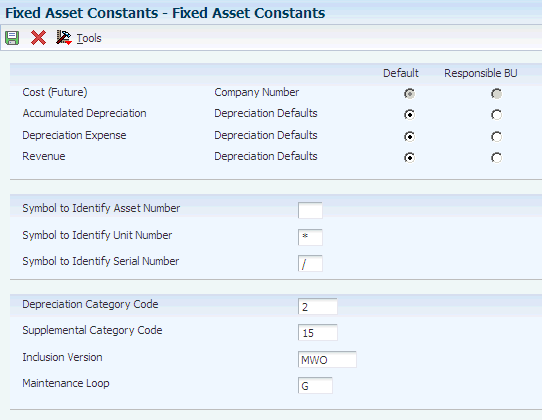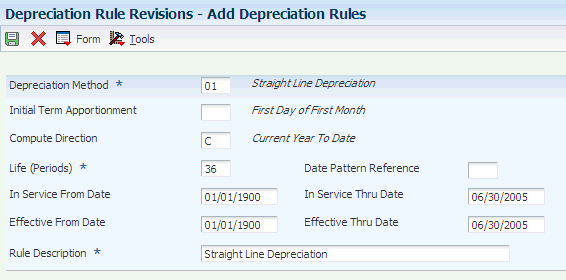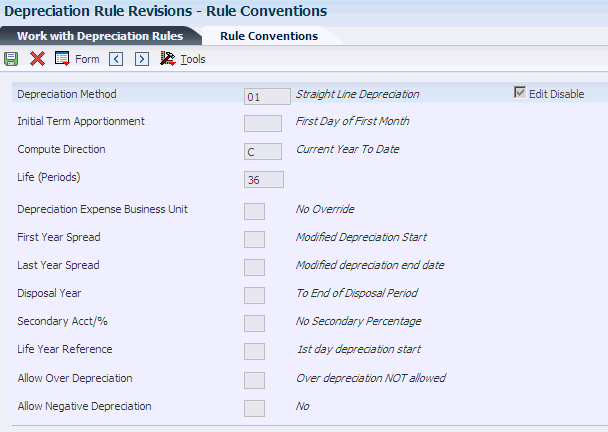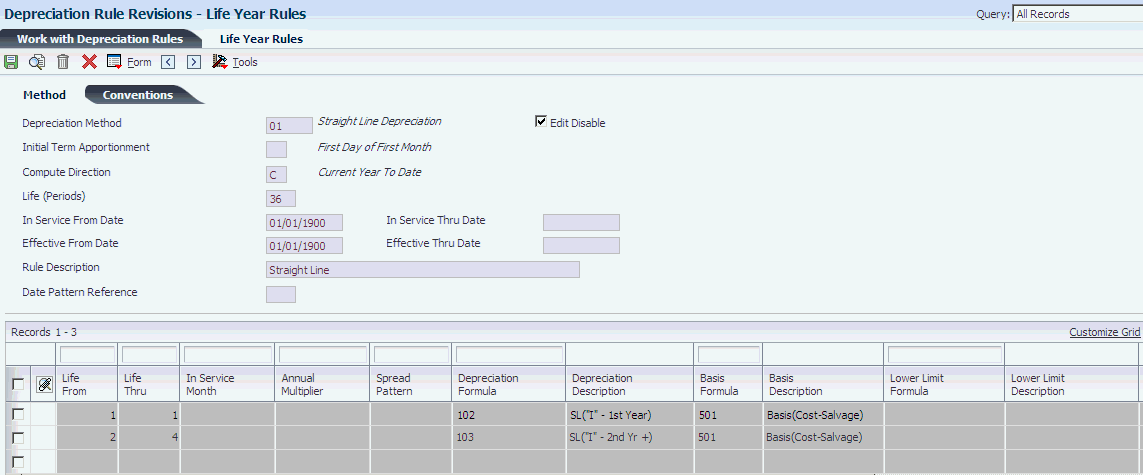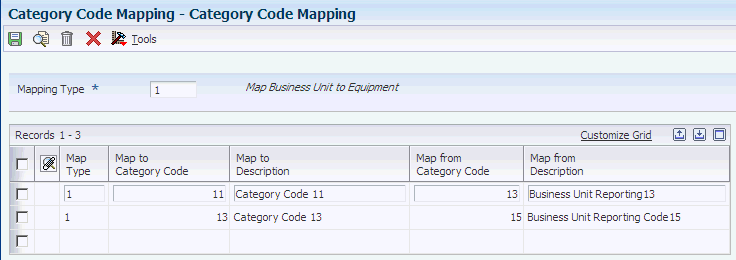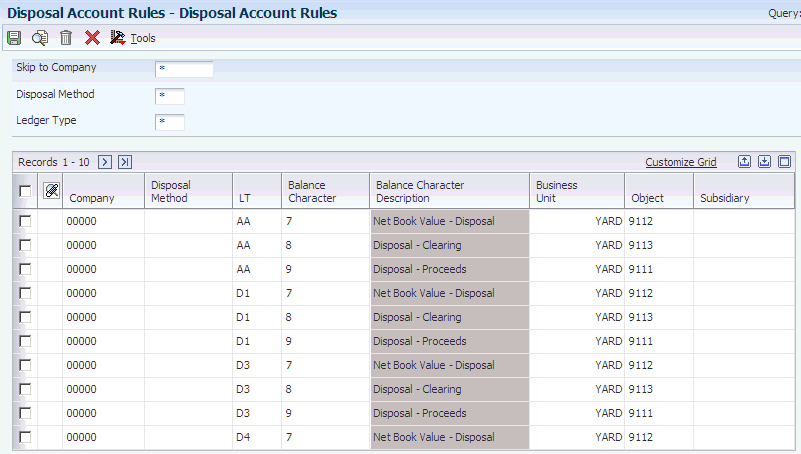3 Setting Up the Fixed Assets System
This chapter contains the following topics:
|
Note: Setup tasks for fixed assets for country-specific functionality exist for Chile, Colombia, Peru, and Russia. |
|
See Also: |
3.1 Understanding System Setup
This section discusses:
-
Setup tasks
-
User-defined codes
-
User-defined depreciation
-
Automatic accounting instructions (AAIs)
-
Next numbers
-
Supplemental data
3.1.1 Setup Tasks
In the setup, you will need to configure these elements:
| System Element | Setup Tasks |
|---|---|
| Fixed Assets constants | Establish system basics, such as:
|
| User-defined codes (UDCs) | Define customized codes, such as:
|
| User-defined depreciation | Set up user-defined depreciation methods when you need specific depreciation algorithms other than the standard depreciation rules that are included in the JD Edwards EnterpriseOne Fixed Assets system. |
| AAIs | Define accounting information and general ledger relationships when the JD Edwards EnterpriseOne Fixed Assets system interacts with the JD Edwards EnterpriseOne General Accounting system. |
| Next numbers | Enable the system to automatically assign numbers to various items in the system that require unique numbers. |
| Asset acquisition years | Define date patterns in the system for every fiscal year in which assets are acquired and each year thereafter for any asset that you want to depreciate. |
| Depreciation default values | Simplify the creation of new asset master records by establishing default values for the Master Information form, such as:
|
| Category code mapping | Map specific business unit category codes to specific asset category codes. |
| Ledger type rules | Control processing for specific ledger types. Specify any necessary ledger dependencies and associated transaction creation. Further define:
|
| Disposal account rules | Specify the accounts used for asset disposal. |
| Beginning balances | Simplify the initial conversion to the JD Edwards EnterpriseOne Fixed Assets system by recording beginning balances for assets in the Asset Account Balances table (F1202). |
| Supplemental data | Further define the assets in the system by setting up supplemental data type categories. After you establish these supplemental data types, you can track information about an asset that is important to the company but is not included in the asset master record. |
| Revaluation indexes | Automate revaluation so that you can easily keep pace with inflation or market fluctuations. |
| Units of production schedules | Establish units of production schedules so that the system can calculate depreciation by the measurements of production that you track and record in the system for the company. |
3.1.2 User-Defined Codes
Many fields throughout the JD Edwards EnterpriseOne Fixed Assets system accept only UDCs. You can customize the JD Edwards EnterpriseOne Fixed Assets system by setting up UDCs to meet the needs of the business environment.
UDCs are stored in tables that are related to a specific system and code type. For example, 12/FM represents system 12 (Fixed Assets) and UDC type FM (Finance Method). UDC tables determine what codes are valid for the individual fields in the system. If you enter a code that is not valid for a field, the system displays an error message. For example, you can only enter codes in the Major Accounting Class Code field on the Work with Assets form that exist in the UDC table for system 12 and code type C1.
You can access all UDC tables through a single user-defined code form. After you select a user-defined code form from a menu, change the System Code field and the User Defined Codes field to access another UDC table.
|
Note: UDC table 12/LT (Fixed Assets Ledger Type for Depr. J.E.s) has been replaced by the Ledger Type Master File table (F0025). You can access fixed asset ledger types that were formerly defined in this UDC table through Ledger Type Master Setup from the Fixed Asset System Setup menu (G1241). |
Equipment Plant Management uses the category codes from the JD Edwards EnterpriseOne Fixed Assets system (12). Many forms throughout Equipment Plant Management display the first 10 of 23 category codes. In general, you assign specific equipment needs to as many of the first ten category codes as you need. This process helps you to perform online searches for equipment. You can then use the remaining codes for fixed asset reporting needs.
These UDCs are the primary codes for the JD Edwards EnterpriseOne Fixed Assets system:
The JD Edwards EnterpriseOne Fixed Assets system includes two classification codes that are hard coded, and cannot be changed or deleted:
-
DP (Type of Disposal)
-
DM (Depreciation Method)
3.1.3 User-Defined Depreciation
The system uses depreciation rules to calculate depreciation. When you set up user-defined depreciation methods, you must define the depreciation rules, formulas, and date spreads that you want the system to use to calculate depreciation for your fixed assets.
You can define as many specific depreciation methods as the company needs without custom programming. Set up user-defined depreciation methods when you need specific depreciation algorithms other than the standard depreciation rules that are included in the JD Edwards EnterpriseOne Fixed Assets system. For example, you can copy an existing straight-line rule and insert the appropriate life period information to create a depreciation method for your specific needs.
The system stores both standard and user-defined depreciation methods in UDC table 12/DM. When you run the program to calculate depreciation, the system distinguishes user-defined methods from standard methods by a special handling code of 1. In addition, the predefined depreciation methods have a two-character numeric code. Predefined depreciation methods that you change or new depreciation methods that you create must have a two-character alpha code.
After you create a user-defined depreciation method, you must set up depreciation default values to include the new depreciation method. When you create new asset master records, the system automatically assigns a depreciation method based on the asset cost account. After you create the asset master record, you should verify the depreciation method.
The User Defined Depreciation program uses processing similar to the Job Status Inquiry program (P512000) through the use of elements within an expression formula. The spread patterns are similar to those in the Global Pattern Code Update program (P1441). User Defined Depreciation can help eliminate localization for calculating depreciation.
Consider these requirements when you calculate depreciation.
3.1.3.1 Asset Life
These functions determine the length of an asset's life:
| Function | Description |
|---|---|
| Life Periods (ADLM) | (Asset Life Days) = ((Life Periods) / (Normal Number of Period)) * 365.25
Use the over/under convention to stop depreciating at the end of the asset's life. |
| Continue Depreciation Beyond the Asset's Life (OUDC) | Use the over/under convention to continue depreciation.
Set up the Thru Life Year to 998 (Methods 06, 09, 15, 17, 18). |
| Life Year Reference (LYRC) | The default is determined by the Fiscal Year.
The asset life year is determined by the modified start date and is calculated by period. |
3.1.3.2 Balance Adjustments
Balance adjustments can be daily, monthly, or annual. These values for the Compute Direction field (DIR1) determine how balance adjustments, or depreciation journal entries are made:
| Value | Description |
|---|---|
| Calculate by Period Adjustments (DIR1 = P) | Depreciation is calculated by period with no catch up.
The depreciation amount is apportioned each period (100 percent). |
| Calculate Annual Amount and Apportion by Period (DIR1 = C, R) | Depreciation is calculated by the annual amount.
Depreciation is apportioned by period. For example, 12 periods = 8.3333 percent. |
| Calculate Amount from the start of an assets life (DIR1 = I) | Use inception-to-date for the first time to catch up, and then change the compute direction.
If Compute Direction = I, then depreciation:
|
3.1.3.3 Modified Start Date
The modified start date is determined by the Initial Term Apportionment field (ITAC). The modified start date determines the end date of an asset. You can set the modified start date as:
-
Start/Middle/End of the Month/Period.
-
Start/Middle/End of the Year.
-
Actual Date, Quarter Date, and so on.
Most depreciation formulas require an Initial Year (or Period) Apportionment percent. When using a formula that requires this, you should use Element 50 to apply to the first year's percent and for period calculations.
3.1.3.4 Calculations
You can use one of several methods to calculate depreciation, including:
| Calculation Method | Description |
|---|---|
| Demonstration data | Use existing demonstration (predefined) data that has existing depreciation rules. |
| Copy an existing depreciation rule | If you copy an existing rule, you need to change these fields:
|
| Define the exact calculation formula | You can use:
|
| Calculated formulas | Calculation is completed in this order:
|
3.1.3.5 Disposals
Depreciation must be run before you dispose of cost. The disposal date creates this processing order:
-
999 Life Year Rule calculated.
-
Specific Life Year Rule calculated (SPCN).
-
Copy back to Current Life Year Rule.
Most tax ledgers keep cost through year end. Do not dispose of these ledgers.
Use Life Year Rule 999 only for the disposal year of an asset.
3.1.3.6 Technical Considerations
User Defined Depreciation is a powerful and flexible feature that enables you to define how the system computes depreciation. The program provides numeric depreciation rules as models that you can copy and modify to meet the business needs. Then, when depreciation amounts are not being calculated correctly, you can resolve the problem by adjusting the depreciation rule.
When you set up user-defined depreciation rules, you define depreciation methods, compute direction, conventions, life year rules, requirements, and formulas.
In general, you observe these guidelines when using User Defined Depreciation:
-
Keep track of requirements such as the asset's life, the compute direction to use, the life years of the asset, any modified start date requirements, and the conventions to use for the assets.
-
Try to find a similar existing formula that you can copy when creating a new formula.
-
Know what you want the result to be before setting up a formula.
-
Know which element in the depreciation equation to use in the formula.
-
Create the formula, using the elements, and keep track of it (for example, write it down on a separate piece of paper) to help you follow it through and understand the results.
-
Select the processing options to print the formulas and the elements.
-
Always run depreciation in proof mode when working with live data.
-
Test the depreciation rule through the entire life of the asset, based on various fiscal date patterns.
-
Use projections to automate the process.
3.1.4 Automatic Accounting Instructions
Many JD Edwards EnterpriseOne programs need information about the account structure and specific account values to process business transactions properly. You define the account structure and specific account values using AAIs. The system stores the AAI values that you define for the company in the Automatic Accounting Instructions Master table (F0012). Whenever a program performs an accounting function, it accesses this table.
Some of the fixed assets AAIs can be set up as specific to the company, based on ranges of account numbers. The system includes predefined ranges. You must specify the business unit, object, and subsidiary accounts for the ranges as necessary.
The system uses single AAI values to find individual accounts and AAI ranges to find account ranges. When you set up AAI ranges, note that:
-
You can set up a maximum of 49 account ranges for a single company.
-
The maximum number of account ranges that you can set up for all of the companies combined is 200.
-
Do not skip AAI ranges.
For example, do not set up FX range 01-02 and FX range 05-06, and leave FX range 03-04 blank for later use. If the system searches the AAIs for an account and finds a gap in a range, it stops searching.
-
You must set up the AAI ranges consecutively, but you are not required to set up the object accounts in numerical order.
You must set up these AAI ranges for the JD Edwards EnterpriseOne Fixed Assets system:
| AAI Range | Description |
|---|---|
| FX | Identifies accounts that post to fixed assets and equipment. |
| FA | Identifies accounts for which the system can automatically create any necessary asset master records when you run a post to fixed assets. |
| FC | Identifies asset cost accounts. |
| FD | Identifies accumulated depreciation accounts. |
| AT | Identifies accounts and descriptive text that define totals for summary reporting. |
| SDA | Identifies the secondary accumulated depreciation account. |
| SDE1 | Identifies the secondary depreciation expense account. |
| SDE2 | Identifies the tertiary depreciation expense account. |
| DS1 - DS4 | Identifies depreciation statistics accounts. |
| DSA | Identifies the asset balance for the specified ledger type. |
| FR1 - FR3 | Identifies revaluation offset accounts. |
3.1.4.1 FX Range
The system uses the FX range of accounts to determine which journal entries in the general ledger can be posted to fixed assets. You must specify all fixed asset accounts within the FX range of accounts. For example:
| Range | Description |
|---|---|
| FX01 - FX02 | Beginning and ending range for asset cost accounts. |
| FX03 - FX04 | Beginning and ending range for accumulated depreciation accounts. |
| FX05 - FX06 | Beginning and ending range for depreciation expense accounts. |
When you set up the FX range of AAIs, you must use these guidelines:
-
Define up to 49 FX ranges per company, starting with FX01-FX02 and ending with FX97-FX98 for each company.
-
Use even numbers for ending ranges, such as FX02 and FX98.
-
Set up company-specific FX ranges, or use the default company 00000 to set up the FX range for all of the companies at one time.
If you set up a company-specific FX range for one company, you must set up the FX ranges (starting with FX01-FX02) for all companies.
-
Specify an object account for each FX range.
-
Include subsidiary accounts as needed.
Subsidiary accounts are optional. If you want to include all subsidiaries in the FX range, include .99999999 in the ending range. For example, if you use subsidiary accounts, you might have a range of accounts that includes accounts 3000-4000.99999999. Then, if you add other subsidiaries to the chart of accounts at a later time, you do not have to change the AAIs.
3.1.4.2 FA Range
The system uses the FA range to identify which asset cost accounts allow the system to create necessary asset master records when you run a post to fixed assets. If you post a transaction with a cost account in the FA range for an asset, and you do not identify an asset with the transaction, the fixed asset post program automatically creates a master record for the unidentified asset.
The system creates master records by using the default information that is specified for accounts and depreciation. The description of the asset is derived from these sources:
-
Line 1 - Explanation 1 from the Account Ledger table (F0911).
-
Line 2 - Explanation 2 from the Account Ledger table (F0911).
-
Line 3 - Account Description from the Account Master table (F0901).
Important:
If you set up the FA range and you enter a general ledger transaction without a value in the Asset Number field, the system automatically creates a new master record. If you have two transactions that are related to the same asset, the system creates two new assets.
When you set up the FA range of AAIs, you must use these guidelines:
-
Define up to 49 FA ranges, starting with FA01-FA02 and ending with FA97-FA98 for each company.
-
Define only asset cost accounts for this AAI range.
-
Set up Depreciation Rules for the asset cost account.
The system uses the default values on the Depreciation Information form to create asset master records.
-
Set up company-specific FA ranges, or use the default company 00000 to set up the FA range for all of the companies at one time.
If you set up a company-specific FA range for one company, you must set up the FA ranges (starting with FA01-FA02) for all companies.
Important:
In general, you do not set up the FA ranges until you have finished converting to the JD Edwards EnterpriseOne Fixed Assets system.
3.1.4.3 FC Range
The system uses the FC range in the AAIs to determine which account ranges are reserved for asset cost accounts.
When you set up the FC range of AAIs, you must use these guidelines:
-
Define up to 49 FC ranges.
-
Define account ranges for all asset cost accounts.
-
Set up FC account ranges for company 00000 only.
The FC range is not company specific.
3.1.4.4 FD Range
The system uses the FD range in the AAIs to determine which account ranges are reserved for accumulated depreciation accounts.
When you set up the FD range of AAIs, you must apply these rules:
-
Define up to 49 FD ranges.
-
Define account ranges for all accumulated depreciation accounts.
-
Set up FD account ranges for company 00000 only.
The FD range is not company specific.
3.1.4.5 AT AAIs
The system uses the AT AAIs to determine which general ledger accounts are included in the summary lines on the Work with Cost Summary form. Use AT01-AT99 to specify these interim total accounts and wording that the system displays for each total on the Work with Cost Summary form. Use AT00 to define the account in which to store statistical information for hours. The AT range of AAIs is optional.
For example, you might specify that the balance sheet accounts are in account range 1000-3999, and the income and expense accounts are in account range 4000-8999. You could set up the AT AAIs as follows:
| AT AAI | Description |
|---|---|
| AT01 | Object account 4000. This interim total sums all object accounts below 4000, or accounts 0-3999. The system does not include object account 4000. |
| AT02 | Object account 9000. This interim total sums all object accounts between 4000-8999. The system does not include object account 9000. |
The system automatically creates a grand total on the Work with Cost Summary form. You do not need to specify an interim total for the Cost Summary grand total.
Using the AT AAIs is optional. If you set up the AT AAIs, you must apply these rules:
-
Define interim totals between AT01-AT99.
-
Use AT00 to define the account number that stores statistical information, such as hours or miles.
3.1.4.6 AAIs for User-Defined Depreciation
If you set up user-defined depreciation for the assets, you must set up these AAIs:
-
SDA AAI
-
SDE AAI
-
DSxxx AAI
-
DSA AAI
The system uses the SDA AAI to determine which account to use as the secondary accumulated depreciation account.
The system uses the SDE AAIs to determine which accounts to use as the secondary and tertiary depreciation expense accounts. In general, you set up the SDE AAIs as follows:
| SDE AAI | Description |
|---|---|
| SDE1 | Use for the secondary depreciation expense account. |
| SDE2 | Use for the tertiary depreciation expense account. |
When you do not use these AAIs, you must update the Subsidiary field for the account with a substitute value, such as SECOND or TERTIARY. A substitute value informs the system that you have not used a secondary depreciation. If you do not use a substitute value, the system incorrectly updates the Balance Character Code field (FLCHCD) in the Asset Balances File table (F1202). This can result in the computation of an incorrect depreciation amount.
The system uses the DSxxx AAIs (where xxx is the depreciation category code that you specify on Fixed Asset Constants) to determine which accounts to use for depreciation statistical amounts. You must specify accounts for these DSxxx AAIs:
| DSxxx AAI | Description |
|---|---|
| DS1xxx | Use for year-to-date depreciation statistic. |
| DS2xxx | Use for original-value depreciation statistic. |
| DS3xxx | Use for base-value depreciation statistic. |
| DS4xxx | Use for general-ledger depreciation statistic. |
The system uses the DSA AAIs to distinguish the Inception to Date asset balance for the ledger type that is specified in the AAI from either the Asset Account Balances File table (F1202) or the Account Balances table (F0902).
| DSA AAI | Description |
|---|---|
| DSA1 | Use for Formula Element 57 for the AA ledger from table F1202. |
| DSA2 | Use for Formula Element 58 for the current ledger from table F1202. |
| DSA3 | Use for Formula Element 59 for the ledger specified in Description Line 4 from table F1202. |
| DSA4 | Use for Formula Element 60 for the AA ledger from table F0902. |
| DSA5 | Use for Formula Element 61 for the current ledger from table F0902. |
| DSA6 | Use for Formula Element 62 for the ledger specified in Description Line 4 from table F0902. |
If you compute revaluation for the assets, you must set up the FRxxx AAIs.
The system uses the FRxxx AAIs (where xxx is the revaluation code that you specify on Revaluation Index) to determine which accounts to use for revaluation offset amounts. You must specify accounts for these FRxxx AAIs:
| FRxxx AAI | Description |
|---|---|
| FR1xxx | Use for the cost revaluation offset account. This AAI is mandatory if you compute revaluation. |
| FR2xxx | Use for the offset account for the current year portion of accumulated depreciation revaluation. This AAI is mandatory if you compute revaluation. |
| FR3xxx | Use for the offset account of the prior year portion of accumulated depreciation revaluation. This AAI is optional if you compute revaluation. |
The revaluation program calculates revaluation amount and adjustment on an account-by-account basis, based on the nature of the account. The revaluation program calculates the adjustment for all of the cost accounts, accounts that have a balance character code of 1, and adds the adjustment amount for the cost accounts. Create the entry to adjust the cost account with the offsetting entry to go to the account that is specified in the AAI for item FR1xxx. Accumulated depreciation accounts, accounts that have a balance character code of 2 and 3, are handled in a similar manner with the current year adjustment calculated separately from the beginning balance adjustment. Accumulated depreciation accounts are offset to two separate accounts as specified by the AAIs for FR2xxx; the current year portion; and for FR3xxx, the prior year portion.
If you direct the revaluation program to use the inception-to-date method, the adjustment for each AAI is calculated by year. Within each year, the adjustment is calculated for the year-to-date activity for these three account types:
-
Cost
-
Accumulated depreciation
-
Secondary accumulated deprecation
Amounts for prior year accumulated depreciation are added together to update AAI FR3xxx, the prior year account. The current year portion updates AAI FR2xxx, the current year offset account.
The secondary accumulated depreciation account uses the same business unit and object accounts as AAIs FR2xxx and FR3xxx, along with the SDA AAI subsidiary value.
AAIs FR1xxx and FR2xxx are required. If FR3xxx is not set up, the system uses FR2xxx. The xxx corresponds to the Revaluation Code UDC (12/RI) values. A different set of offset accounts can be defined for each index. You can set up FR1, FR2, and FR3 as defaults. For AAIs FR1, FR2, and FR3, the Object field is a required field. If the Business Unit field is empty, the offset uses the Responsible Business Unit from the Asset Master table (F1201). The offset accounts are updated with Balance Character Codes of A, B, and C.
3.1.5 Next Numbers
The Next Number program controls the automatic numbering in many JD Edwards EnterpriseOne systems. When you set up equipment next numbers, you enable the system to automatically assign unique numbers for certain items. For example, when you create an equipment master for a new piece of equipment, the system assigns a unique equipment number to the equipment. The JD Edwards EnterpriseOne Fixed Assets system automatically assigns numbers to these items:
|
Important: You must specify the first next number for the Asset ID Number. The number must have a value of 1 or greater. |
If you convert to the JD Edwards EnterpriseOne Fixed Assets system, you must specify an Asset ID Number that is greater than the highest asset identification number. Other next number specifications are optional.
In general, you assign next numbers for the JD Edwards EnterpriseOne Fixed Assets system by company or by company and fiscal year for selected original documents.
The system stores these next numbers in the JD Edwards EnterpriseOne Fixed Assets system (system 12). The system generates next numbers from the Next Numbers - Automatic table (F0002).
|
Important: In general, you do not use blank as a next number value. In addition, to ensure data integrity and prevent the system from assigning duplicate next numbers, you must never change a next number to a lesser value. |
3.1.6 Supplemental Data
You might need to store information about an asset that is not included in the standard master tables. This is supplemental data. You can use supplemental data to further define the assets in the system. After you set up supplemental data, you can use it to report and track asset details that are important to the company, but are not included on the asset master record. You can define as many types of supplemental data as you need.
You define and maintain supplemental data by asset class. For example, you might set up supplemental data for an asset class that includes motor graders. The data might include fuel capacities, horsepower, oil readings, and so on. The system stores the supplemental data types that you set up in the Asset Mgmt Supplemental Database Types table (F12090).
You can use that information to set up supplemental data for the JD Edwards EnterpriseOne Fixed Assets system, but select Supplemental Data Setup from the Fixed Asset System Setup menu (G1241)instead of choosing Supplemental Data Setup from the CIF Supplemental Data menu.
3.2 Common Fields Used in This Chapter
- Accumulated Depreciation
-
Specify the value that identifies an account in the general ledger. Use one of these formats to enter account numbers:
-
Standard account number (business unit.object.subsidiary or flex format).
-
Third GL number (maximum of 25 digits).
-
Account ID number.
The number is eight digits long.
-
Speed code, which is a two-character code that you concatenate to the AAI item SP.
You can then enter the code instead of an account number.
The first character of the account number indicates its format. You define the account format in the General Accounting constants.
-
- Allow Negative Depreciation
-
Specify the code that indicates whether you want to allow depreciation formulas to calculate negative amounts. Values are:
0: No, negative depreciation not allowed.
1: Yes, accumulated depreciation may be less than adjusted basis.
You can enter a 1 for yes (Y) or a 0 for no (N). The default value is N.
- Allow Over Depreciation
-
Specify whether you want the system to stop depreciation at the remaining basis or calculate the depreciation beyond the normal life of an asset. Remaining basis is defined as cost less accumulated depreciation less salvage. The system uses this field in conjunction with the Allow Negative Depreciation field. Values are:
Blank: Depreciation beyond remaining basis is not allowed.
Calculate remaining basis at the end of asset life. This is the default.
1: Depreciation may exceed remaining basis during asset life.
Calculate remaining basis at the end of asset life.
2: Depreciation beyond remaining basis is not allowed.
Allow depreciation beyond asset life.
3: Depreciation may exceed remaining basis during asset life.
Allow depreciation beyond asset life.
- Asset Cost Obj/Subsidiary (asset cost object.subsidiary)
-
Specify the number that indicates the general ledger account (object number) used to record a fixed asset's acquisition cost. Within each company, you define default coding instructions for asset cost accounts. Then, based on these default codes, when you set up a new asset, the system automatically assigns:
-
Major and subclass codes.
-
GL accounts for depreciation and revenue.
-
Depreciation books.
-
- Date Fiscal Year Begins
-
Specify the first day of the fiscal year.
- Depreciation Expense
-
Specify the value that identifies an account in the general ledger. Use one of these formats to enter account numbers:
-
Standard account number (business unit.object.subsidiary or flex format).
-
Third GL number (maximum of 25 digits).
-
Account ID number.
The number is eight digits long.
-
Speed code, which is a two-character code that you concatenate to the AAI item SP.
You can then enter the code instead of an account number.
The first character of the account number indicates its format. You define the account format in the General Accounting constants.
-
- Depreciation Expense Business Unit
-
Specify the code that allows an override of the destination of the depreciation expense. Values are:
Blank: No Override.
1: Responsible Business Unit.
2: Location Business Unit.
- Depr Info (depreciation information)
-
Specify the code for additional depreciation information. This code is used for investment tax credit (ITC) and averaging conventions. The system validates the code you enter in this field against UDC table (12/AC). Values are:
A: Actual Depreciation Start.
F: First-half/2nd-half convention.
H: Half-Year.
M: Mid-Month Convention.
N: 1st Day of Next Period.
P: Middle of Period.
Q: Mid-Quarter Convention.
R: 1st Day of Next Year.
S: 1st Actual/2nd Period Start.
Y: Mid-Year Convention.
W: Whole Year Convention.
0: No ITC Taken.
1: Three Year Method (3 1/3 percent).
2: Five Year Method (6 2/3 percent).
3: Seven Year Method (10 percent).
4: ACRS with Basis Reduction - 10 percent ITC.
5: ACRS without Basis Reduction.
Note:
Numeric codes apply to standard depreciation methods only. To determine the date for F (First-half/Second-half), use these guidelines:If the asset was placed in service in the first half of the year, then the adjusted depreciation start date is the first day of the year.
If the asset was placed in service in the second half of the year, then the adjusted depreciation start date is the first day of the succeeding year.
The first half of the year expires at the close of the last day of the calendar month that is closest to the middle of the tax year.
The second half of the year begins the day after the expiration of the first half of the tax year.
- Depreciation Method and Depr Meth (depreciation method)
-
Specify the UDC (12/DM) that indicates the method of depreciation for the specified book. In addition to any user-defined depreciation methods that you set up for the company, these standard depreciation methods are available in the JD Edwards EnterpriseOne Fixed Assets system:
00: No Depreciation Method Used.
01: Straight Line Depreciation.
02: Sum of the Year's Digits.
03: 125 percent Declining Balance with Cross Over.
04: 150 percent Declining Balance with Cross Over.
05: 200 percent Declining Balance with Cross Over.
06: Fixed percent on Declining Balance.
07: ACRS Standard Depreciation.
08: ACRS Optional Depreciation.
09: Units of Production Method.
10: MACRS Luxury Cars.
11: Fixed percent Luxury Cars.
12: MACRS Standard Depreciation.
13: MACRS Alternative Depreciation.
14: ACRS Alternate Real Property.
15: Fixed percent on Cost.
16: Fixed percent on Declining Balance with Cross Over.
17: AMT Luxury Cars.
18: ACE Luxury Cars
Note:
Any additional depreciation methods that you create for the organization must have an alpha code. - Disposal Year
-
Specify the code that designates how you want the system to apportion depreciation when you dispose of the asset. Values are:
Blank: To End of Disposal Period.
A: Actual Disposal Date.
C: Continue.
F: First-Half / Second-Half.
H: Half-Year.
I: Inverse of ITAC.
L: Last Day of Previous Period.
M: Mid-Month.
N: None.
P: Middle of Period.
Q: Mid-Quarter.
Y: Mid-Year.
- Edit Disable
-
Select this option to indicate that the depreciation rule is a protected rule and to prevent changes to the rule.
You can use a processing option to disable this option for additional security.
- Effective Thru Date
-
Specify the date on which the item, transaction, or table becomes inactive, or through which you want transactions to appear. This field is used generically throughout the system. It could be a lease effective date, a price or cost effective date, a currency effective date, a tax rate effective date, or whatever is appropriate.
- End Date
-
Complete for each period in the date pattern.
- First Year Spread
-
Specify the code that designates how you want the system to apportion the first year of depreciation for an asset. Values are:
Blank: Modified Depreciation Start.
1: Entire Year.
2: Actual Depreciation Start Date.
3: Placed in Service Period.
- Fiscal Date Pattern
-
Specify the code that identifies date patterns. You can use one of 15 codes. You must set up special codes (letters A through N) for 4-4-5, 13-period accounting, or any other date pattern unique to the environment. An R, the default, identifies a regular calendar pattern.
- In Service From Date
-
Specify the beginning date for which the transaction or code is applicable.
- Last Year Spread
-
Specify the code that designates how you want the system to apportion the last year of depreciation for an asset. Values are:
Blank: Modified depreciation end date.
1: Entire Year.
- Life Mos (life months)
-
Specify the life of an asset in months or periods. The system uses months or periods only to express the life of an asset. For example, if the company uses a 12 month calendar, then a five year ACRS asset has a 60 month life. If the company uses a 13 month calendar, then a five year ACRS asset has a 65 month life, and so on. You must specify a life month value for all user-defined depreciation methods and for all standard depreciation methods.
- Life Year Reference
-
Specify the code that designates the beginning reference point from which you want the system to determine the current life year of an asset. This requires a compute direction of P. Values are:
Blank: 1st day of depreciation start.
1: Depreciation start (modified).
- Major Accounting Class
-
Specify the UDC (12/C1) that determines the accounting class category code. You use this accounting category code to classify assets into groups or families, for example, 100 for land, 200 for vehicles, and 300 for general office equipment.
In general, you set up major class codes that correspond to the major general ledger object accounts in order to facilitate the reconciliation to the general ledger.
Note:
If you do not want to use the major accounting class code, you must set up a value for blank in the UDC table. - Meth % (method percentage)
-
Specify what percentage you want the system to use when calculating depreciation. You must use whole numbers. For example, enter 10 for 10 percent. The system uses a percentage when computing these methods of depreciation:
-
06: Fixed percent on Declining Balance.
(This method of depreciation is commonly used by Canadian and utility companies.)
-
11: Fixed percent Luxury Car - Foreign.
-
15: Fixed percent of Cost.
-
16: Fixed percent on Declining Balance to Cross-Over.
The system also uses this field to compute any user-defined depreciation method in which you specify a percentage.
-
- Meth 9 Sch No (method 9 schedule number)
-
Specify the alphanumeric code you assign to a units of production schedule. You must set up the schedules you want to use for method 09 (Units of Production Depreciation) in advance on the Units of Production Schedule form.
- Meth Comp (method of computation)
-
Specify the method that the system uses to calculate depreciation based on the depreciation method you specify. Values are:
C: Current year to date.
Calculates only the current year's depreciation.
I: Inception to date.
Recalculates the entire depreciation amount from the start date through the current year. Prior year depreciation is then subtracted to determine current year depreciation. This method results in a one-time current period correction for any errors in prior period depreciation.
F: Inception to date - first rule.
Calculates inception to date (rule I) for the first rule (if there are two rules) and calculates current year to date (rule C) for the second rule.
P: Current period.
Calculates depreciation for the current period and then extrapolates the annual amount based on the cumulative percentage from the period pattern and year-to-date posting. Any depreciation calculated for the current period is subtracted.
R: Remaining months.
Depreciates the net book value as of the beginning of the current tax year over the remaining life of the asset. This results in the amortization of prior period calculation errors over the remaining life of the asset.
- Revenue Credit
-
Identify an account in the general ledger. Use one of these formats to enter account numbers:
-
Standard account number (business unit.object.subsidiary or flex format).
-
Third GL number (maximum of 25 digits).
-
Account ID number.
The number is eight digits long.
-
Speed code, which is a two-character code that you concatenate to the AAI item SP.
You can then enter the code instead of an account number.
The first character of the account number indicates its format. You define the account format in the General Accounting constants.
-
- Secondary Acct/% (secondary account/percent)
-
Specify how the system uses the amount calculated by the Secondary Account/Percent rule when determining the annual depreciation amount. Values are:
Blank: No secondary percentage.
1: Greater of amounts calculated by Rule 1 or Rule 2.
2: Lesser of amounts calculated by Rule 1 or Rule 2.
6: Amount from Rule 1 to Accumulated Depreciation Account 1.
Amount from Rule 2 to Accumulated Depreciation Account 2.
7: Amount from Rule 1 to Accumulated Depreciation Account 1 and Depreciation Expense Account 1.
Amount from Rule 2 to Accumulated Depreciation Account 2 and Depreciation Expense Account 2.
8: ((Rule 1 Amount) + (Rule 2 Amount)) - ((Accumulated Depreciation Account 1) + (Accumulated Depreciation Account 2) + (Depreciation Expense Account 1) + (Depreciation Expense Account 2) + (Depreciation Expense Account 3)).
The system uses this field in conjunction with the Secondary Percent Continuation field.
3.3 Setting Up Fixed Asset Constants
This section provides an overview of fixed asset constants and discusses how to set up constants.
3.3.1 Understanding Fixed Asset Constants
Fixed asset constants control how the business environment uses the features in the JD Edwards EnterpriseOne Fixed Assets system. For example, when you define a default business unit for depreciation expense in Fixed Asset Constants, the system automatically supplies the value to Depreciation Information whenever you add a new asset to the system. You can also specify the business unit that appears as a default value for the various asset accounts when you create a master record for a new asset.
Set up fixed asset constants only one time for the entire JD Edwards EnterpriseOne Fixed Assets system. You set up constant values for company 00000 so that all of the companies in the organization that access the JD Edwards EnterpriseOne Fixed Assets system use the same constant values.
In general, you do not change the fixed asset constants. However, some situations might occur in which you might need to change a fixed asset constant, and you must understand the consequences:
-
For example, if you change the default business unit for asset accounts, the change affects only the assets that you add to the system after the change.
If you must change a fixed asset constant and that change needs to be updated for previous assets, you must perform an additional process to update the system with the latest change.
-
For example, if you change the symbol for the primary asset number in Fixed Asset Constants, you must run the Global Update program.
Note:
The values that you set up for the JD Edwards EnterpriseOne Fixed Assets system in Fixed Asset Constants also affect the Equipment/Plant Management system.
3.3.2 Forms Used to Set Up Fixed Asset Constants
3.3.3 Setting Up Constants
Access the Fixed Asset Constants form.
- Accumulated Depreciation, Depreciation Expense, and Revenue
-
Select to establish where the business units for each fixed asset account come from when you add a new asset.
- Symbol to Identify Asset Number
-
Specify the value that identifies an asset. You can assign one of three different types of numbers:
-
Asset Number - an eight digit, system assigned number.
-
Serial Number - a 25 digit model or serial number.
-
Unit Number - a 12 digit, alphanumeric, user-defined number
When you enter an asset number, you may use a prefix or symbol to designate the type of number you enter. For the type of asset number you use most often, you should use no prefix, so that you just need to enter the number. For the other two types of asset numbers, you should define a symbol for each, such as / or *, that you will enter as a prefix before the number to identify which type of number you are representing. For example, if you enter serial numbers most often, you should use no prefix for serial numbers. Then you might use / as a prefix for asset numbers and * as a prefix for unit numbers.
Note:
You can leave only one type of asset number with no prefix. The other two must have a symbol so that all three numbers are unique. Verify that the symbols that you use are not significant for any other purposes of data entry, for example, a period or comma. -
- Symbol to Identify Serial Number
-
Specify the value that identifies an asset. You can assign one of three different types of numbers:
-
Asset Number - an eight digit, system assigned number.
-
Serial Number - a 25 digit model or serial number.
-
Unit Number - a 12 digit, alphanumeric, user-defined number
When you enter an asset number, you may use a prefix or symbol to designate the type of number you enter. For the type of asset number you use most often, you should use no prefix, so that you just need to enter the number. For the other two types of asset numbers, you should define a symbol for each, such as / or *, that you will enter as a prefix before the number to identify which type of number you are representing. For example, if you enter serial numbers most often, you should use no prefix for serial numbers. Then you might use / as a prefix for asset numbers and * as a prefix for unit numbers.
Note:
You can leave only one type of asset number with no prefix. The other two must have a symbol so that all three numbers are unique. Verify that the symbols that you use are not significant for any other purposes of data entry, for example, a period or comma. -
- Symbol to Identify Unit Number
-
Specify the value that identifies an asset. You can assign one of three different types of numbers:
-
Asset Number - an eight digit, system assigned number.
-
Serial Number - a 25 digit model or serial number.
-
Unit Number - a 12 digit, alphanumeric, user-defined number
When you enter an asset number, you may use a prefix or symbol to designate the type of number you enter. For the type of asset number you use most often, you should use no prefix, so that you just need to enter the number. For the other two types of asset numbers, you should define a symbol for each, such as / or *, that you will enter as a prefix before the number to identify which type of number you are representing. For example, if you enter serial numbers most often, you should use no prefix for serial numbers. Then you might use / as a prefix for asset numbers and * as a prefix for unit numbers.
Note:
You can leave only one type of asset number with no prefix. The other two must have a symbol so that all three numbers are unique. Verify that the symbols that you use are not significant for any other purposes of data entry, for example, a period or comma. -
- Depreciation Category Code
-
Specify the code that classifies assets into depreciation categories. Inquiries, reports, journals, and other processes that depend on the depreciation category refer to the value in this category code.
Note:
You must set up a default value for this category code. - Supplemental Category Code
-
Enter the number of the equipment category code that controls which supplemental data types the system displays on the Equipment Management supplemental data forms.
When you set up supplemental data, you use Data Type Cross Reference to specify which types of data appear on supplemental data forms. For example, on Equipment Constants, you can specify equipment category code 2 (Major Equipment Class) as the supplemental data category code. Then, on Data Type Cross Reference, you can specify which data types are appropriate for each class of equipment you set up under Major Equipment Class, such as specification sheets and transportation notes for heavy equipment.
- Inclusion Version
-
Specify the UDC (40/RV) that determines whether the system submits capacity planning interactively when you create a work order or when you change the status of a work order. The value you enter defines which version of the supply/demand inclusion rules the system uses to update the capacity plan.
If you leave this field blank, the system does not update the capacity plan when you create a work order or change the status of a work order.
Complete this field if you use JD Edwards EnterpriseOne Capital Asset Management to maintain equipment.
The Manufacturing and Warehouse Management systems use inclusion rules as follows:
-
For Manufacturing:
Allows multiple versions of resource rules for running MPS, MRP, or DRP.
-
For Warehouse Management:
Allows multiple versions of inclusion rules for running putaway and picking. The system processes only those order lines that match the inclusion rule for a specified branch/plant.
-
- Maintenance Loop
-
Specify the work order record type that stores the associated equipment you define for maintenance loops. For example, if you enter record type E on this form, when you set up a maintenance loop, the system includes all equipment contained in record type E on the work order.
Complete this field if you use JD Edwards EnterpriseOne Capital Assert Management to maintain equipment.
3.4 Setting Up Depreciation Rules
This section provides an overview of depreciation rules, lists a prerequisite, and discusses how to:
-
Add depreciation methods.
-
Add rules.
-
Specify rule conventions.
-
Set up life year rules.
-
Set processing options for Depreciation Rule Revisions (P12851).
-
Set up depreciation formulas.
-
Set processing options for Depreciation Formulas (P12853).
-
Set up depreciation spread patterns.
-
Set up date pattern overrides.
-
Set up short years for fixed assets.
3.4.1 Understanding Depreciation Rules
Depreciation rules control how the system calculates depreciation for an asset. You must specify the rules that you want the system to follow when making calculations for user-defined depreciation methods. When you set up rules for a depreciation method, you define a hierarchy of conventions that you want the system to apply to the cost of an asset.
The JD Edwards EnterpriseOne Fixed Assets system includes the base rules for computing standard depreciation methods. You cannot change the standard rules that are included in the JD Edwards EnterpriseOne Fixed Assets system, but you can copy and modify these rules to define depreciation methods that are specific to the company. For example, if you want to set up a depreciation rule for straight-line depreciation with a life period combination that is not included in the JD Edwards EnterpriseOne Fixed Assets system, you can use Depreciation Rule Revisions to copy an existing straight-line rule and change the life periods.
User-defined depreciation rules must have alpha identifiers to distinguish them from JD Edwards EnterpriseOne base depreciation rules. When you set up depreciation rules, the system stores the information in the Depreciation Rules (F12851), Annual Depreciation Rules (F12852), and Depreciation Formulas (F12853) tables.
|
Note: Numeric methods 00-18 are provided in the system. Additional numeric methods beyond method 18 exist for country-specific reporting needs. Do not create additional numeric methods for 19 and above, or you risk the system overlaying its method 19 with the newly created method 19. You can add as many combinations to 00-18 as you need, and those will not be overlaid. No edit option exists to prohibit overlaying in the event you do not want a demonstration data refresh. |
At the highest level, you can set up depreciation rules to apply to the entire period of time over which you want the cost of an asset to be apportioned. Or you can define rules for the period in which the asset in service. You can generate a report to review the depreciation rules.
When you set up user-defined depreciation rules, you must address each part of the rule. A depreciation rule consists of the rule header information, rule conventions, and life year rules.
3.4.1.1 Rule Header Information
Rule header information references the depreciation method in which the rule is used, such as:
-
The code that identifies the method.
-
The special characteristics of the rule.
-
The period over which the asset cost is to be apportioned.
-
The placed-in-service date for the asset.
-
The date through which the method is effective.
You use the information in the header to tie a specific depreciation rule to an asset.
3.4.1.2 Rule Conventions
Rule conventions dictate how the system calculates depreciation, based on the life year rules and formulas that you specify for the rule. These conventions apply to the entire apportionment period that is referenced by the rule. You can set up rule conventions to:
-
Override the business unit destination of the depreciation expense.
-
Spread the first and last year of cost apportionment.
For example, you can designate a rule to spread depreciation throughout the year or spread the depreciation proportionately, beginning with the depreciation start or end date.
-
Allow the use of a second annual rule.
-
Use the asset's life periods or the fiscal year as the beginning reference point in determining the current life year of an asset.
-
Depreciate more cost than exists for an asset.
-
Allow negative depreciation amounts to be computed in the formula during the life of an asset.
3.4.1.3 Life Year Rules
The basic equation for computing depreciation for a life year consists of a multiplier that is applied to a cost or basis. The resulting amount is subject to a minimum (base) and a maximum (limit). The basis amount that is multiplied might be subject to an overall floor or salvage value. The same rule might apply to multiple life years, or it might apply to a single life year of a cost.
You can define a rule for any asset life year. You can also define a separate rule for the disposal year of an asset.
The formulas that are used by the life year rules can be applied to any element in the depreciation equation, such as:
-
Multiplier
-
Depreciable basis
-
Upper Limit
-
Lower Limit
-
Salvage value
Asset life years must be contiguous. For example, if the value in the Life Year Thru field for a given Life Year Rule is 1, then the Life Year From value in the subsequent Life Year Rule should be either 1 or 2, depending on whether the Secondary Account Percentage is being used or if In Service Months are specified.
If a depreciation rule uses In Service Months, the same In Service Month should be used consistently for all life years in the depreciation rule. For example, if In Service Months 1 and 2 are used for the first life year of a depreciation rule, then they should also be set up for every year of the depreciation rule. The Life Year From and Life Year Thru values must be the same for a life year that has an In Service Month specified.
3.4.1.4 Compute Direction
Typically, when you convert to JD Edwards EnterpriseOne software, you can decide which compute direction to use. If you are comfortable with how depreciation was computed in the old system, you can convert by using a compute direction of R (Remaining Life). This direction takes the remaining net book value and amortizes it over the remaining life periods of the asset. The system uses the Beginning Balance Forward field from the Asset Account Balances File table (F1202) during the computation of depreciation. This field determines the depreciable amount for the current year.
You might determine that you need to adjust the depreciation. For example, you might need to adjust the depreciation if the old system was not correct or a change in methods occurred. If you need to adjust depreciation, use a compute direction of I (Inception-to-Date). This compute direction causes the system to calculate depreciation for each previous year of the asset's life to determine the current depreciation amount. Inception-to-Date can result in a catch-up amount that is amortized over the first year that the asset is in the JD Edwards EnterpriseOne Fixed Assets system. A compute direction of I should be used only for the first year of the asset's life. After the first year, the compute direction should be changed to C (Current Year Depreciation). Due to the numerous years of formulas through which the system must compute, older assets require longer processing time. Therefore, using a compute direction of C improves processing.
3.4.1.5 Disposal Life Year Rules
Use disposal year rules to calculate depreciation on an asset to meet the requirements of a disposal year convention in the year that the asset was disposed. This type of disposal occurs during the life of the asset and not in the year that the asset is placed in service, nor in the final year that an asset becomes fully depreciated. In the first and final years in the life of an asset, the First Year Spread and Last Year Spread values override the disposal rules.
Disposal year rules only apply to a Compute Direction of I or C. If you are using a Compute Direction of R or P, disposal year processing is already set up; you do not have to create disposal year rules.
You can use two methods to set up a disposal year rule:
-
Set up different disposal year rules by the life year in which that the asset is disposed.
You must create life year rules that have a value of 9 in the Secondary % Continuation field on the Display tab on the Life Year Rules form.
-
Set up a disposal year with a depreciation calculation that covers all life years.
You must create a 999 life year rule.
Adding disposal year rules to an existing depreciation rule does not affect other assets that are using the depreciation rule and have not yet been disposed. The User Defined Depreciation program (R12855) only calls the disposal year rules for assets that have a value in the Effective From field, which allows all other assets to continue to depreciate as normal. You must manually enter the date disposed field. Therefore, you do not need to create new depreciation rules; you can change the existing rules to meet the disposal year depreciation calculation needs.
For example, an asset that has a disposed-of date of April 30thand uses a depreciation rule set up for a mid-year disposal continues to depreciate through the middle of the year per the convention. If the asset has a disposed-of date in October and uses the mid-year disposal convention, then depreciation starts at the mid-year point when you compute depreciation.
After depreciation has been calculated, you can use one of the Asset Disposal programs (R12104, P12105) to dispose of the asset. You do not have to remove the date disposed that you manually entered prior to disposal.
3.4.1.6 Depreciation Formulas
You can define or revise depreciation formulas. You can then attach the formulas to the elements of the depreciation equation in a life year rule. Use the four basic mathematical functions (+ - * /) and parentheses for nesting amounts or quantities to construct depreciation formulas in algebraic format.
The JD Edwards EnterpriseOne Fixed Assets system includes codes that you can use to represent the elements that the system uses to retrieve the related amounts or quantities from the Asset Account Balances File table (F1202), Asset Master File table (F1201), Date Fiscal Patterns table (F0008), and so on. For example, you can define a depreciation method that is based on a formula that you create to subtract salvage value from cost.
You can access the Depreciation Formula Revisions form (W12853H) directly from the Set Up User Defined Depreciation menu (G1232), or you can access the form from the Depreciation Rule Revisions program (P12851). For example, if you are revising depreciation rules and you want to update a formula that is associated with the rule, you can access the Depreciation Formula Revisions form to review and revise formulas that you have previously defined without exiting the Depreciation Rule Revisions program.
|
Note: User-defined depreciation formulas must have alpha identifiers to distinguish them from JD Edwards EnterpriseOne base depreciation formulas. You can modify only the alpha formulas, but you can use the numeric formulas as a starting point to create your own formulas with alpha identifiers. |
The Digit Precision option divides the current number by the scale range chosen. Scale ranges are determined by the ratio of the size of the number to digit precision. For example:
-
<0 to 1
-
>1 to 10
-
>10 to 100
-
>100 to 1000
To calculate digit precision, start at the left-most number and determine how precise you want the number to be. Typically, you need to use 9-digit precision.
This chart demonstrates how digit precision is calculated:
| Without 1-Digit Precision | With 1-Digit Precision |
|---|---|
| 100.50 | 100.00 |
| 858,585.8585 | 900,000.00 |
| 1.00 | 1.00 |
You can adjust the formula results to the next decimal or whole number, depending on the size of the number. For example:
-
A decimal value of 5 = 0.00001.
-
A decimal value of 4 = 0.0001.
-
A decimal value of 3 = 0.001.
-
A decimal value of 2 = 0.01.
-
A decimal value of 1 = 0.1.
-
A decimal value of 6 = 1.
-
A decimal value of 7 = 10.
-
A decimal value of 8 = 100.
-
A decimal value of 9 = 1000.
3.4.1.7 Depreciation Spread Patterns
When you run depreciation, the system calculates an annual depreciation amount. Then the system calculates depreciation for a particular period, based on a percentage. You set up period pattern spread rules to specify how to recognize the annual deprecation amount within a year. If you do not set up a spread pattern for the depreciation rule, the system spreads the annual depreciation amount equally among the normal number of periods that you set up for the organization.
You can enter spread amounts for periods 01 through 14. The total of the spread percentages that you enter must sum to 100 before the system allows the pattern to be added or an existing pattern changed. You can print the spread patterns.
The system stores depreciation spread patterns in the Depreciation Period Spread Rules table (F12854).
3.4.1.8 Date Pattern Override
The JD Edwards EnterpriseOne Fixed Assets system can track depreciation with a different date pattern or number of periods from what the company is set up with through the Ledger Type Master Setup program. You can use date pattern override if the company has a fiscal date pattern with an irregular number of periods, such as 13, and you need to report depreciation on a calendar date pattern for government requirements.
You cannot use date pattern override on ledger types AA, CA, and AZ.
The ledger that you specify in data pattern overrides can derive cost from the AA ledger so that the system posts cost in the same manner as other ledger types.
You can also post cost from the ledger type that is specified in date pattern override. You can post the journal entry directly to the JD Edwards EnterpriseOne Fixed Assets system. To post the journal entry, use the Post G/L Entries to Assets program (R12800), and use version ZJDE0004. The G/L Post code does not need to be P (Posted) to post the amount to the Fixed Assets balances.
User-defined depreciation calculates and posts depreciation to the date pattern that is specified in the Ledger Type Master. These programs and features work with date pattern override:
-
Beginning Balances
-
Asset Split
-
Asset Transfer
-
Asset Disposal
-
Balance inquiries (including reports)
3.4.1.9 Short Years in Fixed Assets
When changing the fiscal year or setting up a new company within the fiscal year, you need to address setup issues for the short year minus the normal number of operating periods. For example, you must change the fiscal date pattern to reflect the short year and the new fiscal year format for subsequent years. Changing the date pattern might be a result of:
-
A change in the company's policy to end the fiscal year at a different time.
-
A company merger or acquisition.
You can also set up a short year for an existing company.
Date patterns are associated with a date pattern code that you set up on the Work with Companies form.
You can set up fiscal date patterns for the current fiscal year, the preceding fiscal year, and the next fiscal year.
Short-year issues create a short-tax-year issue that involves depreciation beginning in the first year under the new date pattern. Based on guidelines established by the tax code, you must change the assets with a remaining net book value (NBV) or the assets that exist in a short or prior year to a method of computation R. This change begins in the first year of the new date pattern following the short year and subsequent years. In addition, you cannot use depreciation methods that are based on the tax tables (for example, ACRS or MACRS depreciation methods 12 and 13) because the date pattern change prevents the system from tracking by using the tax tables. The system cannot align columns and rows for tax table values. Method of computation R cannot be used with all tax table methods. Therefore, you must change to methods 03, 04, or 05 for personal property as appropriate, or 01 for real property.
To change the method of computation, you can change Item Setup Default Coding and then run the Update of Depreciation Values program, which uses the defaults for the first full fiscal year under the new date pattern. After updating the necessary assets, change the default coding back to the desired value for new assets that are being added to the system in the first year of the new date patterns and into future years.
If you repost the general ledger because of the change in fiscal years, you should run the repost in the JD Edwards EnterpriseOne Fixed Assets system to update the Asset Account Balances File table (F1202). A short year will not actually exist because you are updating the system's records to appear as though the system has always been on the new date pattern.
However, the Repost option does not work if depreciation entries have been summarized because the Account Ledger table (F0911) detail does not exist. To post back to Fixed Assets, the detail in the Account Ledger must exist.
If you cannot use the Repost option because of summarized depreciation, you can set up a parallel environment to run the JD Edwards EnterpriseOne Fixed Assets system. This action enables you to copy the fixed asset records from the production environment as though you are doing a Fixed Asset conversion. You can also use this method if you have a new date pattern that is in the same fiscal year as the old date pattern. If this scenario exists, you might want a JD Edwards EnterpriseOne consultant to help you with the process.
If you can repost, some depreciation consequences might occur. You might need to adjust the depreciation methods for assets using mid-year, mid-quarter, or mid-month conventions because assets can be misstated as a result of the repost change. In addition, you have to manipulate the depreciation setup to correctly reflect the depreciation balances and to change to a method of computation R.
|
Important: After this adjustment has been completed, depreciation should be run in preliminary mode, and the values should be checked for the first period of the new year. A tax advisor should confirm all depreciation setup issues. |
The short-year process described in this section is merely a guideline to help you achieve the desired results and is not meant to represent U.S. Tax Code Regulations.
3.4.1.10 Technical Considerations for New Date Patterns
Keep in mind these considerations:
3.4.2 Prerequisite
Before setting up data pattern overrides, ensure that you use a valid ledger type set up in UDC 09/LT.
3.4.3 Forms Used to Set Up Depreciation Rules
3.4.4 Adding Depreciation Methods
Access the User Defined Codes form.
- Codes
-
Specify the valid code for a specific UDC list.
New depreciation methods must be identified with a 2-character alpha code.
- Description 1
-
Enter a description for the depreciation method.
- Description 2
-
Enter additional text to further describes or clarifies a field in the system.
- Special Handling
-
Specify the code that indicates special processing requirements for certain UDC values. The value that you enter in this field is unique for each UDC type.
The system uses the special handling code in many ways. For example, special handling codes defined for Language Preference specify whether the language is double-byte or does not have uppercase characters. Programming is required to activate this field.
To identify the depreciation method as a user-defined method, enter 1.
3.4.5 Adding Rules
Access the Add Depreciation Rules form.
- Initial Term Apportionment
-
Specify the code for additional depreciation information. This code is used for investment tax credit (ITC) and averaging conventions. The system validates the code you enter in this field against UDC table (12/AC).
Values are:
A: Actual Depreciation Start.
F: First-half/2nd-half convention.
H: Half-Year.
M: Mid-Month Convention.
N: 1st Day of Next Period.
P: Middle of Period.
Q: Mid-Quarter Convention.
R: 1st Day of Next Year.
S: 1st Actual/2nd Period Start.
Y: Mid-Year Convention.
W: Whole Year Convention.
0: No ITC Taken.
1: Three Year Method (3 1/3 percent).
2: Five Year Method (6 2/3 percent).
3: Seven Year Method (10 percent).
4: ACRS with Basis Reduction - 10 percent ITC.
5: ACRS without Basis Reduction.
Note:
Numeric codes apply to standard depreciation methods only. To determine the date for F (First-half/Second-half), use these guidelines:If the asset was placed in service in the first half of the year, then the adjusted depreciation start date is the first day of the year.
If the asset was placed in service in the second half of the year, then the adjusted depreciation start date is the first day of the succeeding year.
The first half of the year expires at the close of the last day of the calendar month that is closest to the middle of the tax year.
The second half of the year begins the day after the expiration of the first half of the tax year.
- Compute Direction
-
Specify the method that the system uses to calculate depreciation based on the depreciation method you specified. Values are:
C: Current year to date.
Calculates only the current year's depreciation.
I: Inception to date.
Recalculates the entire depreciation amount from the start date through the current year. Prior year depreciation is then subtracted to determine current year depreciation. This method results in a one-time current period correction for any errors in prior period depreciation.
F: Inception to date - first rule.
Calculates inception to date (rule I) for the first rule (if there are two rules) and calculates current year to date (rule C) for the second rule.
P: Current period.
Calculates depreciation for the current period and then extrapolates the annual amount based on the cumulative percentage from the period pattern and year-to-date posting. Any depreciation calculated for the current period is subtracted.
R: Remaining months.
Depreciates the net book value as of the beginning of the current tax year over the remaining life of the asset. This results in the amortization of prior period calculation errors over the remaining life of the asset.
- In Service Thru Date
-
Specify the ending date for which the transaction or code is applicable.
- Life (Periods)
-
Specify the life of an asset in months or periods. The system uses months or periods only to express the life of an asset. For example, if the company uses a 12 month calendar, then a five year ACRS asset has a 60 month life. If the company uses a 13 month calendar, then a five year ACRS asset has a 65 month life, and so on. You must specify a life month value for all user-defined depreciation methods and for all standard depreciation methods.
- Effective From Date
-
Specify the date on which an address, item, transaction, or table record becomes active. The meaning of this field differs, depending on the program. For example, the effective date can represent any of these:
-
The date on which a change of address becomes effective.
-
The date on which a lease becomes effective.
-
The date on which a price becomes effective.
-
The date on which the currency exchange rate becomes effective.
-
The date on which a tax rate becomes effective.
-
- Rule Description
-
Enter a description of the rule.
- Date Pattern Reference
-
Specify the code that identifies date patterns. You can use one of 15 codes. You must set up special codes (letters A through N) for 4-4-5, 13-period accounting, or any other date pattern unique to the environment. An R, the default, identifies a regular calendar pattern.
Use this field to reference a date pattern that is specific to the initial term for asset depreciated under the rule. This is particularly useful if the date patterns the company uses now are different from previous years due to mergers or short years. The system refers to this pattern in order to adjust the depreciation start date.
3.4.6 Specifying Rule Conventions
3.4.7 Setting Up Life Year Rules
Access the Life Year Rules form.
- Life From
-
Specify the first asset life year to which the rule pertains. You must set up detail annual rules for a depreciation rule, beginning with year 1 and extending through every year in the life of the asset. The system does not allow gaps between years.
You can set up the detail annual rules beyond the life of the asset. A single record may represent several contiguous years, but the system does not allow duplicate years.
Values are 1 through 998, and 999. Use 999 only to set up a specific rule for the disposal year of an asset.
If you are setting up a 999 life year rule, enter 999 in the Life From and Life Thru fields.
- Life Thru
-
Specify the last year in the life of an asset to which the rule pertains. You can set up the detail annual rules beyond the life of the asset. Each rule must have a rule for contiguous years beginning with 1. A single record can represent several contiguous years, but the system does not allow duplicate years.
If you are setting up a 999 life year rule, enter 999 in the Life From and Life Thru fields.
- In Service Month
-
Specify the number that indicates the month that the asset is placed in service. You can specify rules by inclusive ranges. If you leave this field blank, the system continues to use the annual rule for the last specified Placed in Service Month until it finds a higher Placed in Service Month value. The system uses the values you enter in this field as follows:
-
First, the system searches for an exact match. For example, if an asset is placed in service in month 01, the system looks for a Placed in Service Month value of 01 for that year.
-
If an exact match does not exist, the system searches for a value of blank.
-
If a value of blank does not exist, the system continues to use the annual rule for the last specified Placed in Service Month for a range of months until it finds the next highest month you specify.
For example, if you set up annual rules for the Placed in Service Months of 01, 03, 06, and 09, the system uses the rule you specify for 01 during the first and second months, the rule you specify for 03 during the third, fourth, and fifth months, the rule you specify for 06 during the sixth, seventh, and eighth months, and the rule you specify for 09 for the remaining months.
Values are blank, 01, 02, 03, 04, 05, 06, 07, 08, 09, 10, 11, and 12.
-
- Annual Multiplier
-
Specify a percentage to use as an element within a formula or by itself. The system applies this percentage to the basis of an asset to derive depreciation. If no basis is defined for the asset, the system applies this percentage to the cost. Enter a value in this field as a decimal. For example, enter 10 percent as .10 and 150 percent as 1.5.
- Spread Pattern
-
Specify the code for a specific depreciation spread pattern. A pattern determines how the annual depreciation amount is apportioned to periods within a year. You can designate spread patterns for individual years or for a group of years.
- Depreciation Formula
-
Specify the depreciation formula defined for the multiplier.
- Basis Formula
-
Specify the depreciation formula defined for the basis.
- Lower Limit Formula
-
Specify the depreciation formula defined for the Lower Limit.
- Upper Limit Formula
-
Specify the depreciation formula defined for the Upper Limit.
- Salvage Formula
-
Specify the depreciation formula defined for Salvage Value.
- Secondary % Continuation (secondary percent continuation)
-
Specify whether an annual depreciation rule is a primary or secondary rule. Values are:
1: Primary.
2: Secondary.
9: Disposal Year.
If you are setting up a life year rule for disposal year calculations, enter 9 in this field.
These examples use the 999 life year rules that you might need to set up for depreciation rules 1, 3, 4, 5, and 12. Because the setup for both of the ways to address disposal year calculations are nearly the same, the example will focus on the 999 setup.
3.4.7.1 Declining Balance Method Example
For depreciation rules 3, 4, and 5 (Declining Balance Methods) that have a Method of Computation of I or C, you might need to create a 999 life year rule to allow for depreciation calculations during the disposal year. Consider this example when creating a 999 life year rule for the depreciation rule:
Set up two new depreciation formulas as follows: (The second formula is optional and only needs to be set up if you are requiring a Lower Limit.)
-
Add a new depreciation formula by copying Formula 006 (provided in the demonstration data).
-
Enter this formula in the Formula field:
((((10-51) / 03) * 49) *11)* 56
-
Create an additional formula by copying Formula 701 provided in the demonstration data, if a Lower Limit is required for the disposal year depreciation calculation.
-
Enter this formula in the Formula field:
((01-51) / (03 - (07) + 49 + (12-50) * 49) * 49) * 56
-
Create an additional formula for salvage value formula and enter this formula in the Formula field:
(53 * 49)
Note:
This salvage value formula should be used only with a 999 disposal rule that uses the lower limit. -
Enter these values in the Depreciation Formula field as separate line items:
-
The new depreciation formula.
-
The new lower limit formula (if Lower Limit is required).
-
The new salvage formula (if you use the Lower Limit).
-
-
Use the same value in the Basis Formula field for all of the depreciation formulas.
3.4.7.2 Depreciation Rule 12 - MACRS Depreciation
If you use depreciation rule 12, you will need to change the 999 rule that is currently set up so that it includes the new depreciation formula that you set up.
3.4.7.3 Depreciation Rule 01 - Straight Line Depreciation
If you use Depreciation Rule 01, you might need to create a 999 rule to accurately calculate depreciation in the disposal year. Add a new depreciation formula and enter this formula in the Formula field.
((10/03) * 49) * 56
You will not need to create a lower limit or salvage value when using Depreciation Rule 01.
3.4.8 Setting Processing Options for Depreciation Rule Revisions (P12851)
Set these processing options to specify how the system processes the program.
3.4.8.1 Edits
Use these processing options to specify whether to protect the edit disable control and whether to edit numeric rules.
- 1. Edit Disable Protection
-
Specify whether to protect the edit disable control. Values are:
Blank: Do not protect the edit disable control.
1: protect the edit disable control.
- 2. Edit Numeric Rules
-
Specify whether to edit numeric rules. Values are:
Blank: Do not change existing Demo Depreciation Rules.
1: Copy or change existing Demo Depreciation Rules (00 - 99).
3.4.8.2 Defaults
Use these processing options to specify default date values.
- 1. Skip To In Service Date
-
Specify a default value for the Skip To In Service Date field. If you leave this processing option blank, the system uses the current date.
- 2. Skip To Effective Date
-
Specify a default value for the Skip To Effective Date field. If you leave this processing option blank, the system uses the current date.
3.4.9 Setting Up Depreciation Formulas
Access the Depreciation Formula Revisions form.
Figure 3-5 Depreciation Formula Revisions form
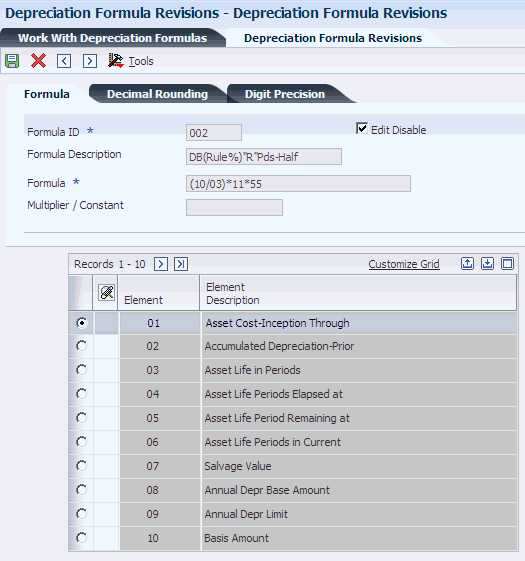
Description of ''Figure 3-5 Depreciation Formula Revisions form''
- Formula ID (formula identification)
-
Specify the 3 character UDC for a User-defined depreciation formula.
- Formula Description
-
Enter a description of the formula (20 character limit).
- Formula
-
Specify the formula that the system uses to calculate an amount for an associated formula ID. You can attach the formulas that you define on the Formula Revisions form to the Depreciation Rule Revisions form. You can define these depreciation formulas:
-
Multiplier
-
Depreciable Basis
-
Upper Limit
-
Lower Limit
-
Salvage value
Formulas can include a combination of formula elements listed on the Depreciation Formula Revisions form, the four basic mathematical functions, and parentheses for nesting amounts or quantities. Use these valid symbols for these basic mathematical functions:
+: Addition.
-: Subtraction.
*: Multiplication.
/: Division.
( ): Left and right parentheses.
-
- Multiplier / Constant
-
Specify a percentage or amount that can be incorporated into a formula as an element to derive depreciation.
3.4.10 Setting Processing Options for Depreciation Formulas (P12853)
Set these processing options to specify the default processing for depreciation formulas.
3.4.10.1 Edits
Use these processing options to protect the Edit Disable control and to specify whether to edit numeric formulas.
- 1. Edit Disable Protection
-
Enter a 1 to protect the Edit Disable control.
This code indicates whether the depreciation rule you selected has been previously defined as a protected rule. Values are:
Blank: Not protected; you can make changes to this rule.
1: Protected.
- 2. Edit Numeric Formulas
-
Enter a 1 to add, copy or change existing JD Edwards EnterpriseOne Demo Depreciation Formulas (000 - 999).
3.4.11 Setting Up Depreciation Spread Patterns
Access the Depreciation Spread Patterns form.
- Spread Pattern Code
-
Specify the code for a specific depreciation spread pattern. A pattern determines how the annual depreciation amount is apportioned to periods within a year. You can designate spread patterns for individual years or for a group of years.
- Spread Pattern Description
-
Enter the description of the spread pattern.
- Period 01
-
Enter the percentage of depreciation you want to record for the asset in the first period. You can enter spread percentages as:
-
Whole numbers (such as 20 for 20 percent).
-
Whole numbers with a decimal, where the decimal is a fraction of the percentage (such as 50.5 for 50 1/2 percent).
-
Zero or blank, for no percentage.
You can enter spread percentages for up to 14 periods. The total of the spread percentages must sum to 100.
Note:
You set up the default periods for the fiscal year on Date Pattern Revisions for company 00000.Complete periods 02-14 as necessary.
The total for periods 01-14 must equal 100.
-
3.4.12 Setting Up Date Pattern Overrides
Access the Work with Ledger Types form.
To set up date pattern override:
-
Select a ledger type, and then select Fixed Asset Rules from the Row menu.
-
Enter 2 in the Transaction Creation field.
The 2 indicates that this ledger is independent of the general ledger. It is not necessary that transactions to this ledger be posted to general ledger prior to posting them to this ledger.
-
Perform one of these actions, and click OK:
Complete the Override Date Pattern field to override the current date pattern.
Complete the Override Number of Periods field to override the current number of periods.
3.4.13 Setting Up Short Years in Fixed Assets
Access the Fiscal Date Patterns form.
Figure 3-6 Set Up Fiscal Date Pattern form
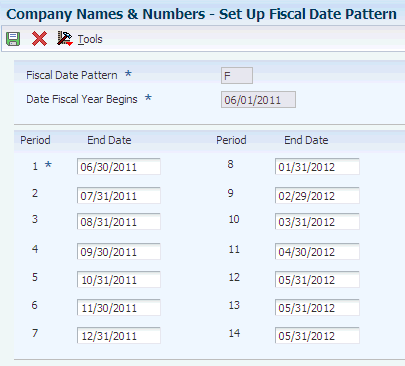
Description of ''Figure 3-6 Set Up Fiscal Date Pattern form''
To set up a short year in Fixed Assets:
-
Complete the Fiscal Date Pattern and Date Fiscal Year Begins fields.
-
Complete the End Date field for each period in the pattern.
-
Set up the short year for the current date pattern, and click OK.
For example, if the short year has only 9 periods, the last period of the short year repeats itself through period 14. The change is to move from a fiscal-year date pattern to a calendar-year date pattern.
-
Set up a new date pattern. This pattern must be set up from the year of the oldest asset in the system. It parallels the fiscal year coverage of the old date pattern. Therefore, if an asset dates back to 1970, you need to set up the new date pattern as of 1970.
-
Set up the new date pattern through the current year.
-
Click OK.
3.5 Setting Up Asset Acquisition Years
This section provides an overview of asset acquisition years and discusses how to set up asset acquisition years.
3.5.1 Understanding Asset Acquisition Years
The system uses date patterns and asset acquisition years to compute depreciation. Date patterns define the beginning date and all period-ending dates for a designated fiscal year. When you run the depreciation program, the system generates depreciation journal entries only for assets that have a date pattern that is set up for their year of acquisition and every year thereafter.
You must define asset acquisition years for every company. You must also define the date patterns for every asset acquisition year and each year thereafter for any asset that you are still depreciating. For example, if you have assets in the system that you acquired in 1945, you must set up January 1, 1945 as an asset acquisition year and the date patterns for all the years from 1945 throughout the current fiscal year that is defined in the system.
If you use 4-4-5 or daily accounting to compute depreciation, you must define date patterns at least one year into the future for the expected life of the longest-lived asset.
3.5.2 Forms Used to Set Up Asset Acquisition Years
3.6 Setting Up Depreciation Default Values
This section provides an overview of depreciation default values and discusses how to:
-
Set up depreciation default values.
-
Copy depreciation default values.
3.6.1 Understanding Depreciation Default Values
You can control the accounts and depreciation values that the system inserts into asset master and balance records when you add a new asset to the system. You simplify the entry process of new asset master records when you set up these default values:
-
Accounting class
-
Equipment class
-
Depreciation accounts
-
Revenue accounts
-
Depreciation information
Important:
You must set up depreciation default values for every asset cost account in every company. Ensure that you set up depreciation default values for any new cost accounts or companies that you add to the system at a later time. If you make any changes to depreciation default values, you should verify that the defaults are correct before you enter new asset master records.
Any modifications that you make to the depreciation default values for an asset cost account or company affect only the new assets that you add to the system after making the changes. The modifications do not affect existing assets.
The company number that you associate with the asset cost and accumulated depreciation accounts must be the same as the company number that you assign to the asset.
In general, you establish a one-to-one relationship between the asset cost account and the Major Accounting Code. If you establish this one-to-one relationship, you do not need to override the default values when you set up equipment masters.
3.6.2 Forms Used to Set Up Depreciation Default Values
3.6.3 Setting Up Depreciation Default Values
Access the Depreciation Default Coding form.
Figure 3-7 Depreciation Default Coding form

Description of ''Figure 3-7 Depreciation Default Coding form''
You must set up the AA ledger type as a minimum for all the assets. Use depreciation method 00 with the AA ledger for non-depreciating equipment. If you use depreciation method 00, you are not required to define a depreciation default value for the accumulated depreciation and depreciation expense accounts.
In general, you establish a one-to-one relationship between the asset cost account and the Major Accounting Code (C1).
To create a report that shows the default values, select Default List from the Report menu on Work With Depreciation Defaults.
Alternatively, you can select Depreciation Defaults Report from the Cost Information & Reports menu (G1213).
3.6.4 Copying Depreciation Default Values
Access the Depreciation Default Coding form.
You can copy a set of depreciation default values from one existing company and asset cost account to another. This action can save substantial time by preventing the data entry of multiple companies and asset cost accounts that have similar depreciation default values.
When you copy depreciation default values, all of the information in the Default Depreciation Constants table (F12003) of the original company is copied into the new company.
- Major Equipment Class
-
Specify the UDC (12/C2) that is used to classify assets into groups or families. You use the equipment category code as a subclass to further define the accounting class, for example, 310 for copy equipment, 320 for projectors, and 330 for typewriters within the accounting class for general office equipment.
Note:
If you do not want to use the major equipment class, you must set up a value for blank in the UDC table.
3.7 Mapping Category Codes
This section provides an overview of category code mapping and discusses how to map category codes.
3.7.1 Understanding Category Code Mapping
When you set up the responsible business units that you want to use throughout the system, you assign category codes to each unit. You can set up category codes for the business units that would also be helpful for tracking and reporting on assets. You can also map specific equipment category codes to specific work order category codes.
|
Note: To use business unit category codes for tracking and reporting on assets, you can assign category code default values. You assign category code default values by associating, or mapping, the category codes that you set up for individual business units to the category codes that you use for fixed assets. The system uses the default category code values when you create master records for new assets. |
The default values that you set up on Category Code Mapping appear on the Work with Assets and Work with Equipment Master forms only if the values are valid for the business unit and the asset. For example, if you assign the default value for category code 05 from the Revise Business Units form to category code 08 on the Work with Assets form, the values in both category code tables must match.
The system truncates any category codes that you assign from a business unit category code that is longer than three characters into a three-character category code field on the Work with Assets and Work with Equipment Master forms.
The system uses the responsible business unit that you enter on the Asset Master record to determine from which business unit to assign default category codes. If you change the responsible business unit for an asset, the system uses the default category codes that are based on the new business unit.
3.7.2 Form Used to Map Category Codes
| Form Name | FormID | Navigation | Usage |
|---|---|---|---|
| Category Code Mapping | W1391A | Fixed Asset System Setup (G1241), Category Code Mapping
Plant & Equipment Management Setup (G1341), Category Code Mapping |
Map category codes. |
3.7.3 Mapping Category Codes
Access the Category Code Mapping form.
Several category codes throughout the system exceed three characters in length. For codes that you map onto the equipment master or work order master, the system truncates any codes longer than three characters into a 3-character category code field.
- Mapping Type
-
Enter 1 in this field to map Business Unit Category Codes to Equipment Category Codes.
Enter 2 in this field to map Equipment Category Codes to Work Order Category Codes
- Map to Category Code
-
Specify defaults for the category codes. If the mapping type is 1, the equipment category code number in this field receives its default value from the Business Unit category code you specify in the Map from Category Code field on this form. If the mapping type is 2, the Work Order category code in this field receives its default value from the Equipment category code you specify in the Map from Category Code field.
- Map from Category Code
-
Set up defaults for the category codes. If the mapping type is 1, the Business Unit category code value you enter in this field is the default value for the Equipment category code you specify in the Map to Category Code field on this form. If the mapping type is 2, the Equipment category code value you enter in this field is the default value for the Work Order category code you specify in the Map to Category Code field
3.8 Setting Up Ledger Type Rules for Fixed Assets
This section provides an overview of ledger type rules and discusses how to set up ledger type rules.
3.8.1 Understanding Ledger Type Rules
You use ledger type rules to control processing for a specific ledger type. You can simplify processing at the ledger level by specifying ledger dependencies and transaction creation parameters. For example, you can specify an alternate currency ledger and the tax ledgers that are associated with it.
You can also revise rules to comply with regulatory requirements. For example, some countries require that costs be rounded or truncated to one decimal place. You can specify that the ledger for that currency be rounded or truncated as necessary.
By revising ledger type rules, you override the normal default values. For example, you might have a default date pattern that you use for depreciation calculations for the company; but you might have to override this pattern for one tax ledger because of regulatory requirements.
You can control several aspects of processing for a ledger type, including:
-
Relationships to other ledgers.
-
Currency of the ledger.
-
Override date and period patterns.
-
Transaction processing.
You can specify that the cost from a ledger should be derived from another ledger type. If you specify that the cost in one ledger (for example, D1) should be derived from another ledger (for example, AA), then you must post cost to the other ledger, AA, first. The ledger type from which you derive the cost must be less than the ledger type to which you post the cost. For example, ledger type AA is alphanumerically less than ledger type D1. Therefore, costs in D1 could be derived from AA. Costs for the AA ledger cannot be derived from another ledger.
3.8.2 Forms Used to Set Up Ledger Type Rules for Fixed Assets
3.8.3 Setting Up Ledger Type Rules
Access the Fixed Asset Ledger Type Rules page.
Figure 3-9 Fixed Asset Ledger Type Rules form
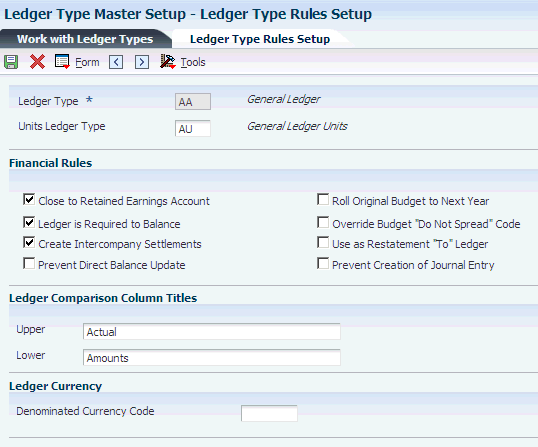
Description of ''Figure 3-9 Fixed Asset Ledger Type Rules form''
- Post Cost from this Ledger
-
Specify the source ledger type of the cost when it is desirable to base the cost in this ledger on the cost from another ledger. This value is used by the Fixed Asset Post programs when determining the relationship of Ledger Types.
Only the same ledger or the AA ledger is currently valid. If the Post Cost from this Ledger field is blank, the ledger type AA is used.
- Transaction Creation
-
Specify how balances for ledgers will be supported. Balances in the Item Balance records for the same ledger or for the AA ledger will always be supported by general ledger transactions (F0911s). This code allows user discretion for all other ledger types as follows:
Blank: GL Transactions will not be created by the Fixed Asset system.
1: This ledger is not parallel to any other ledger.
All balances will be supported by GL Transactions.
2: This ledger is independent of the general ledger.
It is not necessary that transactions to this ledger be posted to general ledger prior to posting them to this ledger.
3: This ledger is fully parallel to the general ledger.
All balances will be supported by transactions. Cost transactions will be created to this ledger to duplicate those arising from the post from ledger. This value is reserved for future use.
9: This is not a Fixed Asset Ledger.
Bypass all transactions to this ledger.
- Ledger Currency Code
-
Review this code. This field is display only. Changes must be made by choosing Revise Ledger Type from the Row menu on Fixed Asset Ledger Type Rules.
3.9 Setting Up Disposal Account Rules
This section provides an overview of disposal account rules and discusses how to set up disposal account rules.
3.9.1 Understanding Disposal Account Rules
Disposal account rules specify the accounts that the disposal program uses for disposal journal entries. You set up the disposal account rules to direct the disposal journal entries to the appropriate offsetting account.
The disposal account rules use the balance character code to determine the nature of the journal entry. You can create separate rules for net book value disposal accounts, disposal cash clearing accounts, and disposal proceeds accounts. In addition, you can specify override accounts for the cost and accumulated depreciation accounts. This action enables you to retain the amounts in the F1202 table and place these amounts in a reserve account.
If you specify account overrides for cost, the accounts must be within the FCxx AAI range. If you specify account overrides for primary accumulated depreciation or secondary accumulated depreciation, the accounts must be within the FDxx AAI range.
You can set up company-specific rules or use the default company 00000 to set up the rules for all companies at one time. You can also specify different accounts by disposal method and ledger type.
If you do not specify a business unit as part of the account number, the system retrieves the responsible business unit for the asset from the F1201 table.
|
Important: You must set up at least a set of rules for company 00000 and ledger type AA. In general, you set up separate accounts for net book value, cash clearing, and proceeds. |
3.9.2 Form Used to Set Up Disposal Account Rules
3.9.3 Setting Up Disposal Account Rules
Access the Disposal Account Rules form.
If you want to dispose of ledgers other than the AA ledger, you must set up rules for those ledgers. Unless you set up these rules, the system disposes of only the AA ledger.
- Skip to Company
-
Specify the code that identifies the company that owns or is assigned to an asset or group of assets. You set up companies in the system to represent a reporting level that has a complete balance sheet and any intercompany transactions with other companies. You can define a specific organization, entity, partnership, and so on, as a company. You use company numbers and names to define the companies in the system.
Note:
Use Company 00000 only for default values, such as dates and AAIs. You cannot use Company 00000 when entering transactions. - Balance Character
-
Specify the code that indicates in which range of accounts the account in the Item Balance falls. Values are:
1: Cost.
2: Accumulated Depreciation.
3: Secondary A/D.
4: Depreciation Expense.
5: Depreciation Expense - Secondary.
6: Depreciation Expense - Tertiary.
7: Net Book Value - Disposal.
8: Disposal - Clearing.
9: Disposal - Proceeds.
- Object
-
Specify this portion of a general ledger account that refers to the division of the Cost Code (for example, labor, materials, and equipment) into subcategories. For example, you can divide the Cost Code for labor into regular time, premium time, and burden.
Note:
If you use a flexible chart of accounts and the object account is set to 6 digits. In general, you use all 6 digits. For example, entering 000456 is not the same as entering 456 because if you enter 456 the system enters three blank spaces to fill a 6-digit object. - Disposal Method
-
Specify the UDC (12/ES) that identifies the equipment or disposal status of an asset, such as available, down, or disposed.
- Subsidiary
-
Specify this subset of an object account. Subsidiary accounts include detailed records of the accounting activity for an object account.
Note:
If you are using a flexible chart of accounts and the object account is set to six digits, you must use all six digits. For example, entering 000456 is not the same as entering 456 because, if you enter 456, the system enters three blank spaces to fill a six-digit object.
3.10 Setting Up Beginning Balances
This section provides an overview of beginning balances, lists prerequisites, and discusses how to set up beginning balances.
3.10.1 Understanding Beginning Balances
Use the Beginning Balance Adjustments program (P12130) to set up beginning balances for individual assets, groups of assets that share the same cost, accumulated depreciation, or secondary accumulated depreciation accounts. You can use Beginning Balance Adjustments whether you are starting out with the JD Edwards EnterpriseOne Fixed Assets system or converting to it. Beginning balances for the assets are stored in the F1202 table.
This illustration shows the relationship of the amounts that you enter through beginning balances with amounts in the general ledger:
Figure 3-11 Beginning balance compared with general ledger
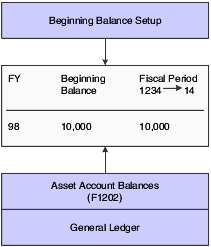
Description of ''Figure 3-11 Beginning balance compared with general ledger''
Use Beginning Balance Adjustments to complete these tasks:
-
Enter beginning balances at system setup or during a conversion after general ledger balances have already been converted.
-
Change the cost basis of a ledger, other than the Actual Amounts (AA) ledger.
When you create beginning balances, you must first enter the master information for each asset in the system. Next, you must enter the cost, accumulated depreciation, and secondary accumulated depreciation balances for each asset, as of the last day of the previous fiscal year, into Beginning Balances. When you enter these amounts, the Beginning Balance Adjustments program automatically posts the entries to fixed assets. Finally, run the depreciation program to calculate depreciation for each month to update asset depreciation amounts to the current date.
If you set up an alternative date pattern, the Beginning Balance Adjustments program uses the date pattern that you specify.
After you finish setting up beginning balances, you can run the Fixed Assets to G/L Integrity test to verify that the cost, accumulated depreciation, or secondary accumulated depreciation amounts in the Asset Account Balances File table match the amounts in the Account Balances table (F0902).
You can set up beginning balances for an asset with multiple subledgers. To do so, you must enter a unique subledger in the Subledger/Type field when you first locate the asset. Enter the beginning balances for that subledger, and then repeat the process for any remaining subledgers.
To copy cost, accumulated depreciation, and secondary accumulated depreciation amounts from the AA ledger type to all other ledgers that are associated with the asset for the accounts which are listed in the header, click Copy AA amounts to all ledger types.
When you want to change amounts for the cost accumulated depreciation, or secondary accumulated depreciation accounts, these rules apply:
-
If you entered balances using the Beginning Balance Adjustments program, the system displays the beginning balance amount for an asset when you locate the asset on the Beginning Balance Adjustments program.
You can change the cost, accumulated depreciation, or secondary accumulated depreciation amounts by entering the full new amount.
-
If you entered the beginning balances as journal entries and then posted the entries to fixed assets, the system does not display the beginning balance amount on the Beginning Balance Adjustments program.
You must enter the change in the amounts (the difference), instead of entering the new amount.
The amounts that you enter on the Beginning Balance Adjustments program are updated in the Balance Forward field of the F1202 table) for each asset.
You must enter the accumulated depreciation and secondary accumulated depreciation amounts for the asset as of the end of the prior fiscal year. The Compute Depreciation program calculates depreciation for each month as of the beginning of the fiscal year. For example, you might plan to use the JD Edwards EnterpriseOne Fixed Assets system in July.
You affect only the balances in table F1202 when you use the Beginning Balance Adjustments program. The program does not affect the balance in the general ledger unless you create the F0911 table records in the processing option. The account ledger records created debit and credit the same account for cost, accumulated depreciation, and secondary accumulated depreciation; and are automatically posted.
Enter positive amounts to cost for debit entries, and to accumulated depreciation and secondary accumulated depreciation for credit entries. Inquire on the fiscal year for which of these entries is the balance forward.
3.10.2 Prerequisites
Before setting up beginning balances, you need to:
-
Create master records for each asset in the system.
-
Verify that the amounts that you want to enter on the Beginning Balance Setup form are already posted to the general ledger.
3.10.3 Forms Used to Set Up Beginning Balances
3.10.4 Setting Up Beginning Balances
Access the Beginning Balance Adjustments form.
Figure 3-12 Beginning Balance Adjustments form
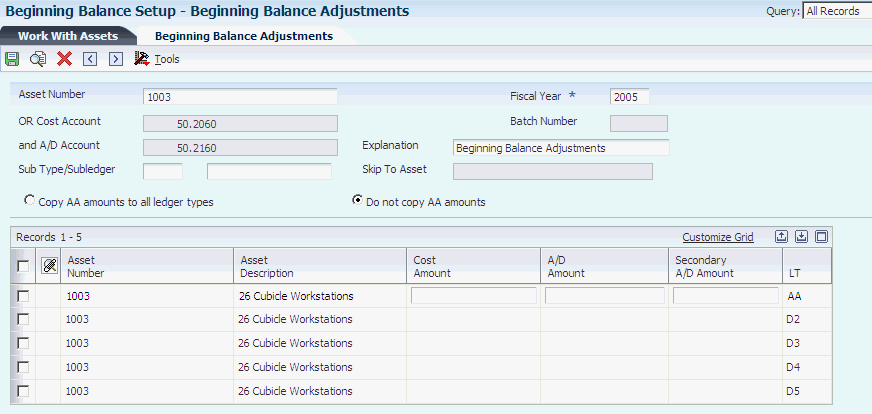
Description of ''Figure 3-12 Beginning Balance Adjustments form''
- Sub Type/Subledger(subledger type/subledger)
-
Specify the code that identifies a detailed, auxiliary account within a general ledger account. A subledger can be an equipment item number or an address book number. If you enter a subledger, you must also specify the subledger type.
- Cost Amount
-
Enter positive amounts to cost for debits and to accumulated depreciation for credits. Fixed Asset column for amounts. The editing of this column, for example, including or excluding commas, can be performed through data dictionary edits.
- Secondary A/D Amount (secondary accumulated depreciation amount)
-
Enter positive amounts to cost for debits and to accumulated depreciation for credits. Fixed Asset column for amounts. The editing of this column, for example, including or excluding commas, can be performed through data dictionary edits.
- A/D Amount
-
Specify the number that identifies the amount that the system will add to the account balance of the associated account number. Enter credits with a minus sign (–) either before or after the amount.
3.11 Setting Up Revaluation Indexes
This section provides an overview of revaluation indexes and discusses how to set up revaluation indexes.
3.11.1 Understanding Revaluation Indexes
A revaluation index is a numerical value that you use to recalculate or restate the costs of the assets, most often in economies affected by hyperinflation or in situations where wide fluctuations in supply and demand for the assets occur. You can set up revaluation indexes to restate cost in terms of either constant currency accounting or current cost. Typically, index values are obtained from either governments or outside agencies.
You can set up revaluation indexes to conform to whatever periodic recalculation is necessary. In truly hyperinflationary economies, some as high as triple digits, this process might be a daily procedure. The setup also accommodates weekly, monthly, quarterly, annual, or other periodic intervals as needed. You create tables of indexes, each identified by a revaluation code. You can create as many revaluation codes as you need in UDC 12/RI.
3.11.2 Forms Used to Set Up Revaluation Indexes
3.11.3 Setting Up Revaluation Indexes
Access the Revaluation Index form.
- Revaluation Code
-
Specify the code that makes the Revaluation Index table (F12841) unique.
- Rate Factor
-
Specify the number that identifies the index or rate for calculations. The system multiplies the from amounts by this factor to calculate the amounts to distribute. You can specify either positive or negative numbers and eight or fewer decimals. If you specify more than eight decimal positions, the system rounds to eight positions.
If you specify a large whole number and a large number of decimal positions, the system might not be able to display the entire number. Even though all decimal positions cannot be displayed, they are stored (up to eight) correctly in the table.
The rate factor must have an effective date on or before the acquisition date.
Note:
For annual budgets, you can specify zero to remove all balances and start over. - Skip to Date
-
Specify the date on which an address, item, transaction, or table record becomes active. The meaning of this field differs, depending on the program. For example, the effective date can represent any of these:
-
The date on which a change of address becomes effective.
-
The date on which a lease becomes effective.
-
The date on which a price becomes effective.
-
The date on which the currency exchange rate becomes effective.
-
The date on which a tax rate becomes effective.
-
3.12 Setting Up Units of Production Schedules
This section provides an overview of units of production schedules and discusses how to set up units of production schedules.
3.12.1 Understanding Units of Production Schedules
Set up units of production schedules only if you use the Units of Production method of depreciation (Method 09). You can set up schedules by ledger for as many different units of measure as the company uses, such as tons or miles.
When you are ready to close the year, ensure that you run the Units of Production Close program (R12824). The Units of Production Close program rolls the current information into prior year fields and clears the current year fields for next year's revisions and current production amounts.
The system performs two calculations based on the schedule information that you enter:
| Calculation Name | Equation |
|---|---|
| Depreciable Unit Base | (Original Units) + (Prior Year Revisions) + (Current Year Revisions) - (Units Produced in the Prior Year) = (Depreciable Unit Base) |
| Current Units of Production | (Units Produced Year-to-Date) / (Depreciable Unit Base)= (Current Units of Production) |
For assets that use the Units of Production depreciation method (Method 09), you must set up units of production schedules before you create master records.
3.12.2 Forms Used to Set Up Units of Production Schedules
3.12.3 Setting Up Units of Production Schedules
Access the Production Schedule Revisions form.
Figure 3-13 Production Schedule Revisions form
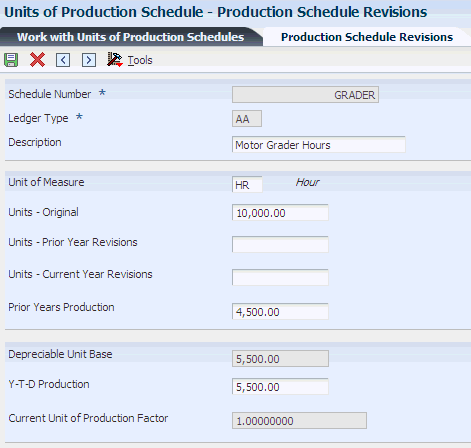
Description of ''Figure 3-13 Production Schedule Revisions form''
- Schedule Number
-
Specify the alphanumeric code assigned to a units of production schedule. You must set up the schedules you want to use for method 09 (Units of Production Depreciation) in advance on the Units of Production Schedule form.
- Ledger Type
-
Specify the ledger type UDC (09/LT) that identifies the account ledger or book for the asset. Each schedule you create is a combination of a unique schedule number and a ledger type.
- Unit of Measure
-
Specify the UDC (00/UM) that identifies the unit of measurement for an amount or quantity. For example, it can represent a barrel, box, cubic meter, liter, hour, and so on.
- Units - Original
-
Specify the original estimate of the total number of units in the reserve base. The system uses this number to calculate the depreciable unit base.
- Units - Prior Year Revisions
-
Specify the cumulative prior year revisions to the estimate of total units in the reserve base (Units-Original). The system uses this number to calculate the depreciable unit base.
- Units - Current Year Revisions
-
Specify the current year revisions to the estimate of the total number of units in the reserve base (Units-Original). The system uses this number to calculate the depreciable unit base.
- Prior Years Production
-
Specify the number of units produced in all prior years. This number determines when an asset is fully depreciated. The system uses this number to calculate the depreciable unit base.
- Y-T-D Production (year-to-date production)
-
Specify the units that were produced year-to-date. You must manually update this field. The system uses the value in this field to calculate the Current Unit of Production Factor.