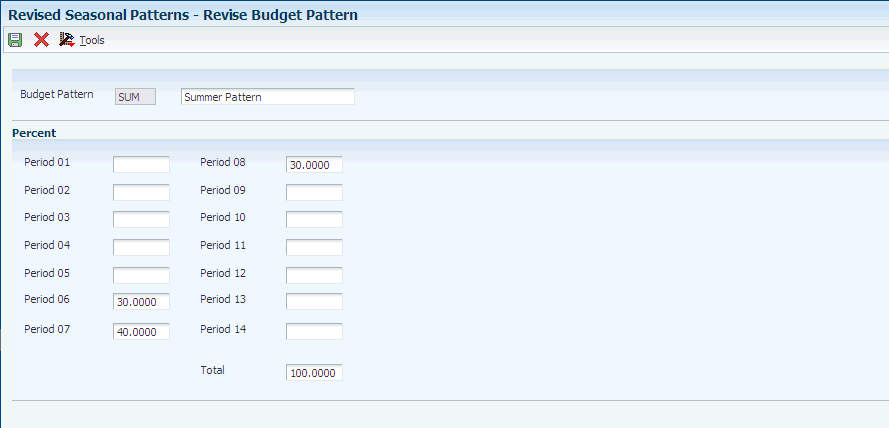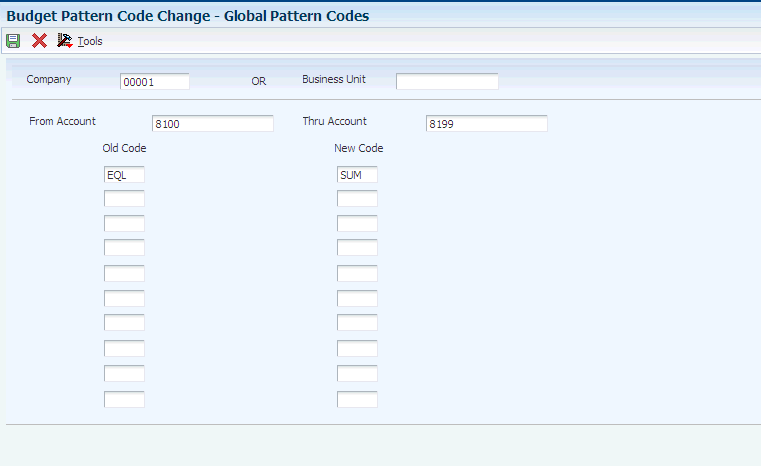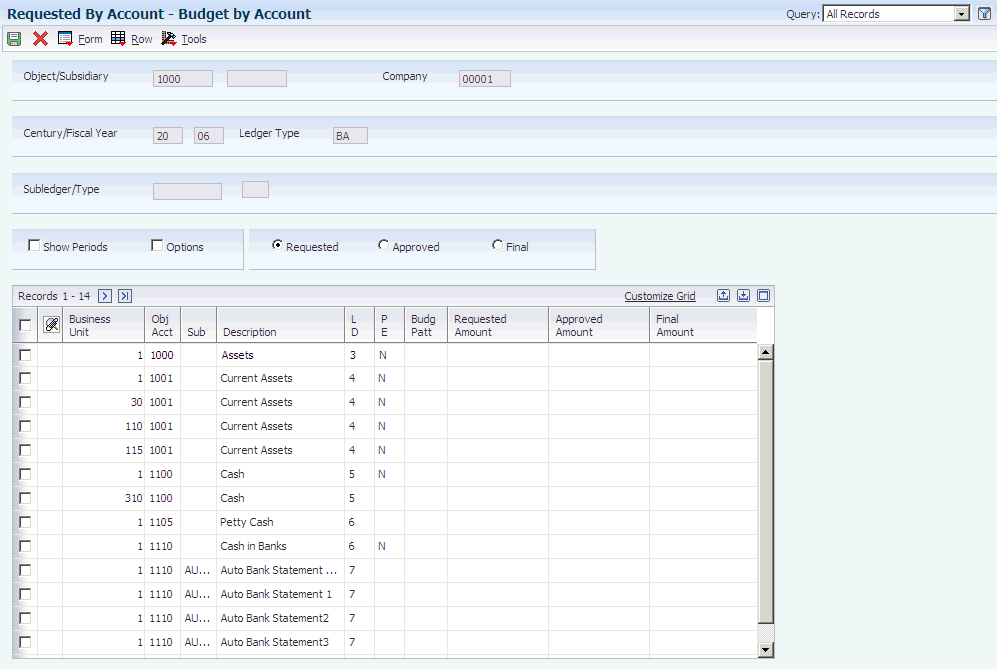25 Creating Budgets
This chapter contains the following topics:
25.1 Understanding Budgets
Budgeting provides a projection of future expenses and revenues. Using budget history, you can compare actual amounts to your projections and use the information to improve your budgeting process.
You can enter annual budget amounts by business unit or account. Entering amounts by business units creates a budget by department, location, project, and so on. Entering amounts by account creates a budget that crosses business unit boundaries.
To review budgets, use an online review or a printed budget worksheet. With an online review, you can compare budget amounts with actual amounts. With the budget worksheet report, you can:
-
Review your requested, approved, and final budgets for the next year.
-
Compare budget amounts against actual amounts and projected amounts for the current year, and against actual amounts from the previous year.
-
Show a projected amount and the percentage that the budget amount varies from the projected amount.
25.1.1 Budget Methods
This table lists the methods you can use to create a budget:
See Also
25.2 Understanding Budget Patterns
When a group of accounts have budgets that follow a predictable pattern, budget pattern codes can be used to define the percentages for spreading annual budget amounts among periods. For each business year, you can use the Revise Seasonal Patterns program (P09001) to:
-
Spread amounts equally across the number of periods.
-
Create an unlimited number of seasonal pattern codes.
-
Bypass spreading amounts.
This table describes the three budget patterns:
| Budget Pattern | Description |
|---|---|
| Equal spread | If your revenues and expenses occur evenly through the fiscal year, you can spread the annual budget equally among the periods. |
| Seasonal pattern spread | If your revenues and expenses occur in a predictable pattern, you can set up seasonal pattern codes to describe each pattern. For each code, enter the percent of the total annual budget to be spread to each period. |
| No spread | If you do not want to spread an annual amount to periods for an account, you can bypass spreading amounts for that account. |
The default budget pattern for the code blank evenly spreads an annual budget equally among periods; however you can change the instructions for the code blank.
You should assign the most common budget pattern the code of blank. For example, is your company rarely needs to spread an annual budget equally among the months, you can use the budget pattern code of blank to identify a seasonal pattern code that you frequently use, which speeds data entry of that code.
You do not have to define budget pattern codes if your company performs any of these tasks:
-
Creates only annual budgets (no monthly budgets).
-
Manually creates monthly budgets for all accounts.
-
Creates annual budgets for all accounts with the annual amount being spread equally among the periods.
25.2.1 Example: Default Pattern
A coffee shop sells its products evenly throughout the year. It does not need to create a seasonal pattern code to identify percentages for revenues and expenses. The default budget pattern code (blank) spreads the annual budget evenly across periods.
The coffee shop enters an annual budget amount of 120,000 for an account and leaves the budget pattern code blank and then runs a program to spread the amounts among the periods. The program identifies the total number of accounting periods set up for the company as 12. The program assigns a budget amount of 10,000 (1/12 or 8.33 percent) to each period.
25.2.2 Example: Seasonal Pattern
A sports shop creates a seasonal pattern code called WIN to identify percents for revenues and expenses for its winter ski equipment. The shop allocates budget amounts to the winter months because little activity occurs for ski equipment in the summer months. The shop identifies these percentages for the winter months:
-
November - 10 percent
-
December and January - 25 percent each
-
February and March - 20 percent each
The sports shop creates an annual budget amount for each applicable account and assigns the seasonal pattern code WIN to the accounts. The shop enters 120,000 to an account with a WIN pattern code and then runs a program to spread the amounts among the periods. Based on the percentages in the WIN budget pattern code, the system spreads 12,000 to November, 30,000 each to December and January, and 24,000 each to February and March.
25.2.3 Example: Do Not Spread Pattern
A company has an account with no predictable budget pattern, although the company spreads amounts for other accounts. The company enters an annual budget for the unpredictable account and assigns a budget pattern code of DNS (Do Not Spread) to that account. When the company runs a program to spread annual amounts among the periods, the program bypasses the account coded DNS.
25.3 Creating Budget Pattern Codes
This section discusses how to create a budget pattern code.
25.3.1 Forms Used to Create Budget Pattern Codes
| Form Name | Form ID | Navigation | Usage |
|---|---|---|---|
| Work with Budget Patterns | W09001B | Budgeting (G1412), Revised Seasonal Patterns | Review a list of existing budget pattern codes. |
| Revise Budget Pattern | W09001A | On Work with Budget Patterns, click Add. | Create a budget pattern code. |
25.3.2 Creating a Budget Pattern Code
Access the Revise Budget Pattern form.
- Budget Pattern
-
Enter a unique three-character code that identifies a seasonal budget pattern. The system uses this code to calculate budget amounts for an accounting period. For example, you could enter SUM or WIN to identify a seasonal pattern code or blank to evenly spread an amount among all periods.
- Period 01–Period 14
-
For a seasonal pattern code or the DNS budget pattern code, enter a number that identifies the percentage of the total annual budget assigned to the period. You can enter:
Whole numbers. For example, 20 for 20 percent.
Decimal numbers up to four decimals. For example, .3333 for 33.33 percent. The system rounds more than four decimals to four decimals.
Zero (no percentage for the period).
For the DNS budget pattern code and each seasonal pattern code, the total of all percentages must equal 100 percent.
Note:
The default periods for the fiscal year are set up for company 00000 on the Date Pattern Revisions form.
25.4 Changing Budget Pattern Codes for a Group of Accounts
This section provides an overview of budget pattern code changes and discusses how to change a budget pattern code for a group of accounts.
25.4.1 Understanding Budget Pattern Code Changes
To change an existing budget pattern code assigned to a group of accounts within a business unit or company, use the Budget Pattern Code Change program (P1441) and observe these guidelines:
-
Change the code before you enter the annual budget amounts.
-
Plan to spread your annual budget amounts among the periods.
The new code that you assign overrides the previous (old) code that was assigned. The system updates assigned codes in the Account Master table (F0901).
25.4.2 Form Used to Change Budget Pattern Codes for a Group of Accounts
| Form Name | Form ID | Navigation | Usage |
|---|---|---|---|
| Global Pattern Codes | W1441A | Budgeting (G1412), Budget Pattern Code Change | Change an existing budget pattern code for a group of accounts within a business unit or company. |
25.4.3 Changing a Budget Pattern Code for a Group of Accounts
Access the Global Pattern Codes form.
- From Account and Thru Account
-
These two fields identify a range of object accounts.
If you specify an account in the From Account field, you must also specify an account in the Thru Account field.
If you leave the From Account field blank, the default is 0000. If you leave the Thru Account field blank, the default is 9999.
- Old Code and New Code
-
In the Old Code field, enter the three-character code that identifies the seasonal pattern that you want to change.
In the New Code field, enter the three-character code that identifies the seasonal pattern that replaces the code in the Old Code field.
Three asterisks (***) represent a blank value. To change a blank value to a new value, enter *** in the Old Code field. You can also enter *** in the New Code field to change an existing value to a blank value.
Enter * in the Old Code field to change all of the old budget pattern codes to the value that you enter in the New Code field.
Enter DNS in the Old Code field to change budget pattern codes from do not spread or in the New Code field to change to do not spread.
25.5 Entering Annual Budgets
This section provides overviews of annual budgets and budget cycles and discusses how to:
-
Enter annual budget amounts by business unit.
-
Enter annual budget amounts by account.
25.5.1 Understanding Annual Budgets
Using the annual budget method saves time when you enter budget amounts for each accounting period but still provides detailed amounts by period. The system distributes or spreads the annual amounts among accounting periods according to the budget pattern codes that you assign. You can assign budget pattern codes during any cycle of the annual budget process. You can enter annual budgets for amounts as well as units.
Organize your annual budget by one of these types of entries:
-
Business unit: This type of entry creates a budget for accounts that are associated with a specific organizational unit, such as a department or warehouse.
-
Account: This type of entry crosses business units and company boundaries. For example, use this type of entry to create a budget for salary and wage accounts across all business units.
25.5.2 Understanding Budget Cycles
Depending on your business needs, you can use one or a combination of these budget cycles:
-
Requested (cycle 1). You enter the initial budget amount, which the system copies to the approved and final amount.
-
Approved (cycle 2). You enter or change the approved budget amount, which the system copies to the final amount. The requested amount, if one exists, remains unchanged.
-
Final (cycle 3). You enter or change the final amount. Any requested and approved amounts remain unchanged.
Using three cycles provides an informal audit trail. Because the system carries forward amounts to the next cycle, using more than one cycle might require little or no additional time.
You set a processing option to define the cycle to use for current entries. Then during budget entry, you can override the processing option and change to a different cycle, as needed.
The system updates these fields in the F0902 table:
-
BREQ: Requested budget amount
-
BAPR: Approved budget amount
-
BORG: Final budget amount
25.5.2.1 Example: Using Annual Budget Cycles
Review the three budget cycles:
-
Requested (cycle 1): Update requested budget, approved budget, and final budget.
-
Approved (cycle 2): Update approved budget and final budget.
-
Final (cycle 3): Updates final budget.
The table lists how the system updates amounts in the F0902 during each cycle:
| Cycle | Requested(BREQ) | Approved(BAPR) | Final(BORG) | Description of Update |
|---|---|---|---|---|
| Cycle 1 | 7,000 | 7,000 | 7,000 | The system updates the requested, approved, and final amounts. |
| Cycle 2 | not applicable | 6,000 | 6,000 | The system updates the approved and final amounts. |
| Cycle 3 | not applicable | not applicable | 5,000 | The system updates the final amount, which represents the annual amount to be spread. |
25.5.3 Prerequisite
Decide whether to enter budget amounts by business unit or by account across all business units.
25.5.4 Forms Used to Enter Annual Budget Amounts
| Form Name | Form ID | Navigation | Usage |
|---|---|---|---|
| Work with Budgets | W14102A | Budgeting (G1412), Requested by Business Unit, Approved by Business Unit, or Final by Business Unit | Review a list of business units for a company. |
| Budget by Business Unit | W14102B | On the Work with Budgets form, select the business unit. | Enter budgets by business unit and assign budget pattern codes to individual accounts. |
| Work with Budget Accounts | W14103B | Budgeting (G1412), Requested by Account, Approved by Account, or Final by Account | Review a list of accounts by company. |
| Budget by Account | W14103A | On the Work with Budget Accounts form, select the account. | Enter and revise budgets by account and assign budget pattern codes to individual accounts. You can also interactively spread annual budget amounts to periods. |
25.5.5 Setting Processing Options for Requested by Business Unit (P14102) and Requested by Account (P14103)
The processing options for the Requested, Approved, and Final by Business Unit and the Requested, Approved, and Final by Account programs are the same, with the exception of the name of the first tab.
25.5.5.1 Budget by Business Unit
- 1. Ledger Type
-
Specify the budget ledger type from UDC table 09/LT. Values are:
BA: Budget Amounts
BU: Budget Units
- 2. Fiscal Year
-
Enter the last two digits of the fiscal year.
- 3. Budget Cycle
-
Specify the budget cycle to update. Values are:
1: Requested
2: Approved
3: Final
25.5.5.2 Spread Budget
- 4. Rounding Increment
-
Specify the rounding increment to use for amounts. For example:
Blank: Round amounts to the smallest currency unit for the company.
1.00: Round amounts to the nearest 1.00
10.00: Round amounts to the nearest 10.00
The results of rounding are exactly divisible by the value that you enter for this processing option.
- 5. Balancing Method
-
Specify the balancing method. Values are:
Blank: Do not force the total of the rounded period amounts to be equal to the annual budget amount.
1: Force a balanced spread by rounding the final budget amount.
2: Force a balanced spread by not rounding the last calculated period amount.
25.5.6 Entering Annual Budget Amounts by Business Unit
Access the Budget by Business Unit form.
- Budg Patt (budget pattern)
-
Enter the three-character budget pattern code.
- Show Periods
-
Select this check box to display the period amount fields, which enable you to manually enter budget amounts on a period-by-period basis. To access the Period fields, scroll to the right if necessary.
If you do not select this check box, the system automatically spreads the amount among the fields for the accounting periods.
- Options
-
Select this check box to interactively change the processing options for budget spread. Then from the Form menu, select Options.
- Requested, Approved, and Final
-
Select one of these options based on whether you want to enter or update a value in the Requested Amount, Approved Amount, or Final Amount field.
If you select the Requested option, the system updates the BREQ field and, to expedite entry of the final budget, the BAPR and BORG fields in the F0902 table.
If you select the Approved option, the system updates the BAPR field and, to expedite entry of the final budget, the BORG field in the F0902 table.
- Budg Patt (budget pattern)
-
Enter a code that specifies how to spread budget amounts.
If you enter DNS, you must manually enter the amounts for each period. With the Show Periods check box selected, access the Period fields by scrolling to the right. Alternatively, select Detail from the Row menu to access the Detailed Budget by Account form and manually enter the amounts.
- Requested Amount, Approved Amount, and Final Amount
-
Enter a value in one of these fields. The field that is input capable depends on whether you selected the Requested, Approved, or Final option.
If you entered DNS in the previous field, these fields are not input capable.
25.5.7 Entering Annual Budget Amounts by Account
25.6 Spreading Annual Budget Amounts to Periods
This section provides overviews of the methods for annual budget spreads and how the system spreads annual budget amounts and discusses how to:
-
Spread annual budget amounts to periods during budget entry.
-
Run the Spread Annual to Periods program.
-
Set processing options for Spread Annual to Periods (R14801).
25.6.1 Understanding the Methods for Annual Budget Spreads
You can spread annual budget amounts:
-
Interactively, during budget entry.
-
Automatically, by running a program.
25.6.1.1 Interactively During Budget Entry
As you enter annual budget amounts, you can have the system spread the amounts to period amounts based on the budget pattern code for each account.
Spreading amounts during budget entry allows you to:
-
Vary the results by making revisions without exiting the budget entry program.
-
Change the rounding increment and balancing methods that are specified in the processing options.
-
Change the annual amounts for the same cycle or a different cycle.
-
Recalculate spread amounts as many times as necessary.
|
Note: If you enter a budget pattern code of DNS, you must manually enter the amounts in each of the Period fields on the Budget by Business Unit or Budget by Account form. The system accumulates the period amounts and displays the annual total for the account. |
25.6.1.2 Automatically by Running a Program
An alternative to spreading annual amounts during budget entry is to run the Spread Annual to Periods program (R14801) to spread the amounts automatically. This might be a faster or more efficient approach.
You might choose to run the Spread Annual to Periods program if you have many amounts to spread and one of these situations applies:
-
You upload annual budget amounts from one or more spreadsheets.
-
You set up a blank budget pattern code with percentages or you change the existing percentages, and you want to update the spread for all accounts.
If the Override Budget Do Not Spread Code check box is selected on the Ledger Type Setup form, the Spread Annual to Periods program evenly distributes the budget amount among the periods. If the check box is not selected, the program does not distribute the amounts. You must manually distribute the amounts by period on the Budgets by Business Unit or Budgets by Account form.
25.6.2 Understanding How the System Spreads Annual Budget Amounts
The system uses the budget pattern code that is assigned to each account to determine how to spread amounts regardless of whether you enter budgets manually or run the Spread Annual to Periods program (R14801), with the exception of the DNS pattern code.
This table describes how the system spreads amounts:
| Budget Pattern Code | Description |
|---|---|
| Blank | Blank is the default value for annual amounts that are to be evenly spread. The system spreads the annual budget amount for the account equally among the periods. For a 12-month calendar year, the program assigns 1/12 (8.33 percent) to each period.
Note: If your company changes the meaning of the blank pattern code, the system divides the annual amount by the percentages that you specify. To spread annual amounts to periods, the system uses information from the Budget Patterns (F1401), Account Master (F0901), and Account Balances (F0902) tables. |
| Seasonal | The system spreads the annual amount according to the percentages and periods that you specify for a seasonal budget pattern code. |
| DNS | If you enter budgets manually, the system does not spread annual amounts to accounts assigned pattern code DNS. You must manually enter an amount for each period on the Budgets by Business Unit or Budgets by Account form.
If you run the Spread Annual Periods program, the system spreads annual amounts evenly among the periods only if the Override Budget Do Not Spread Code is selected on the Ledger Type Rules Setup form. If the Override Budget Do Not Spread Code check box is not selected, the program does not spread the annual budget amounts. Instead, you must manually enter them. |
25.6.3 Spreading Annual Budget Amounts to Periods During Budget Entry
Access the Budget by Business Unit or the Budget by Account form.
|
Note: You cannot enter an annual budget amount for an account if the posting edit code is N (no posting) or I (inactive). |
-
Select the Show Periods check box.
-
Enter the budget pattern code.
-
Enter an amount in one of these fields:
-
Requested Amount
-
Approved Amount
-
Final Amount
-
-
Select Spread form the Row menu to evenly spread the amount entered in the previous step.
-
To change the amounts that the system spread in the previous step, select Detail from the Row menu to access the Detailed Budget by Account form.
-
To change the rounding increment or balancing method in the processing options, select the Options check box. Then from the Form menu, select Options.
-
Click OK to save your budget entries.
25.6.4 Running the Spread Annual to Periods Program
Select Budgeting (G1412), Spread Annual to Periods.
This program does not produce a report. To review the amounts that the system has spread, access the Detailed Budget By Account form.
25.6.5 Setting Processing Options for Spread Annual to Periods (R14801)
Use these processing options to specify how to spread budget amounts.
Do not change the data sequence for this program.
25.6.5.1 Budget Spread
- 1. Rounding Increment
-
Specify the rounding increment to use for amounts. For example:
Blank: Round amounts to the smallest currency unit for the company.
1.00: Round amounts to the nearest 1.00
10.00: Round amounts to the nearest 10.00
The results of rounding are exactly divisible by the value that you enter for this processing option.
- 2. Balancing Method
-
Specify the balancing method. Values are:
Blank: Do not force the total of the rounded period amounts to be equal to the annual budget amount.
1: Force a balanced spread by rounding the annual budget amount prior to spreading the amounts.
2: Force a balanced spread by not rounding the last calculated period amount.
25.7 Generating Budget Worksheets
This section provides overviews of budget worksheets and discusses how to:
-
Run the Budget Worksheet.
-
Set data selection and sequence for Budget Worksheet.
-
Set processing options for Budget Worksheet (R14113).
25.7.1 Understanding Budget Worksheets
The Budget Worksheet (R14113) is a report that shows requested, approved, and final budgets. When you generate the Budget Worksheet, you can:
-
Specify the level of detail, fiscal years to compare, report format, and how the system performs the calculations and totals the amounts.
-
Print the report for selected companies, business units, and business unit category codes.
-
Consolidate information if you have a consistent account structure and level of detail across all companies and business units.
The Budget Worksheet program uses AAI items FSxx to determine where to print interim total. Some examples for FSxx include:
-
FS04: Gross margin
-
FS05: Operating income
-
FS99: Net income (loss)
Depending on how you set the processing options, the Budget Worksheet provides this type of information:
| Type of Report | Description |
|---|---|
| Comparisons | Compares amounts for any level of detail, such as:
|
| Projections | Calculates balances for the year end, such as:
Estimates the annual budget for the next year. For example, you can print the actual amounts from the previous year and the projected amounts for the current year, and leave the annual budget amount columns blank to make manual entries. |
| Variances | Shows percentages of difference or change between actual amounts and budget amounts. The calculation is based on projected budget amounts. |
25.7.2 Running the Budget Worksheet
Select Budgeting (G1412), Budget Worksheet.
25.7.3 Setting Data Selection and Sequence for Budget Worksheet
You must specify the range of object accounts in the data selection. If you post to the F0902 table by currency, select a specific currency code or all currency codes.
This report prints totals and starts new pages based on the data item immediately preceding the object account in the data sequence. You can use these data items in the data sequence:
-
Company
For the reporting date to be company-specific, you must sequence your report by company.
-
Business unit category codes 1–30
-
Account master category codes 1–23
-
Business unit
-
Object account (required)
-
Subsidiary account (required)
If you do not specify a company or business unit as the first item in the sequence, the system uses the current fiscal period for company 00000.
This table lists the data sequences that you must enter to print different types of reports:
| Type of Report | Data Sequence |
|---|---|
| Business unit | Business unit, object account, subsidiary account. |
| Business unit consolidation | Company, object account, subsidiary account. |
| Company consolidation | Object account, subsidiary account. |
|
Important: If you change the data sequence, a sequence other than one of the previous sequences can produce undesirable results. |
25.7.4 Setting Processing Options for Budget Worksheet (R14113)
Use these processing options to specify dates, ledger types, level of detail, and so on.
25.7.4.1 Date
- 1. Period Number and Fiscal Year
-
Enter the fiscal period and year. If you leave these processing options blank, the financial reporting date for the company is used. For the reporting date to be company-specific, you must use the data sequence to sequence your report by company.
25.7.4.2 Ledger Types
- 1. Actual Ledger Type
-
Specify the ledger type from UDC table 09/LT to use for the actual columns. If you leave this processing option blank, the system uses ledger type AA.
- 2. Budget Ledger Type
-
Specify the ledger type from UDC table 09/LT to use for the budget columns. If you leave this processing option blank, the system uses ledger type BA.
25.7.4.3 LOD
- 1. Level of Detail
-
Specify the lowest account level of detail (3–9) that you want to print. If you leave this processing option blank, the system uses 9.
25.7.4.4 Signs
- 1. Reverse Sign
-
Specify how to print amounts. Values are:
0: Print amounts in their original debit and credit format.
1: Reverse the signs on amounts for income statement accounts. Revenues print as positive and expenses print as negative.
2: Reverse the sign on amounts for balance sheet accounts. All accounts print as positive.
3: Reverse the sign on amounts for revenue and expenses. Revenues and expenses print as positive.
The program uses AAI item GLGx to determine whether liabilities and expense accounts print with a negative sign.
25.7.4.5 Computations
- 1. Net Income Computation
-
Specify how to compute net income. Values are:
Blank: Do not compute.
1: Compute balance sheet net income.
2: Compute profit/loss net income.
- 2. Projected Calculation
-
Specify how to calculate projected budget. Values are:
Blank: Do not calculate.
1: Actual + Remaining Budget.
2: Actual / Percent Complete.
3: Remaining Budget.
25.7.4.6 Headings
- Print Headings
-
Specify how to print headings on the worksheet. Values are:
blank: Print headings on first page only.
1: Print page headings with page number and run date on each page.
2: Print page headings without page number and run date on each page.
- Date Title Type
-
Enter the date title type to print in the page headings. If you leave this processing option blank, no date title prints.
25.8 Reviewing Budget Comparisons Online
This section provides an overview of the Online Budget Comparison program (P09210A) and discusses how to:
-
Set processing options for Online Budget Comparison (P09210A).
-
Review budget comparisons online.
25.8.1 Understanding the Online Budget Comparison Program
After you spread annual budget amounts to the fiscal periods, you can compare budget amounts with amounts from other ledgers. Comparing amounts from two ledgers is especially helpful when you have to review budget and actual amounts, and analyze budget variances.
Online comparisons show information from the F0902 table.
25.8.1.1 AAIs Used by Online Budget Comparison
The Online Budget Comparison program uses these two AAIs:
-
GLG6: Beginning Revenue
-
GLG12: Ending Profit and Loss
These AAIs are used to distinguish balance sheet accounts from income statement accounts so that the correct cumulative balance is calculated. Balance sheet accounts include the prior year cumulative amount in the cumulative balance. Income statement accounts do not include a beginning balance amount.
See Also
25.8.2 Form Used to Review Budget Comparisons Online
| Form Name | Form ID | Navigation | Usage |
|---|---|---|---|
| Trial Balance / Ledger Comparison | W09210AA | Budgeting (G1412), Online Budget Comparison | Review budget comparisons online.
Review summarized trial balance information for two different ledgers and for a specific account or for all accounts within a business unit. |
25.8.3 Setting Processing Options for Online Budget Comparison (P09210A)
Use these processing options to specify the default values, such as the ledger types and the calculation method to use to compare budgets.
25.8.3.1 Default
- 1. Ledger Type 1 and 2. Ledger Type 2
-
Specify which two ledger types you want to compare online. If you leave the Ledger Type 1 processing option blank, the system uses BA as the default value. If you leave the Ledger Type 2 processing option blank, the system uses AA.
- 3. Exit with Ledger Type
-
Values are:
Blank or 1: Ledger type 1.
2: Ledger type 2.
25.8.3.2 Display
- 1. Suppress Zero Balances
-
Specify whether to suppress zero balances. Values are:
Blank or N: Do not surprise zero balances. That is, display accounts with zero balances.
Y: Suppress zero balances. That is, do not display accounts with zero balances.
- 2. Calculation Method
-
Specify the method to use to calculate the differences between the two ledgers:
Blank or S: Subtraction
A: Addition
M: Multiplication
D: Division
- 3. Additional Ledger Type 1 and 4. Additional Ledger Type 2
-
Specify additional ledgers for ledger type 1 and ledger type 2. If you leave these processing options blank, the system does not display additional ledger types.
- 5. Subledger and 6. Subledger Type
-
Specify a specific subledger and subledger type in which to display balances. If you leave these processing options blank, the system uses the blank subledger and type.
- 7. Account Level Of Detail
-
Specify the lowest account level of detail (3–9) that you want to display. If you leave this processing option blank, the system displays level of detail 9.
25.8.3.3 Currency
- 1. Currency Code
-
Specify the default currency code to display. If you leave this processing option blank, the system displays all currencies.
25.8.3.4 Select
- 1. Date Effective Balances
-
Specify which dates to use for the date effective balances: Values are:
Blank or N: Use period end dates.
Y: Calculate date effective balances.
- 2. Default Thru Period Display
-
Specify whether to display a date or a period.
Blank or N: Display thru dates.
Y: Display thru periods.
25.8.4 Reviewing Budget Comparisons Online
Access the Trial Balance / Ledger Comparison form.
Figure 25-4 Trial Balance / Ledger Comparison form
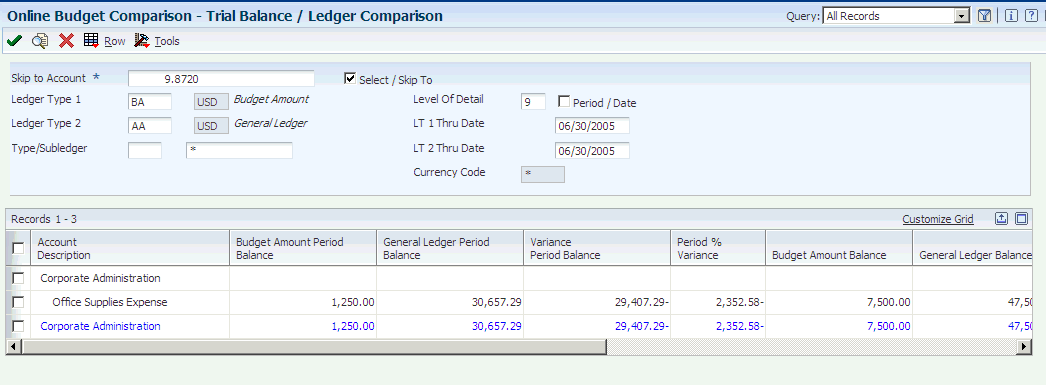
Description of ''Figure 25-4 Trial Balance / Ledger Comparison form''
25.9 Managing Budget Overages
This section provides overviews of the management of budget overages and the budget checking calculation and discusses how to:
-
Run the G/L Budget Checking Report.
-
Set processing options for G/L Budget Checking Report (R14115).
25.9.1 Understanding the Management of Budget Overages
Before you post transactions to an account, you might want to verify that the actual and planned expenditures are within budget. For example, assume that you have entered a batch of vouchers. Before posting the batch, you want to see whether the totals in the affected accounts exceed the budget.
You can use the G/L Budget Checking Report (R14115) to identify transactions that create budget overages. The appropriate person in your organization can then approve the expenditures or notify the affected departments to change or delete transactions for these accounts before posting.
The G/L Budget Checking Report selects unposted records from the F0911 table. It bases calculations on information in the F0902 table. Using a predefined calculation, the report:
-
Calculates the available budget for each specified account or level of detail.
-
Adds new, unposted transactions to posted totals.
-
Determines whether posting new transactions creates a total that exceeds the budget.
-
Generates an exception report that lists the unposted transactions in the F0911 table that cause budget overages.
The exception report is for information only and is sequenced by company, account, and detail.
The G/L Budget Checking Report does not update any tables.
25.9.2 Understanding the Budget Checking Calculation
The G/L Budget Checking Report uses this predefined calculation:
Primary ledger – (second ledger + third ledger) = available budget amount
25.9.2.1 Example: Budget Checking Calculation
For account 3.8605, these default ledgers contain the totals indicated:
-
BA (budget amount) for the year: 1,000
-
PA (encumbered amount) balance to date: 320
-
AA (actual amount) balance to date: 420
Using the totals for the ledgers, the calculation is:
1,000 – (320 + 420) = 260
If any unposted transactions in the F0911 table cause the account to exceed the available budget amount of 260, the transaction appears on the report.
You can substitute other ledgers for the default ledgers in the processing options. You also choose the level of detail to use to accumulate the balances and the calculation method to use to determine the total budget amount.
The calculation for the budget variance includes any vouchered amounts already encumbered by purchase orders. If a vouchered amount that is encumbered by a purchase order appears in the AA ledger as an unposted amount, the system does not count it twice.
|
Note: Run this program during off-peak hours, if possible. The number of records in the F0911 table might require significant processing time. |
25.9.2.2 Amounts and Encumbrances
This table describes how the G/L Budget Checking Report processes amounts and encumbrances:
| Item | Description |
|---|---|
| No budget amount | If an account has no record in the budget (primary) ledger, the report assumes that the budget is zero. It subtracts the amounts from the second and third ledgers, resulting in a negative amount on the exception report. |
| Foreign currency amounts | Budgeted amounts are in the domestic currency only. Therefore, the report does not select transactions from the CA (foreign currency) ledger in the F0911 table. |
| Encumbrances | These budgeted amounts have commitments or contracts, such as purchase orders. |
25.9.3 Running the G/L Budget Checking Report
Select Budgeting (G1412), G/L Budget Checking Report.
25.9.4 Setting Processing Options for G/L Budget Checking Report (R14115)
Use these processing options to specify the ledgers to use for calculations, the calculation method, and so on.
25.9.4.1 Ledger Type
- 1. Primary Ledger
-
Enter the budget or primary ledger to use for calculations. If you leave this processing option blank, the system uses BA.
- 2. Secondary Ledger
-
Enter the second ledger to use for calculations. If you leave this processing option blank, the system uses PA.
- 3. Third Ledger
-
Enter the third ledger to use for calculations. If you leave this processing option blank, the system uses AA.
25.9.4.2 Budget Year
- 1. Fiscal Year
-
Enter the budget year. If you leave this processing option blank, the system uses the current fiscal year.
25.9.4.3 Calculation Methods
- 1. Budget Totaling Method
-
Specify the budget totaling method to use.
Blank or 1 The total original budget, period amounts for the year, and prior year end posting amounts.
2: The total period amounts for the year.
3: The total original budget and period amounts through the current period.
Specify method 1 or 3 only if the original budget has not been spread to periods.
25.9.4.4 LOD
- 1. Level of Detail
-
Specify the lowest account level of detail (3–9). If you leave this processing option blank, the system uses 9.
The analysis of accounts occurs at a level no higher than the designated level of detail. For example, if you specify the level of detail 5, the report assumes that all of the budgets are at a level no higher than 5. The exception is level 9. If you specify level 9, the analysis of accounts includes all accounts.
25.9.4.5 Subledger
- 1. Subledger and 2. Subledger Type
-
Enter a specific subledger or * for all subledgers. If you enter a specific subledger, enter the subledger type.
25.10 Entering Detailed Budget Amounts
This section provides an overview of the Detailed Budget by Account program and discusses how to enter detailed budget amounts by account.
25.10.1 Understanding the Detailed Budget by Account Program
Even if you do most of your budgeting on an annual basis, you might have to use the Detailed Budget by Account program (P14101) for any of these reasons:
-
To set up budgets by periods for specific accounts that have no predictable seasonal pattern.
-
To change the results that the Spread Annual to Periods program created.
-
To review budget amounts by period both before and after annual budgets are spread.
You can also use the Detailed Budget by Account program to enter budget amounts for each period and account. When you use this program to enter budget amounts, the system does not create records in the F0911 table. Instead, it updates:
-
Final budget and net posting amounts for the budget ledger records in the F0902 table.
-
Budget pattern code in the F0901 table to DNS.
This code ensures that the spread program does not overwrite the amounts that you enter.
Note:
You can enter monthly amounts on the Budget by Business Unit form instead of using the Detailed Budget by Account form. With the Show Periods option selected, each period appears as a column in the detail area.
25.10.2 Forms Used to Enter Detailed Budget Amounts
| Form Name | Form ID | Navigation | Usage |
|---|---|---|---|
| Work With Budget Accounts | W14101C | Budgeting (G1412), Detailed Budget By Account | Review budgets by account. |
| Detailed Budget by Account | W14101A | On the Work With Budget Accounts form, select an account. | Enter detailed budget amounts by account. Revise existing budgets that were created using other budgeting methods. |
25.10.3 Entering Detailed Budget Amounts by Account
Access the Detailed Budget by Account form.
Figure 25-5 Detailed Budget by Account form
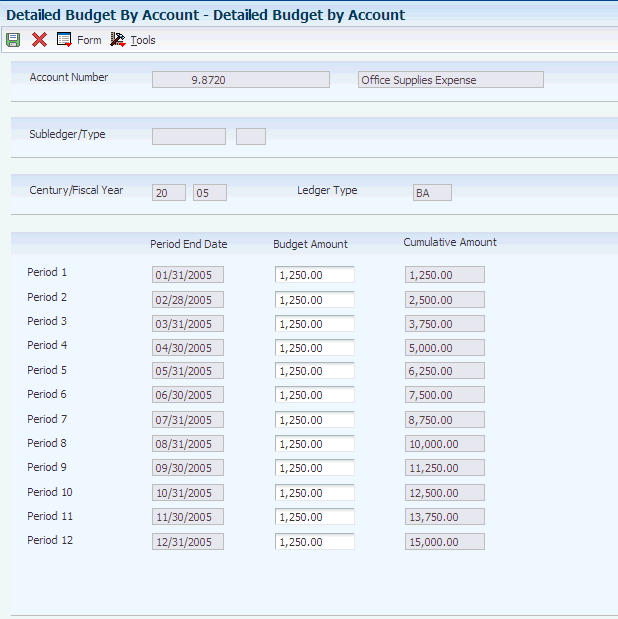
Description of ''Figure 25-5 Detailed Budget by Account form''
25.11 Entering Journalized Budgets
This section provides overviews of journalized budgets and discusses how to enter budget journal entries.
25.11.1 Understanding Journalized Budgets
Although most organizations do not need a formal audit trail for budgeting, some do. For example, construction companies use cost accounting, and governmental agencies record supplemental appropriations for the original budget. For these types of organizations, journalized budgets provide a formal audit trail.
Budget entries for a journalized budget are the same as journal entries, but you assign a budget ledger type. You create the budget by entering budget amounts as journal entries, which you then review and post like other journal entries. Batches with budget entries have the same batch type (G) as other journal entries. The system updates journalized budgets in the F0911 table. When you post the batch, the system updates the F0902 table. However, the system does not update the budget amount fields BREQ, BAPR, and BORG in the F0902 table.
To change a budget that you entered as a journalized budget, you must use the Journal Entry form. Do not use the annual or detailed budget method to change a journalized budget entry. Budget journal entries typically do not have to be in balance. You specify whether your budget ledgers are required to balance in the Ledger Type Master Setup program (P0025). Budget ledger types should begin with B, J, K, L, M, N, O or U.
25.11.2 Prerequisites
Before you complete the tasks in this section:
-
Specify a budget ledger type, such as BA, in the processing options.
-
Verify that you have set up your fiscal date patterns.
-
(Recommended) Set up a document type, such as BX, for budget journal entries instead of using document type JE.
25.11.3 Forms Used to Enter Journalized Budgets
| Form Name | Form ID | Navigation | Usage |
|---|---|---|---|
| Work With Journal Entries | W0911I | Other Budgeting Methods (G1421), Budget Entry | Review a list of existing batches of budget journal entries. |
| Journal Entry | W0911A | On the Work With Journal Entries form, click Add. | Add journal entries for budget amounts. |