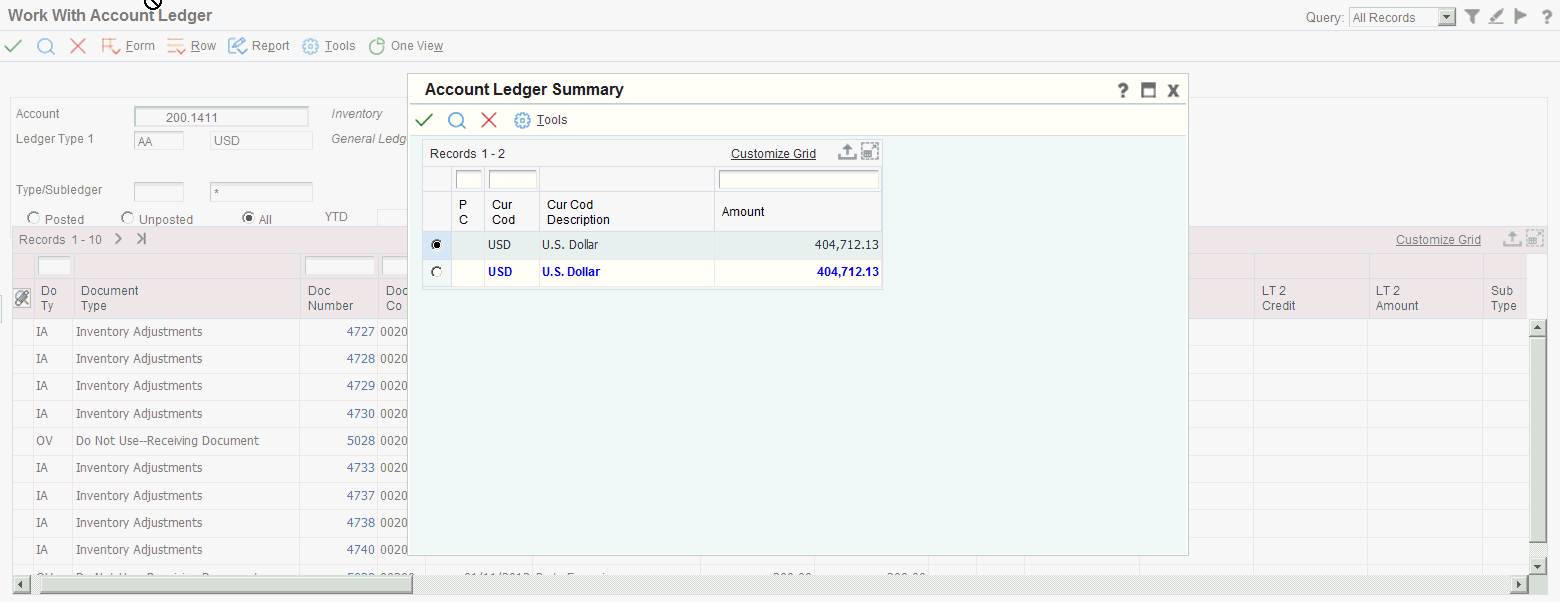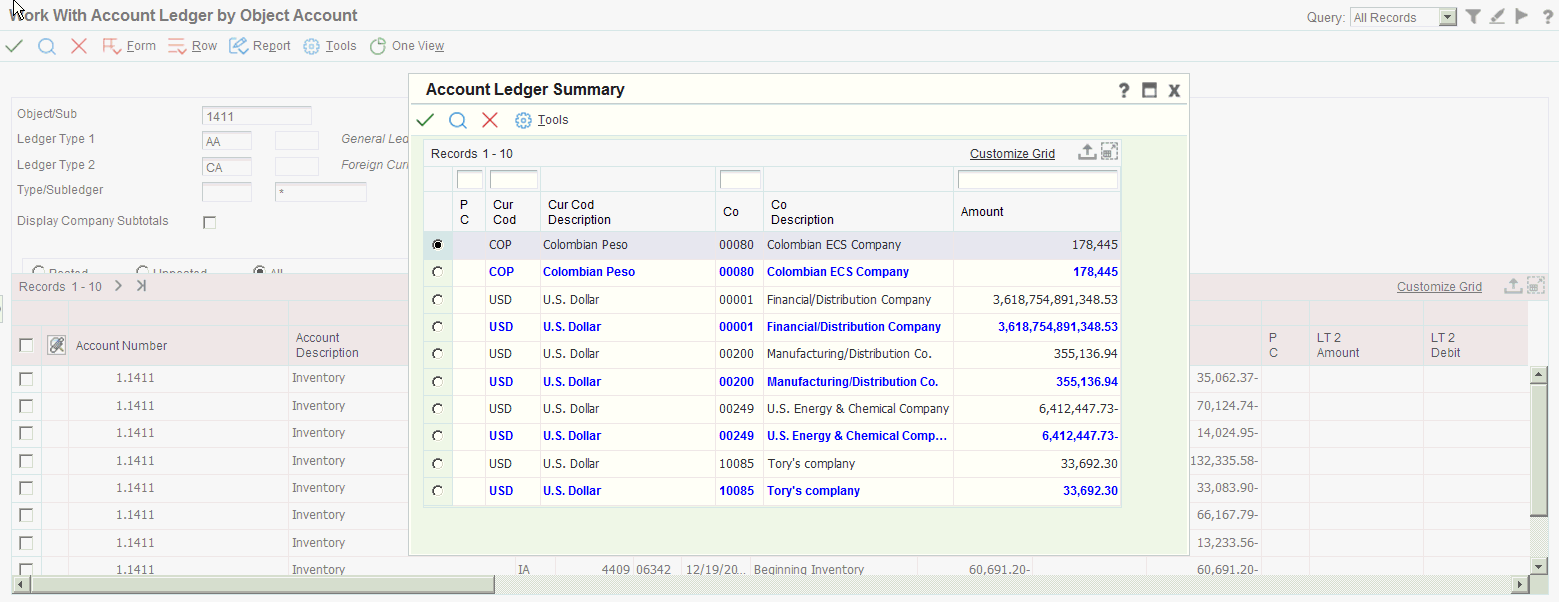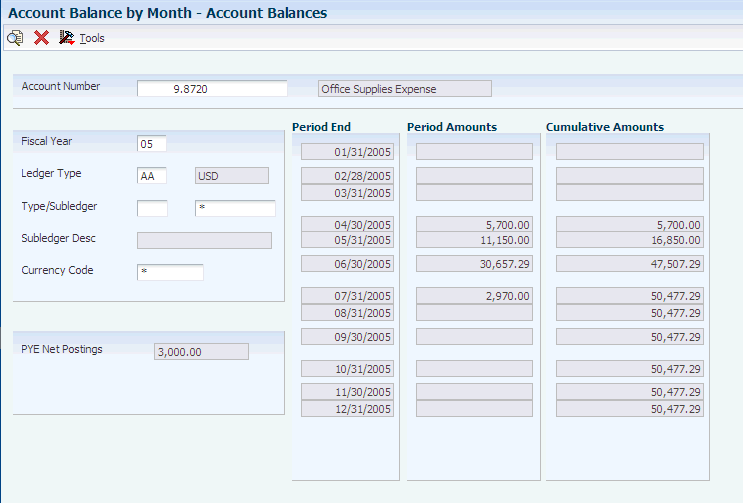35 Reviewing Balances and Transactions
This chapter contains the following topics:
-
Section 35.4, "Understanding Account Ledger and Balance Inquiries"
-
Section 35.5, "Reviewing Trial Balances, Ledgers, and Subledgers"
|
Note: Country-specific functionality for reviewing balances and transactions exists for Chile and Peru. |
35.1 Understanding Online Inquiries
You can access the most current general ledger information that is available in your system by using online inquiry programs.
In general, online inquiries use information from the F0902 and F0911 tables. Trial Balance and Account Balance inquiries use information from the F0902 table and Account Ledger inquiries information from the F0911 table.
When displaying information for online inquiries, the system uses these two automatic accounting instructions (AAIs) to determine income statement accounts:
-
GLG6 - Beginning Revenue Account
-
GLG12 - Ending Income Statement Account
Accounts outside this range (GLG6 – GLG12) are considered balance sheet accounts. These AAI accounts are also used to retrieve the cumulative balance for a trial balance report or inquiry.
For each online inquiry, you can summarize accounting information at different levels of detail, depending on your needs.
35.2 Understanding Statutory Inquiries
Statutory inquiry programs provide information used for government reporting. To review statutory information, you can use these online inquiry programs:
-
Account Inquiry by Category Code (P09202).
-
Balance Inquiry by Account/Category Code (P76H9006).
-
Statutory Account Inquiry (P09218A).
35.3 Understanding Trial Balance Inquiries
To review trial balances for accounts quickly and in a variety of sequences, use the trial balance inquiry programs. These inquiry programs display summarized information from the F0902 table and provide access to more detailed information.
The inquiry program that you choose depends on how you want to review the account and what information you want to see. This table describes the trial balance inquiry programs:
All four programs have a processing option that enables you to review account balances as of a specific date, instead of viewing balances only as of the ending date for a period.
If you do not specify a date for the review, the programs identify the current (open) period for the company in the Company Constants table (F0010) and use the period-ending date for that period as recorded in the Date Fiscal Patterns table (F0008).
|
Note: The P09216 program displays a total only if the inquiring company is out of balance. |
The cumulative balance for balance sheet accounts includes the cumulative balance forward for the prior year. The cumulative balance for income statement accounts does not include this amount.
35.4 Understanding Account Ledger and Balance Inquiries
You might need to review detailed transactions and balances for your accounts in different formats and sequences. The online ledger and balance inquiry programs provide information for specific accounts. These programs access either the F0911 table, which contains detailed transactions or the F0902 table, which contains posted balances, or both of these tables. The inquiry program that you choose depends on what you want to review and how you want to see information displayed. This table describes the account ledger and account balance inquiry programs:
35.5 Reviewing Trial Balances, Ledgers, and Subledgers
This section provides overviews of trial balances and ledger comparisons and discusses how to:
-
Set processing options for Trial Balance/Ledger Comparison (P09210A).
-
Review trial balances and ledger comparisons.
-
Review trial balance subledger information.
35.5.1 Understanding Trial Balance and Ledger Comparisons
Use the T/B / Ledger Comparison program (P09210A) to review account balances for a specific account or to review balances for all accounts within a business unit. You might also need to analyze account balances between two different ledgers. This is especially helpful when comparing budget amounts to actual amounts or when analyzing budget variances.
You control the level of detail in which to review information. You can compare ledger types from different fiscal years or specific general ledger dates. You can define the type of format that you use to view your account balances by rearranging the columns in the detail area.
Using processing options, you define how the program calculates the balances and variances. The system calculates the variance using the ledger types and calculation method that you specify in the processing options. If you change the ledger types or calculation method, the variance also changes.
35.5.2 Forms Used to Review Balances, Ledgers, and Subledgers
| Form Name | Form ID | Navigation | Usage |
|---|---|---|---|
| Trial Balance/Ledger Comparison | W09210AA | Accounting Inquiries (G0914), T/B / Ledger Comparison To review an account, select the account and then select Subledger Detail from the Row menu. | Review summarized trial balance information for a specific account or for all accounts within a business unit and for two ledgers. |
| Account Balance by Subledger | W092131A | Accounting Inquiries (G0914), Account Balance by Subledger | Review subledger information for an account. |
35.5.3 Setting Processing Options for Trial Balance/Ledger Comparison (P09210A)
Processing options enable you to specify the default processing for programs and reports.
35.5.3.1 Default
- 1. Ledger Type 1
-
Specify the default ledger for the first ledger type. If you leave this processing option blank, the system uses ledger type BA.
- 2. Ledger Type 2
-
Specify the default ledger for the second ledger type. If you leave this processing option blank, the system uses ledger type AA.
- 3. Exit with Ledger Type
-
Specify the ledger type for the system to use when accessing another program. Values are:
Blank or 1: Ledger Type 1.
2: Ledger Type 2.
35.5.3.2 Display
- 1. Suppress Zero Balances
-
Specify whether to display posting accounts with zero balances. Values are:
Blank or N: Display zero balances.
Y: Do not display zero balances.
This processing option applies only to posting accounts. Non-posting header accounts appear on the inquiry form.
- 2. Calculation Method
-
Specify the calculation method to use when calculating variances. Values are:
Blank or S: Subtraction
A: Addition.
M: Multiplication.
D: Division.
- 3. Additional Ledger Type 1 and 4. Additional Ledger Type 2
-
Specify an additional ledger type to use when retrieving account balances for ledger type 1 and ledger type 2. If you leave these processing options blank, the system does not use additional ledger types to retrieve balances for these ledger types.
- 5. Subledger
-
Specify the subledger to use for retrieving account balances. Enter * to display all transactions with subledgers. If you leave this processing option blank, the system selects transactions without subledgers.
- 6. Subledger Type
-
Specify the subledger type from UDC table 00/ST to use for retrieving account balances. If you leave this processing option blank, the system uses blank for the subledger type.
- 7. Account Level Of Detail
-
Specify the account level of detail to use (3–9). If you leave this processing option blank, the system uses 9.
35.5.3.3 Currency
- 1. Currency Code
-
Use this processing option only if use multicurrency processing.
Specify the currency code to use for retrieving account balances. If you leave this processing option blank, the system uses all currency codes.
35.5.3.4 Select
- 1. Date Effective Balances
-
Specify whether to use period-end dates or to calculate date-effective balances. Values are:
Blank or N: Period-end dates.
Y: Date-effective balances.
- 2. Default Thru Period Display
-
Specify whether to display thru dates or thru periods. Values are:
Blank or N: Thru dates.
Y: Thru periods.
35.5.4 Reviewing Trial Balances and Ledger Comparisons
Access the Trial Balance / Ledger Comparison form.
Figure 35-1 Trial Balance / Ledger Comparison form
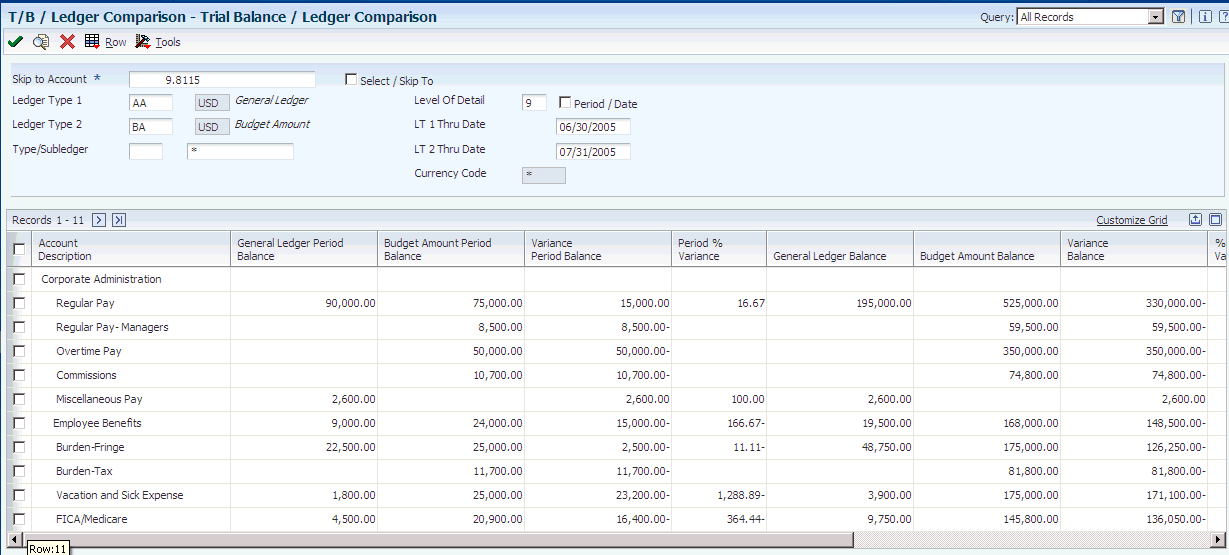
Description of ''Figure 35-1 Trial Balance / Ledger Comparison form''
- Skip to Account
-
Enter an account number to review account balances for a specific account or enter a business unit number to review account balances for all accounts in a business unit.
- Select / Skip To
-
Based on the value that you entered in the Skip to Account field:
To review account balances for a specific account, select this check box.
To review account balances for all accounts in the business unit, do not select this check box.
- Ledger Type 1, Ledger Type 2, Type/Subledger, and Level of Detail
-
Change the default information in these fields, if necessary.
To display all subledger information posted to accounts, enter * in the Subledger field. If you leave this field blank, the system displays only posted amounts without subledgers.
- Period / Date
-
To review account balances through the ending date of a specific period, select this check box.
To review account balances through a specific date within a period, clear this check box.
- LT 1 Thru Date and LT2 Thru Date
-
Change the values in these fields, if necessary. If you leave the LT 1 Thru Date and LT 2 Thru Date fields blank, the system uses the current date for the company in which the business unit belongs.
To review account balances through a specific date within a period, enter the date in the LT 1 Thru Date and LT 2 Thru Date fields and clear the Period / Date check box.
You must set the Date Effective Balances processing option for this program to Y to review account balances through a specific date.
35.5.4.1 Access to Other Programs from the Row Menu
You can access several other programs from within the T/B / Ledger Comparison program. Selections from the Row menu enable you to access these forms:
-
Work with Account Ledger
-
Account Balances
-
Account Balance by Currency Code
-
Account Balance by Subledger
-
Work With Order Details
-
Work With Commitment Inquiry
35.5.5 Reviewing Trial Balance Subledger Information
Access the Account Balance by Subledger form.
35.6 Reviewing Trial Balances
This section provides an overview of trial balance review and discusses how to:
-
Set processing options for T/B by Object Account (P09214).
-
Set processing options for T/B by Company (P09216).
-
Set processing options for T/B by Subledger (P09215).
-
Review balances by object.
-
Review balances by company.
-
Review balances by subledger.
35.6.1 Understanding Trial Balance Review
You can review trial balances by:
-
Object account
-
Company
-
Subledger
Use the Trial Balance by Object Account program (P09214) to review account balances across all business units. You can also review balances for two ledger types at the same time, which enables you to review actual amounts and currency or budget amounts side by side and so on.
Use the T/B by Company program (P09216) to review balance information for a specific account across business units for a single company.
Use the T/B by Subledger program (P09215) to review account balances for one subledger or all subledgers. You can review balances for one ledger type only.
35.6.2 Forms Used to Review Trial Balances
| Form Name | Form ID | Navigation | Usage |
|---|---|---|---|
| Trial Balance by Object | W09214A | Accounting Inquiries (G0914), T/B by Object Account | Review account balance information across all business units. |
| Trial Balance by Company | W09216A | Accounting Inquiries (G0914), T/B by Company | Review account balance information for a specific account across business units for a single company. |
| Trial Balance by Subledger | W09215B | Accounting Inquiries (G0914), T/B by Subledger | Review account balances for a specific subledger or for all subledgers. |
35.6.3 Setting Processing Options for T/B by Object Account (P09214)
The processing options for the T/B by Object Account program are the same as those for the Trial Balance / Ledger Comparison program except for the processing options described in this section.
See Setting Processing Options for Trial Balance/Ledger Comparison (P09210A).
35.6.3.1 Select
- 1. Date Effective Balances
-
Specify whether to use period-end dates or to calculate date effective balances. Values are:
Blank or N: Period-end dates.
The system only allows you to use a period-end date in the Thru Date field. The system retrieves totals from the F0902 table.
Y: Date effective balances.
The system allows you to enter any valid date within a period in the Thru Date field and the totals are calculated up to that date. The system calculates totals using the F0911 table instead of the F0902 table.
35.6.3.2 Default
- 3. Exit Ledger Type
-
Specify the ledger type for the system to use when accessing another program. Values are:
Blank or 1: Ledger Type 1.
2: Ledger Type 2.
Note:
This processing option applies only when accessing programs that have one ledger type, such as Account Balances by Month (P0902P1).For programs with two ledger types, such as Account Ledger Inquiry (P09200), ledger type 1 is always be the same as ledger type 1 of the originating program, and ledger type 2 is blank.
35.6.3.3 Display
- 7. Model Accounts
-
Specify whether to display model accounts. Values are:
Blank or N: Exclude model accounts when a company other than 00000 or * is used.
Y: Include model accounts when a company other than 00000 or * is used
- 8. Posting / Non-Posting Accounts
-
Specify whether to display only posting accounts or both posting and non-posting accounts. Values are:
Blank: Display only posting accounts.
1:Display posting and non-posting accounts.
35.6.4 Setting Processing Options for T/B by Company (P09216)
The processing options for the T/B by Company program are the same as those for the Trial Balance / Ledger Comparison program except for the processing option described in this section.
See Reviewing Balances and Transactions.
35.6.4.1 Display
- 3. Ledger Type
-
Specify a ledger type from UDC table 09/LT to use when displaying records. If you leave this processing option blank, the system uses ledger type AA.
35.6.5 Setting Processing Options for T/B by Subledger (P09215)
The processing options for the T/B by Subledger program are a subset of those used by the Trial Balance / Ledger Comparison program.
See Setting Processing Options for Trial Balance/Ledger Comparison (P09210A).
35.6.6 Reviewing Balances by Object Account
Access the Trial Balance by Object form.
Figure 35-2 Trial Balance by Object form
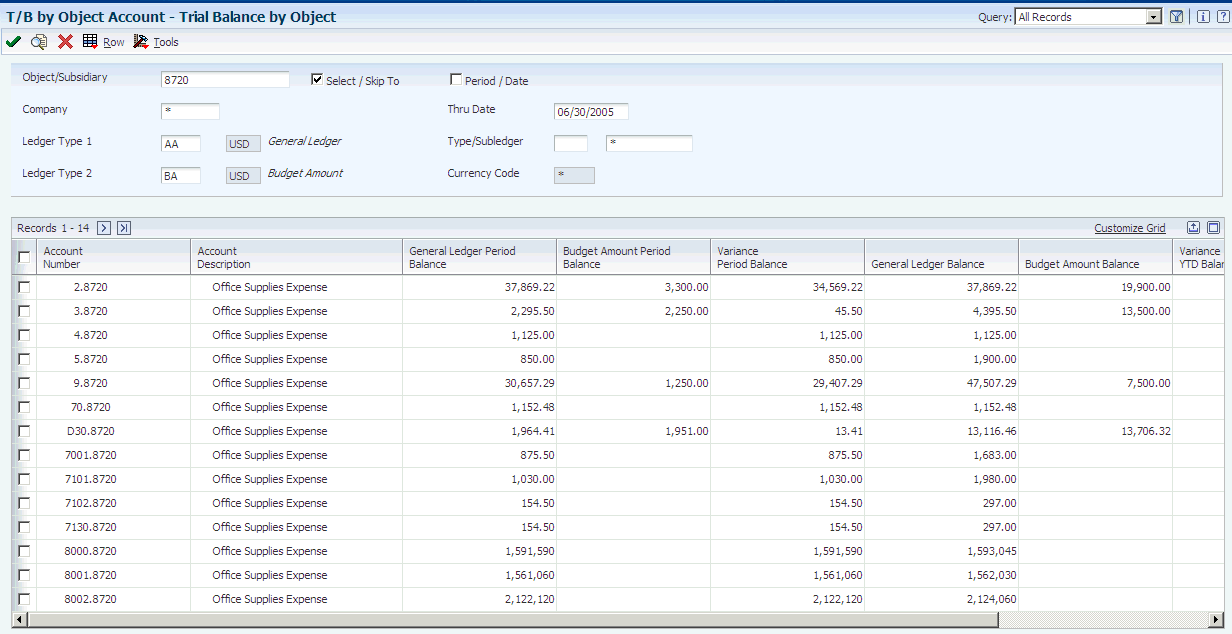
Description of ''Figure 35-2 Trial Balance by Object form''
- Select / Skip To
-
To review balances only for the account number in the Object/Subsidiary field, select this check box.
To begin the list of accounts that display with the account number in the Object/Subsidiary field and include all account numbers greater than the account, do not select this check box.
- Period / Date
-
To specify a period, select this check box and enter the period number in the Thru Period field.
- Thru Period
-
Enter the period number. This field appears only if you select the Period / Date check box.
- Thru Date
-
To specify a through date, enter the date in this field. If you leave this field blank, the system uses the ending date of the current period for the company.
35.6.6.1 Access to Other Programs from the Row Menu
You can access several other programs from within the Trial Balance by Object Account program. Selections from the Row menu enable you to access these forms:
-
Work with Account Ledger
-
Account Balances
-
Account Balance by Currency Code
-
Account Balance by Subledger
35.6.7 Reviewing Balances by Company
Access the Trial Balance by Company form.
Figure 35-3 Trial Balance by Company form
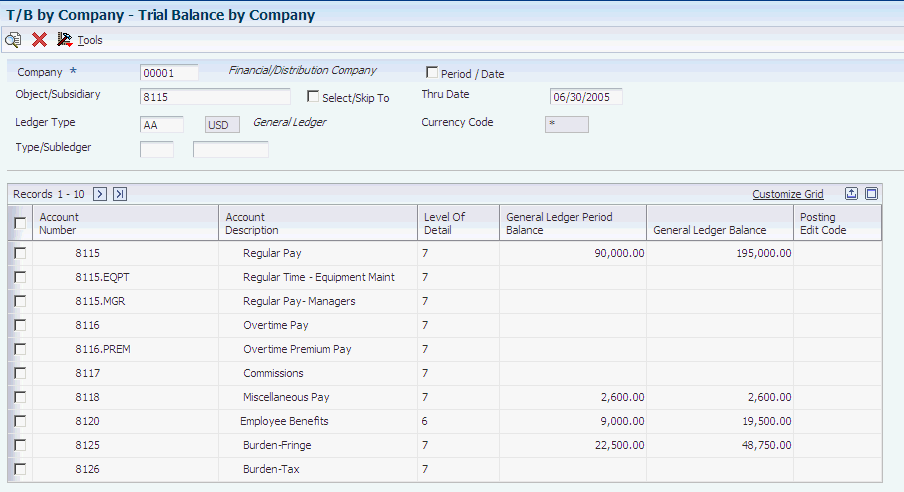
Description of ''Figure 35-3 Trial Balance by Company form''
The fields that appear on this form are similar to those on the Trial Balance by Object Account form.
35.6.8 Reviewing Balances by Subledger
Access the Trial Balance by Subledger form.
Figure 35-4 Trial Balance by Subledger form
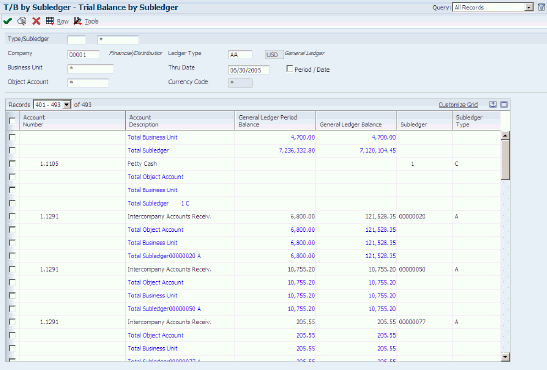
Description of ''Figure 35-4 Trial Balance by Subledger form''
35.6.8.1 Access to Other Programs from the Row Menu
You can access several other programs from within the T/B by Subledger program. Selections from the Row menu enable you to access these forms:
-
Work with Account Ledger
-
Account Balances
35.7 Reviewing Account Ledgers
You can review account ledger information using different programs:
-
Account Ledger Inquiry (P09200).
-
Account Inquiry by Object Account (P09201).
-
Account Inquiry by Category Code (P09202).
This section provides an overview of account ledger inquiry, account ledger by object account, and account ledger by category code, lists a prerequisite, and discusses how to:
-
Set processing options for Account Ledger Inquiry (P09200).
-
Review account ledger transactions.
-
Using real-time summarization in the Account Ledger Inquiry program (P09200).
-
Set processing options for Account Inquiry by Object Account (P09201).
-
Review ledgers by object account.
-
Using real-time summarization in the Account Inquiry by Object Account program (P09201).
-
Set processing options for Account Inquiry by Category Code (P09202).
-
Review account ledgers by category code online.
-
Using real-time summarization in the Account Inquiry by Category Code program (P09202).
35.7.1 Understanding Account Ledger Inquiry
Use the Account Ledger Inquiry program (P09200) to review detailed transactions for an account by date range, subledger, and ledger type. The system displays both posted and unposted transactions from the F0911 table and provides a ledger total (posted and unposted amounts) and an unposted total. The difference between these totals is the posted total.
The year-to-date period amount equals the posted ledger total if your date selection meets this criteria:
-
The From Date is the first day of the fiscal year.
-
The Thru Date is the last day of the month specified.
-
The From Date and the Thru Date are in the same fiscal year.
The year-to-date and cumulative-period amounts might not equal the posted ledger total if you cross over a fiscal year or if you display only part of the current fiscal year.
If you are reviewing an income statement account, the year-to-date and cumulative period amounts are equal. The cumulative period amount does not appear for an income statement account.
If you set the Second Ledger processing option accordingly, you can review amounts for two ledger types, such as actual and currency restatement ledgers, at the same time. A second ledger type is especially beneficial in multicurrency environments because you can see transactions for foreign and domestic currencies at the same time.
Use the Inquiry Only processing option when you need to only review a voucher or payment without reopening the batch (Release 9.1 Update).
35.7.2 Understanding Account Ledger by Object Account
Use the Account Inquiry by Object Account program (P09201) to review detailed transactions for an object account across all business units. The system displays both posted and unposted transactions from the F0911 table. To limit your search for transactions to review, you can use the same criteria that is available in the Account Ledger Inquiry program (P09200).
If you set the Second Ledger processing option accordingly, you can review amounts for two ledger types, such as actual and budget ledgers, at the same time.
35.7.3 Understanding Account Ledger by Category Code
Use the Account Inquiry by Category Code program (P09202) to review detailed transactions for any of the category codes that are set up for an alternate (statutory) chart of accounts. You specify the category code (21, 22, or 23) in the Category Code processing option for this program. The system displays both posted and unposted transactions from the F0911 table. To limit your search, you can use the same criteria that is available in the Account Ledger Inquiry program.
If you set the Second Ledger processing option accordingly, you can review amounts for two ledger types, such as actual and budget ledgers, at the same time.
35.7.4 Prerequisite
(Optional) If you want to set up a watchlist for the Account Ledger Inquiry program (P09200), the Account Inquiry by Object Account program (P09201), or the Account Inquiry by Category Code program (P09202), you must set up security for One View Watchlists.
35.7.5 Forms Used to Review Account Ledgers
| Form Name | Form ID | Navigation | Usage |
|---|---|---|---|
| Work With Account Ledger | W09200A | Accounting Inquiries (G0914), Account Ledger Inquiry | Review account ledger transaction information for an account.
To print the account ledger, select Print Ledger from the Report menu. |
| Account Ledger Summary | W0911SWA | Select the visual assists on the LT 1 Amount and Units fields in the QBE line of the Work With Account Ledger form, the Work With Account Ledger by Object Account form, or the Work With Account Ledger by Category Code. | Use real-time summarization in the Account Ledger Inquiry program (P09200), the Account Inquiry by Object Account program (P09201), or the Account Inquiry by Category Code program (P09202). |
| Journal Entry | W0911A | On the Work With Account Ledger form, select the transaction for which you want to review the source information and then either click Select or select Original Entry LT1 from the Row menu.
To review the source information for a transaction in ledger type 2, select the transaction and then select Original Entry LT 2 from the Row menu. |
Review source information for account ledger transactions in ledger type 1 and ledger type 2.
Depending on the original transaction, the system accesses various forms. For example, if the original transaction is a journal entry, the system accesses the Journal Entry form or if the original transaction is an accounts receivable invoice, the system accesses the Standard Invoice Entry form. |
| Account Ledger Detail | W09200F | On the Work With Account Ledger form, select Details from the Row menu. | Review detailed information about the document. |
| Account Ledger Additional Details | W09200G | On the Account Ledger Details form, select Additional Details from the Form menu. | Review additional details about the document including number and date and the user ID of the person who created the batch. |
| Work With Account Ledger by Object Account | W09201A | Accounting Inquiries (G0914), Account Inquiry by Object Account
To print the account ledger, select Print Ledger from the Report menu. |
Review account ledger transactions for an object account across business units. |
| Work With Account Ledger by Category Code | W09202A | Accounting Inquiries (G0914), Account Inquiry by Category Code
To print the account ledger for an account, select the account and then select Print Ledger from the Row menu. |
Review account ledger transactions for a statutory chart of accounts. |
35.7.6 Setting Processing Options for Account Ledger Inquiry (P09200)
These processing options specify the default values that the system uses on the Work with Account Ledger form.
35.7.6.1 Defaults
- 1. Account Number, 2. From Date, 3. Through Date, 4. Ledger Type, 5. Subledger, 6. Subledger Type, and 7. Currency Code
-
For each processing option, specify the default value for the system to display in the corresponding fields on the inquiry form.
35.7.6.2 Select
- 1. From Date Method
-
Specify the date the system should use on the inquiry form if the From Date field is left blank. Values are:
1: Use the beginning date of the current fiscal year as the from date.
2: Use the beginning date of the current period as the from date.
35.7.6.3 Display
- 1. Second Ledger Type
-
Specify whether to display a second ledger type, which enables you to view two ledger types at one time. Values are:
Blank: Display one ledger type.
1: Display two ledger types.
The system uses ledger type 1 as the basis for determining the amount for ledger type 2; therefore, the system displays only records with ledger type 1 amounts on the inquiry form.
For example, if you enter AA for ledger type 1 and CA for ledger type 2, the system displays all records with AA ledger type amounts in the F0911 table (F0911) and any matching records with a CA ledger type. The matching records must have the same document number, document type, document company, general ledger date, and journal entry line number. If the system does not find AA ledger type amounts for an account, there is no corresponding CA ledger type amounts.
- 2. Ledger Type
-
Specify the ledger type to display in the Ledger Type 2 field. The Second Ledger Type processing option must be set to display two ledger types.
35.7.6.4 Process
- 1. Exit for PK or PN document type
-
Specify which form to use when accessing to the source document. Values are:
Blank: Exit to the Manual Payment Entry form.
1: Exit to the Journal Entry form.
35.7.6.5 Currency
- 1. As-If Currency
-
Specify the currency code to use as the default for the as if currency.
To display the As If field, you must select As-If Currency from the Form menu on the Work With Account Ledger form. This processing option enables amounts to appear in a currency other than the currency in which they were originally entered.
Only the amounts associated with ledger type 1 are converted to the as if currency. If you leave this processing option blank, amounts appear in the currency of the transaction.
- 2. Exchange Rate Date
-
Specify the date to use for the exchange rate to display amounts in the as if currency. If you leave this processing option blank, the system uses the date in the Thru Date field on the Work With Account Ledger form.
35.7.7 Using Real-Time Summarization in the Account Ledger Inquiry Program (P09200)
Access the Account Ledger Summary form.
In selected JD Edwards EnterpriseOne programs, you can use real-time summarization to quickly review aggregated totals, instead of scrolling to the end of the grid to review the totals.
On the Work With Account Ledger form, search for records to populate the grid and then click the visual assists on the LT 1 Amount or Units fields in the QBE line to view the aggregated totals. When you select the visual assist, the system displays the Account Ledger Summary form from the Account Ledger Summary program (P0911SW).
Review how the system displays values on the Account Ledger Summary form:
-
If the Currency Code constant is on, the ledger type is CA or YA, and you select the LT 1 Amount visual assist, the values are aggregated by posted code and currency code, and totaled by currency code.
-
If the Currency Code constant is on, the ledger type is not CA or YA, and you select the LT 1 Amount visual assist, the values are aggregated by currency code and posted code or just posted code, and totaled by currency code.
-
If the Currency Code constant is off and you select the LT 1 Amount visual assist, the values are aggregated and totaled by posted code.
-
When you select the Units visual assist, the values are aggregated by unit of measure and posted code, and totaled by the unit of measure.
If you enter a value in the As If Curr Code field on the Work With Account Ledger form, the system displays As If Currency totals when you select the LT 1 Amount visual assist.
|
Note: As If totals in the summarized grid might not match with As If totals in the detail grid, due to rounding. |
After you view the aggregated totals on the Account Ledger Summary form, you can click Cancel to return to the Work With Account Ledger form, or you can select a record to view the detailed transactions on the Work With Account Ledger form. If you select a record on the Account Ledger Summary form, the system populates the header fields and QBE fields of the Work With Account Ledger form to display the detail records associated with that aggregated total. You can delete or change the values in these fields if you want to search for additional records.
35.7.8 Reviewing Account Ledger Transactions
Access the Work With Account Ledger form.
Figure 35-6 Work With Account Ledger form

Description of ''Figure 35-6 Work With Account Ledger form''
- Ledger Type 1
-
Change the value in this field to review a ledger other than AA (actual amounts) ledger. The program uses AA as the default ledger type.
- Ledger Type 2
-
Change the value in this field, if necessary. This field appears only if a processing option is set to display a second ledger type.
35.7.9 Setting Processing Options for Account Inquiry by Object Account (P09201)
The processing options for the Account Inquiry by Object Account program are the same as those for the Account Ledger Inquiry program except for the processing option described in this section.
See Setting Processing Options for Account Ledger Inquiry (P09200).
35.7.9.1 Defaults
- Object/Subsidiary Account Number
-
Specify the default value that the system displays in the Obj/Sub field on the Work With Account Ledger by Object Account form.
35.7.10 Using Real-Time Summarization in the Account Inquiry by Object Account Program (P09201)
Access the Account Ledger Summary form.
In selected JD Edwards EnterpriseOne programs, you can use real-time summarization to quickly review aggregated totals, instead of scrolling to the end of the grid to review the totals.
On the Work With Account Ledger by Object Account form, search for records to populate the grid and then click the visual assists on the LT 1 Amount or Units fields in the QBE line to view the aggregated totals. When you select the visual assist, the system displays the Account Ledger Summary form from the Account Ledger Summary program (P0911SW).
Review how the system displays values on the Account Ledger Summary form:
-
If the Currency Code processing option is on, the ledger type is CA or YA, and you select the LT 1 Amount visual assist, the values are aggregated by posted code, currency code, and company, and totaled by currency code and company.
-
If the Currency Code processing option is on, the ledger type is not CA or YA, and you select the LT 1 Amount visual assist, the values are aggregated by currency code, company, and posted code or just posted code, and totaled by currency code and company.
-
If the Currency Code processing option is off, the ledger type is CA or YA, and you select the LT 1 Amount visual assist, the values are aggregated by company and posted code, and totaled by company.
-
If the Currency Code processing option is off, the ledger type is not CA or YA, and you select the LT 1 Amount visual assist, the values are aggregated by company and posted code or just posted code, and totaled by company.
-
When you select the Units visual assist, the values are aggregated by unit of measure and posted code, and totaled by company.
If you enter a value in the As If Curr Code field on the Work With Account Ledger by Object Account form, the system displays As If Currency totals when you select the LT 1 Amount visual assist.
|
Note: As If totals in the summarized grid might not match with As If totals in the detail grid, due to rounding. |
After you view the aggregated totals on the Account Ledger Summary form, you can click Cancel to return to the Work With Account Ledger by Object Account form, or you can select a record to view the detailed transactions on the Work With Account Ledger by Object Account form. If you select a record on the Account Ledger Summary form, the system populates the header fields and QBE fields of the Work With Account Ledger by Object Account form to display the detail records associated with that aggregated total. You can delete or change the values in these fields if you want to search for additional records.
If the ledger type is not CA or YA and you select a record on the Account Ledger Summary form, the system defaults the value from the Posted Code and Company fields from the selected record on to the Work With Account Ledger by Object Account form, but not the value from the Currency Code field. If the ledger type is CA or YA and you select a record on the Account Ledger Summary form, the system defaults the values from the Posted Code, Company, and Currency Code fields from the selected record on to the Work With Account Ledger by Object Account form.
35.7.11 Reviewing Ledgers by Object Account
Access the Work With Account Ledger by Object Account form.
Figure 35-8 Work With Account Ledger by Object Account form
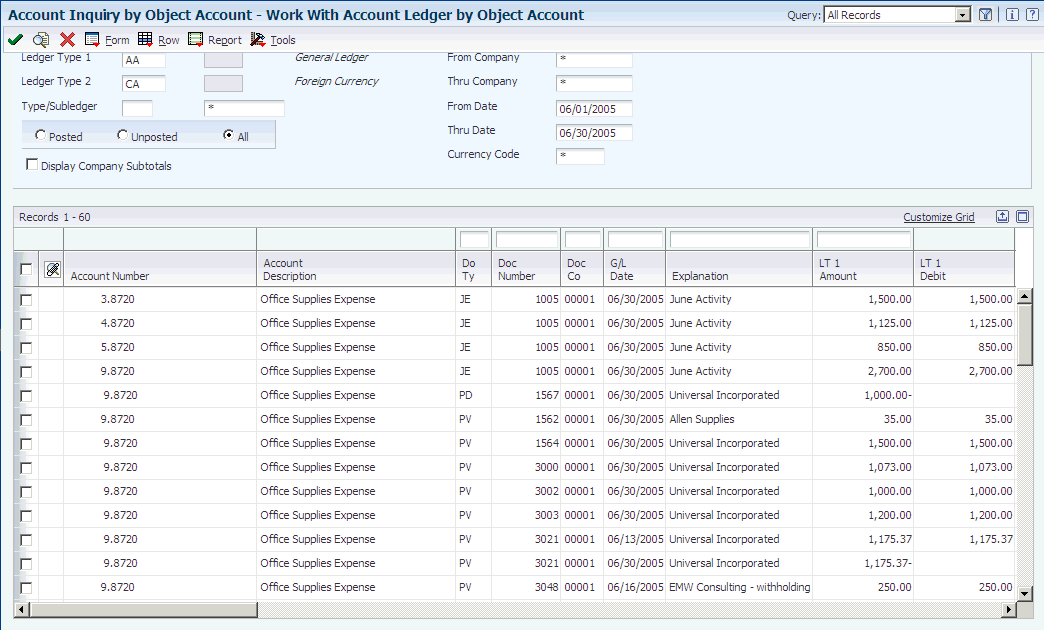
Description of ''Figure 35-8 Work With Account Ledger by Object Account form''
35.7.12 Setting Processing Options for Account Inquiry by Category Code (P09202)
The processing options for the Account Inquiry by Category Code program are the same as those for the Account Ledger Inquiry program except for the processing options described in this section.
See Setting Processing Options for Account Ledger Inquiry (P09200).
35.7.12.1 Category Code
- Category Code (21–23)
-
Enter the account category code from UDC table 09/21–23. The default value is category 21.
35.7.12.2 Defaults
- Alternate Account
-
Enter the number that identifies the alternate account number in the category code you specified in the Category Code (21–23) processing option.
35.7.13 Using Real-Time Summarization in the Account Inquiry by Category Code Program (P09202)
Access the Account Ledger Summary form.
In selected JD Edwards EnterpriseOne programs, you can use real-time summarization to quickly review aggregated totals, instead of scrolling to the end of the grid to review the totals.
On the Work With Account Ledger by Category Code form, search for records to populate the grid and then click the visual assists on the LT 1 Amount or Units fields in the QBE line to view the aggregated totals. When you select the visual assist, the system displays the Account Ledger Summary form from the Account Ledger Summary program (P0911SW).
Review how the system displays values on the Account Ledger Summary form:
-
If the Currency Code processing option is on, the ledger type is CA or YA, and you select the LT 1 Amount visual assist, the values are aggregated by posted code, currency code, and company, and totaled by currency code and company.
-
If the Currency Code processing option is on, the ledger type is not CA or YA, and you select the LT 1 Amount visual assist, the values are aggregated by currency code, company, and posted code or just posted code, and totaled by currency code and company.
-
If the Currency Code processing option is off, the ledger type is CA or YA, and you select the LT 1 Amount visual assist, the values are aggregated by company and posted code, and totaled by company.
-
If the Currency Code processing option is off, the ledger type is not CA or YA, and you select the LT 1 Amount visual assist, the values are aggregated by company an posted code or just posted code, and totaled by company.
-
When you select the Units visual assist, the values are aggregated by unit of measure and posted code, and totaled by company.
If you enter a value in the As If Curr Code field on the Work With Account Ledger by Category Code form, the system displays As If Currency totals when you select the LT 1 Amount visual assist.
|
Note: As If totals in the summarized grid might not match with As If totals in the detail grid, due to rounding. |
After you view the aggregated totals on the Account Ledger Summary form, you can click Cancel to return to the Work With Account Ledger by Category Code form, or you can select a record to view the detailed transactions on the Work With Account Ledger by Category Code form. If you select a record on the Account Ledger Summary form, the system populates the header fields and QBE fields of the Work With Account Ledger by Category Code form to display the detail records associated with that aggregated total. You can delete or change the values in these fields if you want to search for additional records.
If the ledger type is not CA or YA and you select a record on the Account Ledger Summary form, the system defaults the value from the Posted Code and Company fields from the selected record on to the Work With Account Ledger by Category Code form, but not the value from the Currency Code field. If the ledger type is CA or YA and you select a record on the Account Ledger Summary form, the system defaults the values from the Posted Code, Company, and Currency Code fields from the selected record on to the Work With Account Ledger by Category Code form.
35.7.14 Reviewing Ledgers by Category Code
Access the Work With Account Ledger By Category Code form.
- Alternate Account
-
Displays the account assigned to a user-defined code in UDC table 09/21–23. The Category Code and Alternate Account processing options work in combination to supply the value that appears in this field.
- Display Company Subtotals
-
Select this option to display company subtotals for the range of companies specified in the From Company and Thru Company fields.
35.8 Reviewing Account Balances by Month
You can use two programs to review account balances:
-
Account Balance by Month (P0902P1).
-
Account Balance by Subledger (P092131).
This section provides an overview of account balances review and discusses how to:
-
Set processing options for Account Balance by Month (P0902P1).
-
Set processing options for Account Balance by Subledger (P092131).
-
Review monthly account balances.
-
Review balances by subledger.
35.8.1 Understanding Account Balances Review
Use the Account Balance by Month program (P0902P1) to review account balances for a general ledger period including:
-
Monthly net changes (net postings) and cumulative monthly balances for each period of the fiscal year for a single account.
-
Prior year-end net posting amounts for profit-and-loss accounts.
-
Prior year-end balance forwards for balance-sheet accounts.
This online inquiry displays information from the F0902 table. Reviewing information on this inquiry form is especially helpful after you run the Annual Close program (R098201) because you can quickly review amounts for balance forward and prior-year ending net postings to verify that the closing was successful.
Use the Account Balance by Subledger program (P092131) to review account balance information by subledger and subledger type for a particular account. This program displays posted amounts and balances for the current period and year to date from the F0902 table. It does not have processing options.
35.8.2 Forms Used to Review Account Balances
| Form Name | Form ID | Navigation | Usage |
|---|---|---|---|
| Account Balances | W0902P1D | Accounting Inquiries (G0914), Account Balance by Month | Review monthly account balances. |
| Account Balance by Subledger | W092131A | Accounting Inquiries (G0914), Account Balance by Subledger | Review balances by subledger for a specific account. |
35.8.3 Setting Processing Options for Account Balance by Month (P0902P1)
Processing options enable you to specify the default processing for programs.
35.8.3.1 Defaults
- Fiscal Year, Ledger Type, Subledger, Subledger Type, and Currency Code
-
For each processing, specify the default value for the system to display in the corresponding fields on the Account Balances form.
35.8.4 Reviewing Monthly Account Balances
Access the Account Balances form.
- Balance Forward
-
Displays the cumulative prior year-end balance. The system uses this amount as the beginning balance for balance sheet and job cost carry-forward accounts.
Note:
Do not confuse this amount with the prior year-end net posting amount. The prior year-end net posting amount includes only the postings from the prior year. It does not include the ending balance of the previous year. The prior year-end net postings are typically used for profit and loss statement comparisons. - PYE Net Postings (prior year-end net postings)
-
Displays the prior year-end net postings. The system uses this number for profit and loss statement comparisons.
35.8.5 Reviewing Balances by Subledger
Access the Account Balance by Subledger form.
Figure 35-10 Account Balance by Subledger form
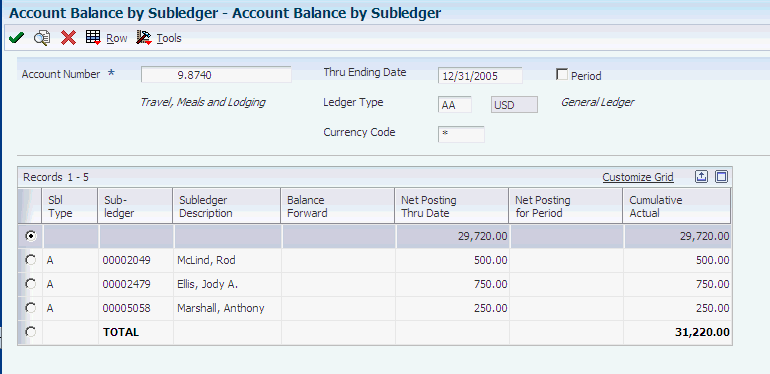
Description of ''Figure 35-10 Account Balance by Subledger form''
The system displays subledger detail information on this form only if the posting edit code is not S.
The Net Posting Thru Date field shows the net balance posted year-to-date while the Net Posting for Period field shows the net balance for the current period.
- Period
-
Select this check box to limit your search to a specific accounting period.
To limit your search to a specific ending date, do not select this check box.
- Thru Period
-
If the Period check box is selected, enter a fiscal period number in this field. If you leave this field blank, the system uses the ending date of the current period.
- Thru Ending Date
-
If the Period check box is not selected, enter a date in this field.