34 Processing Multisite Consolidations
This chapter contains the following topics:
-
Section 34.3, "Understanding Multisite Consolidation Structures and Tables"
-
Section 34.10, "Running the Multisite Consolidations Reports"
-
Section 34.12, "Sending Consolidated Balances by Batch to the Target Company"
-
Section 34.13, "Sending Consolidated Balances Interactively to the Target Company"
-
Section 34.14, "Processing Consolidated Balances from Non-EnterpriseOne Source Sites"
-
Section 34.18, "Processing and Purging Multisite Batch Journal Entries"
34.1 Understanding Source and Target Site Tasks
The two types of sites involved in multisite consolidations are:
-
Source.
Any of the sites where consolidated account balances originate.
-
Target.
The central site (headquarters) that receives the consolidated account balances.
34.1.1 Source Site Tasks
At each source site, the multisite consolidation process consists of these sequential steps:
-
Define the organizational structure.
-
Define the account structure.
-
Define the multisite consolidation rules.
-
Create the consolidated balances.
-
Run the integrity reports.
-
Send the consolidated balances to the target company.
Each source site defines its own consolidation rules, but all of the consolidations must meet the requirements of the target site.
|
Note: When the target and source sites have different currencies, the target site must use multicurrency processing. |
34.2 Understanding Multiple Consolidation Tiers
You can have more than one tier of consolidation. After you consolidate account balances at multiple source sites and send them to a single target site, you can consolidate balances at that target site and at other target sites. These sites become source sites that can send consolidated balances to a new target site.
34.3 Understanding Multisite Consolidation Structures and Tables
Before you can consolidate account balances, you must define the structure of the consolidation. For multisite consolidations, you define the organizational structure separately from the account structure. The combination of the organizational structure and the account structure represents the multisite consolidation structure.
Multisite consolidations use the standard format (business unit.object.subsidiary) for account numbers.
The system uses the organizational structure and the account structure to create these tables, which contain consolidated balances that are sent to the target company:
-
Multi-Site Consolidation Transfer File Header (F1001).
-
Multi-Site Consolidation Transfer File (F1002).
-
Multi-Site Consolidation Transfer File - Category Codes (F1003).
34.4 Running Control File Reports
This section provides an overview of control file reports and discusses how to:
-
Run the Create UDC Control File report.
-
Set processing options for Create UDC Control File (R10005).
-
Run the Create Obj/Sub Control File report.
-
Set processing options for Create Obj/Sub Control File.
34.4.1 Understanding Control File Reports
Usually, the target company specifies the account ranges in the corporate chart of accounts where information from sources must be consolidated. The target specifies the business unit category codes that each source can use to create its organizational structure. If a source defines its account structure by sequencing account category codes, the target also specifies the account category codes. If the source defines its account structure by object and subsidiary, the target specifies the valid object and subsidiaries that the source can use.
At the target company, you run two control file reports. Each source can use only the values that are shown in the reports to create its organizational structure and account structure.
-
Create UDC Control File report (R10005).
This report identifies the user-defined codes that the source can use when consolidating multisite information. The source can use only category codes from this report to define its organizational structure and its account structure. Usually, the target company defines valid user-defined codes and their values.
-
Create Obj/Sub Control File report (R10909).
This report identifies each of the objects and subsidiaries that the source can use when consolidating multisite information. Usually, the target company defines these objects and subsidiaries.
34.4.2 Prerequisites
Before you complete the tasks in this section:
-
At both the source and the target, set up a pseudo company in the Company Names & Numbers program (P0010) for the consolidated account balances.
-
Set up the structure codes in UDC table 00/TS.
-
Ensure that your business unit category codes are assigned.
-
Determine the organizational structures to use for your business.
-
For each organizational structure that you want to create, determine the sequence to use for the business unit category codes.
-
At the target, ensure that a model chart of accounts is set up if you want the system to dynamically create business units or accounts.
34.4.3 Running the Create UDC Control File Report
34.4.4 Setting Processing Options for Create UDC Control File (R10005)
Processing options enable you to specify the default processing for programs and reports.
34.4.4.1 Version
- 1. UDC Control File Version
-
Enter a unique name for the UDC Control File version that you are creating. If you leave this processing option blank, the system uses a report name of blank.
34.4.5 Running the Create Obj/Sub Control File Report
Select Integrity Reports (G1022), Create Obj/Sub Control File.
34.4.6 Setting Processing Options for Create Obj/Sub Control File (R10909)
Processing options enable you to specify the default processing for programs and reports.
34.4.6.1 Data Selection
- 1. Object/Subsidiary Control File Version
-
Enter a unique name for the Object/Subsidiary Control File version that you are creating. you would like to create. If you leave this processing option blank, the system uses a report name of blank.
- 2. File Data Selection
-
Enter 1 to select a unique object and subsidiary. If you leave this processing option blank, only a unique object is selected.
34.5 Creating Organizational Structures
This section provides an overview of organizational structures and discusses how to define organizational structures.
34.5.1 Understanding Organizational Structures
An organizational structure is a method of grouping business units for reporting and analysis. You can create one or more organizational structures for multisite consolidations. Each structure can be as simple or as complex as you require. You can also create organizational structures for other purposes, such as financial, geographic, and responsibility reporting at a single site.
34.5.2 Forms Used to Create Organizational Structures
| Form Name | Form ID | Navigation | Usage |
|---|---|---|---|
| Work With Structure | W0050AB | Multi-Site Consolidation Setup (G1042), Business Unit Structure Definition | Locate and review organization report structures. |
| Structure Setup | W0050AA | On the Work With Structure form, click Add. | Define an organization report structure. |
34.5.3 Defining Organizational Structures
Access the Structure Setup form.
- Structure Name
-
Enter a unique name that identifies the structure of the organization.
- Sequence
-
Enter the order in which the child business units appear when listed under their parent.
34.6 Creating Account Structures
This section provides an overview of account structure components and discusses how to:
-
Define an account structure.
-
Build account structures.
-
Set data sequence for Account Structure Build.
-
Set processing options for Account Structure Build.
34.6.1 Understanding Account Structure Components
You must define an account structure and build the consolidation chart of accounts based on the account structure. For example, if the target company requires you to send balances for your bank accounts, you can define an account structure called Bank and Cash Rollup and then run the Account Structure Build program to include all bank accounts.
The system creates an initial account structure based on the F0901 table. You can review and revise this structure.
34.6.1.1 Account Structure Definition
You can define an account structure either by sequencing up to seven of the 23 account category codes or by object and subsidiary. If you choose to sequence by category codes, the values of the category codes determine where the account appears in the hierarchy. The last two items that you sequence must be the object and the subsidiary.
The Account Structure Definition program (P10430A) updates the Account Structure Definition table (F10430A).
34.6.1.2 Account Structure Build
Before you can consolidate account balances, you must build the account structure that the system uses for the consolidation.
The Account Structure Build program (R10430) reads the F0901 table and creates the account structure that is based on the sequence that you define in the account structure. The system creates one record in the structure for each unique object and subsidiary combination.
The Account Structure Build program can add records to an existing account structure, or it can create a new account structure. The system deletes the existing structure if you set the corresponding processing option to create a new account structure that has an existing structure name.
If you entered target object and subsidiary information in category codes, you can specify the codes in the corresponding processing option. The system uses the values to create the target object and subsidiary account information.
If you entered level of detail information in a category code, you can specify the code in the corresponding processing option. The system uses the value for the level of detail of the account structure.
You can run the Account Structure Build program in proof or final mode. Both modes produce a report of the account structure. In proof mode, the system prints a report that shows the changes that occur when you run the report in final mode. In final mode, the system updates the Multi-Site Consolidation - Account Structure table (F10430).
34.6.2 Forms Used to Define an Account Structure
| Form Name | Form ID | Navigation | Usage |
|---|---|---|---|
| Work With Account Structures | W10430AA | Multi-Site Consolidation Setup (G1042), Account Structure Definition. | Locate and review account structures. |
| Account Structure Setup | W10430AB | On the Work With Account Structures form, click Add. | Define account structures. |
34.6.3 Defining an Account Structure
Access the Account Structure Setup form.
Figure 34-1 Account Structure Setup form
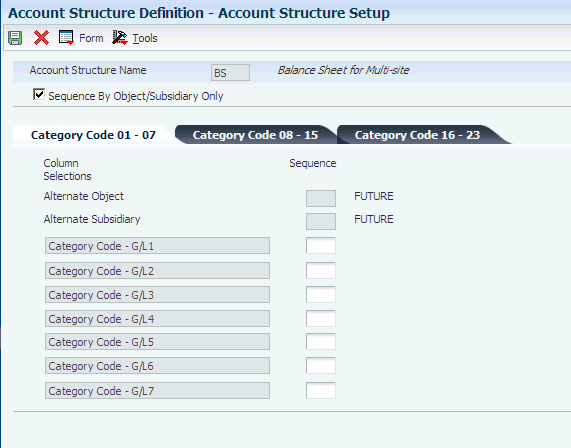
Description of ''Figure 34-1 Account Structure Setup form''
- Account Structure Name
-
Enter a code from UDC table 00/TS that identifies the type of account structure, such as financial or responsibility. Each type structure can have a different hierarchy.
- Sequence By Object/Subsidiary Only
-
Select this check box to sequence your accounts by object and then subsidiary. The program ignores category code sequencing.
34.6.4 Building Account Structures
Select Multi-Site Consolidation Setup (G1042), Account Structure Build.
34.6.5 Setting Data Sequence for Account Structure Build
Do not change the data sequence for this program.
34.6.6 Setting Processing Options for Account Structure Build (R10430)
Processing options enable you to specify the default processing for programs.
34.6.6.1 Process
- 1. Mode
-
Enter the mode in which to process and update calculations. Values are:
0: Proof mode with report (default).
1: Final mode with report.
2: Final mode without report.
- 2. Type of Build
-
Enter 1 to add records to an existing structure. If you leave this processing option blank, the system builds a new structure.
34.6.6.2 Structure Name
- 1. Structure Name
-
Enter a code from UDC table 00/TS that represents the name of the structure.
34.6.6.3 Target Object
- 1. Target Object
-
Enter the fields (Fields 1–3) to use to load the target object. If you use multiple fields, their values are concatenated together to form the target object. If you leave this processing option blank, the target object is left blank.
Valid fields are OBJA (alternate object) and R001–R023 (category codes 1–23).
34.6.6.4 Target Sub
- 1. Target Subsidiary
-
Enter the fields (Fields 1–3) to use to load the target subsidiary. If you use multiple fields, their values are concatenated together to form the target subsidiary. If you leave this processing option blank, the target subsidiary is left blank.
Valid fields are SUBA (alternate subsidiary) and R001–R023 (category codes 1–23).
34.6.6.5 LOD
- Level of Detail
-
Enter the field that contains the account level of detail. If you leave this processing option blank, the level of detail field LDA is used.
Valid fields are R001–R023 (category codes 1–23).
34.7 Revising and Printing Account Structures
This section provides an overview of account structure revisions and discusses how to:
-
Revise account structures.
-
Print the Account Structure report.
34.7.1 Understanding Account Structure Revisions
After creating and reviewing account structures, you can revise them. Revising account structures involves moving components of the structure to different sites in the hierarchy and revising detail information about the account structure.
When you move components of the structure to other sites in the hierarchy, you can move individual accounts or higher levels of the structure. When you move a component of the structure, the system updates the F10430 table.
You might need to revise the account structure detail information before consolidating balances if the target object or subsidiary of an account differs from the source object or subsidiary of an account.
Use the Account Structure Inquiry/Revision program (P10440) to rearrange components of the structure and to revise detail information about the account structure.
After you create or revise the account structure, you can print the Account Structure report (R10445) to show the complete hierarchy of the structure.
34.7.2 Forms Used to Revise Account Structures
| Form Name | Form ID | Navigation | Usage |
|---|---|---|---|
| Account Structure Revisions | W10440B | Multi-Site Consolidation Setup (G1042), Account Structure Inquiry/Revision | Locate and review account structures. |
| Account Structure Revisions (Detail) | W10440A | On the Account Structure Revisions form, select an account to revise. | Revise and rearrange account structures. |
34.7.3 Revising Account Structures
Access the Account Structure Revisions (Detail) form.
- Target Object Account
-
Enter the object account that the system uses for mapping in multisite consolidations when the target object is different from the source object.
- Target Subsidiary
-
Enter the subsidiary account that the system uses for mapping in multisite consolidations when the target subsidiary is different from the source subsidiary.
- Object Account
-
Enter the portion of a general ledger account that refers to the division of the cost code (for example, labor, materials, and equipment) into subcategories.
Note:
If you use a flexible chart of accounts and the object account is set to 6 digits, you should use all 6 digits. For example, entering 000456 is not the same as entering 456 because if you enter 456 the system enters three blank spaces to fill a 6-digit object. - Subsidiary
-
Enter a subset of the object account. Subsidiary accounts include detailed records of the accounting activity for an object account.
- Posting Edit
-
Enter N in the Posting Edit field for summary accounts. Doing this improves the performance of the Process Consolidations program because the system does not search for account balances during processing.
34.7.4 Printing the Account Structure Report
Select Multi-Site Consolidation Setup (G1042), Account Structure Report.
34.7.5 Setting Processing Options for Account Structure Report (R10445)
Processing options enable you to specify the default processing for and reports.
34.7.5.1 LOD
- 1. Account Level of Detail
-
Enter the account level of detail (3– 9) to print. If you leave this processing option blank, the system uses 9.
34.8 Defining Multisite Consolidation Rules
This section provides an overviews of multisite consolidation rules and elimination rules and discusses how to:
-
Define consolidation rules
-
Define elimination rules
34.8.1 Understanding Components of Multisite Consolidation Rules
After you define the account and organizational structures at a source site, you define:
-
The rules by which the system consolidates account balances for use by the target site.
-
The rules by which the system eliminates intercompany transactions when consolidating the account balances.
34.8.2 Understanding Consolidation Rules
You must define the rules by which the system consolidates the account balances at your source site. For example, you might want to consolidate accounts for one business unit in one way and the same accounts for another business unit in another way. You might want to summarize different accounts to different levels of detail. Use the Consolidation Specifications program (P10470) to define consolidation rules.
Using the Consolidation Specifications program, you define each parent business unit in the consolidation by specifying a sequence level and a sequence value. The sequence level is the level within the organizational structure at which the system consolidates the account balances. For example, if you want to consolidate balances at the highest level of the organizational structure, enter a sequence level of 1.
The sequence value indicates the business unit category code at the level of the consolidation. For example, if you want to consolidate at the region level and you are defining the parent business unit in the Central region, enter the value of the category code that represents the Central region.
You can choose to work with a live business unit category code structure or a date-effective snapshot of a business unit category code structure.
You can choose not to consolidate business units. If you choose not to consolidate business units, the system sends account balances for all business units.
The Consolidation Specifications program updates the Consolidation Specifications table (F10470).
34.8.3 Understanding Elimination Rules
You can define how the system eliminates intercompany transactions at your source site. You define an elimination group of accounts by indicating a combination of company, business unit, object, subsidiary, subledger, and subledger type. Each elimination group can have multiple elimination rules that the system uses to determine whether the balance of an account should be eliminated when consolidating. The account balances within an elimination group should net to zero.
The system uses elimination rules to automatically eliminate intercompany transactions within the elimination group when you run the Process Consolidations program (R10550). Alternatively, you can specify an elimination account number to which the system enters the eliminating amount for the elimination group.
You also must specify a variance account to which the system enters the variance (write-off) amount for the elimination group if the account balances in the group do not net to zero. In addition, you can specify an elimination percentage for each elimination group if you do not want to eliminate 100 percent of an account balance.
When you run the Process Consolidations program, the system prints a report of the accounts and balances that were eliminated from the consolidation. The report also shows any variance amounts and the accounts where they were entered.
The system stores elimination rules and elimination groups in the Elimination Rules table (F10471).
34.8.4 Forms Used to Define Consolidation and Elimination Rules
| Form Name | Form ID | Navigation | Usage |
|---|---|---|---|
| Work With Consolidation Specification Revisions | W10470C | Multi-Site Consolidation (G1021), Consolidation Specifications | Locate and review existing multisite consolidation rules. |
| Consolidation Specification Revisions | W10470D | On the Work With Consolidation Specification Revisions form, click Add. | Define consolidation rules and revise existing consolidation rules. |
| Work with Elimination Rules | W10471A | Multi-Site Consolidation (G1021), Elimination Rules. | Locate and review existing elimination rules. |
| Elimination Rules Setup | W10471B | On the Work With Elimination Rules form, click Add. | Add elimination rules. |
34.8.5 Defining Consolidation Rules
Access the Consolidation Specification Revisions form.
Figure 34-2 Consolidation Specification Revisions form
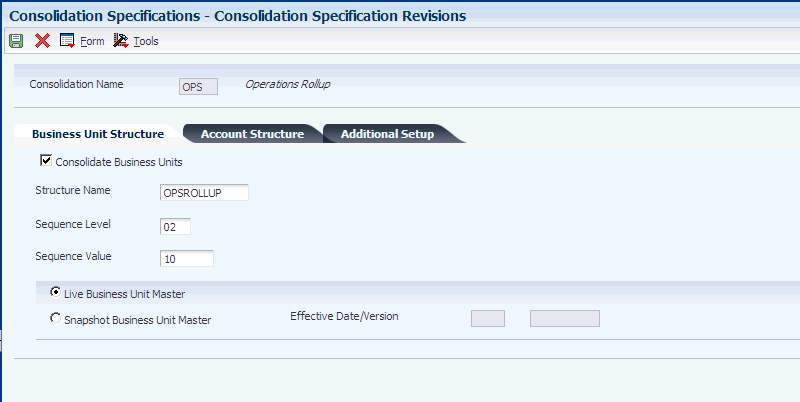
Description of ''Figure 34-2 Consolidation Specification Revisions form''
34.8.5.1 Business Unit Structure
Select the Business Unit Structure tab.
- Consolidate Business Units
-
Select this option to consolidate business units. The system consolidates business units by using the business unit structure definition to create business unit parent/child relationships. If you clear this option instead, the system does not consolidate business units, but instead transmits account balances for each individual business unit.
- Consolidation Name
-
Enter the name of a saved consolidation.
- Sequence Level
-
Enter a number that indicates the level of the organizational structure at which the system consolidates account balances. For example, 01 indicates that the system consolidates at the highest level of the organizational structure, and 03 indicates that the system consolidates at the third highest level of the organizational structure.
This field is used with the Sequence Value field. If you use the Search button to complete the Structure Name field, the system completes the Sequence Level field.
- Sequence Value
-
Enter the value of the category code that represents the level of the consolidation. For example, to consolidate at the region level and to define the parent business unit in the Central region, enter the value of the category code for the Central region. To define parent business units in all category codes at the level of the consolidation, enter *.
The system does not define any business unit as a parent business unit if it has a blank category code at the level of the consolidation.
This field is used with the Sequence Level field.
- Live Business Unit Master
-
Select this option to use a live business unit category code structure from the Business Unit Maser table (F0006).
- Snapshot Business Unit Master
-
Select this option to use a date-effective snapshot of a business unit category code structure from the Date Effective Business Unit Master table (F0006S).
- Effective Date/Version
-
Enter the date that was assigned to a date-effective snapshot of a business unit category code structure when the snapshot was created and the number of the version.
34.8.5.2 Additional Setup
Select the Additional Setup tab.
- Rounding Factor
-
Enter a code that controls how amounts are to be rounded, that is, whether amounts are rounded to 100s, 1000s, and so on. Codes are:
Blank: No rounding
0: Round decimals
1: Round to the nearest 10
2: Round to the nearest 100
3: Round to the nearest 1000
4: Round to the nearest 10000
5: Round to the nearest 100000
6: Round to the nearest 1000000
For example, the number 987,654,321.91 would be appear as follows for each of the rounding factors:
Blank: 987,654,321.91
0: 987,654,322.00
1: 987,654,320.00
2: 987,654,300.00
3: 987,654,000.00
4: 987,650,000.00
5: 987,700,000.00
6: 988,000,000.00
- Subledger Detail
-
Select this check box for subledger detail to be carried forward in the consolidation.
- Balances by Currency
-
Select this check box if you post F0902 records by currency for this company.
34.8.6 Defining Elimination Rules
Access the Elimination Rules Setup form.
- Group
-
Enter a two-character value that you use to group accounts that eliminate one another. The account balances within an elimination group should net to zero.
- Elimination Account Number
-
Enter the account to which the system enters the elimination. Leave this field blank to enter the elimination to the account that is being eliminated.
- Elimination Subledger
-
Enter the subledger to which the system enters the elimination. If you specify the subledger, you must also specify the subledger type.
Leave this field blank to enter the elimination to the subledger that is being eliminated.
- Elimination Sub Type
-
Enter the subledger type to which the system enters the elimination. If you specify a subledger type, you must also specify the subledger.
Leave this field blank to enter the elimination to the subledger type that is being eliminated.
- Write Off Account Number
-
Enter the account to which the system records variance write-off amounts for the specified elimination group.
- Pcnt (percent)
-
Specify an elimination percentage for the elimination group.
34.9 Creating Consolidated Balances
This section provides an overview of the Process Consolidations program and discusses how to:
-
Process consolidations.
-
Set processing options for Process Consolidations.
34.9.1 Understanding the Process Consolidations Program
After you define the account and organizational structures and the rules for multisite consolidations for the source company, you are ready to create the consolidated balances.
When you run the Process Consolidations program (R10550) to create consolidated balances, the system reads the account and organizational structures that you defined in the sequence that you specified. The system then processes these structures, based on the rules that you defined for multisite consolidations and eliminations, and based on the processing options. The system reads account balances from the F0902 and:
-
Omits zero balance accounts.
-
Consolidates year-to-date balances.
-
Matches up fiscal date patterns for account balances.
-
Ignores balances after the as of period.
-
Performs rounding.
-
Maintains the specified subledger and currency detail.
-
Creates account balances at the specified levels of detail.
-
Writes off variances within the specified limits.
-
Eliminates intercompany balances.
The Process Consolidations program writes the consolidated balances to these tables:
-
Multi-Site Consolidation Transfer File Header (F1001)
-
Multi-Site Consolidation Transfer (F1002)
-
Multi-Site Consolidation Transfer - Category Codes (F1003)
34.9.1.1 Reports Created by the Process Consolidations Program
The Process Consolidations program creates a report that displays the summarized account balances. The first part of the report shows the summarized account balance data that was written to the Multi-Site Transfer tables for periods 1–6. The second part of the report shows the same information for periods 7–14.
The Process Consolidations program also produces the Eliminated Account Balances report. This report shows the accounts and balances for which the system created eliminating entries for each elimination group. This report also shows any variance amounts and the accounts where they were entered.
|
Note: Regardless of the type of account, the Process Consolidations program always updates the Balance Forward field in the F0902 table. Usually, the system does not print balance-forward amounts for income statement accounts. However, to enable inception-to-date reporting for multisite consolidations, the system prints beginning balances for income statement accounts. |
34.9.3 Setting Processing Options for Process Consolidations (R10550)
Processing options enable you to specify the default processing for programs and reports.
34.9.3.1 Process
- 1. Mode
-
Specify the mode in which to run this program. Values are:
0: Proof mode with report (default).
1: Final mode with report.
2: Final mode without report.
- 2. Pseudo Company
-
Enter the company number of the pseudo consolidation company.
- 3. Period Number and Fiscal Year
-
Enter the period and fiscal year through which the consolidation is to be prepared. If you leave this processing option blank, the financial reporting year and period for the company are used.
- 4. Ledger Type-
-
Enter the target ledger type to be used for consolidation or leave this processing option blank to use ledger type AA.
- 5. Save Category Codes
-
Specify which category codes to save for transmission. Values are:
Blank: Do not save category code values.
1: Save business unit category codes.
2: Save account category codes.
3: Save both business unit and account category codes.
- 6. Process Non-Posting Accounts
-
Enter 1 to retrieve account balances for non-posting accounts. The designation of non-posting accounts is in the F10430 table, not the F0901 table.
Leave this processing option blank for better performance. The program does not attempt to retrieve account balances for accounts that do not have account balances.
34.9.3.2 BU Creation
- 1. Dynamic Business Unit Flag
-
Specify how to dynamically create business units. Values are:
Blank: Do not use dynamic business unit creation.
1: Use dynamic business unit creation with concatenation of category code values. If you included company in your organizational structure sequence, you must enter 1 for this processing option.
2: Use dynamic business unit creation with next numbering.
34.9.3.3 Business Unit Type
- 1. Business Unit Type
-
Enter the business unit type to use when creating business units.
34.9.3.4 Site ID
- 1. Site ID
-
Enter the site ID associated with the source of the data.
34.9.3.5 Variance
- 1. Variance Threshold
-
Enter a variance threshold for creating an automatic write-off amount for consolidations. If a variance exists in the consolidations that were created and the variance is within the tolerance, an automatic write-off is created. Leave this processing option blank if you do not want to use this feature.
Note:
If the variance entered is a percentage, use the% character. For example, 3 percent would be entered as 3%. - 2. Consolidation Variance Threshold
-
Enter the object and subsidiary accounts to use for the automatic write-off amount.
34.9.3.6 Eliminations
- 1. Eliminations Ledger Type
-
Enter the target ledger type to be used for elimination entries. If you created rules for the elimination of intercompany transactions, you must enter 1 for this processing option to indicate the ledger type where the system records the eliminated amounts.
If you leave this processing option blank, the system does not create eliminating entries.
- 2. Elimination Variance Threshold
-
Enter a variance threshold for creating an automatic write-off amount for eliminations. If a variance exists in the elimination entries that were created and the variance is within the tolerance, an automatic write-off amount is created. Leave this processing option blank if you do not want to use this feature.
Note:
If the variance entered is a percentage, use the% character. For example, 3 percent would be entered as 3%.
34.9.3.7 Currency
- Currency Code - Multi-Currency Off
-
If the target site uses multiple currencies but your source site uses a single currency, you can set a processing option to designate the currency code for your consolidated account balances. The system does not perform any currency conversion; it simply assigns the currency code to the account balances. The system ignores this processing option if your site uses multicurrency processing.
See Also
34.10 Running the Multisite Consolidations Reports
This section provides overviews of multisite consolidation reports and the BU/Accounts Monthly Comparison Report and discusses how to:
-
Run the Prior Period Balance Integrity report.
-
Set processing options for Prior Period Balance Integrity.
-
Run the UDC Value Control Exceptions report.
-
Set processing options for UDC Value Control Exceptions.
-
Run the Object/Subsidiary Value Control Exceptions Report.
-
Set processing options for Object/Subsidiary Value Control Exceptions Report.
-
Run the BU/Accounts Monthly Comparison report.
-
Set data selection and data sequence for BU/Accounts Monthly Comparison.
-
Set processing options for BU/Accounts Monthly Comparison.
-
Run the Consolidated Balance Sheet report.
-
Set processing options for Consolidated Balance Sheet.
-
Run the Consolidated Income Statement report.
-
Set processing options for Consolidated Income Statement.
34.10.1 Understanding Multisite Consolidation Integrity Reports
After you create the consolidated balances, you should run integrity reports to verify the information. Integrity reports supplement your internal balancing procedures. Integrity reports also help you locate potential balancing problems and data inconsistencies before you send the information to the target site.
|
Note: In addition to integrity reports, you can also generate a consolidated balance sheet and a consolidated income statement. |
Review the available multisite consolidations integrity reports:
-
Prior Period Balance Integrity (R10700):
Identifies any consolidated balances from the prior period that have changed since the previous consolidation.
-
UDC Value Control Exceptions (R107011:
Identifies user-defined code values in the consolidation that are not recognized by the target company. You can run the UDC Value Control report to review a list of valid user-defined code values.
-
Object/Subsidiary Value Control (R107021):
Identifies objects and subsidiaries in the consolidation that are not recognized by the target company.
-
BU/Accounts Monthly Comparison (R10701):
Compares the business units and accounts in the source to those in the target. Run this report either at the source site prior to sending a consolidation or at the target site after you receive a consolidation.
-
Consolidated Balance Sheet (R10150):
Shows the assets, liabilities, and stockholders' equity of the consolidation that you are sending to the target company.
-
Consolidated Income Statement (R10250):
Shows the assets, liabilities, and stockholders' equity of the consolidation that you are sending to the target company.
34.10.2 Understanding the BU/Accounts Monthly Comparison Report
There are multiple versions of the BU/Accounts Monthly Comparison report. Depending on the version that you choose, the report identifies one of these:
-
At the source site, business units and accounts that appear in the current consolidation, but did not appear in the previous consolidation.
-
At the target site, business units and accounts that appear in the current consolidation, but did not appear in the previous consolidation
-
At the source site, business units and accounts that appeared in the previous consolidation, but do not appear in the current consolidation
-
At the target site, business units and accounts that appeared in the previous consolidation, but do not appear in the current consolidation
You must set a processing option to indicate whether you are running the report at a source site or a target site.
If the integrity report fails, the system updates one of these fields in the F1001 table. This table lists each of these fields and describes the specific error condition:
| Field | Description of error |
|---|---|
| GPIN07 | Accounts appear in the current consolidation, but not in the previous consolidation. This error applies to the first two versions listed previously. |
| GPIN08 | Business units appear in the current consolidation, but not in the previous consolidation. This error applies to the first two versions listed previously. |
| GPIN05 | Accounts appear in the previous consolidation, but not in the current consolidation. This error applies to the last two versions listed previously. |
| GPIN06 | Business units appear in the previous consolidation, but not in the current consolidation. This error applies to the last two versions listed previously. |
34.10.3 Running the Prior Period Balance Integrity Report
Select Integrity Reports (G1022), Prior Period Balance Integrity.
34.10.4 Setting Processing Options for Prior Period Balance Integrity (R10700)
Processing options enable you to specify the default processing for reports.
34.10.4.1 Status
- 1. Integrity Status
-
Enter 1 to force the integrity to fail if the system does not find previous consolidation balances. Do not set the processing option to 1 for the first period in which you create consolidations because the system does not find previous balances for comparison.
If you leave this processing option blank, a message prints on the report if a previous balance is not found, but it does not cause an error condition or integrity failure.
34.10.5 Running the UDC Value Control Exceptions Report
34.10.6 Setting Processing Options for UDC Value Control Exceptions (R107011)
Processing options enable you to specify the default processing for reports.
34.10.6.1 Version
- 1. UDC Control File Version
-
Enter the unique name of the UDC Control File version to validate. If you leave this processing option, the name of blank is used.
34.10.7 Running the Object/Subsidiary Value Control Exceptions Report
34.10.8 Setting Processing Options for Object/Subsidiary Value Control Exceptions Report (R107021)
Processing options enable you to specify the default processing for reports.
34.10.8.1 Data Selection
- 1. Object/Subsidiary Control File Version
-
Enter the unique name of the Object/Subsidiary Control File version to validate. If you leave this processing option, the name of blank is used.
- 2. File Data Selection
-
Enter 1 to select a unique object and subsidiary account. if you leave this processing option blank, only a unique object is selected.
34.10.9 Running the BU/Accounts Monthly Comparison Report (R10701)
Select Integrity Reports (G1022), BU/Accounts Monthly Comparison.
34.10.10 Setting Data Selection and Sequence for BU/Accounts Monthly Comparison Report
Do not change the data selection or data sequence. Each version of the report has the appropriate data selection and data sequence.
34.10.11 Setting Processing Options for BU/Accounts Monthly Comparison Report (R10701)
Processing options enable you to specify the default processing for reports.
34.10.11.1 Process
- 1. Integrity Location
-
Enter the site at which the integrity is being run. Values are:
1: Source site.
2: Target site.
- 2. Integrity Status
-
Enter 1 to force the integrity to fail if the system does not find previous consolidation balances. Do not set the processing option to 1 for the first period in which you create consolidations because the system does not find previous balances for comparison.
If you leave this processing option blank, a message prints on the report if a previous balance is not found, but it does not cause an error condition or integrity failure.
34.10.12 Running the Consolidated Balance Sheet Report
Select Integrity Reports (G1022), Consolidated Balance Sheet.
34.10.13 Setting Processing Options for Consolidated Balance Sheet (R10150)
Processing options enable you to specify the default processing for reports.
34.10.13.1 Signs
- 1. Reverse Sign
-
Enter 1 to print the liability accounts as negative amounts. If you leave this processing option blank, the accounts print as positive amounts.
34.10.13.2 Accounts
Enter the beginning object account for each of these processing options.
- 1. Beginning Stockholders Equity
-
(Required) Enter the beginning object account that represents stockholders equity. The report does not run if you do not complete this processing option.
- 2. Automatic Accounting Instructions
-
(Optional) Enter the beginning object account for each of these:
Beginning Assets
Beginning Liabilities
Operating Income
If you leave this processing option blank, the system uses accounts for AAI items GLG2, GLG3, and GLG respectively.
34.10.14 Running the Consolidated Income Statement Report
Select Integrity Reports (G1022), Consolidated Income Statement.
34.10.15 Setting Processing Options for Consolidated Income Statement (R10250)
Processing options enable you to specify the default processing for programs and reports.
34.10.15.1 Signs
- 1. Reverse Sign
-
Enter 1 to print expense and liability accounts as negative amounts. If you leave this processing option blank, the accounts print as positive amounts.
34.10.15.2 Accounts
- 1. Beginning Object
-
Enter the beginning object account for each of these:
Beginning Revenue
Beginning Cost of Goods Sold
Beginning Other Income
Beginning Other Expense
If you leave this processing option blank, the system uses accounts for AAI items GLG6, GLG8, GLG11, and GLG13 respectively.
34.11 Reviewing Consolidation Statuses
This section provides an overview of the Consolidation Console program and discusses how to review consolidation statuses.
34.11.1 Understanding the Consolidation Console Program
Whether you are sending a consolidation to a target company or receiving a consolidation from a source company, you need to monitor the consolidation's status. The Consolidation Console program (P10610) enables you to:
-
Monitor the transmission status of the consolidation.
-
Monitor integrity reports.
-
Send consolidated balances to the target company.
-
Delete previously processed consolidations.
Both the source company and the target company need to track the consolidations that have been sent from source to target and the consolidations that have been processed at the target. The system maintains the status of each consolidation name and batch in the F1001, F1002, and F1003 tables. These tables exist at both the source and target sites.
Review the possible statuses in the Transmission File Status field:
-
Blank: Not transmitted.
-
P: Pending.
The system is in the process of transmitting.
-
1:
In the source table: Transmitted
In the target table: Received.
-
2:
Processed.
-
3:
Previously processed.
This table lists the updates that the system makes to the consolidation status during these processes:
| Process | Updates to Status |
|---|---|
| MSC Data Transmission (R10610) | At the source, the system copies consolidation records to the target. The system changes the transmission status of the records at the source to 1. The records are created at the target with a status of 1. |
| Journalize Consolidated Balances (R10480) | At the target, the system updates the transmission status of the consolidation records to 2 when it creates journal entries. It also updates previously processed records with a status of 2 to 3 at the target site. |
The target is responsible for communicating with the source after the target runs the batch process to create journal entries at the target. The source must manually update the corresponding records from transmission status 1 to transmission status 2. If a previously processed batch of corresponding records has a transmission status 2, the system updates that batch to transmission status 3.
The Consolidation Console program also identifies the integrity reports that you are required to run at the source and target sites, based on the processing options that you set. The program indicates whether integrity reports have been run, and whether the integrity reports passed or failed. This information appears in the Integrity Status fields in the detail area.
Review the possible values in the Integrity Status field:
-
Blank:
Integrity not run.
-
0:
Integrity not run.
-
1:
Integrity passed.
-
2:
Integrity failed.
-
9:
Override; transmit regardless of integrity status.
When you are ready to send the consolidated balances to the target company, the Consolidation Console program enables you to send the information.
The system holds the consolidated account balances in the F1001, F1002, and F1003 tables until you delete them. Whether you are at a source or target site, you should delete these records periodically.
34.11.2 Form Used to Review Consolidation Statuses
| Form Name | Form ID | Navigation | Usage |
|---|---|---|---|
| Consolidation Console | W10610A | Multi-Site Consolidation (G1021), Consolidation Console | Review consolidation statuses, monitor integrity reports, send consolidated balances to the target company, and delete processed consolidations. |
34.12 Sending Consolidated Balances by Batch to the Target Company
This section provides overviews of the process to send consolidated balances to the target company and the MSC Data Transmission program and discusses how to:
-
Run the MSC Data Transmission program.
-
Set processing options for MSC Data Transmission.
34.12.1 Understanding the Process to Send Consolidated Balances to the Target Company
After you run integrity reports and verify the status of your consolidation, you are ready to send your consolidated balances to the target company.
You can send consolidated balances to the target company either by batch or interactively using these two programs:
-
MSC Data Transmission batch program (R10610).
-
Consolidation Console interactive program (P10610).
Either program enables the source or the target to initiate the transmission. The batch program enables you to choose and send multiple consolidations at one time.
After the target company receives the consolidated balances, the target company generates and processes batch journal entries.
34.12.2 Understanding the MSC Data Transmission Program
You can use the MSC Data Transmission batch program (R10610) to send to the target company the consolidated balances in the Transmission File Status field in the F1001, F1002, and F1003 tables. You can select and send multiple consolidations at one time.
You software includes two versions of this program. Do not change version XJDE0001. You can change version XJDE0002.
The system prompts you for the names of the source and target environments. You can use the browse function to locate either environment. If you leave the source environment blank, the system uses your environment as the source environment. If you leave the target environment blank, the system uses your environment as the target environment.
You can set a processing option to prevent the transmission of the consolidated balances if one or more integrity reports fail.
34.12.3 Prerequisites
Before you complete the tasks in this section:
-
Verify that the F1001, F1002, and F1003 tables exist on your local drive or that you have access to the tables on the server.
-
Use the Object Configuration Manager program (P986110) to map the MSC Data Transmission program (R10610) to a local drive.
34.12.4 Running the MSC Data Transmission Program
Select Multi-Site Consolidation (G1021), MSC Data Transmission.
34.12.5 Setting Processing Options for MSC Data Transmission (R10610)
Processing options enable you to specify the default processing for programs.
34.12.5.1 Integrities
If you do not run the specified integrity report for each of the processing options, the transmission is not affected.
- Prior Period Adjustments
-
Specify whether the Prior Period Balance Integrity report must pass before data can be transmitted. The system considers the integrity report as passing if it does not find any consolidated balances from the prior period that have changed since the previous consolidation. Values are:
Blank: This report does not have to pass before data can be transmitted.
1: This report must pass before data can be transmitted.
- Credits = Debits
-
Specify whether the integrity process that verifies that debits equal credits must pass before data can be transmitted. This integrity process is an internal process that the system runs before writing records to the F1001 and F1002 tables. Values are:
Blank: The integrity process that verifies that debits equal credits does not have to pass before data can be transmitted.
1: The integrity process that verifies that debits equal credits must pass before data can be transmitted.
- Source UDC = Target UDC
-
Specify whether the UDC Value Control integrity report (R107011) must pass before data can be transmitted. The system considers the report as passing when the consolidation does not contain any instances of user-defined code values that are unrecognized by the target company. Values are:
Blank: This report does not have to pass before data can be transmitted.
1: This report must pass before data can be transmitted.
- Source Obj/Sub = Target Obj/Sub
-
Specify whether the Obj/Sub Value Control integrity report must pass before data can be transmitted. The system considers the integrity report as passing when the consolidation does not contain any instances of object accounts and subsidiaries that are unrecognized by the target company. Values are:
Blank: This report does not have to pass before data can be transmitted.
1: This report must pass before data can be transmitted.
- Accounts Last Month Not This
-
Specify whether the Accounts Last Month Not This Month version of the BU/Accounts Monthly Comparison report must pass before data can be transmitted. The system considers the report as passing when all of the accounts that appeared in last month's consolidation appear in this month's consolidation. Values are:
Blank: This report does not have to pass before data can be transmitted.
1: This report must pass before data can be transmitted.
- BU Last Month Not This Month
-
Specify whether the Business Units Last Month Not This Month version of the BU/Accounts Monthly Comparison report must pass before data can be transmitted. The system considers the report as passing when all of the business units that appeared in last month's consolidation appear in this month's consolidation. Values are:
Blank: This report does not have to pass before data can be transmitted.
1: This report must pass before data can be transmitted.
- Accounts This Month Not Last
-
Specify whether the Accounts This Month Not Last Month version of the BU/Accounts Monthly Comparison report must pass before data can be transmitted. The system considers the report as passing when all of the accounts in this month's consolidation also appeared in last month's consolidation. Values are:
Blank: This report does not have to pass before data can be transmitted.
1: This report must pass before data can be transmitted.
- BU This Month Not Last Month
-
Specify whether the Business Units This Month Not Last Month version of the BU/Accounts Monthly Comparison report must pass before data can be transmitted. The system considers the report as passing when all of the business units in this month's consolidation also appeared in last month's consolidation. Values are:
Blank: This report does not have to pass before data can be transmitted.
1: This report must pass before data can be transmitted.
34.13 Sending Consolidated Balances Interactively to the Target Company
This section provides overviews of the process to send consolidated balances to the target company and the Consolidation Console program and discusses how to:
-
Set processing options for Consolidation Console.
-
Send consolidated balances interactively to the target company.
34.13.1 Understanding the Process to Send Consolidated Balances to the Target Company
After you run integrity reports and verify the status of your consolidation, you are ready to send your consolidated balances to the target company.
You can send consolidated balances to the target company either by batch or interactively using these two programs, respectively:
-
MSC Data Transmission batch program (R10610).
-
Consolidation Console interactive program (P10610).
Either program enables the source or the target to initiate the transmission. The batch program enables you to choose and send multiple consolidations at one time.
After the target company receives the consolidated balances, the target company generates and processes batch journal entries.
34.13.2 Understanding the Consolidation Console Program
You can use the Consolidation Console program (P10610) to interactively send to the target company the consolidated balances in the F1001, F1002, and F1003 tables.
You can set a processing option to prevent the transmission of the consolidated balances if one or more integrity reports fail. The Consolidation Console form indicates whether each integrity report has been run, and whether it passed or failed.
34.13.3 Form Used to Send Consolidated Balances Interactively to the Target Company
| Form Name | Form ID | Navigation | Usage |
|---|---|---|---|
| Consolidation Console | W10610A | Multi-Site Consolidation (G1021), Consolidation Console.
On Consolidation Console, select the consolidation for which you want to send consolidated balances to the target company and then select Transmit from the Row menu. |
Review consolidation statuses, monitor integrity reports, send consolidated balances to the target company, and delete processed consolidations. |
34.13.4 Setting Processing Options for Consolidation Console (P10610)
Processing options enable you to specify the default processing for programs.
34.13.4.1 Integrities
- 1. Integrities
-
Enter 1 for each integrity report that is required to pass before the consolidation batch may be transmitted. Transmission is not affected by integrity failure or not running the report. The integrity reports for these processing options are:
Prior Period Adjustments
Credits = Debits
Source UDC = Target UDC
Source Obj/Sub = Target Obj/Sub
Accounts Last Month Not This
BU Last Month Not This Month
Accounts This Month Not Last
BU This Month Not Last
34.13.5 Sending Consolidated Balances Interactively to the Target Company
Access the Consolidation Console form.
The system prompts you for the names of the source and target environments. You can use the browse function to locate either environment. If you leave the source environment blank, the system uses your environment as the source environment. If you leave the target environment blank, the system uses your environment as the target environment.
- Transmitted File Status
-
Enter the status of records in the F1001 table. Values are:
Blank: Not transmitted.
P: Pending. The system is in the process of transmitting.
1: Transmitted.
2: Most recently processed record.
3: Previously processed record.
- Site ID
-
Enter the source of the transaction. This can be a user ID, a workstation, the address of an external system, a node on a network, and so on. This field helps identify both the transaction and its point of origin.
- Environment
-
Enter the number that an Electronic Data Interchange (EDI) transmitter assigned to a transaction.
In a non-EDI environment, you can assign any number that is meaningful to you to identify a transaction within a batch. It can be the same as a document number.
- Batch Number Range
-
Enter the number that the transmitter assigned to the batch. During batch processing, the system assigns a new batch number to the transactions for each control (user) batch number it finds.
34.14 Processing Consolidated Balances from Non-EnterpriseOne Source Sites
This section provides overviews of inbound multisite consolidations and the inbound multisite consolidation process and discusses how to:
-
Process inbound consolidations data.
-
Set processing options for Process Inbound Consolidations Data.
34.14.1 Understanding Inbound Multisite Consolidations
A target site might want to process multisite consolidations from a source site that does not use the JD Edwards EnterpriseOne General Accounting system. The source must enter the consolidation information into two tables in the format that is specified and then send the tables to the target. The two tables are the Unedited MSC Interoperability Header table (F1001Z1) and the Unedited MSC Interoperability Table (F1002Z1).
34.14.2 Understanding the Inbound Multisite Consolidations Process
To successfully upload multisite consolidation information from a non-EnterpriseOne source site to EnterpriseOne, you must create a custom program that provides proper data to fields in the F1001Z1 and F1002Z1 tables. The system processes these tables to create consolidation information in the F1001 and F1002 tables. The field names in these tables correspond to the field names on interactive forms in the JD Edwards EnterpriseOne General Accounting system.
See Mapping Fields for Inbound Multisite Consolidations.
At the target site, when you process the tables by running the Process Inbound Consolidations Data program (R1002Z1), the system reads the F1001Z and F1002Z1 tables and creates records in the F1001 and F1002 tables. If necessary, you can revise existing transactions or add new transactions. You can also purge the F1001Z1 and F1002Z1 tables.
You can run the Process Inbound Consolidations Data program in proof or final mode. In proof mode, the system prints a report that displays the transactions that are written to the F1001 and F1002 tables. In final mode, the system prints the report and writes the transactions to the tables. The system writes error messages to either the work center.
After processing the inbound data, you should run these reports:
-
Prior Period Balance Integrity
-
UDC Value Control
-
Obj/Sub Value Control
-
BU/Accounts Monthly Comparison
-
Consolidated Balance Sheet
-
Consolidated Income Statement
After you process the inbound consolidations and revise them, if necessary, you can generate journal entries for the summarized account balances, verify that they are accurate, and process them.
34.14.3 Processing Inbound Consolidations Data
Select Inbound Multi-Site Consolidations Data (G1023), Process Inbound Consolidations Data.
34.14.4 Setting Processing Options for Process Inbound Consolidations Data (R1002Z1)
Processing options enable you to specify the default processing for programs and reports.
34.14.4.1 Mode
- 1. Mode
-
Enter the mode in which to run the inbound consolidations process. Values are:
1: Proof mode with report.
2: Final mode. This mode processes F1001Z1 and F1002Z1 records to the F1001 and F1002 respectively.
34.14.4.2 JE Processing
- 1. JE Processing
-
Enter the version of the Journalize Consolidation Balances report to run. If you leave this processing option blank, the report does not run.
34.14.4.3 Purge Data
- 1. Purge Data
-
Enter 1 to purge all data from the F1001Z1 and F1002Z1 tables after all processing has completed. If you leave this processing option blank, data is not purged from these tables.
34.15 Revising Inbound Consolidations
This section provides an overview of inbound consolidations revisions and discusses how to revise an inbound consolidation.
34.15.1 Understanding Inbound Consolidations Revisions
After you run the integrity reports, you might need to revise the inbound consolidations or add inbound consolidation records before you generate the corresponding journal entries. You use the Revise Inbound Consolidations Data program (P1002Z1) to revise your inbound consolidations data.
34.15.2 Forms Used to Revise Inbound Consolidations
| Form Name | Form ID | Navigation | Usage |
|---|---|---|---|
| Work With Multi-Site Consolidation Unedited Transactions | W1002Z1A | Inbound Multi-Site Consolidations Data (G1023), Revise Inbound Consolidations Data | Review inbound multisite consolidations. |
| Multi-Site Consolidation Unedited Transactions Revisions | W1002Z1B | On the Work With Multi-Site Consolidation Unedited Transactions form, select a record to revise.
To add inbound multisite consolidation records, on the Work With Multi-Site Consolidation Unedited Transactions form, click Add. |
Add and revise inbound multisite consolidation records. |
34.16 Purging Inbound Consolidations Data
This section discusses how to purge inbound consolidations.
34.16.1 Purging Inbound Consolidations
Select Inbound Multi-Site Consolidations Data (G1023), Purge Inbound Consolidations Data.
The system retains processed multisite consolidations in the F1001Z1 and F1002Z1 tables until you purge them. You should purge the consolidations after they have been successfully processed.
|
Note: You can set a processing option for the Process Inbound Consolidations Data program to automatically purge the tables when processing is complete. |
34.17 Generating Multisite Batch Journal Entries
This section provides an overview of the Journalize Consolidation Balances program and discusses how to:
-
Generate multisite batch journal entries.
-
Set data selection for Journalize Consol. Balances.
-
Set processing options for Journalize Consol. Balances.
34.17.1 Understanding the Journalize Consolidation Balances Program
After you receive the multisite consolidations at the target company, you should run integrity reports to ensure that the data that you received is accurate. Then you must run the Journalize Consolidation Balances program (R10480) to create journal entries for the summarized account balances that were received from the source company. These journal entries are based on the difference from one consolidation batch to another.
When you run the Journalize Consolidations Balances program, the system reads the F1001, F1002, and F1003 tables and creates journal entries in the Journal Entry Transactions - Batch File table (F0911Z1).
You can run this batch program in proof or final mode. In proof mode, the system prints a report of the journal entries, but does not update the F0911Z1 table. In final mode, the system creates the journal entries in the F0911Z1 table and, based on a processing option, prints a report of the journal entries.
The report shows the journal entries that were created for the summarized balances from the source company by source system ID and batch number. It also shows batch totals.
The BU (Business Units) and AC (Accounts) columns contain information about dynamically created business units and accounts. Review values that you might see in these columns:
-
Blank:
The business unit or account already existed.
-
1:
The business unit or account was not dynamically created because an error occurred during processing.
-
2:
The business unit or account was dynamically created.
When the system creates journal entries in the F0911Z1 table, it does this for each journal entry:
-
Places a concatenation of the source system ID, the batch number, and the transmission date in the Explanation field.
-
Places the consolidation name in the Transaction Number field.
-
Places the last day of the corresponding accounting period in the G/L Date field.
-
Places the source system ID in the User ID field.
Note:
Regardless of the type of account, the system always updates the Balance Forward field in the F0902 table. Usually, the system does not print balance-forward amounts for income statement accounts. However, to enable inception-to-date reporting for multisite consolidations, the system prints beginning balances for income statement accounts.
If the Journalize Consolidation Balances program dynamically creates business units or accounts, it generates reports that show the new information.
34.17.2 Prerequisites
Run these reports at the target company:
-
Prior Period Balance Integrity
-
UDC Value Control
-
Obj/Sub Value Control
-
BU/Accounts Monthly Comparison
-
Consolidated Balance Sheet
-
Consolidated Income Statement
34.17.3 Generating Multisite Batch Journal Entries
Select Multi-Site Consolidation (G1021), Journalize Consol. Balances.
34.17.4 Setting Data Selection for Journalize Consol. Balances
You must set the transmitted file status in the data selection to 1.
34.17.5 Setting Processing Options for Journalize Consol. Balances (R10480)
Processing options enable you to specify the default processing for programs and reports.
34.17.5.1 Mode
- 1. Mode
-
Specify the mode in which to run the program:
0: Proof mode with report (default).
1: Final mode with report.
2: Final mode without report.
34.17.5.2 Company
- 1. Consolidation Company
-
Enter the number of the consolidation company to update. If you leave this processing option blank, the company defined in the F1001 table is used.
34.17.5.3 Ledger Type
- 1. Ledger Type
-
Enter the ledger type from UDC table 09/LT to update. If you leave this processing option blank, the ledger type defined in the F1001 table is used.
34.17.5.4 Prior Period
- 1. Prior Period Adjustments
-
Specify create adjusting entries. Values are:
Blank: Do not create adjusting entries. The record is not processed and an error is written to the report.
1: Create adjusting entries to prior periods for differences between the current and previous consolidation.
2: Create the adjusting entries in the current period.
3: Ignore prior period differences.
- 2. Directly Update F0902
-
Enter 1 to directly update F0902 table for Balance Forward differences between the current and previous consolidation. If you leave this processing option blank, the F0902 is not updated.
34.17.5.5 Business Unit
- 1. Dynamic Business Units Creation
-
Enter 1 to dynamically create business units that exist in the Consolidation table but do not exist in the F0006 table. If a business unit in the F1002 does not exist in the target, the program creates it.
If you leave this processing option blank, business units are not created.
- 2. Business Unit Type
-
Enter the business unit type to use when creating business units.
34.17.5.6 Account Number
- 1. Dynamic Account Creation
-
Specify the dynamic account creation. Values are:
Blank: Do not dynamically create accounts.
1: Dynamically create accounts that exist in the consolidation table but do not exist in the F0901 table.
2: Dynamically create accounts that exist in the consolidation table but do not exist in the F0901 table by editing the object only. If the object exists in the account master, the account is created regardless of the subsidiary.
If an account in the F1002 table does not exist in the target, the program creates it.
34.17.5.7 JE Processing
- 1. Automatic Batch Journal Entry Processing
-
Enter 1 to automatically submit the Process Batch Journal Entry program (R09110Z) after creating batch journal entries. If you leave this processing option blank, the program is not automatically submitted.
- 2. Version
-
Enter the version of Process Batch Journal Entry program to run. If you leave this processing option blank, version ZJDE0002 is used.
34.18 Processing and Purging Multisite Batch Journal Entries
This section provides an overview of multisite batch journal entry processing and purging and discusses how to:
-
Process multisite batch journal entries.
-
Purge multisite batch journal entries.
34.18.1 Understanding Multisite Batch Journal Entry Processing and Purging
Before you process a batch, you can review and correct journal entries for multisite consolidations using the Journal Entry Review program (P0911Z1). You can review individual journal entries that have been created in the F0911Z1 table. You can also use the Journal Entry Review program to revise your journal entries. For example, you might need to make additions or corrections before you process them.
After you review and revise journal entries for multisite consolidations, run the Process Batch Journal Entry program (R09110Z) to process the journal entries from the F0911Z1 table and move them to the F0911 table.
After you run the Process Batch Journal Entry program, you must post the batch so that F0902 table reflects the amounts from the consolidation.
The system holds processed journal entries in the batch table until you globally purge them. You should purge batches after they have been successfully processed.
34.18.2 Processing Batch Journal Entries
Select Multi-Site Consolidation (G1021), Process Batch Journal Entry.