33 Processing High-Volume Consolidations
This chapter contains the following topics:
33.1 Understanding High-Volume Consolidation Processing
High-volume consolidations include these two programs:
-
Refresh Consolidation program (R10862).
Creates records in the F0006, F0901, and F0902 tables, where account balances are available for online review and reporting purposes.
-
Delete Prior Consolidation program (R10861)
Clears the account balances from the F0901 and F0902 tables so that when you run subsequent consolidations, the balances do not include amounts from previous consolidations. This program also deletes prior consolidation records from the F0911 table if journal entries were created to consolidated accounts.
The system consolidates the account balances using one of these category codes:
-
Business unit category codes (RP01 - RP30) in the F0006 table for review by organizational structure.
-
Account master category codes (R001 - R023) in the F0901 table for review by an alternate chart of accounts.
33.2 Deleting Prior High-Volume Consolidations
This section provides an overview of the Delete Prior Consolidation program and discusses how to:
-
Deleting prior consolidations.
-
Set processing options for Delete Prior Consolidation.
33.2.1 Understanding the Delete Prior Consolidation Program
If you do not delete the information in the consolidation database before you run a new consolidation, the system displays an error message that balances exist, and you must run the Delete Prior Consolidation program (R10861).
The Delete Prior Consolidation program deletes prior consolidation records for the fictitious company from these tables:
-
F0901.
-
F0902.
-
F0911 (if journal entries were made to consolidated accounts).
Fictitious companies and business units are designed for consolidation purposes. The Delete Prior Consolidation program does not delete these items:
-
Fictitious business units in the F0006 table.
-
Fictitious companies in the F0010 table.
Important:
Delete only the fictitious consolidation company. Be very careful not to delete any actual companies.
33.2.2 Deleting Prior Consolidations
Select Consolidations (G1011), Delete Prior Consolidation.
Do not use data selection for this program. The system deletes all prior consolidation records for the fictitious company.
33.2.3 Setting Processing Options for Delete Prior Consolidations (R10861)
Processing options enable you to specify the default processing for programs and reports.
33.2.3.1 Default PO
- Pseudo Company
-
Enter the pseudo company number to which to delete records. Enter leading zeros for the pseudo company number. For example, enter 00001 for company 1
This deletes all prior consolidation records for the fictitious pseudo company from the F0901, F0902, and F0911 tables.
- High Volume Consolidations Account ID
-
Enter the next number to use when refreshing the consolidation accounts. You should enter a number high enough to avoid your normal account numbers. If you leave this processing option blank, the system uses the 90000000.
33.3 Creating High-Volume Consolidations
This section provides overviews of the Refresh Consolidation program, the structure of fictitious business units and records created by the Refresh Consolidation program and discusses how to:
-
Run the Refresh Consolidation program.
-
Set data selection and sequence for Refresh Consolidation.
-
Set processing options for Refresh Consolidation (R10862).
33.3.1 Understanding the Refresh Consolidation Program
To create a new consolidation with current balances, you must run the Refresh Consolidation program (R10862). This program creates additional records in the F0902 table for the fictitious business units, accounts, and account balances within the fictitious company that you specify in the processing options. This fictitious company is used specifically for high-volume consolidations. The system copies all of the balances in the accounts to be consolidated into the fictitious company, regardless of fiscal year. The system updates the Model/Consolidated field with C in the F0006 and F0901 tables for the fictitious business units and accounts to indicate that the fictitious business units and accounts were created as a result of the consolidation.
|
Note: The Refresh Consolidation program does not create a fictitious account if the corresponding actual account has no balance. |
High-volume consolidations are based on category codes. You can use either account or business unit category codes. You must set up a separate version for each category code that you use for consolidating. After you refresh consolidations using one category code, you can choose another category code and run the program again. This process creates additional records for the fictitious company.
You can have more than one consolidation at any given time. To do this, set up a separate fictitious company for each consolidation.
33.3.2 Understanding the Structure of Fictitious Business Units
A business unit number can contain up to 12 characters. The structure of the fictitious business unit number is AABBB, where:
-
AA represents the category code number that you designated in data selection, such as 02.
-
BBB represents the category code value for the selected category code, such as 260 for East region or 270 for West region.
33.3.2.1 Example: Fictitious Business Units
If you run the consolidation for business unit category code 2 (RP02), and the values for category code 2 are 210, 220, and 230, the system creates these three fictitious business units:
-
02210
-
02220
-
02230
33.3.3 Understanding Records Created by the Refresh Consolidation Program
Refreshing consolidations creates records that are based on your setup. The records include this information:
-
Prior year-end net (APYN), prior year-end cumulative (APYC), and monthly posting information.
-
All accounts with consolidated balances.
-
Header and nonposting title accounts for reports, such as Assets.
Important:
You must choose a fictitious company for the consolidation. Refreshing consolidations adds records to the F0006, F0901, and F0902 tables for an entire company. If you choose an actual company for the consolidation, the system creates consolidated records for that company. Separating valid records from those created by the consolidation program is very difficult.After you create a consolidation, you can make adjusting entries directly to the fictitious accounts using the Journal Entry program (P0911). You must also make eliminating entries to handle intercompany settlements. When you delete a prior consolidation, adjusting entries are deleted along with consolidated balances.
33.3.4 Prerequisites
Before you complete the tasks in this section:
-
Restrict access to the Refresh Consolidation program by placing security on the program.
-
Set up a fictitious company for each consolidation that you plan to run.
-
Verify the category codes that you want to use for consolidations.
-
Delete any prior consolidations.
-
Ensure that enough disk space exists on your computer for this process to run.
33.3.5 Form Used to Review High-Volume Consolidations
| Form Name | Form ID | Navigation | Usage |
|---|---|---|---|
| Trial Balance / Ledger Comparison | W09210AA | Consolidations (G1011), Consolidation Review | Review high-volume consolidations. |
33.3.6 Running the Refresh Consolidation Program
33.3.7 Setting Data Selection and Sequence for Refresh Consolidations
You can use only one category code for each consolidation. Set up the category code data selection so that it is not equal to blanks.
To exclude other fictitious companies from the consolidation, use the data selection for company. Otherwise, the system consolidates previously consolidated information.
The category code that you use must be on the first line of the data sequence. The data sequence for refreshing a consolidation should be:
-
Selected category code
-
Object account
-
Subsidiary
33.3.8 Setting Processing Options for Refresh Consolidation (R10862)
Processing options enable you to specify the default processing for programs and reports.
33.3.8.1 Default PO
- 1. Pseudo Company
-
Enter the number of the pseudo company for consolidations.
- 2. Reporting Code
-
Enter the reporting category code used in the data selection. Use RPxx for business unit and R0xx for account master category codes. For example, category code 02, the region would be RP02.
33.3.8.2 Performance
- 1. Fiscal Year and 2. Ledger Type
-
Enter the fiscal year to consolidate. Enter a value for the fiscal year to reduce the number of F0902 records that the system processes.
Enter the ledger type to consolidate.
- 3. Process Non-Posting Accounts
-
Enter 1 to retrieve account balances for non-posting accounts. For better performance, leave this processing option blank so that the program does not attempt to retrieve account balances for accounts that do not have account balances.
33.4 Reviewing High-Volume Consolidations
This section provides an overview of high-volume consolidation review and discusses how to:
-
Set processing options for Consolidation Review.
-
Review high-volume consolidations.
33.4.1 Understanding High-Volume Consolidation Review
After you create high-volume consolidations, you can review them using the Consolidation Review program (P09210A). You can review account balances by business unit or account number and you can compare the amounts in two types of ledgers for the fictitious company. For example, for budget-to-actual ratios, you compare actual amounts (AA) to budgeted amounts (BA).
33.4.2 Setting Processing Options for Consolidation Review (P09210A)
Processing options enable you to specify the default processing for programs.
33.4.2.1 Default
- 1. Ledger Type 1 and 2. Ledger Type 2
-
Specify the two default ledger types. For example, you can enter ledger types AA and BA, or AA and CA.
If you leave the processing option ledger type 1 blank, BA is used. If you leave ledger type 2 blank, AA is used.
- 3. Exit with Ledger Type
-
Specify the ledger type that the called application should use when exiting to another application. Values are:
Blank or 1: Ledger type 1.
2: Ledger type 2.
33.4.2.2 Display
- 1. Suppress Zero Balances
-
Specify whether to display posting accounts with zero balances. Values are:
Blank or N: Display posting accounts with zero balances.
Y: Do not display posting accounts with zero balances.
This processing option applies only to posting accounts. Nonposting header accounts appear on the Trial Balance/ Ledger Comparison form (P09210A) regardless of this processing option.
- 2. Calculation Method
-
Specify the calculation method to use to calculate variances. Values are:
Blank or S: Subtraction.
A: Addition.
M: Multiplication.
D: Division.
- 3. Additional Ledger Type 1
-
Specify an additional ledger type to use to calculate account balances for ledger type 1. For example, you can use ledger types AA or C. If you leave this processing option blank, no additional ledger type is used.
- 4. Additional Ledger Type 2
-
Specify an additional ledger type to use to calculate account balances for ledger type 2. For example, you can use ledger types AA or CA. If you leave this processing option blank, no additional ledger type is used.
- 5. Subledger and 6. Subledger Type
-
Specify the subledger and subledger type that the system uses to calculate account balances.
Enter * to select all transactions with subledgers. If you leave the Subledger processing option blank, the system selects transactions with no subledgers.
Enter a subledger type such as A or C. If you leave this processing option blank, the system selects a blank subledger type.
- 7. Account Level Of Detail
-
Specify the account level of detail (3–9) to use. If you leave this processing option blank, the system uses 9.
33.4.2.3 Currency
- 1. Currency Code
-
Specify the currency code to be used for calculating account balances. If you leave this processing option blank, the system uses all currencies.
33.4.2.4 Select
- 1. Date Effective Balances
-
Specify whether to use period-end dates or calculate date-effective balances. Values are:
Blank or N: Period End Dates.
Y: Calculate date effective balances.
- 2. Default Thru Period Display
-
Specify whether to display through dates or through periods. Values are:
Blank or N: Display thru dates.
Display
Y: Display thru periods.
33.4.3 Reviewing High-Volume Consolidations
Access the Trial Balance / Ledger Comparison form.
Figure 33-1 Trial Balance / Ledger Comparison form
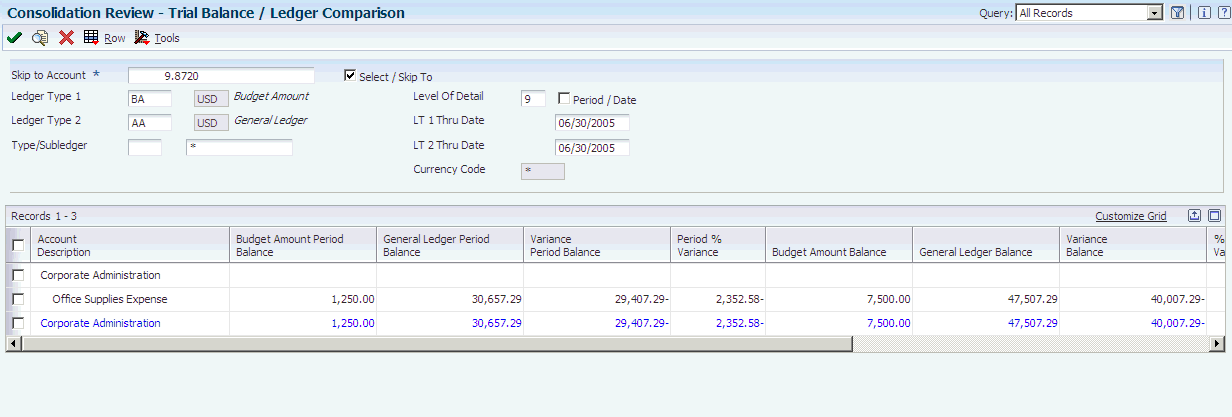
Description of ''Figure 33-1 Trial Balance / Ledger Comparison form''
When you refresh consolidations, the system creates balances only, and not transactions. Therefore, the Trial Balance / Ledger Comparison form shows only journal entries that are made directly to the fictitious business unit.