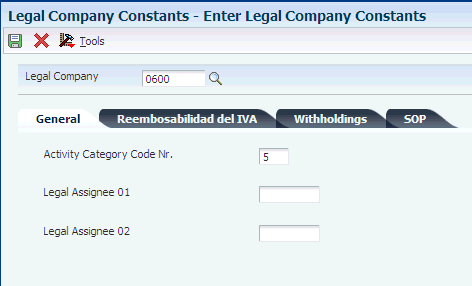3 Setting Up Functionality for Chile
This chapter contains the following topics:
-
Section 3.4, "Entering Additional Address Book Information for Chile,"
-
Section 3.5, "Setting Up Corresponding Versions of Programs for Chile,"
-
Section 3.8, "Setting Up the System for Actual Costs for Chile,"
-
Section 3.9, "Setting Processing Options for Address Book Batch Upload (R76H101Z1),"
-
Section 3.10, "Setting Processing Options for Chilean Add Vouchers Set Up (P76H0411),"
-
Section 3.11, "Setting Up the Fixed Asset Ledger for Chile,"
3.1 Setting Up UDCs for Chile
Setting up country-specific UDCs enables you to use country-specific functionality. You also set up some base software UDCs with country-specific values.
In addition to the standard UDC setup, set up these UDCs to process:
-
Legal documents
-
Legal companies
-
Fixed assets
-
Address book validations
-
Inventory management
-
Statutory reporting
You also set up UDCs to work with accounts receivable draft processing.
See Understanding UDCs for Accounts Receivable Drafts.
3.1.1 Setting Up UDCs for Legal Documents for Chile
Set up legal documents to enable tax processing on various types of documents, such as vouchers and invoices.
3.1.1.1 Cancellation Codes (76H/CC)
Set up this UDC with values that describe why a legal document is cancelled. For example, you might set up codes for damaged goods, errors, and so on.
3.1.1.2 Legal Document Types Groups (76H/DG)
The system uses UDC table 76H/DG to identify the processing for each legal document type. This table shows the hard-coded values for legal document types groups:
| Code | Description 01 |
|---|---|
| 01: | Invoice |
| 02: | Boleta (ticket) |
| 03: | Credit Note |
| 04: | Debit Note |
| 05: | Exportation Invoice |
| 06: | Exportation Credit Note |
| 07: | Exportation Debit Note |
| 08: | Shipment Guide |
| 09: | Proforma Invoice |
| 10: | Receipt |
| 99: | Others |
3.1.2 Setting Up UDCs for Legal Companies for Chile
Set up legal companies to associate transactional companies to legal companies and to set tax parameters.
3.1.2.1 Address Book Category Code (01/xx)
Set up an address book category code UDC to specify the activities of customers, suppliers, or companies. You then specify the category code used to identify the activities when you set up legal company constants. The system uses the values in the UDC table when you generate reports.
3.1.3 Setting Up UDCs for Fixed Assets for Chile
In addition to the standard UDCs for fixed asset processing, set up these country-specific UDCs.
3.1.3.1 Asset Ledger Column Name (76P/CN)
Use the values in this UDC for the Fixed Asset Ledger Setup program (P76P502) to link the amounts to retrieve by document type to the column, according to the column name that you assign. The system uses this information when you run the Fixed Asset Ledger (R76P5020).
The values in this table are hard-coded and should not be changed:
| Code | Description |
|---|---|
| AJI | Inflation Adjustment |
| CTO | Cost |
| DCB | Exchange Rate Difference |
| DPR | Depreciation |
| IRE | Revaluation |
| MEJ | Improvements |
| RET | Deductions |
3.1.3.2 Asset Ledger Setup Code (76P/CO)
Enter the code that you want to use to link the columns and document types to include on the Fixed Asset Ledger. The Fixed Asset Ledger retrieves the columns and corresponding document types to use to retrieve amounts based on the value of the Set up Code field that you assign in the Fixed Asset Ledger Set up program and in the processing option of the Fixed Asset Ledger (R76P5020).
3.1.4 Setting Up UDCs for Address Book Validations for Chile
The system validates tax ID numbers when you set up these UDCs.
3.1.4.1 AB Legal Document Types (76H/DA)
R.U.T number validation values specify whether the system performs validation on the tax identification number. Values are:
1: Validate the R.U.T number. You must also enter 1 in the special handling code for this UDC value for the system to perform validation.
2: Do not validate the R.U.T number.
3.1.5 Setting Up UDCs for Inventory Management for Chile
Set up these UDCs before working with the inventory management system.
3.1.5.2 76A/ED (Excluded Documents)
Excluded documents are used to identify purchase orders to be excluded from the inventory adjustment calculation.
3.1.5.3 41/xx (Item Currency)
The item currency code must be defined in the category codes by branch/plant, and is used only for imported items.
3.1.6 Setting Up UDCs for Statutory Reporting for Chile
Set up this UDC before you generate general ledger reports.
3.1.6.1 Account Category Codes (09/01–43)
You can combine object accounts into groups for financial reporting purposes. For each group, you set up an account category code in UDC table 09/01–43. These codes describe your organizational structure for higher level or selective reporting.
Account category codes are commonly used to provide a second chart of accounts. For example, you might need a chart of regulatory accounts for government reporting as well as your internal chart of accounts. The system provides 43 category codes; 23 of them can accommodate secondary account numbers.
Depending on the number of characters needed for accounts:
-
Use types 01–20 for 3-character codes.
-
Use types 21–43 for 10-character codes.
Chile use category codes 21–23 for statutory reporting.
Account category codes are stored in the Account Master table (F0901).
3.2 Setting Up AAIs for Chile
Set up AAIs to work with accounts receivable drafts, assets, asset revaluation, inflation adjustments, and the localized cardex.
See Understanding the Calculations for the Revaluation Journal.
See Understanding the Fixed Asset Ledger.
See Understanding Inventory Adjustments for Raw Materials and Resale Goods.
3.3 Setting Up Next Numbers for Chile
You set up next numbers for legal documents and to number pages in the fixed asset ledger.
See Setting Up Next Numbers for Legal Documents.
See Understanding the Fixed Asset Ledger.
3.4 Entering Additional Address Book Information for Chile
This section provides an overview of additional address book information for Chile, lists prerequisites, and discusses how to:
-
Set the processing option for Address Book Regional Information - CHI - 01 (P76H101)
-
Add additional address book information for Chile
3.4.1 Understanding Additional Address Book Information for Chile
Address book records for Chile require additional tax information. The system stores the additional information in the F76H101 table. Additional information includes:
-
R.U.T Validation
The Tax Unique Register (Rol Único Tributarios [R.U.T]) number is the tax identification number. In addition to entering the tax identification number, you specify a legal document type that specifies whether the system must validate the R.U.T number. The system validates that:
-
The number does not have more than 10 digits and the last number corresponds to the verifier digit.
-
The verifier digit is correct.
-
The number does not already exist within the system.
Duplicate R.U.T numbers are not allowed.
-
-
Withholding
For professional services suppliers, you must specify whether a tax exemption certificate was entered and, if so, enter the due date. If a supplier has a tax exemption certificate, the system does not require you to enter withholding amounts during voucher entry. Enter this information in the Professional Fee Constance and Professional Fee Due Date fields on the A/B Regional Information Revision form in the Address Book Additional Information program.
-
VAT Status
Specify whether the supplier or customer is registered for taxes using the Registered for Taxes field on the A/B Regional Information Revision form in the Address Book Additional Information program (P76H101). Enter N to indicate that the supplier or customer is not registered, and Yto indicate that they are registered.
-
Address book category codes
To process sales orders and invoices correctly, you must select values from the associated user-defined code tables for Category Codes 05 (Supplier Group), 06 (Supplier Class), 09 (Customer Class), and 10 (Customer Group) on the Address Book Revision form. If you leave these fields blank, the system generates an error message when you attempt to process sales orders and invoices.
-
Company lines of business
Set up an address book category code to include company activity codes (line of business). The category code value is included in legal reports.
After you have specified which category code an organization uses to store line-of-business information, you can then enter the line of business code on the appropriate Cat Code tab on the Address Book Revisions form for the company.
3.4.2 Prerequisites
Before completing the tasks in this section, you must:
-
Set up address book UDCs for Chile.
-
Set processing options for Address Book Regional Information - CHI - 01(P76H101).
See Setting the Processing Option for Address Book Regional Information - CHI - 01 (P76H101).
3.4.3 Form Used to Enter Additional Address Book Information for Chile
| Form Name | Form ID | Navigation | Usage |
|---|---|---|---|
| A/B Regional Information Revision | W76H101B | Address Book (G76H01), Chilean Address Book Set Up
Select an address book record on the Work With Addresses form, and select Regional Info from the Row menu. If you are entering a new address book record, click OK on the Address Book Revision form. |
Enter additional address book information for Chile. |
3.4.4 Setting the Processing Option for Address Book Regional Information - CHI - 01 (P76H101)
Set these processing options before you enter address book records for Chile. Access the processing option for this program using the Interactive Versions program.
- 1. Enter "1" to allow duplicate tax identification.
-
Specify whether to allow users to enter duplicate tax identification numbers. Values are:
Blank: Do not allow duplicate tax identification numbers.
1: Allow duplicate tax identification numbers.
3.4.5 Adding Additional Address Book Information for Chile
Access the A/B Regional Information Revision form.
Figure 3-1 A/B Regional Information Revision form

Description of "Figure 3-1 A/B Regional Information Revision form"
3.4.5.1 General
- AB Legal Document Type
-
Select a valid document type to classify the address tax identification number from UDC 76H/DA.
- Tax ID
-
Enter the tax identification number.
- Check - Pay to Order
-
Enter the name that you want to appear on payments that are made to the supplier.
3.4.5.2 Withholding Information
- Professional Fee Constance
-
Select this option to indicate that a professional services supplier presented the nonwithholding certificate. This certificate is issued by the fiscal authority and applies only to the professional fees withholding.
- Professional Fee Due Date
-
Enter the due date for the nonwithholding certificate that is presented by the supplier. This applies only for professional fees withholding. If you leave this field blank, the exemption will remain in effect.
3.5 Setting Up Corresponding Versions of Programs for Chile
Some country-specific functionality requires that you create versions of the same name for a country-specific program and a base software program. For example, to have the system access the processing options for a country-specific voucher program, you might need to set up a version named XYZ for the country-specific voucher program, and a version named XYZ of the Standard Voucher Entry (P0411) program.
Set up corresponding versions for these programs:
| Chile Program | Standard Software Program |
|---|---|
| PO- Sales Order Entry (P4210) (P76H4210) | Sales Order Entry (P4210) |
| PO - Address Book Batch Upload (R76H101Z1) | Address Book Batch Upload (R01010Z)
See "Processing Batch Address Book Records" in the JD Edwards EnterpriseOne Applications Address Book Implementation Guide. |
| Address Book Regional Information - CHI - 01 (P76H101) | Address Book Revisions (P01012) |
| Chilean Add Vouchers Set Up (P76H0411) | Standard Voucher Entry (P0411) |
3.6 Setting Up Lines of Business for Chile
This section provides an overview of setting up lines of business and discusses how to specify the address book category code the represents a company's line of business.
3.6.1 Understanding the Setup for Lines of Business
You must set up the system to ensure that the customer's activity or line of business appears on the legal vouchers. To specify the line of business, or activity, for a company, you:
-
Set up an address book category code UDC with values that represent lines of business or activities for companies.
For example, you might set up UDC table 01/25 with codes for the lines of business.
-
Specify the value from the address book category code when you enter information about the company on one of the Cat Code tabs of the Address Book Revisions form.
-
Specify in the Legal Company Constants (P76H002) or (P76P002) program the address book category code that is set up for the lines of business/activity codes.
3.6.2 Forms Used to Set Up Lines of Business
| Form Name | Form ID | Navigation | Usage |
|---|---|---|---|
| Work With Legal Company Constants | W76P002A | General Configuration (G76H00), Legal Company Constants | Add and revise company constants. |
| Enter Legal Company Constants | W76P002B | Select a legal company on the Work With Legal Company Constants form and click Add. | Add a line of business to a company. |
3.6.3 Setting Up Lines of Business
Access the Enter Legal Company Constants form.
- Activity Category Code Nr.
-
Enter the code that specifies the address book category code that is used to store the company's activity code, or line of business. The category code value is included in legal reports. Activity must be defined as an address book category code value. This field is used to indicate the category code number where the company's activity has been defined.
After you have specified which category code an organization uses to store line of business information, you can then enter the appropriate line of business code in the appropriate Cat Code tab on the Address Book Revisions form for the company.
3.7 Setting Up Legal Companies for Chile
This section provides overviews of legal companies and legal company constants, list prerequisites, and discusses how to:
-
Associate transactional companies with a legal company.
-
Set up company constants.
3.7.1 Understanding Legal Companies for Chile
Legal company and transactional company relationships enable many companies to be unified in one legal company and to produce combined accounts payable reports. You can associate the companies that you use for transaction processing (transactional companies) with companies that you use for legal reporting (legal companies) so that legal reports can contain data for more than one transactional company. At a minimum, a legal company and a transactional company relationship must exist for the default company.
When you activate a legal company, the same company is automatically activated in the corresponding localized table. If the legal company is different from the transactional company, you must modify it manually.
3.7.2 Understanding Legal Company Constants for Chile
You use the Legal Company Constants program (P76H002) to specify whether value-added tax (VAT) reimbursement validation is defined in days or months. This program complies with the VAT law provisions. An invoice does not charge a tax area with a fiscal credit if the number of days or months between the dates defined in the constants exceeds the number allowed by law.
If the VAT reimbursable validation is defined in months, only the fiscal credit can be taken within the two tax periods for an invoice. If it is defined in days, the fiscal credit applies to days.
This table provides an example of the relationships between the From and Thru dates that you define in the legal company constants:
| From Date | Thru Date | Relationship |
|---|---|---|
| Y | Y | G/L Date - Service Date |
| Y | N | G/L Date - Invoice Date |
| N | Y | Today's Date - Service Date |
| N | N | Today's Date - Invoice Date |
3.7.3 Prerequisites
Before you complete the tasks in this section:
-
Ensure that companies have been set up in the Company Names & Number program (P0010).
-
Set up one or more default business units.
-
Set up the chart of accounts.
-
Set up a default company in the JD Edwards EnterpriseOne Address Book system.
3.7.4 Forms Used to Set Up a Legal Company
| Form Name | Form ID | Navigation | Usage |
|---|---|---|---|
| Work With Legal Company | W76H010A | General Configuration (G76H00), Legal Company | Review a list of legal companies. |
| Legal Company Revision | W76H010B | Click Add on the Work With Legal Company form. | Set up a legal company. |
| Work With Legal Company Constants | W76H002A | General Configuration (G76H00), Legal Company Constants | Review the constants for legal companies. |
| Enter Legal Company Constants | W76H002B | Click Add on the Work With Legal Company Constants form. | Enter information about legal assignees, dates used to determine reimbursable VAT, professional fee withholding, and the tax explanation code for sales order processing. |
3.7.5 Associating Transactional Companies with Legal Companies for Chile
Access the Legal Company Revision form.
- Company
-
Enter the transactional company with which to associate a legal company.
- Legal Company
-
Enter the legal company with which to associate a transactional company.
3.7.6 Setting up Company Constants for Chile
Access the Enter Legal Company Constants form.
3.7.6.1 General
- Activity Category Code Number
-
Enter the address book category code that you set up to contain the lines of business or activity codes that apply to companies, customers, or suppliers.
If you leave this field blank, the system does not print this information in the accounts payable report heading.
- Legal Assignee 01 and Legal Assignee 02
-
Enter the address book number of the representative.
If you leave this field blank, the system does not print this information in the accounts payable report heading.
3.7.6.2 Reembolsabilidad del IVA (VAT Reimbursability)
- Use Service Date as Date From Date
-
Select this check box to use the service date as the from date. If you do not select this check box, the system uses the invoice date.
- Use G/L Date as Date Thru
-
Select this check box to use the GL date as the through date. If you do not select this check box, the system uses today's date.
The system calculates the number of days and months between the selected dates to determine whether the VAT is reimbursable or nonreimbursable.
- Number of Days / Months to check reimbursability
-
Enter the number of days or months that the VAT should be considered as reimbursable or nonreimbursable.
- Dias (days) and Meses (months)
-
Select an option to specify whether to check reimbursability by days or by months.
- Non Reimbursable Tax Explanation Code
-
Enter a value that exists in the Tax Explanation Code (00/EX) UDC table that the system uses if a tax is not reimbursable. Use this code during invoice entry to specify whether the VAT of the invoice is reimbursable.
3.7.6.3 Withholding
- Withhold Professional Fee
-
Select this check box if the company is a fees withholding agent.
- Professional Fee Minimum Amount
-
Enter the minimum amount that the system applies to the fees withholding.
3.7.6.4 SOP (Sales order processing)
- Cantidad de Días / Meses para Reembolsabilidad (Number of Days / Months to check reimbursability)
-
Enter the number of days or months that the VAT should be considered as reimbursable or non-reimbursable. Select the corresponding Dias (days) or Meses (months) option.
- Código de Explicación Fiscal Reembolsabilidad (Non Reimbursable Tax Explanation Code)
-
Enter a value that exists in the Tax Explanation Code (00/EX) UDC table that the system uses if a tax is not reimbursable. Use this code during invoice entry to specify whether the VAT of the invoice is reimbursable.
3.8 Setting Up the System for Actual Costs for Chile
This section provides an overview of the setup for actual costs and discusses how to: account and cost type relationship and discusses how to:
-
Set up the account/cost type relationship.
-
Set up the order/work order relationship.
3.8.1 Understanding Setup for Actual Costs
You must set up a relationship between an account and a cost type to establish the relationship between the account where the cost was charged and the cost object tracking in the JD Edwards Enterprise One Advanced Cost Accounting system. You use the Account ID / Cost Type Relationship program (P76H6005) to set up the relationship.
To generate the actual bills of material, you must specify the types of documents to be taken into account for the actual cost process. You set up associations between order types and work order types in the Allowed Order Type/WO Type (P76H6006) program.
3.8.2 Forms Used to Set Up Actual Costs
| Form Name | Form ID | Navigation | Usage |
|---|---|---|---|
| Work with Account ID / Cost Type Relationship | W76H6005A | Actual Cost (G76H31), Account ID / Cost Type Relationship. | View and select existing records. |
| Account ID/Cost Type Relationship | W76H6005B | Select Add on the Work with Account ID / Cost Type Relationship form. | Set up the account/cost type relationship. |
| Work with Order Type / Type W.O. Allowed for Actual Cost | W76H6006A | Actual Cost (G76H31), Order Type / Type WO Allowed | View and select existing records. |
| Order Type / Type W.O. Allowed for Actual Cost | W76H6006C | Select Add on the Work with Order Type / Type W.O. Allowed for Actual Cost form. | Set up the allowed order type/work order type relationship. |
3.8.3 Setting Up the Account and Cost Type Relationship
Access the Account ID / Cost Type Relationship form.
Figure 3-3 Account ID / Cost Type Relationship form
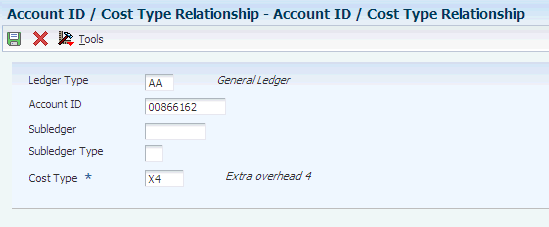
Description of "Figure 3-3 Account ID / Cost Type Relationship form"
- Ledger Type
-
Enter a value that exists in the Ledger Type (09/LT) UDC table to specify the ledger type to which you associate a cost type.
- Account ID
-
Specify the general ledger account.
- Subledger
-
Specify the subledger for the account.
- Subledger Type
-
Enter a value that exists in the Subledger Type (00/ST) UDC table to identify the subledger type.
- Cost Type
-
Enter a value that exists in the Cost Component Add-Ons (30/CA) UDC table to specify the cost type to which you associate a ledger type.
3.8.4 Setting Up the Order/Work Order Relationship
Access the Order Type / Type W.O. Allowed for Actual Cost form.
Figure 3-4 Order Type / Type W.O. Allowed for Actual Cost form
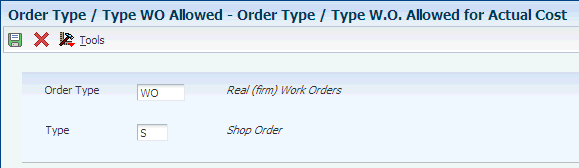
Description of "Figure 3-4 Order Type / Type W.O. Allowed for Actual Cost form"
- Order Type
-
Enter a value that exists in the Document Type (00/DT) UDC table to specify the order type to which you associate a work order type.
- Type
-
Enter a value that exists in the Work Order/ECO Type (00/TY) UDC table to specify the work order type that you associate with the order type.
3.9 Setting Processing Options for Address Book Batch Upload (R76H101Z1)
Select Address Book (G76H01), Address Book Batch Upload.
Set these processing options before using the standard batch upload programs for address book records.
3.9.1 General
- Allow Tax ID Duplicate
-
Enter 1 to allow duplicate tax identification numbers.
3.10 Setting Processing Options for Chilean Add Vouchers Set Up (P76H0411)
Set these processing options before you process vouchers for Chile. You must set up a corresponding version of the Chilean Add Vouchers Set Up program and the Standard Voucher Entry program (P0411).
3.10.1 General
- Legal Number Validation
-
Enter N to suppress validation of the legal number when you enter vouchers. Leave this processing option blank to have the system perform the validation.
3.11 Setting Up the Fixed Asset Ledger for Chile
This section provides an overview of the setup requirements for the Fixed Asset Ledger report and discusses how to set up the fixed asset ledger.
3.11.1 Understanding the Setup Requirements for the Fixed Asset Ledger Report
Before you can run the Fixed Asset Ledger program (R76P5020), you must set up the information that the system uses to retrieve the fixed asset information using the Fixed Asset Ledger Set up program (P76P502). You use the Fixed Asset Ledger Set up program to specify which amounts to print, according to document type, in the corresponding column, which you identify by assigning a value from the Asset Ledger Column Name (76P/CN) UDC table as the column name. The UDC values are hard-coded to work with the Fixed Asset Ledger program and should not be changed.
You set up the document type and column association information in the Asset Ledger Setup Code (76P/CO) UDC table. You enter the values you set up in the processing options of the Fixed Asset Ledger (R76P5020). The system uses the setup code to retrieve the document types for the corresponding columns by legal company. For example, if you set up the value GENERAL in UDC 76P/CO and use it as the setup code for the Fixed Asset Ledger Setup program, when you run the Fixed Asset Ledger, the system retrieves all the set up information that corresponds to the setup code GENERAL for the legal company specified. You can establish as many setup codes as necessary for the fixed asset document types that you use for each legal company.
3.11.2 Forms Used to Set Up the Fixed Asset Ledger
3.11.3 Setting Up the Fixed Asset Ledger
Access the Default Assets Revaluation Accounts Revisions form.
Figure 3-5 Default Assets Revaluation Accounts Revision form
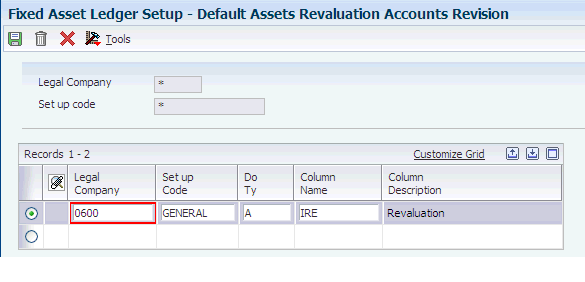
Description of "Figure 3-5 Default Assets Revaluation Accounts Revision form"
- Legal Company
-
Enter the legal company number that represents the transaction companies for which you generate the fixed asset ledger transactions.
- Set up Code
-
Enter the UDC code (76P/CO) to identify the document types to use to retrieve the asset amounts to print on the Fixed Asset Ledger report in the corresponding columns.
- Do Ty (document type)
-
Enter the document type to use to retrieve the asset amounts to print on the Fixed Asset Ledger report in the corresponding column that is set up in the Column Name field.
- Column Name
-
Enter the UDC (76P/CN) that indicates the column for which the system prints the fixed asset amounts for the document type entered in the Do Ty field.