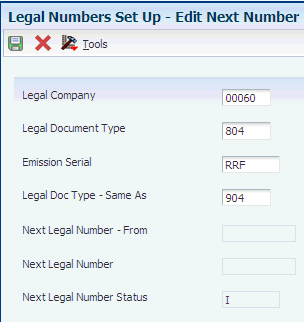4 Setting Up the System for Legal Requirements for Chile
This chapter contains the following topics:
-
Section 4.2, "Setting Up Relationships for Legal Document Types for Chile"
-
Section 4.3, "Setting Up Next Numbers for Legal Documents for Chile"
-
Section 4.4, "Setting Up Print Templates for Legal Documents for Chile"
4.1 Setting Up Legal Document Types for Chile
This section provides an overview of legal document types and discusses how to set up legal document types.
4.1.1 Understanding Legal Document Types
You set up legal document types to specify how the system handles taxes for a type of document, whether the system must print the document on one page, and whether multiple payment terms are allowed for a document. You use the Legal Document Types program (P76H005) to associate the legal document types that you create with the legal document type groups that exist in the Legal Document Type Group UDC table (76H/DG).
When you create legal document types, you assign a legal document type group to each document type by selecting a value from the Legal Document Type Group UDC table (76H/DG).
This table shows the allowed values for the Discriminate Taxes field for each legal document type group:
| Legal Document Type Group (76H/DG) | Allowed Values for Discriminate Taxes |
|---|---|
| 01 | Y |
| 02 | N |
| 03, 04 | Y, N |
| 05, 06, 07, 08 | X |
| 09 | Y, N |
| 10 | X |
| 11 | Y, N, X |
The system stores the legal document types in the Legal Document Type (F76H005) table.
|
Important: The legal document type group 09 is not applicable in Chile. |
4.1.2 Forms Used to Set Up Legal Document Types
| Form Name | Form ID | Navigation | Usage |
|---|---|---|---|
| Work With Legal Document Types | W76H005A | General Configuration (G76H00), Legal Document Types
General Configuration (G76P00), Legal Document Types |
Access existing legal document type associations. |
| Legal Document Types Revision | W76H005C | On the Work With Legal Document Types form, click Add. | Associate legal document types to legal document groups and specify whether taxes apply. |
4.1.3 Setting Up Legal Document Types
Access the Legal Document Types Revision form.
Figure 4-1 Legal Document Types Revision form
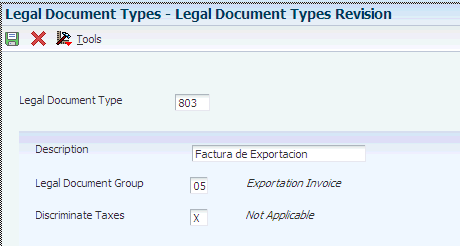
Description of "Figure 4-1 Legal Document Types Revision form"
- Legal Document Type
-
Enter a code to describe the legal document type.
- Description
-
Enter the description of the legal document.
- Legal Document Type Group
-
Enter a value that exists in the Legal Document Type Group (76H/DG) UDC table that defines the legal document type group.
- Discriminate Taxes
-
Enter a code that specifies whether the document must discriminate taxes. Values are:
Y: Discriminates tax
N: Does not discriminate tax
X: Not applicable
4.2 Setting Up Relationships for Legal Document Types for Chile
This section provides an overview of legal document types relationships and discusses how to set up legal document types relationships.
4.2.1 Understanding Relationships for Legal Document Types
You associate the values in the Document Type (00/DT) UDC table with the values that you create for legal document types.
You use the Legal Document Types program (P7400002) to create legal document types, then use the Legal Document Types Relationship program (P76H006) to create the relationships between legal document types and internal document types.
The system stores the relationships in the Legal Document Type Relationship (F76H006) table.
4.2.2 Forms Used to Set Up Relationships for Legal Document Types
| Form Name | Form ID | Navigation | Usage |
|---|---|---|---|
| Work With Legal Document Types Relationship | W76H006A
W76P006A |
General Configuration (G76H00), Legal Document Types Relationship | Access existing associations between document types and legal document types. |
| Enter Document Type - Legal DCT Relationship | W76H006B | On the Work With Legal Document Types Relationship form, click Add. | Establish the relationship between the legal document type and the customer taxpayer condition defined in the Registered for Taxes (76H/02) UDC table. |
4.2.3 Setting Up Relationships for Legal Document Types
Access the Enter Document Type - Legal DCT Relationship form.
Figure 4-2 Legal Document Type Relationship form
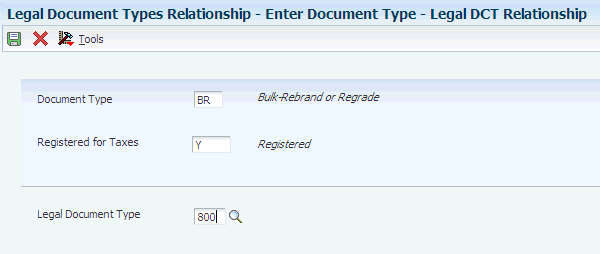
Description of "Figure 4-2 Legal Document Type Relationship form"
- Document Type
-
Enter the document type that you want to associate with the legal document type. You must enter a value that exists in the Document Types UDC table (00/DT) and the Document Types - Invoices Only UDC table (00/DI).
- Registered for Taxes
-
Enter a user-defined code from UDC 76H/02 that defines the taxpayer condition.
- Legal Document Type
-
Enter a document type that you set up in the Legal Document Types program (P76H005) that defines the legal document type that you want to associate with the internal document type.
4.3 Setting Up Next Numbers for Legal Documents for Chile
This section provides an overview of next numbers for legal document types and discusses how to:
-
Set processing options for Next Legal Numbers Setup (P76H001).
-
Set up next numbers for legal documents.
4.3.1 Understanding Next Numbers for Legal Documents
The numbering for each type of legal document must be consecutive. Because you can print some of the legal documents from more than one JD Edwards EnterpriseOne program, you set up next numbers for legal documents so that the system assigns a valid next number no matter which program you use to print a document.
The system stores the next numbering schemes in the Legal Document Next Number (F76H001) table.
4.3.2 Forms Used to Set Up Next Numbers for Legal Documents
| Form Name | Form ID | Navigation | Usage |
|---|---|---|---|
| Work With Next Number | W76H001A | Sales Order (G76H42), Legal Numbers Set Up
Complete the processing options and click OK. Accounts Receivable (G76H03B), Legal Numbers Set Up Complete the processing options and click OK. |
Access existing next number schemes. |
| Edit Next Number | W76H001B | On the Work With Next Number form, click Add. | Set up next numbers for legal documents. |
| Change Status | W76H001C | On the Work With Next Number form, select a record and then select Change Status from the Row menu. | Change the status for a legal number sequence. You can specify that a numbering sequence is active, inactive, closed, or in use. |
4.3.3 Setting Processing Options for the Next Legal Numbers Setup (P76H001)
Processing options enable you to specify the default processing for programs and reports.
4.3.3.1 General
- Enter '1' to show the Expiration Date on the Form
-
Specify the expiration date of the next legal number sequence.
- Enter the digits for the Emission Serial or zero in case of not required.
-
Specify the place of issue for the legal document. Enter a zero if this step is not required.
4.3.4 Setting Up Next Numbers for Legal Documents
Access the Edit Next Number form.
- Legal Company
-
Specify the company for which you set up the next numbers.
- Legal Document Type
-
Enter a document type that you set up in the Legal Document Types program (P76H005) that defines the legal document type that you want to associate with the internal document type.
- Emission Serial
-
Specify the issue place where the company generates invoices.
This field is enabled only when you set the processing options to enable it.
- Sequence
-
Specify the quantity of issue places that the legal documents have.
- Legal Doc Type – Same As
-
Enter a value that you set up in the Legal Document Types program (P76H005) that the system will treat as is it is the same document type as you specified in the Legal Document Type field.
- Next Legal Number - From
-
Specifies the beginning of the range for this series.
- Next Legal Number - To
-
Specifies the end of the range for this series.
- Next Legal Number
-
Specify the number that precedes the number that the system uses as the first number in the next numbering scheme. For example, if you enter 99, the system uses 100 as the first number in the next numbering scheme for the legal document type that you specify.
- Next Legal Number Status
-
Specifies whether a legal numbers sequence is available for use. Values are:
I: Inactive
A: Active
C: Closed
- Next Legal Number Expiration Date
-
Enter the expiration date of the numbering sequence.
This field appears only when you set the processing options to display the field.
4.4 Setting Up Print Templates for Legal Documents for Chile
This section provides an overview of print layouts for legal documents and discusses how to:
-
Set up print layouts for legal documents.
-
Attach print templates to legal documents.
4.4.1 Understanding Print Templates for Legal Documents
You set up print templates to define the types of information that print in the legal document, header and detail data, and the maximum space capacity in the voucher. After you set up the print template definitions, you assign legal document types to the definitions so that the system uses the correct template for each legal document type.
The system stores information about the print templates in the Legal Document Type - Print Template (F76H007) table.
The system stores information about the relationships between print templates and legal documents in the Print Template Definition (F76H3B30) table.
4.4.2 Forms Used to Work With Print Templates for Legal Documents
| Form Name | Form ID | Navigation | Usage |
|---|---|---|---|
| Work with Print Template Definition | W76H3B30A | Sales Order (G76H42), Print Template Definition Legal Document
Accounts Receivable (G76H03B), Print Template Definition Legal Document |
Access existing print template definitions. |
| Print Template Definition | W76H3B30B | On the Work with Print Template Definition form, click Add. | Define print templates. |
| Work with Legal Document Type - Print Template ID | W76H007A | General Configuration (G76H00), Legal Document Type/Format Relationship | Access existing associations between legal document types and print templates. |
| Legal Document Type - Print Template ID | W76H007B | On the Work with Legal Document Type - Print Template ID form, click Add. | Attach print templates to legal document types. |
4.4.3 Setting Up Print Layouts for Legal Documents
Access the Print Template Definition form.
Figure 4-4 Print Template Definition form
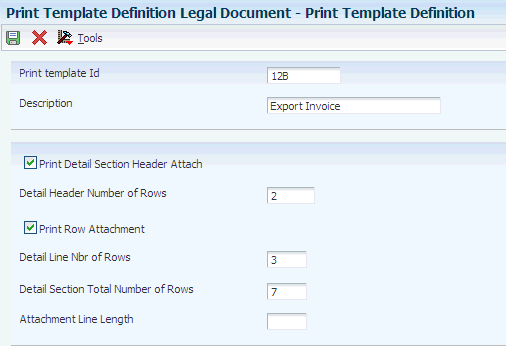
Description of "Figure 4-4 Print Template Definition form"
- Print template Id
-
Enter the name assigned to the print template.
- Description
-
Enter a description for the print template.
- Print header attached data
-
Select this option to attach sales order header data to the print template. This option does not apply to the accounts receivable module.
- Header attached data lines number
-
Enter the attached data lines number to print in the voucher header. This field does not apply to the accounts receivable module.
- Print line attached data
-
Select this option to attach sales order lines (for the sales order management module) or invoice lines (for the accounts receivable module).
- Number of lines for detail lines
-
Enter the number of lines that the system can include in the attached data.
- Detailed section rows total number
-
Enter the total number of lines or rows to print in the detail by voucher line.
- Attached data line length
-
Enter the allowed page width for the attached data.
4.4.4 Attaching Print Templates to Legal Documents
Access the Legal Document Type - Print Template ID form.
Figure 4-5 Legal Document Type - Print Template Id form
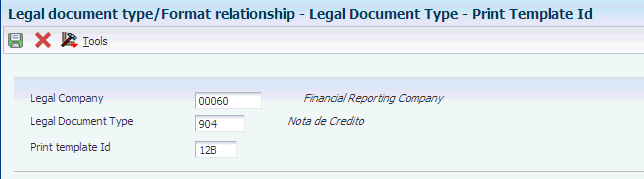
Description of "Figure 4-5 Legal Document Type - Print Template Id form"
- Print template Id
-
Enter a code that identifies the legal document print template.