21 Entering Supplemental Data
This chapter contains the following topics:
21.1 Entering Supplemental Data
This section provides an overview of supplemental data entry and discuss how to:
-
Enter supplemental data.
-
Enter supplemental data in the code format.
-
Set processing options for Supplemental Data (P00092).
21.1.1 Understanding Supplemental Data Entry
After you set up the supplemental database and data types for your system, you can enter supplemental data.
When you set up your system, you set up the types of supplemental data that you want to track. For each data type, you specify the format in which you want to track information. Three formats are available:
Supplemental data is stored in the Supplemental Data table (F00092).
|
Note: Use the Supplemental Data Setup program (P00091) to add or change information that is associated with the fields in the UDC Headings/Validation and Remark Headings/Validation areas of the Data Type Revisions form. If you use the Supplemental Data program (P00092) to change information instead, the next time that you view the record, the system issues an error because it is using another UDC table to validate the data. |
21.1.2 Forms Used to Enter Supplemental Data
| Form Name | FormID | Navigation | Usage |
|---|---|---|---|
| Work With Supplemental Data | W00092D | Use one of these navigations:
CIF Supplemental Data (G01312), Supplemental Data Employee Supplemental Data (G05BSDE1), Employee Supplemental Data Entry Business Unit Supplemental Data (G09312), Supplemental Data Item Supplemental Data/CIF (G4124), Supplemental Data by Item or Supplemental Data by Item/Branch |
Review the data type records for a specific database code.
The database code that appears on the Work With Supplemental Data form is specified in a processing option for the program. The system displays certain key fields based on the database code. |
| General Description Entry | W00092C | On the Work With Supplemental Data form, click Find to locate the data type record in which to enter supplemental data. Depending on the format specified in the Data Mode field, one of three forms appears when you click Select:
C (code): General Description Entry form. N (narrative): Media Object Viewer form. P (program): the form assigned to the data type. |
Enter supplemental data. |
| Data Type Revisions | W00091D | On the Work With Supplemental Data form, select Data Type Revision from the Row menu. | Revise existing data types. |
21.1.3 Entering Supplemental Data
Access the Work With Supplemental Data form.
Figure 21-1 Work With Supplemental Data form
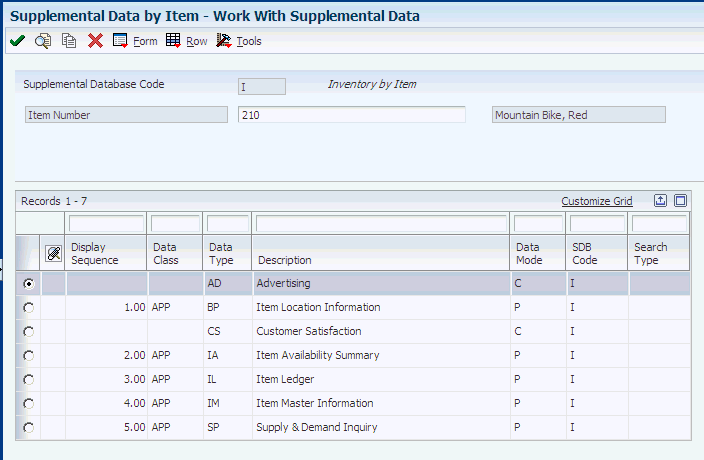
Description of ''Figure 21-1 Work With Supplemental Data form''
To enter supplemental data, select a data type record on the Work With Supplemental Data form and click Select.
The form that appears next is based on the format specified in the Data Mode field.
- Data Mode
-
If this field contains P, the system displays the program and form that you identified when you set up the program format for the data type.
If this field contains N, the system displays the Media Object Viewer on which you can enter narrative text.
If this field contains C, the system displays the General Description Entry form.
21.1.4 Entering Supplemental Data in the Code Format
Access the General Description Entry form.
Figure 21-2 General Description Entry form
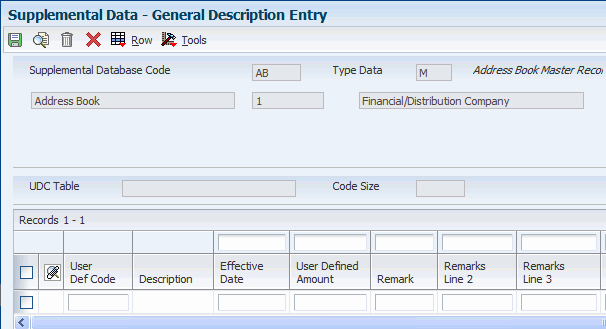
Description of ''Figure 21-2 General Description Entry form''
This form appears only if the format assigned to the data type is C (code).
- Ending Date
-
If you leave the Ending Date field blank and you specified that the system assign an ending date in a processing option for the Supplemental Data program, the system uses the ending effective date from the Address by Date table (F0116).
21.1.5 Setting Processing Options for Supplemental Data (P00092)
Processing options enable you to specify the default processing for programs.
21.1.5.1 Processing
- 1. Select the Supplemental Database Code for the system you would like to create a central information index for.
-
Specify the supplemental database code for the system for which you would like to create a central information index.
- 2. Enter a '1' if the system should not assign an ending effective date when the field is left blank.
-
Specify whether the system automatically assigns an ending date when the Effective Date field is left blank on the General Description Entry form. Values are:
Blank or 0: Assign an ending effective date.
1: Do not assign an ending effective date.
21.2 Copying Supplemental Data Types
This section provides an overview of supplemental data type copying and discusses how to copy supplemental data type information.
21.2.1 Understanding Supplemental Data Type Copying
To save time and reduce data entry errors, you can copy supplemental data to other records. For example, to enter supplemental data for an address book number that is similar to an existing address book number, you can copy information from one record to another record. After you copy the data, you can revise it as necessary.
When you copy supplemental data, follow these guidelines:
-
Copy supplemental data only within the same supplemental database code.
Suppose that you have two address book supplemental database codes, AB and SU. Within database code AB, you can copy information from one data type to another data type. However, if you have information in database AB that you also want in database SU, you must manually enter the information in both databases.
-
Copy supplemental data that is in code format only.
You cannot copy narrative text.
-
Copy information from one data type to another data type.
21.2.2 Form Used to Copy Supplemental Data Types
| Form Name | FormID | Navigation | Usage |
|---|---|---|---|
| General Description Entry | W00092C | On the Work With Supplemental Data form, click Find to review the data type records. | Copy information from one supplemental data type to another supplemental data type. You can copy a data type only if it is assigned the code format. |
21.2.3 Copying Supplemental Data Type Information
Access the General Description Entry form.
Select a data type record with C (code) in the Data Mode field and click Copy.
21.3 Reviewing Supplemental Data
This section discusses how to:
-
Set processing options for Inquiry by Business Unit (P00620).
-
Review supplemental data.
21.3.1 Forms Used to Review Supplemental Data
| Form Name | FormID | Navigation | Usage |
|---|---|---|---|
| Work with Supplemental Data Profiles | W00620A | Business Unit Supplemental Data (G09312), Inquiry by Business Unit | Review the supplemental data types for a business unit. |
| Work With Supplemental Data by Data Type | W050210E | Employee Supplemental Data (G05BSDE1), Employee Data by Data Type | Review a specific data type for a database code. |
| Work With Supplemental Data Profiles (Key1) | W410200A | Item Supplemental Data/CIF (G4124), Profile Inquiry by Item | Review the supplemental data types for an item number. |
| Work With Supplemental Data Profiles (MCU/Key1) | W410200D | Item Supplemental Data/CIF (G4124), Profile Inquiry by Item Branch | Review the supplemental data types for an item number and a branch/plant. |
| Work With Supplemental Data | W480200F | Work Order Supplemental Data (G4813), Inquiry by Order | Review work orders for a supplemental data type and database. |
| Work With Inquiry By Data Type | W480210B | Work Order Supplemental Data (G4813), Inquiry by Data Type | Review work orders for a supplemental data type. |
21.3.2 Setting Processing Options for Inquiry by Business Unit (P00620)
Each system that uses supplemental data has supplemental data inquiry programs and corresponding processing options. These processing options are for supplemental data used for business units.
21.3.2.1 SDB Code
- Enter a Supplemental Database Code
-
Specify the database code of the data types that you want to appear on the Work with Supplemental Data Profiles form. If you leave this processing option blank, the system displays data types for database code BU (business units).
21.3.3 Reviewing Supplemental Data
Access the Work with Supplemental Data Profiles, Work With Supplemental Data by Data Type, Work With Supplemental Data Profiles (Key1), Work With Supplemental Data Profiles (MCU/Key1), Work With Supplemental Data, or Work With Inquiry By Data Type form.
You can review supplemental data in various ways. For example, you can review supplemental data by data type to review a specific type of supplemental data for multiple business units such as job sites in the Western region of the United States. You can also review supplemental data by item to review the master information for an item and the supplemental information with which it is associated, such as information for a work order.
21.4 Printing Supplemental Data Reports
Each system that uses supplemental data has supplemental data reports and corresponding processing options. This section includes information about supplemental data reports for business units.
This section provides an overview of supplemental data reports for business units and discusses how to:
-
Set processing options for Data by Data Type (R00640) and Data by Business Unit (R00650).
-
Run supplemental data reports for business units.
21.4.1 Understanding Supplemental Data Reports for Business Units
You can print these reports to review a summary of your business unit supplemental data:
-
Data by Data Type (R00640)
-
Data by Business Unit (R00650)
These reports are based on data that is stored in the Supplemental Database Data Types (F00091) and Supplemental Data (F00092) tables. You can print two versions of each report. One version sorts business units alphabetically, and the other version sorts them numerically. You can choose whether to include the narrative text for each version. The system stores supplemental narrative text as generic text attachments.
21.4.1.1 Report Headings and Column Titles
The heading on each of these supplemental data reports is the text that you entered in the Description field when you set up the data type on the Data Type Revisions or General Description Entry form.
The column titles are the text that you entered in the UDC, Amount 1, Remark 1, Remark 2, Effective From, and Effective Thru fields when you set up the data type.
21.4.2 Setting Processing Options for Data by Data Type (R00640) and Data by Business Unit (R00650)
The processing options for the Data by Data Type report and the Data by Business Unit report are the same.
21.4.2.1 Generic Text
- Generic Text Option
-
Specify whether the system prints text information on the report. Values are:
Blank: Print text information.
1: Do not print text information.
21.4.2.2 SDB Code
- Supplemental Database Code
-
Specify a code from UDC table 00/SD. If you leave this processing option blank, the system prints records for the supplemental database code BU (business unit).
21.4.3 Running Supplemental Data Reports for Business Units
Use these navigations:
-
Select Business Unit Supplemental Data (G09312), Data by Business Unit.
-
Select Business Unit Supplemental Data (G09312), Data by Data Type.