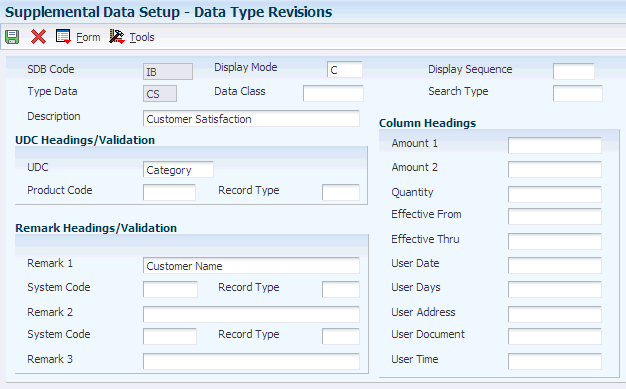20 Setting Up Supplemental Data
This chapter contains the following topics:
20.1 Understanding Supplemental Data Setup
To use the supplemental database, you must first set up user-defined codes (UDCs) for supplemental database codes. These database codes are used for supplemental data purposes only. Then you use the Supplemental Data Setup program (P00091) to set up information for database codes. For each supplemental database, you can create one or more data types to track and organize your information.
After you set up codes and data types, you can use the Supplemental Data program (P00092) to enter supplemental information.
20.2 Setting Up Supplemental Database Codes
This section discusses how to:
-
Set up UDCs for supplemental database codes.
-
Set up a supplemental database code.
20.2.1 Forms Used to Set Up Database Codes
| Form Name | FormID | Navigation | Usage |
|---|---|---|---|
| Work With Supplemental Database Setup | W00091B | CIF Supplemental Data (G01312), Supplemental Data Setup
Business Unit Supplemental Data (G09312), Supplemental Data Setup Item Supplemental Data/CIF (G4124), Supplemental Data Setup Supplemental Data Setup (G05BSD4), Supplemental Database & Data Type Setup Supplemental Data Setup (G1344), Supplemental Data Setup |
Review a list of supplemental database codes. |
| Supplemental Database Setup | W00091A | Click Add on the Work With Supplemental Database Setup form. | Set up a supplemental database code. |
20.2.2 Setting Up UDCs for Supplemental Database Codes
You should set up UDCs for supplemental database codes using systems 55 through 59, inclusive. Systems 55 through 59 are reserved for clients. Database code tables for these systems are protected from being overwritten when you install an update to your JD Edwards EnterpriseOne software. You can also use the database codes that are available in UDC table 00/SD.
A database code differentiates supplemental data types for various systems. For example, the supplemental database code for E (employees) in UDC table 00/SD contains data types that you use to track additional employee information, such as education and job skills.
20.2.3 Setting Up a Supplemental Database Code
Access the Supplemental Database Setup form.
Figure 20-1 Supplemental Database Setup form
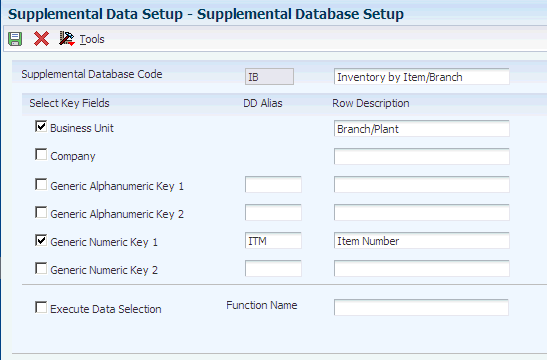
Description of ''Figure 20-1 Supplemental Database Setup form''
- Supplemental Database Code
-
Enter a code from UDC table 00/SD, or a user-specified code from the UDC tables for systems 55 through 59.
- Business Unit and Company
-
Specify whether the system uses the business unit and company as key fields for supplemental data.
If you select one or both of these check boxes, the Business Unit or Document Company field, or both appear as a key field on the Work With Supplemental Data form.
- Generic Alphanumeric Key 1 and Generic Alphanumeric Key 2
-
Specify whether the system uses these as key fields for supplemental data.
If you select one or both of these check boxes, you must enter a valid data dictionary alias in the corresponding DD Alias fields. The Generic Alphanumeric Key 1 or Generic Alphanumeric Key 2 field, or both appear with the data dictionary name as a key field on the Work With Supplemental Data form.
- Generic Numeric Key 1 and Generic Numeric Key 2
-
Specify whether the system uses these as a key field for supplemental data.
If you select one or both of these check boxes, you must enter a valid data dictionary alias in the corresponding DD Alias fields. The Generic Numeric Key 1 or Generic Numeric Key 2 field, or both appear with the data dictionary name as a key field on the Work With Supplemental Data form.
- DD Alias (data dictionary alias)
-
Enter a valid data dictionary alias for each key field that you select. The data dictionary alias must exist in the UDC table 00/S1 (for generic numeric keys) and UDC table 00/S2 (for generic alphanumeric keys).
- Row Description
-
To override the data dictionary name for a data dictionary alias, enter a value. The description that you enter in this field appears as the key field name on the Work With Supplemental Data form.
20.3 Setting Up Supplemental Data Types
This section provides an overview of supplemental data type setup and discusses how to:
-
Set up a supplemental data type with a code or narrative format.
-
Set up a supplemental data type code with a program format.
20.3.1 Understanding Supplemental Data Type Setup
When you set up data types, you specify the format for each data type. Formats can be narrative, code, or program. The format that you specify determines the fields that appear on the Data Type Revisions form and the type of information that you set up. For example, the form for code formats includes fields for column heading names that you want to appear on forms and in reports whereas the form for program formats includes fields for application numbers and form IDs.
20.3.2 Forms Used to Set Up Supplemental Data Types
| Form Name | FormID | Navigation | Usage |
|---|---|---|---|
| Data Type Revisions | W00091D | On the Work With Supplemental Database Setup form, select a database code and then select Work With Data Type from the Row menu.
Click Add on the Work With Data Types form. |
Set up data types for a supplemental data base code. |
20.3.3 Setting Up a Supplemental Data Type with a Code or Narrative Format
Access the Data Type Revisions form.
20.3.3.1 Header Fields
- Display Mode
-
Enter a code from UDC table H00/DS to specify the format of a data type. This code determines the display mode for supplemental data. Values for the code and narrative format are:
C: Code. This mode displays the form for entering code-specific information. Code-specific information might be associated with the User Defined Codes table (F0005).
N: Narrative format. This mode displays the form for entering narrative text.
Other formats are:
P: Program.
M: Message. This mode displays the form for entering code-specific information. The system can validate the code values that you enter against values in the Generic Message/Rates table (F00191). This code is not used by the Human Capital Management or Financial Management system.
- Type Data
-
Enter a one- or two-character code that identifies a particular type of supplemental data. You can either create a new data type in this field or enter an existing data type. For example, a construction company might create data types for daily logs (DL), ground conditions (GR), and legal descriptions (LG).
- Display Sequence
-
Enter a number that specifies the order in which you want a group of data types to appear on the Work With Supplemental Data form.
- Data Class
-
Enter a code from UDC table 00/CL that identifies a group of data in the Central Information File. Values are:
APP: Application call
NAR: Narrative
PUR: Products purchased
Enter a value in this field if you want to categorize your data types by the kind of information that they contain. For example, if you have data types that use both narrative and code formats and that contain information about products purchased, you might want to assign the same data classification to the data types.
- Search Type
-
Enter a code from UDC table 01/ST that specifies the type of address book record to search for. Examples include:
E: Employees
V: Suppliers
C: Customers
20.3.3.2 UDC and Remark Headings/Validation Fields
The fields under these headings work in conjunction with one another.
- UDC, Remark 1, Remark 2, and Remark 3
-
Enter the title or description of the column heading. The value in this field overrides the corresponding UDC, Remark 1, Remark 2, or Remark 3 column heading in the detail area on the General Description Entry form. You can identify the field associated with this column as a generic field or as a field that is edited against a UDC table.
For example, if a supplemental data type relates to the educational degrees of employees (BA, MBA, PhD, and so on), the heading could be Degree.
If you leave the corresponding Product Code and Record Type fields blank, the system accepts any value that you enter in the data entry field for the corresponding column on the General Description Entry form.
If you enter values in the Product Code and Record Type fields, the system validates any value that you enter in the data entry field for the corresponding column.
- Product Code and Record Type
-
These fields work together to identify the UDC table that the system uses to validate the value that you enter in the data entry field for the UDC column on the General Description Entry form. If you enter a value that does not exist in the UDC table, the system displays an error message on the form.
If you leave these fields blank, you can enter any value in the data entry field for the UDC column on the form; the system does no verification.
For example, assume that you enter 08 in the Product Code field and SK (Skills) in the Record Type field. The system verifies that any data that you enter in the data entry field associated with the UDC column on the General Description Entry form exists in UDC table 08/SK.
20.3.3.3 Column Headings
- Amount 1, Amount 2, Quantity, Effective From, Effective Thru, User Date, User Address, User Document, and User Time
-
Enter the title or description of the column heading. The value that you enter in each of these fields overrides the corresponding column heading name in the detail area on the General Description Entry form.
Based on the column heading, the fields for the column might contain statistical or measurable information, document numbers, and so on.
This list contains examples of data types and corresponding column heading names:
Bid submittals – Bid Amounts.
Education – Graduation.
Professional licenses – Expires.
Scheduling – Lead Time.
20.3.4 Setting Up a Supplemental Data Type Code with a Program Format
Access the Data Type Revisions form.
- Display Mode
-
Enter a code from UDC H00/DS to specify the format of a data type. This code determines the display mode for supplemental data. For the program format, enter P in this field. This mode enables you to exit to the program that you specify in the Form Name field on the Data Type Revisions form.
Values for other formats are:
C: Code.
N: Narrative.
M: Message.
- Application Name
-
Enter the object ID that the system uses to call an application.
- Form Name
-
Enter the form ID for an executable program.
- Version
-
Enter the version number of the program identified in the Application Name field.
20.4 Setting Up Language Overrides
This section discusses how to set up a language override.
20.4.1 Form Used to Set Up Language Overrides
| Form Name | FormID | Navigation | Usage |
|---|---|---|---|
| Supplemental Database Language Overrides | W00091H | On the Work With Supplemental Database Setup form, select a database code and then select Work With Lang Pre (Work With Language Preferences) from the Form menu.
Click Add on the Work With Language Overrides form. |
Set up a language override for a supplemental database code. |
20.4.2 Setting Up a Language Override
Access the Supplemental Database Language Overrides form.
Figure 20-3 Supplemental Database Language Overrides form
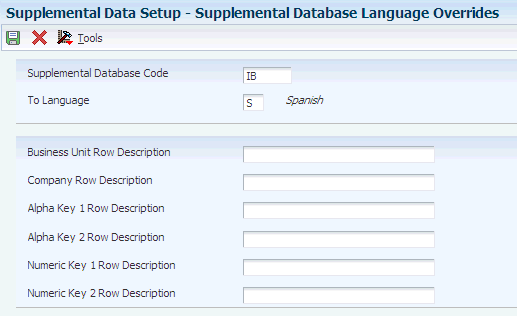
Description of ''Figure 20-3 Supplemental Database Language Overrides form''
- Language
-
Enter a code from UDC table 01/LP that specifies the language to use on forms and reports. The code for the language must exist at either the system level or in your user preferences.
- Business Unit Row Description and Company Row Description
-
Enter an override description for the Business Unit and Document Company fields on the supplemental data inquiry and entry programs. If you leave this field blank, the system uses the default description from the data dictionary.
- Alpha Key 1 Row Description and Numeric Key 1 Row Description
-
Enter an override description for the data dictionary alias that you entered as a key field for the supplemental data inquiry and entry programs. If you leave this field blank, the system uses the default description from the data dictionary.