9 Setting Up Cash Forecasting
This chapter contains the following topics:
9.1 Understanding Cash Forecasting Setup
The JD Edwards EnterpriseOne cash forecasting programs can help your company project, or forecast, future cash requirements and effectively manage your cash accounts. With cash forecasting, you can analyze one or more bank accounts and forecast your cash position daily or periodically based on a date horizon.
The initial setup for cash forecasting includes setting up:
-
Cash type codes
-
Cash type rules
-
Cash type forecast structures
After the initial setup, you extract data from the JD Edwards EnterpriseOne Accounts Receivable, JD Edwards EnterpriseOne Accounts Payable, and JD Edwards EnterpriseOne General Accounting systems and then refresh the data to update the Cash Forecast Data table (F09522). With your data refreshed, you then use inquiry and report programs to analyze and forecast your cash position. Before you repeat the process again and refresh your data, you might need to purge the existing data in the F09522 table.
9.2 Understanding Cash Type Codes
You set up cash type codes in UDC table 09/CT for the headings and detail row descriptions that you want to appear on the Cash Forecast Analysis form and the Cash Forecast Report (R095221).
Your JD Edwards EnterpriseOne General Accounting software contains five heading cash type codes. You cannot change the code for these headings, but you can change the description. The number 10 in the Special Handling field of a cash type code designates the code as a heading.
This table shows the heading cash type codes included in your software:
| Code | Description of Code | Special Handling |
|---|---|---|
| 1_TOTCF | Cash Forecast | 10 |
| 1_BAL | Opening Balances | 10 |
| 1_NETOP | Net Operating | 10 |
| 1_IN | Incoming Cash | 10 |
| 1_OUT | Outgoing Cash | 10 |
You can set up additional cash type codes for headings. For example, you might set up a heading code for INVOPN (Open Invoices) to appear under the heading Incoming Cash.
You must set up cash type codes for the detail row descriptions and the amounts that roll up into the headings. For example, for the heading Open Invoices, you might set up a detail code for INVCK (Open Invoices by Check) or INVEFT (Open Invoices by EFT).
Using the previous example, the Cash Forecast Analysis form and the Cash Forecast Report would appear as follows:
Incoming Cash
Open Invoices
Invoices by EFT
1.1110.FIB
Invoices by Check
1.1110.BEAR
You must set up rules for detail cash type codes, which include information such as bank account numbers, but not for heading cash type codes.
9.3 Setting Up Cash Type Rules
This section provides an overview of cash type rules and discusses how to set up:
-
Cash type rules for accounts receivable and accounts payable.
-
Cash type rules for general ledger.
9.3.1 Understanding Cash Type Rules
After you set up cash type codes, you must set up rules that correspond to the cash type codes for detail row descriptions in UDC table 09/CT. You do not set up rules for the cash type codes for headings. The system uses the detail cash type rules to retrieve data from your JD Edwards EnterpriseOne Accounts Receivable, JD Edwards EnterpriseOne Accounts Payable, and JD Edwards EnterpriseOne General Accounting systems to use for cash forecast analysis.
For each detail code, you specify the system in which the cash type rule applies. The requirements for a rule depend on the system. For example, cash type rules for detail codes in the JD Edwards EnterpriseOne General Accounting system require multiple bank accounts, whereas rules for detail codes in the JD Edwards EnterpriseOne Accounts Receivable and JD Edwards EnterpriseOne Accounts Payable systems require a single bank account. The system uses these rules to select records from the appropriate detail tables when you refresh your cash flow data.
For each detail code, you can specify a weight factor so that amounts are adjusted for more realistic expectations. For example, for the detail code for open invoices, you would set a weight factor of 80 percent if you expect about 80 percent of your open invoices to be paid by the due date. You can also designate a cash type code as active or inactive. When you refresh your cash flow data, the system includes only amounts associated with codes that are active.
The system stores cash type rules in the F09521 table.
9.3.2 Forms Used to Set Up Cash Type Forecasting
| Form Name | Form ID | Navigation | Usage |
|---|---|---|---|
| Work with Cash Type Rules | W09521A | Cash Forecasting (G09319), Cash Type Rules Setup | Review a list of cash type rules. |
| Revise Cash Type Rule | W09521B | Click Add on the Work with Cash Type Rules form | Set up cash type rules for the JD Edwards EnterpriseOne Accounts Receivable, JD Edwards EnterpriseOne Accounts Payable, and JD Edwards EnterpriseOne General Accounting systems. |
9.3.3 Setting Up Cash Type Rules for Accounts Receivable and Accounts Payable
Access the Revise Cash Type Rule form. Select the A/R or A/P tab.
The fields that appear in the header area of the Revise Cash Type Rule form and on the A/R and A/P tabs are the same.
9.3.3.1 Header Area Fields
- A/R or A/P
-
Select the A/R or A/P option under the Data Source heading.
- Cash Type
-
Enter a code from UDC table 09/CT that identifies a source of cash inflow or outflow, such as open invoices, open vouchers, or bank accounts.
If you enter a cash type that is specifically for a heading (a code with the special handling field of 10 in UDC table 09/CT), the system issues an error message. You do not set up rules for headings.
- Active Status
-
Select this option to designate that a cash type rule is active. Only cash type rules with an active status are used to refresh cash forecast data for this cash type.
- Past Due Cash Type
-
Select this option to designate that a cash type is past due.
If this option is selected and you refresh cash forecast data, the system selects a net due date range that is prior to the date on which you refresh the data. The date is based on the beginning and ending past due days specified for this cash type rule.
If this option is not selected and you refresh cash forecast data, the system selects a net due date that is greater than or equal to the date on which you refresh the data.
- Weight Factor
-
Enter a multiplier by which to measure the confidence level of receiving the actual amount for a transaction. For example, if you expect about 80 percent of open invoices to be paid by a due date, enter 0.80 in this field. To adjust for unexpected events, you can increase the amount by a certain percent. For example, enter 1.10 in this field to increase the amount of open vouchers by 10 percent. The default value is 1 (no weight factor).
- Node Currency
-
Enter the common currency in which to revalue amounts from multiple detail records. If you leave this field blank, the system uses the currency assigned to company 00000.
9.3.3.2 A/R or A/P Tab
- Bank Acct No (bank account number)
-
Enter a value that identifies the bank account number (not the account ID) in the general ledger.
For an accounts receivable cash type, enter a specific bank account number. Because the bank account cannot be determined until a receipt is entered, you must specify the bank account number to use for the invoices specified. You cannot enter * for all bank accounts. When you refresh cash forecast data, the system updates the bank account number in the F09522 table with the value that you enter in this field and creates cash forecast records from the F03B11 detail records that match the other criteria for the cash type rule.
For an accounts payable cash type, enter a specific bank account number to select only vouchers associated with the bank account. When you refresh cash forecast data, the system uses this bank account number to select F0411 detail records with the same number and creates cash forecast records for the same account for the cash type rule. Alternatively, you can enter * for all bank accounts.
- Document Type
-
Enter a specific document type from UDC table 00/DT or * for all document types except R1, R5, and RU in JD Edwards EnterpriseOne Accounts Receivable.
|
Note: For the Base Currency, Payment Instrument, and Originating Module fields, you can enter * to include all values. If you leave any of these three fields blank, the system selects only detail records with blanks to create cash forecast data for the cash type rule. |
- Original Module
-
For accounts receivable, enter a system code of 0, 1, 2, 3, or 4 from UDC table 03B/OS in this field.
For accounts payable, enter a software module code of P, R, C, M, or L in this field.
The Originating Module fields for AR and AP have different aliases (OMOD and RP3, respectively).
- Days Past Due - From
-
Enter the beginning number of days prior to the date on which you refresh your cash forecast data. The system uses this number to select a net due date range so that you can include certain past due amounts for cash forecasting. For example, you can enter 1 in this field and 7 in the Days Past Due - To field to review cash forecast amounts that are up to one week past due.
- Days Past Due - To
-
Enter the ending number of days prior to the date on which you refresh your cash forecast data. The system uses this number to select a net due date range so that you can include certain past due amounts for cash forecasting. For example, you can enter 7 in this field and 1 in the Days Past Due - From field to view cash forecast amounts that are up to one week past due.
- Show Past Due Amount in First Date Column or Show Past Due Amount in Past Due Column
-
Select one of these options only if this is a past due cash type. These options designate the column in which you want past due amounts for this cash type rule to appear on the Cash Forecast Analysis form.
If selected, past due amounts appear in the first date period column. If not selected, past due amounts appear in a separate past due column.
9.3.4 Setting Up Cash Type Rules for General Ledger
Access the Revise Cash Type Rule form. Select the G/L tab.
9.3.4.1 Header Fields
- G/L (general ledger)
-
Select this option under the Data Source heading.
- Cash Type
-
If you enter a cash type that is specifically for a heading (a code with the Special Handling field equal to 10 in UDC table 09/CT), the system issues an error message. You do not set up rules for headings.
9.3.4.2 G/L Tab
You must include all bank accounts that apply to a given general ledger cash type. If you omit a bank account, the net operating forecast amount for that cash type, which appears on the Cash Forecast Analysis form, does not include that bank account and subsequent opening balances are incorrect.
- Beginning Object Account
-
Enter the beginning object account in a range of accounts. The beginning object account is combined with the beginning subsidiary account to specify a bank account. The beginning object account must be less than or equal to the ending object account.
- Beginning Subsidiary
-
Enter the beginning subsidiary account in a range of accounts. The beginning subsidiary is combined with the beginning object account to specify a bank account. The beginning subsidiary account must be less than or equal to the ending subsidiary account.
- Ending Object Account
-
Enter the ending object account in a range of accounts. The ending object account is combined with the ending subsidiary account to specify a bank account. The ending object account must be greater than or equal to the beginning object account.
- Ending Subsidiary
-
Enter the ending subsidiary account in a range of accounts. The ending subsidiary is combined with the ending object account to specify a bank account. The ending subsidiary account must be greater than or equal to the beginning subsidiary account.
|
Note: To enter values in the Beginning Subsidiary and Ending Subsidiary fields:To enter specific subsidiaries, enter a valid subsidiary in both the Beginning Subsidiary and the Ending Subsidiary fields. For example, 1110.BEAR - 1110.FIB include only the subsidiaries BEAR through FIB. To include all subsidiaries as of a specific beginning subsidiary, enter a valid subsidiary in the Beginning Subsidiary field and * in the Ending Subsidiary field. For example, 1110.BEAR - 1110.* include all subsidiaries beginning with BEAR. To include all subsidiaries through a specific subsidiary, enter * in the Beginning Subsidiary field and a valid subsidiary in the Ending Subsidiary field. For example, 1110.*- 1.1110.FIB include all subsidiaries through FIB. To include every subsidiary within an object account, enter * in both the Beginning Subsidiary and Ending Subsidiary fields. For example, 1110.* - 1110.* include all subsidiaries for object account 1110. |
9.4 Defining a Cash Forecast Report Structure
This section provides an overview of cash forecast report structures and discusses how to:
-
Set processing options for the Cash Forecast Report Structures Setup program.
-
Define a cash forecast report structure.
9.4.1 Understanding Cash Forecast Report Structures
After you set up cash type codes and their corresponding rules, you must define the reporting structure, or format, for your cash forecasts. You define a reporting structure by arranging cash type codes into reporting hierarchies within a parent/child tree structure.
The system uses reporting structures to format the Cash Forecast Analysis form and the Cash Forecast Report (R095221).
You can set a processing option in the Cash Forecast Report Structures Setup program (P09523) to automatically include these standard report headings from UDC table 09/CT in your report structure:
-
Cash Forecast (1_TOTCF)
-
Opening Balances (1_BAL)
-
Net Operating Forecast (1_NETOP)
-
Incoming Cash (1_IN)
-
Outgoing Cash (1_OUT)
By including these default headings, you provide a framework in which to add other user-defined heading and detail cash type codes when you define your parent/child tree structure.
Each row in the tree structure corresponds to a heading or detail cash type code in UDC table 09/CT, and each cash type code that is not a heading has a cash type rule associated with it. You can add and move cash type codes within the tree structure to define your reporting structure. You can define multiple reporting structures.
Detail cash type codes, which show detail row descriptions such as Checking Accounts, appear under the cash type code in the tree structure. When you expand the tree structure, account data that is selected for the detail cash type code appears under the detail row description. The amounts from detail rows roll up into heading rows. For example, amounts from the detail row Checking Accounts might roll up into the heading Opening Balances.
If you add or move a cash type code to a place within the parent/child tree structure that is not allowed, the system issues a detailed error message. If you revise a cash type rule associated with a detail cash type code, the system issues a warning that the revision affects all reporting structures that use the rule.
9.4.2 Prerequisites
Before you complete the tasks in this section:
-
Set up detail cash type codes and, optionally, heading cash type codes in UDC table 09/CT.
-
Set up cash type rules for detail cash type codes.
-
Set the processing option for the Cash Forecast Report Structures Setup program to include standard report sections.
9.4.3 Forms Used to Define Cash Forecast Reports
| Form Name | Form ID | Navigation | Usage |
|---|---|---|---|
| Work with Cash Forecast Reporting Structures | W09523E | Cash Forecasting (G09319), Cash Forecast Rp Structures Setup | Review a list of reporting structures. |
| Revise Reporting Structure Name | W09523C | On Work with Cash Forecast Reporting Structures, click Add. | Enter the report structure and its description. |
| Revise Cash Forecast Reporting Structure | W09523A | On Revise Cash Forecast Reporting Structure, click OK. | Define the structure of the report. |
9.4.4 Setting Processing Options for the Cash Forecast Report Structures Setup Program (P09523)
Use this processing option to specify whether to include reports headings as the default in the cash forecasting reporting structure.
9.4.4.1 Default Tab
- 1. Standard Report Sections
-
Specify whether the system includes these report headings from UDC table 09/CT in the cash forecast reporting structure:
Cash Forecast (1_TOTCF)
Opening Balances (1_BAL)
Net Operating Forecast (1_NETOP)
Incoming Cash (1_IN)
Outgoing Cash (1_OUT)
Values are:
Blank or 0: Omit report headings.
1: Add report headings.
You can add detail cash type codes to these headings when you define your cash forecast reporting structure.
9.4.5 Defining a Cash Forecast Report Structure
Access the Revise Cash Forecast Reporting Structure form.
Figure 9-1 Revise Cash Forecast Reporting Structure form
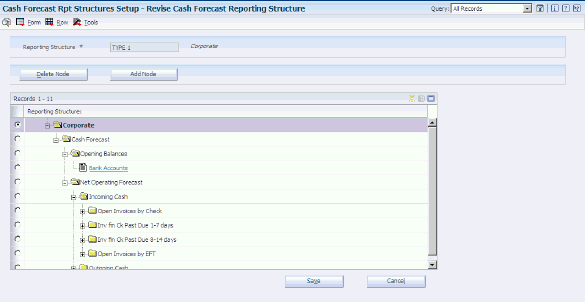
Description of ''Figure 9-1 Revise Cash Forecast Reporting Structure form''
To define a cash forecast report structure:
-
On Revise Reporting Structure Name, enter a name that uniquely identifies the hierarchical reporting structure. The reporting structure specifies how the system displays data for cash forecasting and must exist in the F09523 table.
-
Expand the tree structure.
If you set the processing option to include standard report selections, the system displays the cash type codes for headings (UDC table 09/CT) in hierarchical order.
-
To add a detail cash type code to the existing report structure, select the node where you want the code to exist and click Add Node.
For example, to add the cash type code for Open Invoices by Check to the heading code for Incoming Cash, select Incoming Cash.
-
On Select Cash Type UDC, select one of these options and click Find:
-
Detail
-
Heading
-
-
In the detail area, scroll down, if necessary, and select the row that corresponds to the code that you want to add.
-
Click OK to update the database.
-
To move (cut and paste) a node, select the node and click Cut (scissors button).
-
Select the node where you want to place the node from the previous step and click Paste.
-
Expand the tree structure to view the node that you moved and its children.
-
Click Save to update the database.
-
On Revise Cash Forecast Reporting Structure, continue to add, delete, or move nodes until your structure is complete.
If you add or move a cash type code to a place within the parent/child tree structure that is not allowed, the system issues an error message.
-
To review or revise cash type rules without exiting the form, continue to step 13; otherwise, click Cancel.
Important:
After you click Cancel to exit the Revise Cash Forecast Reporting Structure form, a window appears with the message Do you wish to automatically be connected to cash type rules to validate the changes made within this reporting structure?Click Yes to validate the cash type rules that you specified in the reporting structure and to ensure that no overlapping account ranges or values exist. You cannot verify that account ranges and values are valid when you add cash type rules. Instead, you must validate the rules when you create or revise a reporting structure. If the ranges and values are not correct, the cash forecast data that displays in the analysis could produce incorrect results.
-
To review or revise a cash type rule, complete these steps:
-
To revise a cash type rule without exiting the program, complete steps 14–15.
-
To review multiple cash type rules within a reporting structure, complete steps 16–17.
-
To revise multiple cash type rules within a reporting structure, complete steps 16–19.
-
-
On Revise Cash Forecast Reporting Structure, select a detail cash type and then choose Cash Type Rule from the Row menu.
-
On Revise Cash Type Rule, change the fields as necessary and click OK.
-
On Revise Cash Forecast Reporting Structure, select Rules for Rpt Struc from the Form menu.
-
On Revise Reporting Structure Cash Type Rules, select the Data Source option for one of these groups of cash types and click Find:
-
All
-
A/R
-
A/P
-
G/L
Use the Revise Reporting Structure Cash Type Rules form to review multiple cash type rules for a group within a reporting structure and to verify that the rules do not have overlapping general ledger accounts, that the bank account numbers are accurate, and so on.
-
-
To revise multiple cash type codes for a group within a specific reporting structure, enter a new value in the query-by-example (QBE) row and click OK.
-
On the Message form, click OK to accept the revision.
Important:
If you change criteria for a cash type rule in this reporting structure, the criteria is changed for all reporting structures that use this cash type rule.