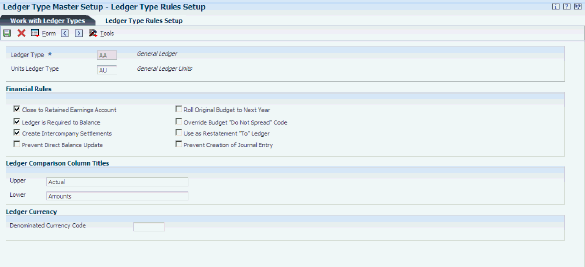3 Setting Up the General Accounting System
This chapter contains the following topics:
-
Section 3.1, "Understanding General Accounting System Setup"
-
Section 3.4, "Setting Up User-Defined Codes for General Accounting"
-
Section 3.5, "Setting Up Ledger Types for General Accounting"
-
Section 3.6, "Setting Up Ledger Type Rules for General Accounting"
3.1 Understanding General Accounting System Setup
Before you use the JD Edwards EnterpriseOne General Accounting system, you must set up and define certain information that the system uses during processing. This information customizes the system for your business needs. For example, you can set up batch control so that when you enter journal entries, the system verifies the total amount of the batch after you enter it.
This table describes the setup features in the JD Edwards EnterpriseOne General Accounting system:
| Feature | Description |
|---|---|
| Constants | Constants establish system basics, such as:
|
| User-defined codes | User-defined codes are codes that you can customize for your business needs. Various programs throughout the JD Edwards EnterpriseOne General Accounting system and other JD Edwards EnterpriseOne systems use these codes. |
| Next numbers | Next numbers establish an automatic numbering system for the documents that you enter in the system. |
| Ledger types | Ledger types define the ledgers that you maintain in the general ledger. Ledger types include AA (actual amounts) and BA (budget amounts). |
| Ledger type rules | After you set up ledger types, you set up the financial rules for each ledger type. |
| AAIs | Automatic accounting instructions (AAIs) define the rules for the chart of accounts and establish how the system creates automatic entries. If you work in a multilingual environment, you can translate the descriptions of your AAIs. |
3.2 Prerequisite
Set up your companies, fiscal patterns, business units, and accounts.
3.3 Setting Up Constants for General Accounting
This section provides an overview of general accounting constants and discusses how to set up general accounting constants.
3.3.1 Understanding General Accounting Constants
Constants provide a basic framework for how you want your JD Edwards EnterpriseOne General Accounting system to work. Generally, one person sets up the General Accounting constants. We recommend that you do not change constants after they have been set up because the results of the change will be unpredictable.
Constants are cached information. If you change settings for any of the constants, contact your system administrator to determine what additional steps you must perform in order for the changes to take effect. Information about the General Accounting constants is stored in the Company Constants (F0010) and General Constants (F0009) tables.
This table describes each General Accounting constant:
| Constant | Description |
|---|---|
| Batch Control Required | When you create a batch of documents, such as journal entries, you might want to verify the total number of documents and total currency amount for the batch. Doing this enables you to verify the total amount expected against the total amount entered immediately after you enter a batch. |
| Manager Approval of Input | The Manager Approval of Input constant enables you to specify whether management approval of batches is required before batches can be posted. |
| Allow PBCO Postings (allow posted before cut off postings) | Circumstances might occur, especially during implementation, when you need to post batches to prior accounting periods. A constant controls whether the system allows you to do this.
If the constant is not set to allow prior period posting, another approach is to change the current period for the company to a prior period and then post to that period. In either case, you need to close the prior period again and process updated period-end financial reports for that period and subsequent periods. |
| Allow Invalid Accounts | You control whether you allow journal entries to be entered with invalid account numbers. Invalid account numbers are account numbers that have not yet been set up in the system for a business unit that already exists in the Business Unit Master table (F0006). By entering an invalid account number, you can complete a batch without exiting and losing your entries.
If you allow an invalid account number, the system either:
|
| Use End of Period Reversal Date | You control whether the system reverses a journal entry on the first or last day of the next fiscal period. Reversing journal entries are used most often for periodic accruals. |
| Intercompany Settlements | If your organization has transactions between companies, the companies will be out of balance unless you create and post intercompany balancing entries. You create intercompany settlements to ensure that each company's net balance equals zero (that is, debits equal credits). You can either create these settlements yourself or have the system create them automatically. You can select one of these intercompany settlement methods to use:
|
| Account Symbols | When you enter an account number during data entry, you can use any of these formats:
You specify the format that you are using by preceding the account number with a symbol that identifies the format. Normally, you do not specify an account symbol for the most commonly used format to allow for quicker data entry. You can also define the symbol that separates the different components of the business unit.object.subsidiary account format. |
3.3.2 Prerequisite
Ensure that only authorized personnel can access and change the general accounting constants.
3.3.3 Forms Used to Set Up General Accounting Constants
| Form Name | Form ID | Navigation | Usage |
|---|---|---|---|
| System Setup | W0000A | General Accounting System Setup (G0941), General Accounting Constants | Access constants for the General Accounting system, or other systems. |
| General Accounting Constants | W0000B | On the System Setup form, click General Accounting Constants. | Set up constants for the General Accounting system. |
3.3.4 Setting Up General Accounting Constants
Access the General Accounting Constants form.
Figure 3-1 General Accounting Constants form
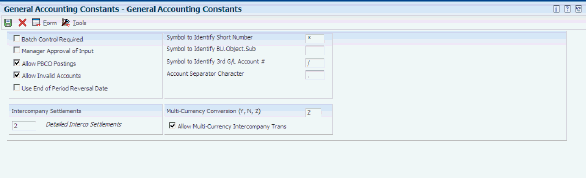
Description of ''Figure 3-1 General Accounting Constants form''
- Batch Control Required
-
Specify whether batch control is required.
If you select this check box, the system displays an additional form when you enter a batch. You enter the total number of documents and the total amount that you expect the batch to contain. When you finish entering each batch and close the program, the system displays the difference, if any, between the totals that you expected to enter and the totals that you actually entered.
- Manager Approval of Input
-
Specify whether the manager is required to approve General Accounting batches before they can be posted.
If you select this check box, the manager must approve batches. The system assigns a Pending status to the batch, and a manager must approve it before it can be posted.
If you clear this check box, the system assigns an Approved status to the batch, and it does not require manager approval.
- Allow PBCO Postings (allow post before cutoff postings)
-
Specify whether to allow posting to prior accounting periods. If you allow posting to prior periods, the system generates a warning message to prevent accidental postings to a prior period.
- Allow Invalid Accounts
-
Specify whether to allow entry of invalid account numbers for the distribution of vouchers, invoices, and journal entries. If you select this check box, you can enter invalid account numbers if the number is preceded by the invalid account symbol, which is #.
If you allow entries with invalid account numbers, you must either change the number to a valid account number or set up a new account number before the batch posts.
The system verifies the account number against the Account Master table (F0901).
- Use End of Period Reversal Date
-
Use this check box to specify whether to use the first day or the last day of the next fiscal period for the general ledger date for reversing journal entries. Select the check box to specify the end of the next period; otherwise, clear the check box to specify the first day of the next period.
After you post journal entries, the system creates and posts the reversing entries using the day specified in this constant.
- Intercompany Settlements
-
Specify the method that the system uses to automatically create journal entries between companies within an organization (intercompany settlements). Values are:
1: Hub method. Create intercompany settlements using a hub company.
2: Detail method. Create intercompany settlements without a hub company.
This method is valid for multicurrency processing.
3: Configured hub method. Create intercompany settlements using a configured hub.
This method is valid for multicurrency processing.
N: Do not create intercompany settlements. The system does not post a batch if it contains intercompany settlements.
*: Do not create intercompany settlements. The system posts a batch even if it contains intercompany settlements.
- Symbol to Identify Short Number
-
Enter a code, such as * or /, that precedes the short account number (the eight-digit code) during data entry.
If the short account number is the one that you typically use, leave this field blank. If it is seldom used, enter a symbol to identify it to the system.
Only one of the three fields used for account symbols can be blank. Use blank for the type of account number that you typically use. The other two fields must each be unique. Be sure that no symbol (period, comma, and so on) is used for another purpose in the system.
- Symbol to Identify BU.Object.Sub (symbol to identify business unit.object.subsidiary)
-
Enter a code, such as * or / that precedes the business unit.object.sub (long) account number during data entry.
The business unit.object.sub account number is most commonly used. If it is the one that you typically use, leave this field blank. If it is seldom used, enter a symbol to identify it to the system.
Only one of the three fields used for account symbols can be blank. The other two must each be unique. Be sure that no symbol (period, comma, and so on) is used for another purpose in the system.
- Symbol to Identify 3rd G/L Account # (symbol to identify 3rd general ledger account number)
-
Enter a code, such as * or / that precedes the third, or unstructured, account number during data entry.
If the third account number is the one that you typically use, leave this field blank. If it is seldom used, enter a symbol to identify it to the system.
Only one of the three fields used for account symbols can be blank. The other two must each be unique. Be sure that no symbol (period, comma, and so on) is used for another purpose in the system.
- Account Separator Character
-
Enter a character that divides the business unit, object, and subsidiary elements or the flex account code elements of an account number on forms and reports. Enter any special character except #, which is the invalid account symbol or \, which is the work order prefix, as a separator character. Do not use alphabetic characters or numbers. If you leave this field blank, the system uses the default character, which is a period (.).
3.4 Setting Up User-Defined Codes for General Accounting
Each time that you enter a transaction for which the system creates a record, you probably need to enter a user-defined code in a field. For example, when you create allocations, you must enter a user-defined code that identifies a ledger type for the source and destination accounts.
In addition to ledger type codes, these user-defined codes are used by the JD Edwards EnterpriseOne General Accounting system:
-
Business unit category codes
-
Account category codes
-
Business unit type codes
-
Subledger type codes
-
Reconciliation codes
-
Transaction codes
-
Burden category
-
Burden rate types
-
Segment ID
3.4.1 Business Unit Category Codes (00/01–50)
You can classify your business units into groups for financial reporting purposes. You determine the groups and the business units that belong to each group. For each group, you set up a business unit category code in UDC table 00/01–50. Depending on the number of characters needed for business units:
-
Use code types 01–20 for 3-character codes.
-
Use code types 21–50 for 10-character codes.
Business unit category codes are stored in the Business Unit Master table (F0006).
3.4.2 Account Category Codes (09/01–43)
You can combine object accounts into groups for financial reporting purposes. For each group, you set up an account category code in UDC table 09/01–43. These codes describe your organizational structure for higher level or selective reporting.
Account category codes are commonly used to provide a second chart of accounts. For example, you might need a chart of regulatory accounts for government reporting as well as your internal chart of accounts. The system provides 43 category codes; 23 of them can accommodate secondary account numbers.
Depending on the number of characters needed for accounts:
-
Use types 01–20 for 3-character codes.
-
Use types 21–43 for 10-character codes.
Some countries use the 10-character category codes for statutory reporting. (CHL and PERU) Chili and Peru use category codes 21–23 for statutory reporting.
Account category codes are stored in the Account Master table (F0901).
3.4.3 Business Unit Type Codes (00/MC)
You can organize similar business units into groups by assigning them business unit type codes in UDC table 00/MC. These codes are useful when you create accounts dynamically or duplicate business units. For example, accounts that have the same business unit type codes can be duplicated automatically from a model business unit to a group of new business units.
You can also use the business unit type code to specify whether a business unit is billable by entering 10 in the Special Handling field for the code.
The Expense Management system uses billable business unit types to determine policy rules, expense account mapping, and tax mapping.
3.4.4 Subledger Type Codes (00/ST)
You can set up detailed auxiliary accounting within a general ledger account using subledger type codes in UDC table 00/ST. A subledger type code, such as A for address book, is associated with a number, such as an employee number. Subledger type codes also control how the system validates a subledger value when you create a journal entry.
3.4.5 Reconciliation Codes (09/RC)
You might want to use a reconciliation code other than R (which is hard coded) during manual or automatic bank statement reconciliation if your business uses a different term for the reconciliation procedure. You can enter your own reconciliation codes in UDC table 09/RC.
3.4.6 Transaction Codes (09/BJ)
Transaction codes are used in bank statement processing. When you enter transactions from your bank statement into the system, you assign a transaction code from UDC table 09/BJ to the transaction. The transaction code identifies the type of transaction, such as a journal entry or customer payment, and specifies the detail information that the system requires to reconcile that type of transaction.
3.4.7 Acceptable Adjustment Document Types (09/AA)
You can specify that certain document types are acceptable for adjustment entries only in UDC table 09/AA. Then, at the account or business unit level, you set a flag that allows posting of adjustment entries only to the account or the business unit and all of its associated accounts. For example, if you set up codes for JA (journal allocations) and XX (reburdening), you can only post those types of transactions to the accounts that allow adjustment entries only.
3.4.8 Burden Category (48S/BC)
If you are using burdening, you use burden categories to identify the type of burden. The examples are in the following list:
FR: Fringe
GA: General and administrative
MH: Material handling
OH: Overhead
RC: Raw cost
|
Note: The RC value is hard-coded and should not be changed. |
3.4.9 Burden Rate Type (48S/RT)
You use burden rate types to identify the type of burden rate. Examples are:
PR: Provisional
TA: Target
3.4.10 Segment ID (48S/SI)
A segment is a code that represents a reporting unit within a company. A segment is used within the burdening process to define the types of costs incurred and allocated
See Also
3.5 Setting Up Ledger Types for General Accounting
You define the ledgers that you maintain in the general ledger in UDC table 09/LT. Ledgers contain management and control information for:
-
Statistics or units
-
Budgets
-
Forecasts
-
Accrual basis amounts
-
Cash basis amounts
Examples of ledger types in the JD Edwards EnterpriseOne General Accounting system include:
-
AA (actual amounts)
-
AU (actual units)
-
BA (budget amounts)
-
BU (budget units)
The system associates a units ledger with each primary amount ledger. For example, the AU ledger is the units ledger that is associated with the AA ledger and the BU ledger is the units ledger that is associated with the BA ledger.
When you enter a journal entry that has units, the system does not create an additional record in the F0911 table, it merely stores the units in a separate field. However, when you post a journal entry that has units, the system creates a separate F0902 record that it uses to record the units in the units ledger that is associated with the amount ledger. For example, the system posts the amounts to the AA ledger and posts units to the AU ledger.
You can create additional ledger types. Ledger types U1–U9 and UA–UZ are provided for your business needs. These ledger types are for your use only and cannot be overwritten or used for other purposes in future releases of JD Edwards EnterpriseOne software.
The information for ledger types is stored in the Ledger Type Master File (F0025).
3.5.1 Example: Ledger Types
The Account Balances table (F0902) contains balances by fiscal year and ledger type. This table illustrates how the F0902 table separates ledger types for actual amounts (AA) and actual units (AU) for the 2005 fiscal year:
| AA | AU |
|---|---|
| 100.00 | 5 |
| 200.00 | 2 |
| 500.00 | 9 |
This table illustrates how the F0902 table separates ledger types for actual amounts (AA) and actual units (AU) for the 2008 fiscal year:
| AA | AU |
|---|---|
| 800.00 | 10 |
| 600.00 | 7 |
| 400.00 | 8 |
3.6 Setting Up Ledger Type Rules for General Accounting
This section provides an overview of ledger type rules and discusses how to set them up.
3.6.1 Understanding Ledger Type Rules
The JD Edwards EnterpriseOne General Accounting system includes different types of ledgers, which are used for statistical purposes to track units, to maintain budgets, to control the annual close, and so on. You must set up financial rules for each ledger that you define in UDC 09/LT. The rules that you set up are consolidated on one form, which you access from the Ledger Type Master Setup program (P0025).
The financial rules for ledger types are stored in the Ledger Type Master File (F0025).
3.6.2 Forms Used to Set Up Ledger Type Rules
| Form Name | Form ID | Navigation | Usage |
|---|---|---|---|
| Ledger Type Rules Setup | W0025FR | General Accounting System Setup (G0941), Ledger Type Master Setup
On the Work with Ledger Types form, select a ledger and click Select. |
Set up ledger type rules. |
3.6.3 Setting Up a Ledger Type Rule
Access the Ledger Type Rules Setup form.
- Units Ledger Type
-
Enter a value for Units Ledger Type. The units ledger is relational to the amount ledger. The first character in both ledgers is the same. The second character in the units ledger is a U.
The one exception to this rule is the AZ (Cash Basis) amount ledger. If you do not fill in a units ledger for the AZ amount ledger, a default units ledger of ZU is used by the G/L Post. The units ledger must be a valid ledger type.
With the exception of the AZ ledger, you typically set up the unit ledger type with the same first character as the actual amounts ledger type to which it applies. For example, the units ledger for AA is AU. You can set up a units ledger to be used with any of the ledgers that you set up in UDC 09/LT. However, unit ledger types FU, HU, and IU can be used only with the FA, HA, and IA ledgers, respectively. For example, you cannot set up an FX ledger for actual amounts and use it with the FU ledger for units.
- Close to Retained Earnings Account
-
Select this option to denote that retained earnings should be calculated for this ledger during the Annual Close. This flag must be selected for the AA and AZ ledgers.
This option specifies whether the Annual Close program (R098201) closes accounts in this ledger to a retained earnings account.
- Ledger is Required to Balance
-
Select this check box if entries for this ledger must be in balance (net to zero). Unlike the Create Intercompany Settlements check box, this check box does not ensure that companies within this ledger are in balance. This check box ensures only that entries for this ledger are in balance.
- Create Intercompany Settlements
-
Select this check box if you want the system to create balancing entries when a transaction that involves multiple companies is entered for this ledger. This check box works with the intercompany settlement method on the General Accounting Constants form. If this check box is selected, the system validates that entries for this ledger are in balance by company when posted. If companies are out of balance, the system uses the intercompany settlement method to bring them into balance. If this check box is selected and the intercompany settlement method is set to N (no intercompany transactions), the system does not post a transaction that involves multiple companies if those companies are out of balance. If this check box is not selected, the system does not validate that companies within this ledger are in balance.
- Prevent Direct Balance Update
-
Select this check box to prevent users from entering amounts directly in the Account Balances table (F0902) for this ledger.
Note:
You must select this check box for ledger types AA, CA, and AZ. Otherwise, the system displays an error message. If an amount ledger has a unit ledger associated with it, the check box value for the unit ledger type must be the same as the amount ledger. You must select this check box for the AA ledger type so that users cannot access a budget program, for example, change the ledger type, and change the account balances. However, you might not want to select this check box for the AC ledger because the Compute Restated Balances program (R11414) directly updates this ledger.For example, if you enter amounts for ledger type BA, do not select this check box so that you can enter amounts using the budget programs. Then when finished, select this check box to prevent future updates to the F0902 table.
- Roll Original Budget to Next Year
-
For budget ledger types, select this check box to designate that the original budget can be rolled forward in the Annual Close program.
The Job Cost system uses this functionality.
- Override Budget Do Not Spread Code
-
For budget ledger types, select this check box for the Spread Annual to Periods program (R14801) to override the DNS (Do Not Spread) code and evenly distribute annual budget amounts among the periods for accounts that are assigned the DNS code.
If this check box is not selected, the Spread Annual to Periods program does not distribute annual budget amounts for accounts that are assigned the DNS code. You must distribute the amounts manually.
- Prevent Creation of Journal Entry
-
Select this check box to specify whether the system should prevent journal entries from being created for this ledger. You receive an error if you attempt to prevent the creation of journal entries for the AA, CA, or AZ ledgers.
- Upper
-
Enter the first line of description used in column headings on a report or form. This description should be no larger than the data item size, if possible. If the column heading is only one line, it should be placed in this column. Use the second line of the Column Title when one is not sufficient.
- Lower
-
Enter the second line of description used in column headings on a report or form. This description should be no larger than the data item size, if possible. If the column heading is only one line, it should be placed in the first column.
|
See Also: |
3.7 Setting Up AAIs for General Accounting
The name of an automatic accounting instructions (AAI) item, such as GLG, is hard coded. Each AAI item includes a general ledger account that consists of a business unit, object, and subsidiary, and is mapped to your chart of accounts.
In the JD Edwards EnterpriseOne General Accounting system, AAIs determine how to distribute general ledger entries that the system generates. The AAIs in the JD Edwards EnterpriseOne General Accounting system are used to define:
-
General purpose accounts
-
Retained earnings
-
Financial statement totals
-
Speed codes
-
Account summarization
-
Reconcilable ranges
-
Prior year account purges
Information about AAI items is stored in the Automatic Accounting Instructions Master table (F0012).
|
See Also: |
3.7.1 Understanding General Purpose Accounts
The AAIs for GLGx define account ranges for the different categories in your chart of accounts. For example, the account range for assets (GLG2) might begin with object account 1000, the account range for liabilities (GLG3) might begin with object account 2000, and so on. AAI items GLGx are used primarily for financial reporting.
This table shows the setup considerations for AAI item GLG1:
| AAI Item | Description | Company | Business Unit | Object | Subsidiary | Sequence Number |
|---|---|---|---|---|---|---|
| GLG1 | General Purpose Accounts | 00000 | Not used | Required | Optional | 1.010 |
You set up AAI items GLGx for company 00000 only. (The system assumes that your account structure is consistent across all companies.) The exception is AAI item GLG4, which you must set up for each company because it defines the retained earnings account.
This table shows the setup considerations for AAI items GLGx:
| AAI | Setup Considerations |
|---|---|
| GLG2 | The beginning account range for assets. Enter the object account only. |
| GLG3 | The beginning account range for liabilities and equities. Enter the object account only.
You can use this AAI item to reverse the sign on financial reports. |
| GLG4 | The account number for retained earnings. Enter the business unit and object account. If the business unit is the same as the company number for all companies, enter only the object account for company 00000. Otherwise, set up GLG4 for each company and specify the business unit and object account.
The GLG4 account number must be greater than the account number for GLG1 and less than the account number for GLG4. |
| GLG5 | The ending account number for year-to-date income and loss. Enter the object account only.
This account number should indicate the last balance sheet account, which must be a nonposting account. The system uses this AAI item in the balance sheet to ensure that assets are equal to liabilities plus equity (a calculated figure). |
| GLG6 | The beginning account range for revenue. Enter the object account only.
The system uses this AAI item for automatic sign reversal on reports and to calculate the percentage of revenue on some reports and the retained earnings for the general ledger annual close. |
| GLG7 | The ending account range for revenue. Enter the object account and, if applicable, the subsidiary.
The system uses this AAI item for automatic sign reversal and to calculate the percentage of revenue on some reports. |
| GLG8 | The beginning account range for cost of goods. Enter the object account only. You can use this AAI item to reverse the sign of expense accounts on some financial reports. |
| GLG9 | The ending account range for cost of goods. Enter the object account and, if applicable, the subsidiary. |
| GLG11 | The beginning account range for other income. Enter the object account only.
You can use this item to reverse the sign of income accounts on some financial reports. Note: Do not leave the beginning range for GLG11 (other income) blank. If you do not want to enter an account, enter the same account number as the beginning range for GLG13 (other expenses). If you do not want to enter an account number for the beginning range, enter the same account number as the beginning range for GLG12 (ending profit and loss accounts). |
| GLG12 | The account for ending profit and loss (income statement), which is used to calculate retained earnings for the general ledger annual close. This is the last account that appears on an income statement. Any accounts that are greater than this account number do not appear on an income statement nor are the accounts closed to the retained earnings account.
Enter the object account and, if applicable, the subsidiary. If you do not enter an object account, the system uses account 999999. Revenues (GLG6) + Expenses (GLG12) = Retained Earnings (GLG4) |
| GLG13 | The beginning account range for other expenses. Enter the object account only.
You can use this AAI item to reverse the sign of other expense accounts on some financial reports. Note: If you do not want to enter an account number for the beginning range, enter the same account number as the beginning range for GLG12 (ending profit and loss accounts). |
3.7.2 Understanding Retained Earnings Accounts
AAI item GLG4 defines the retained earnings account for a company. The account must be a posting account that allows system-generated entries. During the general ledger annual close, the system posts retained earnings to the account assigned to AAI item GLG4.
Typically, the business unit and company number for balance sheet accounts is the same. For example, 100 would be the business unit for company 00100. If your companies and business units are set up this way and all companies use the same retained earnings object account, you need to set up only one GLG4 item for company 00000 and assign an object account.
In the following example, the system uses the object account (4980) assigned to GLG4 for company 00000 to post the retained earnings amount. The company number and balance sheet business unit are the same for all companies, as shown in this table:
| Company | Business Unit | Retained Earnings Object Account |
|---|---|---|
| 00100 | 100 | 4980 |
| 00200 | 200 | 4980 |
| 00300 | 300 | 4980 |
If your business unit and company number is different for balance sheet accounts, you must set up AAI item GLG4 for each company and specify the balance sheet business unit and object account.
In the following example, the system uses GLG4 for each specific company to post the retained earnings amount. The company number is different from the balance sheet business unit for all companies, as shown in this table:
| Company | Business Unit | Retained Earnings Object Account | Company-Specific GLG4 |
|---|---|---|---|
| 00100 | 110 | 4980 | 00100.110.4980 |
| 00200 | 210 | 4980 | 00200.210.4980 |
| 00300 | 310 | 4980 | 00300.310.4980 |
If you have multiple balance sheet business units for one company, you must set up AAI item GLG4 for the company and specify one balance sheet account. Then, for year-end processing, you must allocate all of the balance sheet business units to the balance sheet business unit specified in GLG4 for the company. If you do not do this, your company will be out of balance because the offset amount for net income would reflect the accounts for one balance sheet business unit (specified in GLG4 for the company) and not all balance sheet business units.
In the following example, the system uses GLG4 for each specific company to post the retained earnings amount. The company number is different from the balance sheet business unit for all companies and company 00100 has multiple balance sheet business units, as shown in this table:
| Company | Business Unit | Retained Earnings Object Account | Company-Specific GLG4 |
|---|---|---|---|
| 00100 | 110
210 310 |
4980 | 00100.110.4980 |
| 00400 | 410 | 4980 | 00400.410.4980 |
| 00500 | 510 | 4980 | 00500.510.4980 |
|
Note: GLG4 is the only AAI item for general purpose accounts that you can set up by company. All other general purpose items are set up only for company 00000. |
3.7.3 Understanding Financial Statement Totals
When you produce financial statements, the system creates report subtotals based on AAI items FSxx. These AAI items, which are used for profit and loss accounts only, are optional. Do not use AAI items FSxx for accounts other than profit and loss accounts or your financial statement results will be unpredictable. Your account numbers must be consistent across all companies for your reports to be meaningful.
The subtotal for each AAI item (FS01–FS98) prints before the specified account range on your financial statement. These are subtotals that might appear on an income statement:
-
Gross Margin
-
Operating Income
-
Net Profit Before Taxes
-
Net Income (Loss)
You can specify the text to appear for each subtotal in the first description line under the heading Account Use Description on the Set Up Single AAI Item form.
This table shows the information needed to set up AAI item FS01:
| AAI Item | Description | Business Unit | Object | Subsidiary | Sequence Number |
|---|---|---|---|---|---|
| FS01 | Financial Statement Totals | Not used | Required | Optional | 1.130 |
Follow these guidelines when setting up AAI item FSxx:
-
Set up AAI item FSxx only for company 00000.
-
Do not enter a business unit.
-
To avoid unpredictable results, do not enter an object account to which the system posts transactions.
-
Do not set up AAI item FSxx for balance sheet accounts.
For each financial statement, the JD Edwards EnterpriseOne General Accounting system provides a report version with subtotals based on AAI items FSxx. You must select the report version that contains the subtotals. For example, to print subtotals for AAI items FSxx on the Simple Income Statement report (R10211B), select the report version Income Statement by Branch with AAI Subtotals instead of Income Statement by Branch.
3.7.3.1 AAI Item FS99
AAI item FS99 provides the net income wording on your financial statements and specifies whether to print a single or double line before or after the report totals. For AAI item FS99, the text that you enter on the first line under Account Use Description on the Set Up Single AAI Item form is the description that prints on the last line of your financial statement. Unlike most other AAIs, AAI item FS99 does not require account information.
|
Note: Financial statements provide a processing option that allows you to specify whether the system calculates net income. If you calculate net income and you also set up AAI item FS99, the system prints two net income lines on the financial statement. To prevent two net income lines from printing on the financial statement, either set up AAI item FS99 or do not specify to calculate net income in the processing option. |
To print single or double lines before or after the report totals, enter one of these values on the fourth or fifth line under the Account Use Description heading on the Set Up Single AAI Item form:
-
*BEFORE(-)
Prints a single line before the totals.
-
*BEFORE(=)
Prints a double line before the totals.
-
*AFTER(-)
Prints a single line after the totals.
-
*AFTER(=)
Prints a double line after the totals.
3.7.4 Understanding Speed Codes
The AAI items for SPx define one-character speed codes that you can use instead of the standard combination of business unit.object.subsidiary for a general ledger account.
You can use a speed code to replace the entire business unit.object.subsidiary, the object number and subsidiary, or the object number only. You cannot set up a speed code to replace only the subsidiary.
This table shows the information needed to set up AAI item SPx:
| AAI Item | Description | Company | Business Unit | Object | Subsidiary | Sequence Number |
|---|---|---|---|---|---|---|
| SPx | Speed Code | Optional | Required | Optional | 1.289 |
Speed codes can be company specific if you enter the business unit in the AAI item.
The x in the speed code item is a user-defined single character. We recommend that you use only alphabetic characters (letters A–Z) if your business units are numeric.
Assume that you set up AAI item SPB and define only the object account (1110) as a speed code. During data entry, you type a business unit and, if appropriate, a subsidiary. For example, if you enter 1.B, the system reads it as 1.1110.
After you set up speed codes, you must exit and then restart your JD Edwards EnterpriseOne system before you can enter speed codes instead of account numbers.
If you use a flexible format for your chart of accounts, you cannot use speed codes.
3.7.5 Understanding Account Summarization
The AAI items GLSMxx define account ranges that you do not want to summarize. For example, if you do not want liquid asset accounts summarized, you might set up this account range:
-
GLSM01: Object 1000
-
GLSM02: Object 1199 and Subsidiary 99999999
You must define complete ranges, consisting of a beginning and an ending AAI item. The first range must begin with GLSM01. We recommend that you end the first range with GLSM02, which is the next consecutive number. Define the next range, if needed, to begin with GLSM03 and end with GLSM04, and so on.
This table shows the information needed to set up AAI item GLSMxx:
| AAI Item | Description | Business Unit | Object | Subsidiary | Sequence Number |
|---|---|---|---|---|---|
| GLSMxx | Bypass Summarization Accounts | Not used | Required | Optional | 1.300 |
3.7.6 Understanding Reconcilable Ranges
The AAI items GLRCxx define ranges of accounts to reconcile as part of your account reconciliation process. You must reconcile these accounts before you can summarize them.
You must define complete ranges, consisting of a beginning and an ending AAI item. The first range must begin with GLRC01. We recommend that you end the first range with GLRC02, which is the next consecutive number. Define the next range, if needed, to start with GLRC03 and end with GLRC04, and so on.
This table shows the information needed to set up AAI item GLRCxx:
| AAI Item | Description | Business Unit | Object | Subsidiary | Sequence Number |
|---|---|---|---|---|---|
| GLRCxx | Reconcilable Ranges | Not used | Required | Optional | 1.400 |
3.7.7 Understanding Prior Year Account Purges
The AAI items for GLPRxx define account ranges that you do not want to purge.
You must define complete ranges, consisting of a beginning and an ending AAI item. The first range must begin with GLPR01. We recommend that you end the first range with GLPR02, which is the next consecutive number. Define the next range, if needed, to begin with GLPR03 and end with GLPR04, and so on.
This table shows the information needed to set up AAI item GLPRxx:
| AAI Item | Description | Business Unit | Object | Subsidiary | Sequence Number |
|---|---|---|---|---|---|
| GLPRxx | Bypass Purge Accounts | Not used | Required | Optional | 1.440 |
3.8 Setting Up Business Unit Supplemental Data
You might need to review, track, and report on information about a business unit that is not included in the standard master tables. This type of information is referred to as supplemental data.
Supplemental data can include information that is unique to your business. For example, a construction company might use supplemental data to track the progress of each job (business unit). The supplemental data could include the legal description of the job site, the ground conditions, daily job logs, and so on.
After you set up the supplemental database, which includes setting up supplemental data types and specifying formats, you can enter the data that you will use and customize it for your specific business. To track information that is not available in the standard master tables, use narrative data types and code data types.
3.8.1 Prerequisite
Set up the business units for which you want to track supplemental data.