10 Setting Up Billing Lines for PGCA Contracts
This chapter contains the following topics:
-
Section 10.1, "Understanding Billing Lines for PGCA Contracts"
-
Section 10.2, "Understanding Fee and Award Fee Billing Lines for PGCA Contracts"
-
Section 10.3, "Setting Up Fee Billing Lines for PGCA Contracts"
10.1 Understanding Billing Lines for PGCA Contracts
You set up billing lines for PGCA contracts in the same way that you do for regular contracts (document type R2). Two types of billing lines are available:
-
Independent billing lines
Independent billing lines include all of the information that the system needs to calculate a billing amount, and include these types:
-
Lump sum.
-
Unit price.
-
Milestone billing.
-
Progress billing.
-
Time and materials (T and M) or cost plus.
-
-
Dependent billing lines
Dependent billing lines include only a portion of the information that the system needs to calculate a billing amount. To calculate a billing amount for a dependent contract billing line, you must associate each dependent billing line with an independent billing line. Dependent billing lines include:
-
Direct and rated draws
-
Fees and award fees
-
Components
-
Labor burden
-
Applied burdens
-
Both independent and dependent billing lines are discussed in detail in the JD Edwards EnterpriseOne Contract and Service Billing 9.0 Implementation Guide. The following sections discuss only fee and award fee billing lines, and the setup for these types of lines that is available only for PGCA contracts.
10.2 Understanding Fee and Award Fee Billing Lines for PGCA Contracts
You can set up two types of billing lines for fees:
-
Fee (Billing line type F or 4)
-
Award fee (Billing line type A)
Fees are amounts that you bill your customer in addition to the invoice amount. Award fees are additional fee amounts that the customer allows you to bill for, but only if you meet certain incentive criteria, such as finishing the project ahead of schedule. The incentives for which you can bill the award fee are defined as part of setting up the contract.
The process to set up fee and award fee billing lines is the same, but the system processes the two lines differently when editing the calculated fee amounts against the limits that you set up for the contract. For fee billing lines, the system edits the calculated fee amount against the amounts in the Fee fields. For award fee billing lines, the system uses the amounts in the Award Fee fields. These fields appear on the Contract Amounts tab in the Create/Edit Project and Government Contracts program (P52G01M) for the funding level contract for which you are setting up billing lines.
You use the Contract Billing Line Details program (P5202) to set up fee billing lines. After you enter the fee billing line, you set up the cross-reference information for the line. Setting up cross-reference information includes selecting the billing lines against which you want to apply the fee and selecting the calculation method for the fee. If the contract for which you are setting up billing lines is a non-government contract (document type R2), you can use only one calculation method, which is the percent of cost method. If the contract is a funding-level PGCA contract (document type C3), you can use one of these seven calculation methods:
-
Percent of cost.
-
Labor category.
-
Rate per hour.
-
Flat amount.
-
Level of effort (LOE) at the funding level.
-
LOE at the labor category level.
-
Percent of limit value.
When you set up the cross-reference lines, you can also specify that a fee calculation method is cumulative by selecting the Cumulative check box. If you select the Cumulative check box for any of the calculation methods, the system factors in fee amounts from previous invoices when calculating the fee amount for the current invoice.
For the flat amount and percent of limit value calculation methods only, you also specify whether the fee amount is recurring or is a one time occurrence. If you specify that the amount is recurring, you also specify a recurring frequency. For fees that you set up as one time occurrences, the system suspends the fee line after calculating fees for the first invoice. The system suspends the fee line by changing the value in the Eligibility Status field to Suspended and does not calculate fees again for the fee line unless you manually change the value.
The following sections discuss the seven calculation methods. Each section includes three examples of how the system calculates the fee amount based on different scenarios. These examples include:
-
A fee line that is not cumulative and the setup for the fee has changed since the last invoice.
-
A fee line that is cumulative and the setup for the fee has not changed since the last invoice.
-
A fee line that is cumulative and the setup for the fee has changed since the last invoice.
10.2.1 Percent of Cost Method
To calculate the fee amount using the percent of cost method, the system multiplies the total invoice amount for the lines that you set up as cross-references by a percentage that you specify.
If you do not select the Cumulative check box for the fee billing line that uses the percent of cost method, the Invoice Generation program (R52121) calculates the fee amount using these steps:
-
Accumulates invoice amounts from all records in the Invoice Summary table (F4822) that are associated with the lines that are cross-referenced to the fee line for the current invoice.
-
Multiplies the total by the percentage that you specify.
If you select the Cumulative check box, the R52121 program calculates the fee amount using these steps:
-
Accumulates invoice amounts from all records in the Invoice Summary table (F4822) that are associated with the lines that are cross-referenced to the fee line for the current invoice.
-
Adds invoice amounts for the cross-reference lines from previous invoices to the current amount.
-
Multiplies the total by the percentage that you specify.
-
Subtracts fees from previous invoices.
10.2.1.1 Considerations for Fee Calculation for Revenue Recognition
When you calculate fees during the revenue recognition process, the Journal Generation program (R48132) uses the same steps to calculate the fee amount as the R52121 program. However, the R48132 program uses revenue amounts instead of invoice amounts.
10.2.1.2 Example 1
In this example, you set up a fee billing line using the percent of cost method and you do not select the Cumulative check box. You generate one invoice, change the percentage, and then generate a second invoice.
This table describes how the system calculates the fee amount for the first invoice:
| Percentage | Accumulated Invoice Amounts | Calculation | Fee Amount |
|---|---|---|---|
| 15 | 600.00 USD | 600 x .15 | 90.00 USD |
This table describes how the system calculates the fee amount for the second invoice after you change the percentage:
| Percentage | Accumulated Invoice Amounts | Calculation | Fee Amount |
|---|---|---|---|
| 20 | 800.00 USD | 800 x .20 | 160.00 USD |
10.2.1.3 Example 2
In this example, you set up a fee billing line using the percent of cost method and you select the Cumulative check box. You generate one invoice and then a second one, without changing the percentage.
This table describes how the system calculates the fee amount for the first invoice:
| Percentage | Accumulated Invoice Amounts (current invoice) | Accumulated Invoice Amounts (previous invoices) | Fee Amount from Previous Invoices | Calculation | Fee Amount |
|---|---|---|---|---|---|
| 15 | 600.00 USD | 0.00 USD | 0.00 USD | ((600 + 0.00) x .15) – 0.00 | 90.00 USD |
This table describes how the system calculates fees for the second invoice:
| Percentage | Accumulated Invoice Amounts (current invoice) | Accumulated Invoice Amounts (previous invoices) | Fee Amount from Previous Invoices | Calculation | Fee Amount |
|---|---|---|---|---|---|
| 15 | 800.00 USD | 600.00 USD | 90.00 USD | ((600 + 800.00) x .15) – 90.00 | 120.00 USD |
10.2.1.4 Example 3
In this example, you set up a fee billing line using the percent of cost method and you select the Cumulative check box. You generate one invoice, change the percentage, and then generate a second invoice.
This table describes how the system calculates the fee for the first invoice:
| Percentage | Accumulated Invoice Amounts (current invoice) | Accumulated Invoice Amounts (previous invoices) | Fee Amount from Previous Invoices | Calculation | Fee Amount |
|---|---|---|---|---|---|
| 15 | 600.00 USD | 0.00 USD | 0.00 USD | ((600 + 0.00) x .15) – 90.00 | 90.00 USD |
This table describes how the system calculates the fee for the second invoice, after you change the percentage:
| Percentage | Accumulated Invoice Amounts (current invoice) | Accumulated Invoice Amounts (previous invoices) | Fee Amount from Previous Invoices | Calculation | Fee Amount |
|---|---|---|---|---|---|
| 20 | 800.00 USD | 600.00 USD | 90.00 USD | ((600 + 800.00) x .20) – 90.00 | 190.00 USD |
10.2.2 Labor Category Method
To calculate fees for a contract using the labor category method, the system accumulates the hours and amounts from the Workfile Detail table (F4812) by labor category that are associated with the lines that you cross-reference to the fee line. The system then either multiplies the hours by a rate per hour, or multiplies the amounts by a percentage. To determine whether to use a percentage or a rate per hour, the system uses the values specified in these fields in the Contract Specific Labor Categories program (P52G20) for each labor category for the contract:
-
Fees Calculated
The value for this field must be Y.
-
Fee Rate Type
The value in this field can be either 1, to indicate that the fee calculation is an amount per hour, or 2, to indicate that fee calculation is a percentage.
-
Fee Rate
If the fee rate type is 1, the number in this field represents a rate to be multiplied by the total hours. If the fee rate type is 2, the number in this field represents a percentage to be multiplied by the total amount.
If you do not select the Cumulative check box for a fee billing line that uses the labor category method, the Invoice Generation program (R52121) calculates the fee using these steps:
-
Accumulates all hours and amounts from all of the records in the Workfile Detail table (F4812), by labor category that are associated with the lines that are cross-referenced to the fee line.
-
Retrieves the fee rate type and the fee rate for each labor category that has accumulated amounts or hours using the values in the Contract Number, Job Number, and Job Type fields.
-
Multiplies the accumulated hours by the rate per hour for all records for which the fee rate type is rate per hour for the labor category.
-
Multiplies the accumulated amounts by the fee percentage for all records for which the fee rate type is percentage for the labor category.
If you select the Cumulative check box, the R52121 program calculates the fee using these steps:
-
Accumulates all hours and amounts from all of the records in the Workfile Detail table (F4812), by labor category that are associated with the lines that are cross-referenced to the fee line.
-
Retrieves the fee rate type and the fee rate for each labor category that has accumulated amounts using the values in the Contract Number, Job Number, and Job Type fields.
-
Adds invoice amounts for the cross-reference lines from previous invoices to the current hours and amounts.
-
Multiplies the accumulated hours by the rate per hour for all records for which the fee rate type is rate per hour for the labor category.
-
Multiplies the accumulated amounts by the fee percentage for all records for which the fee rate type is percentage for the labor category.
-
Subtracts fee amounts from previous invoices.
When you set up a fee billing line using the labor category method, you must also specify a default percentage for the system to use when it finds records in the F4812 table that do not have a specific labor category assigned to them.
|
Note: If the Contract Labor Categories check box is cleared for the funding level contract, you cannot select the labor category method for the fee billing line for the funding level contract. |
See Entering Contract-Specific Labor Categories.
10.2.2.1 Considerations for Fee Calculation for Revenue Recognition
When you calculate fees as part of the revenue recognition process, the Journal Generation program (R48132) uses the same steps as the R52121 program to calculate fees.
10.2.2.2 Example 1
In this example, you set up a fee billing line using the labor category method and you do not select the Cumulative check box. The default percentage for lines that do not have a labor category assigned to them is 25 percent. You generate one invoice, change the rates per hour, and then generate a second invoice.
This table lists the hours and amounts for the first invoice that the system accumulates from the F4812 table for the contract and the fee rate types for each of the labor categories:
| Labor Category | Accumulated Invoice Hours or Amounts | Fee Rate Type | Fee Rate |
|---|---|---|---|
| ADMN | 20 hours | Rate per hour | 5.00 USD |
| TECH1 | 30 hours | Rate per hour | 7.00 USD |
| TECH2 | 300.00 USD | Percentage | 10 percent |
| TECH3 | 500.00 USD | Percentage | 15 percent |
| Non-specific labor categories | 400.00 USD | Percentage | 25 percent |
To calculate the fee, the system uses the following equation:
(20 x 5.00) + (30 x 7.00) + (300 x .10) + (500.00 x .15) + (400.00 x .25) = 515.00 USD
This table lists the hours and amounts for the second invoice that the system accumulates from the F4812 table for the contract, the fee rate types for each of the labor categories, and the changed fee rates:
| Labor Category | Accumulated Invoice Hours or Amounts | Fee Rate Type | Fee Rate |
|---|---|---|---|
| ADMN | 25 hours | Rate per hour | 15.00 USD |
| TECH1 | 35 hours | Rate per hour | 7.00 USD |
| TECH2 | 350.00 USD | Percentage | 10 percent |
| TECH3 | 550.00 USD | Percentage | 20 percent |
| Non-specific labor categories | $450.00 USD | Percentage | 25 percent |
To calculate the fee, the system uses the following equation:
(25 x 15.00) + (35 x 7.00) + (350 x .10) + (550.00 x .20) + (450.00 x .25) = 877.50 USD
10.2.2.3 Example 2
In this example, you set up a fee billing line using the labor category method and you select the Cumulative check box. The default percentage for lines that do not have a labor category assigned to them is 25 percent. You generate one invoice and then a second invoice, without changing any of the rates or percentages.
This table lists the hours and amounts for the first invoice that the system accumulates from the F4812 table for the contract and the fee rate types for each of the labor categories:
| Labor Category | Accumulated Invoice Hours or Amounts (current invoice) | Accumulated Invoice Hours or Amounts (previous invoices) | Fee Rate Type | Fee Rate |
|---|---|---|---|---|
| ADMN | 20 hours | 0 hours | Rate per hour | 5.00 USD |
| TECH1 | 30 hours | 0 hours | Rate per hour | 7.00 USD |
| TECH2 | 300.00 USD | 0.00 USD | Percentage | 10 percent |
| TECH3 | 500.00 USD | 0.00 USD | Percentage | 15 percent |
| Non-specific labor categories | 400.00 USD | 0.00 USD | Percentage | 25 percent |
To calculate the fee, the system uses the following equation:
((20 + 0) x 5.00) + ((30 + 0) x 7.00) + ((300 + 0) x .10) +((500.00 + 0) x .15) + (400.00 + 0) x .25) – 0.00 USD = 515.00 USD
This table lists the hours and amounts for the second invoice that the system accumulates from the F4812 table for the contract and the fee rate types for each of the labor categories:
| Labor Category | Accumulated Invoice Hours or Amounts (current invoice) | Accumulated Invoice Hours or Amounts (previous invoices) | Fee Rate Type | Fee Rate |
|---|---|---|---|---|
| ADMN | 25 hours | 20 hours | Rate per hour | 5.00 USD |
| TECH1 | 35 hours | 30 hours | Rate per hour | 7.00 USD |
| TECH2 | 350.00 USD | 300.00 USD | Percentage | 10 percent |
| TECH3 | 550.00 USD | 500.00 USD | Percentage | 15 percent |
| Non-specific labor categories | 450.00 USD | 400 USD | Percentage | 25 percent |
To calculate the fee, the system uses the following equation:
((25 + 20) x 5.00) + ((35 + 30) x 7.00) + ((350 + 300) x .10) + ((550.00 + 500.00) x .15) + ((450.00 + 400.00) x .25) – 515.00 = 600.00 USD
10.2.2.4 Example 3
In this example, you set up a fee billing line using the labor category method and you select the Cumulative check box. The default percentage for lines that do not have a labor category assigned to them is 25 percent. You generate one invoice, change the fee rates and percentages, and generate a second invoice.
This table lists the hours and amounts for the first invoice that the system accumulates from the F4812 table for the contract and the fee rate types for each of the labor categories:
| Labor Category | Accumulated Invoice Hours or Amounts (current invoice) | Accumulated Invoice Hours or Amounts (previous invoices) | Fee Rate Type | Fee Rate |
|---|---|---|---|---|
| ADMN | 20 hours | 0 hours | Rate per hour | 5.00 USD |
| TECH1 | 30 hours | 0 hours | Rate per hour | 7.00 USD |
| TECH2 | 300.00 USD | 0.00 USD | Percentage | 10 percent |
| TECH3 | 500.00 USD | 0.00 USD | Percentage | 15 percent |
| Non-specific labor categories | 400.00 USD | 0.00 USD | Percentage | 25 percent |
To calculate the fee, the system uses the following equation:
((20 + 0) x 5.00) + ((30 + 0) x 7.00) + ((300 + 0) x .10) + ((500.00 + 0) x.15) + (400.00 + 0) x.25) – 0.00 USD = 515.00 USD
This table lists the hours and amounts for the second invoice that the system accumulates from the F4812 table for the contract, the fee rate types for each of the labor categories, and the changed fee rates:
| Labor Category | Accumulated Invoice Hours or Amounts (current invoice) | Accumulated Invoice Hours or Amounts (previous invoices) | Fee Rate Type | Fee Rate |
|---|---|---|---|---|
| ADMN | 25 hours | 20 hours | Rate per hour | 15.00 USD |
| TECH1 | 35 hours | 30 hours | Rate per hour | 7.00 USD |
| TECH2 | 350.00 USD | 300.00 USD | Percentage | 10 percent |
| TECH3 | 550.00 USD | 500.00 USD | Percentage | 20 percent |
| Non-specific labor categories | 450.00 USD | 400.00 USD | Percentage | 25 percent |
To calculate the fee, the system uses the following equation:
((25 + 20) x 15.00) + ((35 + 30) x 7.00) + ((350 + 300) x .10) + ((550.00 + 500.00) x .20) + ((450.00 + 400.00) x .25) – 515.00 = 1101.50 USD
10.2.3 Rate Per Hour Method
To calculate a fee billing line using the rate per hour method, the system multiplies the total invoice hours for the lines that you set up as cross-references by a rate per hour that you specify.
If you do not select the Cumulative check box for a fee billing line that uses the rate per hour method, the Invoice Generation program (R52121) calculates the fee amount using these steps:
-
Accumulates invoice hours from all records in the Invoice Summary table (F4822) that are associated with the lines that are cross-referenced to the fee line for the current invoice.
-
Multiplies the total by the rate that you specify.
If you select the Cumulative check box for a fee billing line that uses the rate per hour method, the R52121 calculates the fee amount using these steps:
-
Accumulates invoice hours from all records in the Invoice Summary table (F4822) that are associated with the lines that are cross-referenced to the fee line for the current invoice.
-
Adds invoice hours for the cross-reference lines from previous invoices to the current amounts.
-
Multiplies the total by the rate that you specify.
-
Subtracts fee amounts from previous invoices.
10.2.3.1 Considerations for Fee Calculation for Revenue Recognition
When you calculate fees as part of the revenue recognition process, the Journal Generation program (R48132) uses the same steps as the R52121 program to calculate fees.
10.2.3.2 Example 1
In this example, you set up a fee billing line using the rate per hour method, but you do not select the Cumulative check box. You generate one invoice, change the rate per hour, and then generate a second invoice.
This table describes how the system calculates the fee amount for the first invoice:
| Rate Per Hour | Accumulated Invoice Hours | Calculation | Fee Amount |
|---|---|---|---|
| 10.00 USD | 20 | 20 x 10.00 | 200.00 USD |
This table describes how the system calculates the fee amount for the second invoice after you change the rate:
| Rate per Hour | Accumulated Invoice Hours | Calculation | Fee Amount |
|---|---|---|---|
| 15.00 USD | 30 | 30 x 15.00 | 450.00 USD |
10.2.3.3 Example 2
In this example, you set up a fee billing line using the rate per hour method, but you select the Cumulative check box. You generate one invoice and then a second invoice, without changing the rate per hour.
This table describes how the system calculates the fee amount for the first invoice:
| Rate Per Hour | Accumulated Invoice Hours | Calculation | Fee Amount |
|---|---|---|---|
| 10.00 USD | 20 | ((20 + 0) x 10.00) – 0.00 | 200.00 USD |
This table describes how the system calculates the fee amount for the second invoice:
| Rate per Hour | Accumulated Invoice Hours (current invoice) | Accumulated Invoice Hours (previous invoices) | Fee Amount from Previous Invoices | Calculation | Fee Amount |
|---|---|---|---|---|---|
| 10.00 USD | 30 | 20 | 200 | ((20 + 30) x 10.00) – 200.00 | 300.00 USD |
10.2.3.4 Example 3
In this example, you set up a fee billing line using the rate per hour method and you select the Cumulative check box. You generate one invoice, change the rate per hour, and then generate a second invoice.
This table describes how the system calculates the fee for the first invoice:
| Rate Per Hour | Accumulated Invoice Hours (current invoice) | Accumulated Invoice Hours (previous invoices) | Fee Amount from Previous Invoices | Calculation | Fee Amount |
|---|---|---|---|---|---|
| 10.00 USD | 20 | 0 | 0.00 USD | ((20 + 0) x 10.00) – 0.00 | 200.00 USD |
This table describes how the system calculates the fee for the second invoice, after you change the rate per hour:
| Rate Per Hour | Accumulated Invoice Hours (current invoice) | Accumulated Invoice Hours (previous invoices) | Fee Amount from Previous Invoices | Calculation | Fee Amount |
|---|---|---|---|---|---|
| 15.00 USD | 30 | 20 | 200.00 USD | ((20 + 30) x 15.00) – 200.00 | 550.00 USD |
10.2.4 Flat Amount Method
To calculate the fee amount using the flat amount method, the system uses the flat amount that you specify. Because this method uses only a flat amount, you do not cross-reference any billing lines to the fee billing line. However, you must specify whether the flat amount fee is a recurring or one time occurrence. If you indicate that the amount is recurring, you must also specify a recurring frequency.
If you do not select the Cumulative check box for the flat amount fee billing line, the invoice Generation program (R52121) generates a fee for only the flat amount. If you select the Cumulative check box for a flat amount fee billing line, the R52121 program subtracts any fee amounts from previous invoices from the flat amount to calculate the fee for the current invoice.
10.2.4.1 Considerations for Fee Calculation for Revenue Recognition
Because fee amounts that are calculated using the flat amount method are not based on amounts from other revenue transactions, the Journal generation program (R48132) does not have a basis on which to calculate fees for revenue recognition. Therefore, you must run the Revenue Workfile Generation program (R52120) before running the R48132 program. The R52120 program creates one record in the Billing Detail Workfile table (F4812) for each fee billing line on a contract that uses the flat amount or the percent of limit value method.
You specify the billing frequencies for which you want to create records in the processing options for the R52120 program. When you run the R52120 program, the system selects all fee billing lines associated with contracts for which the Billing Frequency is the same as the billing frequencies specified in the processing options.
10.2.4.2 Example 1
In this example, you set up a fee billing line using the flat amount method, but you do not select the Cumulative check box. You select Recurring in the Eligibility Status field and Monthly in the Frequency Code field. You generate one invoice, change the fee amount, and then generate a second invoice.
This table describes how the system calculates the fee amount for the first invoice:
| Flat Amount | Fee Amount |
|---|---|
| 400.00 USD | 400.00 USD |
This table describes how the system calculates the fee amount for the second invoice after you change the flat amount:
| Flat Amount | Fee Amount |
|---|---|
| 600.00 USD | 600.00 USD |
10.2.4.3 Example 2
In this example, you set up a fee billing line using the flat amount method and you select the Cumulative check box. You select Recurring in the Eligibility Status field and Monthly in the Frequency Code field. You generate one invoice and then a second invoice, without changing the flat amount.
This table describes how the system calculates the fee amount for the first invoice:
| Flat Amount | Fee Amount from Previous Invoices | Calculation | Fee Amount |
|---|---|---|---|
| 400.00 USD | 0.00 USD | 400.00 – 0.00 | 400.00 USD |
This table describes how the system calculates the fee amount for the second invoice:
| Flat Amount | Fee Amount from Previous Invoices | Calculation | Fee Amount |
|---|---|---|---|
| 400.00 USD | 400.00 USD | 400.00 – 400.00 | 0.00 USD |
10.2.4.4 Example 3
In this example, you set up a fee billing line using the flat amount method and you select the Cumulative check box. You select Recurring in the Eligibility Status field and Monthly in the Frequency Code field. You generate one invoice, change the flat amount, and then generate the second invoice.
This table describes how the system calculates the fee amount for the second invoice:
| Flat Amount | Fee Amount from Previous Invoices | Calculation | Fee Amount |
|---|---|---|---|
| 400.00 USD | 0.00 USD | 400.00 – 0.00 | 400.00 |
This table describes how the system calculates the fee amount for the second invoice after you change the flat amount:
| Flat Amount | Fee Amount from Previous Invoices | Calculation | Fee Amount |
|---|---|---|---|
| 600.00 USD | 400.00 USD | 600.00 – 400.00 | 200.00 USD |
10.2.5 LOE at Funding Level Method
To calculate the fee amount using the level of effort (LOE) at funding level method, the system first divides the total invoice hours for the lines that you set up as cross-references by the hours specified in the LOE Target Hrs field on the funding level contract. The system then multiplies this quotient by one of the limit amounts on the funding level contract, which is determined by the combination of the values in these two fields:
-
Billing Limit field on the funding level contract
If the value in this field is either Awarded By Line or Awarded By Total, the system uses the awarded limit amounts for the funding level contract. If the value is Funded By Line or Funded By Total, the system uses the funded limit amounts.
Note:
If the Billing Limit field is set to No Limit for the funding level contract, you cannot use this fee calculation method. -
BL (billing line type) field on the fee billing line.
If the billing line type is A, the system uses either the awarded or funded award fee amounts, depending on the value in the Billing Limit field for the funding level contract. If the billing line type is F or 4, the system uses either the awarded or funded fee amounts, depending on the value in the Billing Limit field for the funding level contract.
This table describes how the system determines which amount to use in the fee calculation:
| Billing Limit | Billing Line Type | Limit Amount Used for Fee Calculation |
|---|---|---|
| Awarded By Line or Awarded By Total | A | Awarded award fee amount |
| Awarded By Line or Awarded By Total | F or 4 | Awarded fee amount |
| Funded By Line or Funded By Total | A | Funded award fee amount |
| Funded By Line or Funded By Total | For 4 | Funded fee amount |
|
Note: If the LOE Target Hrs field on the funding level contract is cleared, you cannot select this method for fee calculation for the funding level contract. |
If you do not select the Cumulative check box for the fee billing line, the Invoice Generation program (R52121) program uses these steps to calculate the fee amount:
-
Accumulates invoice hours from all records in the Invoice Summary table (F4822) that are associated with the lines that are cross-referenced to the fee line for the current invoice.
-
Divides the total hours by the LOE target hours specified on the funding level contract.
-
Multiplies this amount by the appropriate contract limit amount.
If you select the Cumulative check box for the fee billing line, the R52121 program uses these steps to calculate the fee amount:
-
Accumulates invoice or revenue hours from all records in the Invoice Summary table (F4822) that are associated with the lines that are cross-referenced to the fee line for the current invoice.
-
Adds hours for the cross-reference lines from previous invoices to the current hours.
-
Divides the total hours by the LOE target hours specified on the funding level contract.
-
Multiplies the quotient calculated in Step 3 by the appropriate contract limit amount.
-
Subtracts fee amounts from previous invoices.
If the accumulated hours are greater than the LOE target hours specified on the funding level contract, the system uses the LOE target hours as a limit, and uses that amount in the calculation. For example, if the accumulated hours are 300 and the LOE target hours are 250, then the system uses 250 when calculating the fee.
10.2.5.1 Considerations for Fee Calculation for Revenue Recognition
The Journal Generation program (R48132) uses the same steps to calculate fees for revenue as the R52121 does to calculate fees for invoices. However, the R48132 program uses the value in the Revenue Limit field on the funding level contract to determine the contract limit to use in the calculation.
|
Note: If risk amounts apply to the funding level contract, the system adds the risk amount to the limit amount before multiplying it by the percentage. |
10.2.5.2 Example 1
In this example, you set up a fee billing line using the LOE at funding level method. The funding level contract for the billing lines is set up to use the Funded By Line for the Billing Limit method. You do not select the Cumulative check box for the fee billing line. You generate one invoice, change the LOE hours, and then generate a second invoice.
This table describes how the system calculates the fee amount for the first invoice:
| LOE Hours on the Funding Level Contract | Billing Line Type | Funded Fee Amount on the Funding Level Contract | Accumulated Invoice Hours | Calculation | Fee Amount |
|---|---|---|---|---|---|
| 100 | F | 10,000.00 USD | 20 | 20 / 100 x 10,000 | 2, 000.00 USD |
This table describes how the system calculates the fee amount for the second invoice, after you change the LOE hours:
| LOE Hours on the Funding Level Contract | Billing Line Type | Funded Fee Amount on the Funding Level Contract | Accumulated Invoice Hours | Calculation | Fee Amount |
|---|---|---|---|---|---|
| 200 | F | 10,000.00 USD | 30 | 30 / 200 x 10,000 | 1, 500.00 USD |
10.2.5.3 Example 2
In this example, you set up a fee billing line using the LOE at funding level method. The funding level contract for the billing lines is set up to use the Funded By Line for the Billing Limit method. You select the Cumulative check box for the fee billing line. You generate one invoice and then generate a second invoice, without changing the LOE hours.
This table describes how the system calculates the fee amount for the first invoice:
| LOE Hours on the Funding Level Contract | Billing Line Type | Funded Fee Amount on the Funding Level Contract | Accum. Hours (current invoice) | Accum. Hours (previous invoices) | Fee Amount from Previous Invoices | Calculation | Fee Amount |
|---|---|---|---|---|---|---|---|
| 100 | F | 10,000.00 USD | 20 | 0 | 0.00 USD | ((20 + 0) / 100 x 10,000) – 0.00 | 2, 000.00 USD |
This table describes how the system calculates the fee amount for the second invoice:
| LOE Hours on the Funding Level Contract | Billing Line Type | Funded Fee Amount on the Funding Level Contract | Accum. Hours (current invoice) | Accum. Hours (previous invoices) | Fee Amount from Previous Invoices | Calculation | Fee Amount |
|---|---|---|---|---|---|---|---|
| 100 | F | 10,000.00 USD | 30 | 20 | 2,000.00 USD | ((30 + 20) / 100 x 10,000) – 2,000 | 3,000.00 USD |
10.2.5.4 Example 3
In this example, you set up a fee billing line using the LOE at funding level method. The funding level contract for the billing lines is set up to use the Funded By Line for the Billing Limit method. You select the Cumulative check box for the fee billing line. You generate one invoice, change the LOE hours on the funding level contract, and then generate a second invoice.
This table describes how the system calculates the fee amount for the first invoice:
| LOE Hours on the Funding Level Contract | Billing Line Type | Funded Fee Amount on the Funding Level Contract | Accum. Hours (current invoice) | Accum. Hours (previous invoices) | Fee Amount from Previous Invoices | Calculation | Fee Amount |
|---|---|---|---|---|---|---|---|
| 100 | F | 10,000.00 USD | 20 | 0 | 0.00 USD | ((20 + 0) / 100 x 10,000) – 0.00 | 2, 000.00 USD |
This table describes how the system calculates the fee amount for the second invoice, after you change the LOE hours:
| LOE Hours on the Funding Level Contract | Billing Line Type | Funded Fee Amount on the Funding Level Contract | Accum. Hours (current invoice) | Accum. Hours (previous invoices) | Fee Amount from Previous Invoices | Calculation | Fee Amount |
|---|---|---|---|---|---|---|---|
| 200 | F | 10,000.00 USD | 30 | 20 | 2,000.00 USD | ((30 + 20) / 200 x 10,000) – 2,000 | 500.00 USD |
10.2.6 LOE at Labor Category Method
To calculate the fee amount using the LOE at labor category method, the system accumulates invoice hours for lines cross-referenced to the fee billing line by labor category, similar to the labor category method of fee calculation. However, instead of using the fee rate type information for each labor category, the system uses the level of effort (LOE) hours for each labor category in conjunction with one of the contract limit amounts to calculate the fee amount. To determine which limit amount to use, the system uses a combination of the values in these two fields:
-
Billing Limit field on the funding level contract
If the value in this field is either Awarded By Line or Awarded By Total, the system uses the awarded limit amounts for the funding level contract. If the value is Funded By Line or Funded By Total, the system uses the funded limit amounts.
Note:
If the value in the Billing Limit field is No Limit for the funding level contract, you cannot use the LOE at labor category calculation method -
BL (billing line type) field on the fee billing line.
If the billing line type is A, the system uses either the awarded or funded award fee amounts, depending on the value in the Billing Limit field for the funding level contract. If the billing line type is F or 4, the system uses either the awarded or funded fee amounts, depending on the value in the Billing Limit field for the funding level contract.
This table describes how the system determines which amount to use in the fee calculation:
| Billing Limit | Billing Line Type | Limit Amount Used for Fee Calculation |
|---|---|---|
| Awarded By Line or Awarded By Total | A | Awarded award fee amount |
| Awarded By Line or Awarded By Total | F or 4 | Awarded fee amount |
| Funded By Line or Funded By Total | A | Funded award fee amount |
| Funded By Line or Funded By Total | For 4 | Funded fee amount |
If you do not select the Cumulative check box for a fee billing line that uses the LOE at labor category method, the Invoice Generation program (R52121) uses these steps to calculate the fee amount:
-
Accumulates hours by labor category in the Workfile Detail table (F4812) that are associated with the lines that are cross-referenced to the fee billing line.
-
Retrieves both the LOE hours for each labor category that has accumulated hours and the total LOE hours for all of the labor categories for the contract. The system retrieves the hours from the LOE Hours field in the Contract Specific Labor Categories program (P52G20).
-
Divides the LOE hours for the labor category by the total LOE hours for all labor categories for the contract.
-
Multiplies the quotient from Step 3 by appropriate contract limit amount.
-
Multiplies the product from Step 4 by the quotient that is derived by dividing the accumulated hours from the labor category by the LOE hours required for the labor category. The system performs this step for each labor category with accumulated hours.
-
Adds all products from Step 5 to calculate the total fee amount.
If you select the Cumulative check box for a fee billing line that uses the LOE at labor category method, the R52121 program uses these steps to calculate the fee amount:
-
Accumulates hours by labor category in the Workfile Detail table (F4812) by labor category that are associated with the lines that are cross-referenced to the fee billing line.
-
Retrieves both the LOE hours required for each labor category that has accumulated hours and the total LOE hours required for all of the labor categories for the contract.
-
Adds invoice amounts and hours for the cross-reference lines from previous invoices to the current hours by labor category.
-
Divides the LOE hours required for the labor category by the total LOE hours required for all labor categories for the contract.
-
Multiplies the quotient from Step 4 by appropriate contract limit amount.
-
Multiplies the product from Step 5 by the quotient that is derived by dividing the accumulated hours from the labor category by the LOE hours required for the labor category. The system completes this step for each labor category with accumulated hours.
-
Adds all products from Step 6.
-
Subtracts fee amounts from previous invoices.
If the accumulated hours for a labor category are more than the LOE hours for that labor category, the system uses the LOE hours in the calculation, instead of the accumulated hours, using the LOE hours as a limit. For example, if the accumulated hours for labor category ADMIN are 300, and the LOE hours specified for the labor category are 250, the system uses 250 in the calculation, instead of 300.
See Entering Contract-Specific Labor Categories.
10.2.6.1 Considerations for Fee Calculation for Revenue Recognition
To calculate fee amounts during revenue recognition, the Journal Generation program (R48132) uses the same steps to calculate the fee amount as the R52121 program. However, instead of using the value in the Billing Limit field for the funding level contract, the R48132 program uses the value in the Revenue Limit field.
|
Note: If risk amounts apply to the funding level contract, the system adds the risk amount to the limit amount before multiplying it by the percentage. |
10.2.6.2 Example 1
In this example, you set up a fee billing line (billing line type F) using the LOE at labor category method for a contract for which the value in the Billing Limit field is Funded by Line and the funded fee amount is 10,000 USD. You do not select the Cumulative check box for the fee billing line. You generate one invoice, change the funded fee amount to 15,000. USD, and then generate a second invoice.
This table lists the accumulated hours for three labor categories and the associated LOE hours:
| Labor Category | Accumulated Invoice Hours for Labor Category | LOE Hours for Labor Category |
|---|---|---|
| ADMIN | 100 | 500 |
| TECH1 | 50 | 300 |
| TECH2 | 75 | 200 |
The total number of LOE hours required for the three labor categories is 1000 (500 + 300 + 200).
To calculate the fee for the first invoice, the system uses this equation:
((500 / 1000 x 10,000) x (100 / 500)) + ((300 / 1000 x 10,000) x (50 / 300)) + ((200 / 1000 x 10,000) x (75 / 200)) = 2250.00 USD
This table lists the accumulated hours for the same three labor categories in the preceding table for the second invoice. For this invoice, the funded fee amount has changed to 15,000.00 USD:
| Labor Category | Accumulated Invoice Hours for Labor Category | LOE Hours for Labor Category |
|---|---|---|
| ADMIN | 150 | 500 |
| TECH1 | 40 | 300 |
| TECH2 | 80 | 200 |
Because you have not changed any of the LOE hours since the first invoice, the total number of LOE for the three labor categories is 1,000.
To calculate the fee for the second invoice, the system uses this equation:
((500 / 1000 x 15,000) x (150 / 500)) + ((300 / 1000 x 15,000) x (40 / 300)) + ((200 / 1000 x 15,000) x (80 / 200)) = 4050.00 USD
10.2.6.3 Example 2
In this example, you set up a fee billing line (billing line type F) using the LOE at labor category method for a contract for which the value in the Billing Limit field is Funded by Line and the funded fee amount is 10,000 USD. You select the Cumulative check box for the fee billing line. You generate one invoice and then generate a second invoice without changing the funded fee amount.
This table lists the accumulated hours for three labor categories for the first invoice and the associated LOE hours:
| Labor Category | Accumulated Invoice Hours for Labor Category (current invoice) | LOE Hours for Labor Category | Accumulated Invoice Hours (previous invoices) |
|---|---|---|---|
| ADMIN | 100 | 500 | 0 |
| TECH1 | 50 | 300 | 0 |
| TECH2 | 75 | 200 | 0 |
The total number of LOE hours required for the three labor categories is 1000 (500 + 300 + 200). The fee amount from previous invoices is 0.00 USD.
To calculate the fee for the first invoice, the system uses this equation:
((500 / 1000 x 10,000) x ((100 + 0)/ 500)) + ((300 / 1000 x 10,000) x ((50 + 0) / 300)) + ((200 / 1000 x 10,000) x ((75 + 0) / 200)) – 0.00 USD = 2250.00 USD
This table lists the accumulated hours for the same three labor categories in the preceding table for the second invoice.
| Labor Category | Accumulated Invoice Hours for Labor Category (current invoice) | LOE Hours for Labor Category | Accumulated Invoice Hours (previous invoices) |
|---|---|---|---|
| ADMIN | 150 | 500 | 100 |
| TECH1 | 40 | 300 | 50 |
| TECH2 | 80 | 200 | 75 |
Because you have not changed any of the LOE hours since the first invoice, the total number of LOE for the three labor categories is 1,000. The fee amount from the previous invoices is 2250.00 USD.
To calculate the fee for the second invoice, the system uses this equation:
((500 / 1000 x 10,000) x ((150 + 100 / 500)) + ((300 / 1000 x 10,000) x ((40 +50) / 300)) + ((200 / 1000 x 10,000) x ((80 + 75) / 200)) – 2250.00 USD = 2700.00 USD
10.2.6.4 Example 3
In this example, you set up a fee billing line (billing line type F) using the LOE at labor category method for a contract for which the value in the Billing Limit field is Funded by Line and the funded fee amount is 10,000 USD. You select the Cumulative check box for the fee billing line. You generate one invoice, change the funded fee amount to 15,000.00 USD, and then generate a second invoice.
This table lists the accumulated hours for three labor categories for the first invoice and the associated LOE hours:
| Labor Category | Accumulated Invoice Hours for Labor Category (current invoice) | LOE Hours for Labor Category | Accumulated Invoice Hours (previous invoices) |
|---|---|---|---|
| ADMIN | 100 | 500 | 0 |
| TECH1 | 50 | 300 | 0 |
| TECH2 | 75 | 200 | 0 |
The total number of LOE hours required for the three labor categories is 1000 (500 + 300 + 200). The fee amount from previous invoices is 0.00 USD.
To calculate the fee for the first invoice, the system uses this equation:
((500 / 1000 x 10,000) x ((100 + 0) / 500)) + ((300 / 1000 x 10,000) x ((50 + 0) / 300)) + ((200 / 1000 x 10,000) x ((75 + 0) / 200)) – 0.00 USD = 2250.00 USD
This table lists the accumulated hours for the same three labor categories in the preceding table for the second invoice. For this invoice, the funded fee amount has changed to 15,000.00 USD.
| Labor Category | Accumulated Invoice Hours for Labor Category (current invoice) | LOE Hours for Labor Category | Accumulated Invoice Hours (previous invoices) |
|---|---|---|---|
| ADMIN | 150 | 500 | 100 |
| TECH1 | 40 | 300 | 50 |
| TECH2 | 80 | 200 | 75 |
Because you have not changed any of the LOE hours since the first invoice, the total number of LOE hours for the three labor categories is 1,000. The fee amount from the previous invoice is 2250.00 USD.
To calculate the fee for the second invoice, the system uses this equation:
((500 / 1000 x 15,000) x ((150 + 100 / 500)) + ((300 / 1000 x 15,000) x ((40 +50) / 300)) + ((200 / 1000 x 15,000) x ((80 + 75) / 200)) – 2250.00 USD = 5175.00 USD
10.2.7 Percent of Limit Method
To calculate the fee amount for a fee billing line using the percent of limit method, the system multiplies the percentage that you specify by the appropriate limit amount on the funding level contract. To determine which limit amount to multiply by the percentage, the system uses a combination of the values in these two fields:
-
Billing Limit field on the funding level contract
If the value in this field is either Awarded By Line or Awarded By Total, the system uses the awarded limit amounts for the funding level contract. If the value is Funded By Line or Funded By Total, the system uses the funded limit amounts.
Note:
If the value in the Billing Limit field for the funding level contract is No Limit, you cannot use the percent of limit calculation method. -
BL (billing line type) field on the fee billing line.
If the billing line type is A, the system uses either the awarded or funded award fee amounts, depending on the value in the Billing Limit field for the funding level contract. If the billing line type is F or 4, the system uses either the awarded or funded fee amounts, depending on the value in the Billing Limit field for the funding level contract.
This table describes how the system determines which amount to use in the fee calculation:
| Billing Limit | Billing Line Type | Limit Amount Used for Fee Calculation |
|---|---|---|
| Awarded By Line or Awarded By Total | A | Awarded award fee amount |
| Awarded By Line or Awarded By Total | F or 4 | Awarded fee amount |
| Funded By Line or Funded By Total | A | Funded award fee amount |
| Funded By Line or Funded By Total | For 4 | Funded fee amount |
Because the percent of limit value method uses the contract limits in the fee calculation instead of invoice amounts, you do not set up cross-reference lines for this method. However, in addition to specifying the percentage, you must also specify whether the fee amount is a recurring fee amount, or a one time occurrence. If you indicate that the fee amount is recurring, you must also specify a frequency code, such as M for monthly, or W for weekly.
If you do not select the Cumulative check box for a fee line that uses the percent of limit value method, the Invoice Generation program (R52121) calculates the fee amount by multiplying the percentage that you specify by the appropriate limit amount. If you select the Cumulative check box, the R52121 program multiplies the percentage that you specify by the appropriate limit amount, and also subtracts any fee amounts from previous invoices for this billing line and any other fee or award fee lines for this contract.
10.2.7.1 Considerations for Fee Calculation for Revenue Recognition
Because fee billing lines that use the percent of limit value method are not based on amounts from other revenue transactions, the Journal generation program (R48132) does not have any basis on which to calculate fees for revenue recognition. Therefore, you must run the Revenue Workfile Generation program (R52120) before running the R48132 program. The R52120 program creates one record in the Billing Detail Workfile table (F4812) for each fee billing line on a contract that uses the flat amount or percent of limit value method.
You specify the frequency codes for which you want to create records in the processing options for the R52120 program. When you run the R52120 program, the system selects all fee billing lines associated with contracts for which the frequency code is the same as the frequency codes specified in the processing options.
|
Note: If risk amounts apply to the funding level contract, the system adds the risk amount to the limit amount before multiplying it by the percentage. |
10.2.7.2 Example 1
In this example, you set up a fee billing line using the percent of limit value method for a funding level contract for which the Billing Limit field is set to Funded by Line. You do not select the Cumulative check box. You select Recurring in the Eligibility Status field and Monthly in the Frequency Code field. You generate one invoice, change the percentage, and then generate a second invoice.
This table describes how the system calculates the fee amount for the first invoice:
| Percentage | Billing Line Type | Funded Fee Amount on the funding level contract | Calculation | Fee Amount |
|---|---|---|---|---|
| 15 | F or 4 | 10,000.00 USD | 10,000.00 x .15 | 1,500.00 USD |
This table describes how the system calculates the fee amount for the second invoice, after you change the percentage:
| Percentage | Billing Line Type | Funded Fee Amount on the funding level contract | Calculation | Fee Amount |
|---|---|---|---|---|
| 20 | F or 4 | $10,000.00 USD | 10,000.00 x .20 | 2000.00 USD |
10.2.7.3 Example 2
In this example, you set up a fee billing line using the percent of limit value method for a funding level contract for which the Billing Limit field is set to Funded by Line. You select the Cumulative check box. You select Recurring in the Eligibility Status field and Monthly in the Frequency Code field. You generate one invoice and then generate a second invoice, without changing the percentage.
This table describes how the system calculates the fee amount for the first invoice:
| Percentage | Billing Line Type | Funded Fee Amount on the funding level contract | Fee Amount from Previous Invoices | Calculation | Fee Amount |
|---|---|---|---|---|---|
| 15 | F or 4 | 10,000.00 USD | 0.00 | (10,000.00 x .15) – 0.00 | 1,500.00 |
This table describes how the system calculates the fee amount for the second invoice:
| Percentage | Billing Line Type | Funded Fee Amount on the funding level contract | Fee Amount from Previous Invoices | Calculation | Fee Amount |
|---|---|---|---|---|---|
| 15 | F or 4 | 10,000.00 USD | 1500.00 | (10,000.00 x .15) – 1,500.00 | 0.00 |
10.2.7.4 Example 3
In this example, you set up a fee billing line using the percent of limit value method for a funding level contract for which the Billing Limit field is set to Funded by Line. You select the Cumulative check box. You select Recurring in the Eligibility Status field and Monthly in the Frequency Code field. You generate one invoice, change the percentage, and then generate a second invoice.
This table describes how the system calculates the fee amount for the first invoice:
| Percentage | Billing Line Type | Funded Fee Amount on the funding level contract | Fee Amount from Previous Invoices | Calculation | Fee Amount |
|---|---|---|---|---|---|
| 15 | F or 4 | 10,000.00 USD | 0.00 USD | (10,000.00 x .15) – 0.00 | 1,500.00 USD |
This table describes how the system calculates the fee amount for the second invoice:
| Percentage | Billing Line Type | Funded Fee Amount on the funding level contract | Fee Amount from Previous Invoices | Calculation | Fee Amount |
|---|---|---|---|---|---|
| 20 | F or 4 | 10,000.00 USD | 1,500.00 USD | (10,000.00 x .20) – 1,500.00 | 500.00 USD |
10.3 Setting Up Fee Billing Lines for PGCA Contracts
This section discusses how to:
-
Set up a fee billing line for PGCA contracts.
-
Create cross-references for a fee billing line.
10.3.1 Forms Used to Set Up Fee Billing Lines for PGCA Contracts
| Form Name | Form ID | Navigation | Usage |
|---|---|---|---|
| Work With Contract Billing Line Details | W5202A | Select Daily Processing-Project and Government Contract Accounting (G5215), Contract Billing Line Details. | Search for and locate PGCA contracts. |
| Contract Billing Line Detail Revisions | W5202B | Locate a funding-level contract and click Select on the Work With Contract Billing Line Details form. | Create a fee billing line. |
| Fee Cross Reference Details | W5213A | Select a fee line on the Contract Billing Line Detail Revisions form and select Cross Reference from the Row menu. | Set up a cross-reference for a fee line. |
| Select Cross Reference Lines | W5213B | Select the Select Lines value from the Form menu on the Fee Cross Reference Details form. | Select billing lines to use to calculate fees. |
10.3.2 Setting Up a Fee Billing Line for PGCA Contracts
Access the Contract Billing Line Detail Revisions form.
Figure 10-1 Contract Billing Line Detail Revisions form
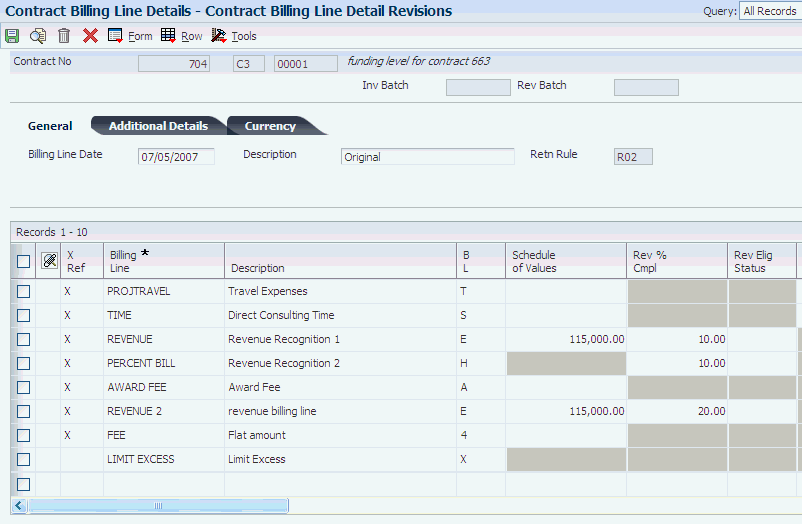
Description of "Figure 10-1 Contract Billing Line Detail Revisions form"
1. Complete these fields to create a fee billing line:
- BL (billing line type)
-
Enter F, 4, or A.
2. Click OK.
10.3.3 Creating Cross-References for a Fee Billing Line
Access the Fee Cross Reference Details form.
Figure 10-2 Fee Cross Reference Details form: Project and Government tab
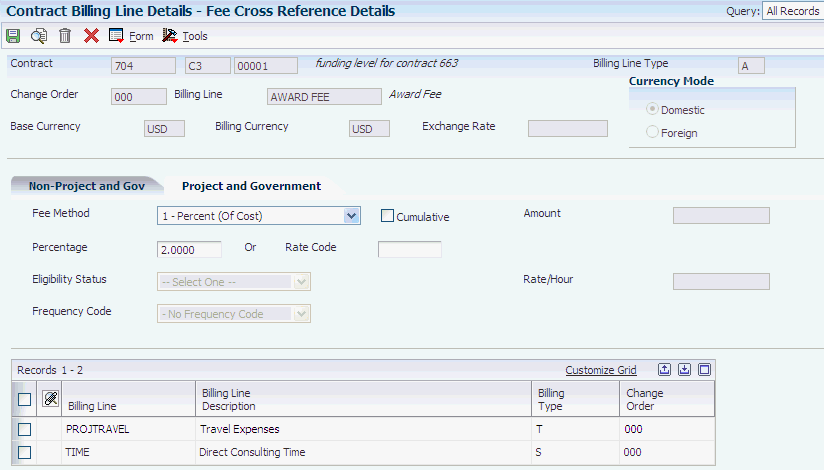
Description of "Figure 10-2 Fee Cross Reference Details form: Project and Government tab"
-
Complete these fields:
-
Fee Method
Select a method for calculating the fee amount.
-
Percentage or Default %
If you selected Percent (Of Cost) or Percent (Of Limit Value) in the Fee Method field, the system displays the Percentage field. Enter the percentage that the system uses to calculate the billing amounts for fee lines for owner pay items. Enter either a percentage in this field or a rate code in the Rate Code field. Enter the percentage as a whole number. For example, enter 10 for 10 percent.
If you selected Labor Category in the Fee Method field, the system displays the Default % field. Enter the default percentage for the system to use to calculate the fees for job types for which you have not defined a rate.
-
Rate Code
Enter the code that identifies the rate to use when calculating fees. You set up rate codes in the Fee Rate Code Table program (P52131S). The system enables this field only when you select Percent (Of Cost) in the Fee Method field.
-
Cumulative
Select this check box to indicate that the fee is cumulative. If you select this check box and you change the setup for a fee cross-reference, the system factors in the fee amount that has already been billed when calculating the fee amount for the current invoice.
-
Eligibility Status
Select the frequency of occurrence for calculating invoice and revenue fees. The system enables this field only when you have selected Flat Rate or Percent (Of Limit Value) in the Fee Method field.
Values are:
0 - Recurring: The fee recurs on a regular basis. If you select this value, you must also specify a recurring frequency in the Frequency Code field.
1 - One Time Occurrence for Both Invoicing and Revenue: The system calculates the fee only once for invoice amounts and only once for revenue amounts.
2 - One Time Occurrence for Invoicing (Suspended for Revenue): The system calculates the fee only once for invoice amounts and does not calculate the fee for revenue amounts.
3 - One Time Occurrence for Revenue (Suspended for Invoicing): The system calculates the fee only once for revenue and does not calculate the fee for invoice amounts.
4 - Suspended for Both Invoicing and Revenue: The system does not calculate the fee for invoice or revenue amounts.
If you set up a fee line using the flat amount or the percent of limit value method and the line is a one-time occurrence, the system updates this field to this status after calculating fees for the first invoice. The system does not calculate fees again for the line unless you manually change the status.
-
Frequency Code
If you have selected 0 - Recurring in the Eligibility Status field, select a recurring frequency. Examples include: M - Monthly and W - Weekly. The system stores frequency codes in user-defined code (UDC) table 52G/FF. These values are not hard-coded.
-
Amount
Enter an amount to use as the invoice and revenue fee. The system enables this field only when you select Flat Amount in the Fee Method field.
-
Rate/Hour
Specify a rate per hour for the system to use to calculate invoice and revenue fees. The system enables this field only when you have selected Rate per Hour in the Fee Method field.
-
-
Select the Select Lines value from the Form menu.
-
On the Select Cross Reference Lines form, select the line to cross reference, and then select the Select Records value from the Row menu.
-
Click Cancel.
|
Note: You do not complete steps 2 and 3 if you have selected Flat Amount or Percent (Of Limit Value) in the Fee Method field. |