12 Setting Up Tax-Deferred and Taxable PDBAs
This chapter contains the following topics:
-
Section 12.1, "Setting Up Limits for Tax-Deferred Compensation Deductions"
-
Section 12.2, "(USA) Setting Up Tax-Deferred Compensation Deductions for the U.S."
-
Section 12.3, "(USA) Setting Up Taxable Fringe Benefits for the U.S."
12.1 Setting Up Limits for Tax-Deferred Compensation Deductions
This section provides an overview of tax-deferred compensation limits, lists a prerequisite, and discusses how to set up limits for tax-deferred compensation deductions.
12.1.1 Understanding Tax-Deferred Compensation Limits
You set up a tax-deferred compensation deduction when you are deducting an amount from the employee's pay for a compensation program that defers taxes until the funds are distributed or until the funds are removed from the plan. In many cases, the government imposes limits on contributions to tax-deferred compensation plans. Your organization might also impose a limit on contributions to these plans. To simplify the process of administering a tax-deferred compensation plan, you can set up the deduction for the plan so that the system stops taking the deduction as soon as a limit is reached.
12.1.2 Prerequisite
Set up a tax-deferred compensation deduction.
12.1.3 Forms Used to Set Up Limits for Tax-Deferred Compensation Deductions
12.1.4 Setting Up Limits for Tax-Deferred Compensation Deductions
Access the Advanced DBA Information form.
Figure 12-1 Advanced DBA Information form
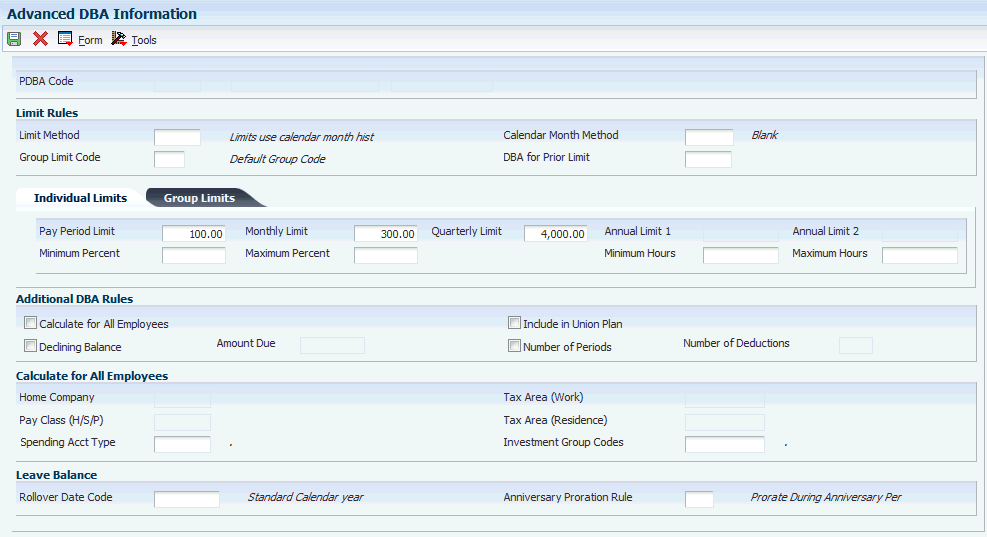
Description of ''Figure 12-1 Advanced DBA Information form''
- Limit Method
-
Enter a code that indicates the history file that the system uses for DBA limits. Values are:
Blank (default): The system applies monthly, quarterly and annual limits to calendar month history.
The system stores fiscal and anniversary history by pay period ending date. The system updates the Calender Month DBA Summary History File (F06145).
1: Applies monthly, quarterly, and annual limits to payroll month history.
Use this method for retirement plans, such as 401(k) or Registered Retirement Savings Plan (RRSP). The system stores fiscal and anniversary history by check date. The system updates the Employee Transaction History Summary table (F06146).
2: Applies monthly and quarterly limits to calendar month history and updates the Calender Month DBA Summary History file.
The system applies annual limits to fiscal and anniversary history. Fiscal and anniversary history, by pay period ending date, are saved in the Fiscal and Anniversary Year History table (F06147).
- Calendar Month Method
-
Enter a value that determines how transition months are stored for calendar month history. Transition months occur when the pay period crosses into another month. Values are:
Blank: If timecards exist for both months, DBAs are prorated to the pay period ending date and the last day of the previous month. This is the default value.
1: DBAs are allocated to the pay period ending date.
- Group Limit Code
-
Enter a code that is common to all deduction or benefits that share the same limitations, such as pay period currency amount, percentage, monthly, and annual. The system takes these limits from the first deduction encountered in the group and withholds for all deductions until the limit is reached for the aggregate.
- DBA For Prior Limit
-
Enter a code that identifies another DBA whose limit must be met first before this DBA calculates.
For example, deduction 1400 has an annual limit of 2,000.00 USD. After this limit is met, deduction 1500 begins calculation and withholding.
The DBA number of the predecessor must be lower than the successor's number.
- Pay Period Limit
-
Enter the maximum amount that can be withheld or accrued in a pay period for a deduction, benefit, or accrual. This amount is expressed in dollars for deductions and benefits. For accruals, this amount is expressed in hours.
- Monthly Limit
-
Enter the maximum amount that can be withheld or accrued in a month for a deduction, benefit, or accrual. This amount is expressed in dollars for deductions and benefits. For accruals, this amount is expressed in hours.
- Quarterly Limit
-
Enter the maximum amount that can be withheld or accrued in a calendar quarter for a deduction, benefit, or accrual. This amount is expressed in dollars for deductions and benefits. For accruals, this amount is expressed in hours.
- Annual Limit 1
-
Displays the maximum amount that can be withheld or accrued in a year for a deduction, benefit, or accrual.
This amount is expressed in dollars for deductions and benefits. For accruals, this amount is expressed in hours.
- Annual Limit 2
-
Displays the maximum amount that can be withheld or accrued in a year for a deduction, benefit, or accrual.
This amount is expressed in dollars for deductions and benefits. For accruals, this amount is expressed in hours.
- Minimum Percent
-
Enter the minimum percentage amount that can be specified for the DBA.
The amount of the transaction can never be less than the minimum percentage amount.
- Maximum Percent
-
Enter the maximum percentage of pay that the calculated deduction or benefit amount cannot exceed.
- Minimum Hours
-
Enter the minimum number of hours worked or pieces produced for a DBA to be calculated.
If the number of hours worked or pieces produced is less than this amount, the system assumes zero hours when it calculates the DBA. The system uses this field only if the method of calculation is H or I.
- Maximum Hours
-
Enter the maximum number of hours worked or pieces produced that a DBA can be based on.
If the actual hours worked or pieces produced are greater than the specified maximum, the system bases the calculation on the maximum. The system uses this field only if the method of calculation is H or I.
12.2 (USA) Setting Up Tax-Deferred Compensation Deductions for the U.S.
This section provides an overview of tax-deferred compensation deductions setup for the U.S. and discusses how to set up tax-deferred compensation deductions for the U.S.
12.2.1 Understanding Tax-Deferred Compensation Deductions Setup for the U.S.
You set up a tax-deferred compensation deduction when you are deducting an amount from the employee's pay for compensation programs that defer taxes until the funds are distributed or until the funds are removed from the plan. Section 125 and 401(k) plans are examples of tax-deferred compensation deductions. A tax-deferred compensation deduction is generally a percentage of the employee's gross pay. For example, an employee might contribute 10 percent of gross pay to a retirement plan.
When you set up tax exempt or pre-tax deductions other than 401(k), 403(b), 408(k), 457, 501c, or Section 125 deductions, you can enter the tax types that are exempt.
|
Important: Do not change taxable status for any DBA in the middle of the year. Previously calculated taxable amounts and taxes do not automatically change as the taxable status changes. You must enter an end date to the current DBA and create a new DBA with the new taxable status. If necessary, add the new DBA to your group plan and employee level DBAs with an appropriate start date. |
12.2.2 Forms Used to Set Up Tax-Deferred Compensation Deductions for the U.S.
12.2.3 Setting Up Tax-Deferred Compensation Deductions for the U.S.
Access the U.S. Legislative/Regulatory form.
- Select Pre-Tax Deduction type or Fringe Taxable Benefit type
-
Select an option that allows Vertex to use current tax laws in various jurisdictions to determine whether a DBA is pretax for a specified tax area.
The 401k option specifies all deferred compensation plans (401k, 403b, 408k, 457, and 501c). The 125 option specifies Section 125 plans. Specifying either of these options eliminates the need to set up tax-exempt status in the system or to create multiple deductions to accommodate pre-tax status in certain states.
For the U.S. and Canada, the GTL (Group Term Life) option specifies the Fringe Benefit for Group Term Life.
12.2.4 Setting Up 401K, 401K Roth, 401K Catch Up, and 401K Roth Catch Up Deduction Types (Release 9.1 Update)
Access the U.S. Legislative/Regulatory form.
- Select Pre-Tax Deduction type or Fringe Taxable Benefit type
-
Select an option that allows Vertex to use current tax laws in various jurisdictions to determine whether a DBA is pre-tax for a specified tax area.
-
For 401K, select 401k Deferral.
-
For 401K Catch Up, select 401K CU2 >50.
-
- Select Post Tax Deduction or Benefit Type
-
Select an option that allows Vertex to use current tax laws in various jurisdictions to determine whether a DBA is post-tax for a specified tax area.
For 401K Roth, and 401K Roth Catch Up, select Roth IRA.
When you set up the DBA instructions for 401k Deferral, 401K CU2 >50, and Roth IRA under the same group limit code, you can restrict the withholding percentage or amount when an employee meets their annual limit for 401K and 401K Roth, and begins their catch up plan deductions.
The DBA instructions must use amount rate 1 for the regular 401K and 401K Roth deductions, and amount rate 2 for the 401K Catch Up and 401K Roth Catch Up deductions. The group limit for these deductions must have annual limit 1 amount defined in order to control the progression from amount rate 1 to amount rate 2.
When the deductions are set up to limit the employee withholdings by either the group limit maximum percent or group limit pay period, the employee withholding is limited to the amount/rate specified on the catch up plan. When the employee withholds amounts for 401K, 401K Catch Up, 401K Roth and 401K Roth Catch Up, 401k Catch Up is limited by amounts withheld for 401K deductions on the current check. 401K Roth Catch Up is limited by amounts withheld for 401K Roth deductions on the current check.
12.3 (USA) Setting Up Taxable Fringe Benefits for the U.S.
This section provides an overview of taxable fringe benefit setup for the U.S. and discusses how to set up taxable fringe benefits for the U.S.
12.3.1 Understanding Taxable Fringe Benefit Setup for the U.S.
You set up a taxable fringe benefit DBA when you want Quantum for Payroll Tax to calculate appropriate taxes for a benefit such as Group Term Life Insurance. For example, the taxable fringe benefit function in your JD Edwards EnterpriseOne software provides Group Term Life Insurance amounts to Quantum for Payroll Tax, and then retrieves the taxable or subject amounts for each tax. Subject amounts are wages that are included in the subject gross but are not included in the adjusted current gross.
You can use the PDBA Setup program (P059116) to create a new DBA for a taxable fringe benefit. After you create the DBA, you select the Group Term Life (GTL) option on the U.S. Legislative/Regulatory form. For the U.S. and Canada, GTL represents the fringe benefit for Group Term Life. In this example, gross pay equals 1000 and the fringe benefit for Group Term Life equals 20:
| Tax | The Rule | Taxable Gross | Subject Gross | Adjusted Current Gross |
|---|---|---|---|---|
| Federal Withholding | Withholding not required but must be reported | 1000 | 1020 | 1020 |
| Social Security/Medicare | Must be withheld | 1020 | 1020 | 1020 |
| FUTA | Exempt | 1000 | 1000 | 1000 |
Subject amounts are wages that are included in the subject gross but not in the adjusted current gross. Taxable amounts are wages that are included in the subject gross and in the adjusted current gross. Exempt amounts are wages that are not included in the subject gross or the adjusted current gross.
The Quantum for Payroll Tax system calculates tax only on amounts that are taxable. Only taxable amounts are included in adjusted current gross.
Federal Withholding and FUTA display the gross pay. To account for the fringe benefit for Group Term Life, the Quantum for Payroll Tax system adjusts gross pay to 1020 for Social Security and Medicare. A taxable gross of 1020 is stored in the JD Edwards EnterpriseOne system.
|
Note: Depending on your organizational requirements, when you use the GTL function, you might need to add the GTL benefit amounts back for year-end processing. For State, Local, SCI, and County taxes, you need to determine whether Vertex classifies GTL as Subject. You can then set up the DBA to track by tax area and refer to the year-end special handling instructions to add back to wages for W-2 reporting. |
12.3.2 Forms Used to Set Up Taxable Fringe Benefits for the U.S.
12.3.3 Setting Up Taxable Fringe Benefits for the U.S.
Access the Basic DBA Information form.
-
Complete the information on the Basic DBA Information form as necessary, using the Effect on Gross/Net Pay field to specify a taxable benefit.
-
Select U.S. Leg/Reg from the Form menu.
-
On the U.S. Legislative/Regulatory form, select an option in the Select Pre-Tax Deduction type or Fringe Taxable Benefit type area.