23 (Release 9.1 Update) Working with Hours of Service Eligibility for the Affordable Care Act
This chapter contains the following topics:
23.1 Understanding the Affordable Care Act and Hours of Service Processing
In response to the Affordable Care Act (ACA) Employer Shared Responsibility provisions, Oracle has delivered enhancements that will assist customers in determining the employees to be considered full-time under ACA Hours of Service provisions. Under ACA provisions, employees who meet the hours of service threshold should be considered full-time and therefore eligible to receive an offer of health coverage.
On February 10, 2014, the Internal Revenue Service (IRS) and the Department of the Treasury issued final regulations under section 4980H of the Internal Revenue Code with respect to the shared responsibility for employers regarding health coverage of employees. These regulations affect employers referred to as Applicable Large Employers (ALEs).
An ALE is an employer that employs 50 or more full-time employees, including full-time equivalent (FTE) employees during a year. Under section 4980H, an ALE who for a calendar month fails to offer to its full-time employees the opportunity to enroll in minimum essential coverage (MEC) under an eligible employer-sponsored plan may be subject to an assessable payment if a full-time employee enrolls for that month in a qualified health plan for which the employee receives a premium tax credit.
To assist with the identification of an employer's full-time employees for determining any potential liability under section 4980H, the Oracle JD Edwards EnterpriseOne system provides an Hours of Service eligibility process that can be used to calculate an employee's average hours of service for a particular measurement period. The features include:
-
An ACA Hours of Service workbench for establishing processing versions and parameters, such as the measurement method and dates.
-
Reporting of employee hours of service for the measurement period defined and calculation of the average hours of service per week and for the monthly equivalent.
-
The ability to create employee eligibility status records with the ACA Eligibility Status designation.
-
An audit history of the input parameters and the results from the Hours of Service report and the ability to inquire into the audit history for further review.
-
The ability to incorporate the employee ACA Eligibility Status into benefits eligibility criteria to establish eligibility for enrollment.
|
Note: The Hours of Service Reporting feature provides functionality for counting actual hours of service from historical timecards in the system over a specified period that lies within a single measurement period start and end date and calculating the average hours of service for that period of time. The Affordable Care Act Hours of Service rules provide additional guidance for specific employment scenarios or types of employees. The JD Edwards Hours of Service feature does not necessarily address all these various scenarios, and employers may need to do additional evaluation or incorporate alternative methods for determining hours of service for certain employees, such as employees who are new variable hours or seasonal employees, employees in certain industries or sectors such as education or transportation, or employees who have been rehired or have had breaks in employment during the year. |
|
Note: Due to the complexity of the ACA legislation, and that by nature many of the provisions do not directly affect Oracle JD Edwards applications, it is expected that the employer will be responsible for many of the requirements of the ACA provisions, such as determining whether health coverage is affordable or if it provides minimum essential coverage. |
23.2 Setting Up Applicable Large Employers
This section provides an overview of ALE setup and discusses how to set up Applicable Large Employers.
23.2.1 Understanding ALE Setup
As an HR Administrator, you need to associate an ALE ID to a company as a part of the ALE Company cross reference that identifies the ALE members that are part of an ALE. You use the ALE ID to Company Cross Reference program (P08116) to define the company members that make up an ALE. ALE comprises those companies that have a common owner and should therefore be treated as a single employer. The ALE ID identifies the member of a business entity that employs 50 or more full-time equivalent employees (FTEs). You need the ALE ID to company association to set up employee ACA eligibility information details for employees and for the company members. ACA regulations provide that, for purposes of identifying full-time employees, hours of service must be counted across all applicable large employer members. The system stores the ALE information in the ACA Applicable Large Employer table (F08116).
You can also use the ALE ID program to delete records associating ALE ID to a company. When you delete a record, the system deletes the record from the F08116 table.
23.2.2 Form Used to Work with ALE Setup
| Form Name | Form ID | Navigation | Usage |
|---|---|---|---|
| ALE ID To Company Cross Reference | W08116A | ACA Eligibility (G08ACA), ALE ID | Define company members for ALE. |
23.2.3 Setting Up Applicable Large Employers
Access the ALE ID To Company Cross Reference form.
- ALE ID
-
Enter a value from UDC table 08/LE to identify a business entity that employs 50 or more full-time employees, including FTE employees during a year.
- Home Company
-
Enter a code from the Company Constants table (F0010) that identifies a specific organization, fund, or other reporting entity. The company code must identify a reporting entity that has a complete balance sheet. At this level, you can have intercompany transactions.
- ALE Member ID
-
Enter a value from UDC table 08/MI to identify a company with an ALE Member ID. This value is currently informational only, but may be used for ACA IRS Reporting under Sections 6055 and 6056.
- Effective From
-
Enter the date that indicates the beginning date from which the ALE Member company is a member of the ALE ID. All records with a date greater or equal to the Effective From date are returned.
- Effective To
-
Enter the date until which the ALE Member company is or was a member of the ALE ID.
23.3 Working with Hours of Service Workbench
This section provides overviews of hours of service parameters setup, hours of service workbench, ACA hours of service report processing, and the archive eligibility batch process, and discusses how to:
-
Add hours of service parameters.
-
Run the ACA Hours of Service report.
-
Set processing options for the ACA Hours of Service report (R081161).
-
Run the Archive Eligibility batch process.
23.3.1 Understanding Hours of Service Parameters Setup
You use the Hours of Service Workbench program (P081162) to add the ACA parameters record required to generate the hours of service report. Before you define parameters on this program, you must set up the ALE ID on the ALE ID to Company Cross Reference program (P08116). Additionally, you must have the version for the ACA Hours of Service report (R081161) added in the system before you define a parameter record.
While defining a parameter record, you must define the measurement period. The system automatically calculates the weeks and months based on the period that you define, but you can override these values. The system runs the hours of service report based on the measurement period. When you run the Hours of Service report in final mode, the system stores the parameter record in the ACA Parameters History table (F0811629). While setting up a parameter record, you can also specify an eligibility status override that is normally determined by the hours of service report.
23.3.2 Understanding Hours of Service Workbench
Hours of Service workbench is a central location where you can perform setup and run various processes for hours of service reporting. The workbench simplifies the process of working with hours of service reporting and its associated information.
You access the Hours of Service Workbench program to perform these procedures:
-
Set up the ALE ID to Company Cross Reference.
Note:
You can also run this program from the G08ACA menu. -
Define Hours of Service processing parameters.
-
Submit the Hours of Service report.
-
Review Employee Eligibility data created by the ACA Hours of Service report.
Note:
You can also run this program from the G08ACA menu. -
Manually create or edit Employee Eligibility data.
From the Hours of Service workbench, you can also
-
Archive prior employee eligibility status information.
-
Review archived information.
23.3.3 Understanding the ACA Hours of Service Report Processing
After setting up the parameter record, you run the ACA Hours of Service Report (R081161) in proof or final mode to generate the hours of service report. You use this report to determine which employees meet the ACA hours of service threshold and should be considered full-time under ACA provisions. If you specify an override eligibility status while defining a parameter record, the report displays the new status for all employees as the override status.
When you run the ACA Hours of Service report in proof mode, the system displays employee information from the Employee Master and also the hours of service information, but it does not update any tables in the system.
Figure 23-1 ACA Hours of Service Report - Proof Mode
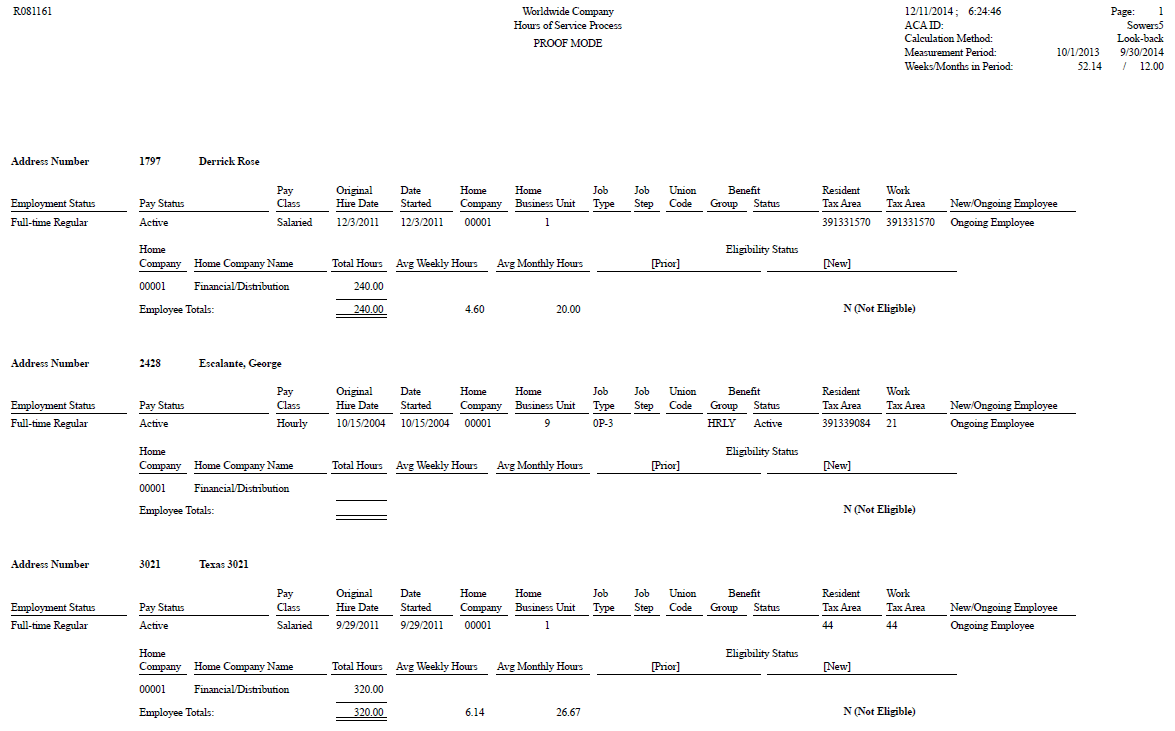
Description of ''Figure 23-1 ACA Hours of Service Report - Proof Mode''
When you run the report in final mode, the system displays a warning that indicates that the F081161, F081163 and F0811629 tables will be updated. When you accept the warning and process the report, the system updates these tables in the following way:
-
F081163: The system retrieves all timecards for an employee having worked with various home companies between the measurement period that you define in the parameter record updates. The system writes a record for each home company in which the employee worked for the given measurement period.
-
F0811629: Each time you run this report, the system creates a new ACA parameters history record in F0811629 and assigns it the Eligibility Status Effective Date value for the processed ACA ID. The system assigns a unique Parameter Control Number to this new record on the basis of next number logic.
-
F081161: The system creates an employee eligibility record for each employee number that the report processes and assigns each record the Date and Time Last Submitted values and the Parameter Control Number derived for the ACA parameters history record in F0811629. These values make the records unique. The system links the F081161, F081163, and F0811629 tables on the unique Parameter Control Number.
An employee is considered eligible for ACA benefits if one of the following conditions is true:
-
Average weekly hours >= 30: This means that on an average the employee worked greater than or equal to 30 hours in a week during the measurement period.
-
Average monthly hours >= 130: This means that on an average the employee worked greater than or equal to 130 hours in a month during the measurement period.
Note:
You can override the threshold values for average weekly and monthly hours in the processing options of the ACA Hours of Service report (R081161). -
Eligibility Status (New): The system determines the eligibility status in this way:
-
If the employee meets the hours of service thresholds, the system updates the employee status to Y.
-
-
If the employee does not meet either of the hours of service thresholds, the system updates the employee status to N.
-
If an override is used, the system updates the eligibility status for all employees processed to the override value.
Figure 23-2 ACA Hours of Service Report - Final Mode
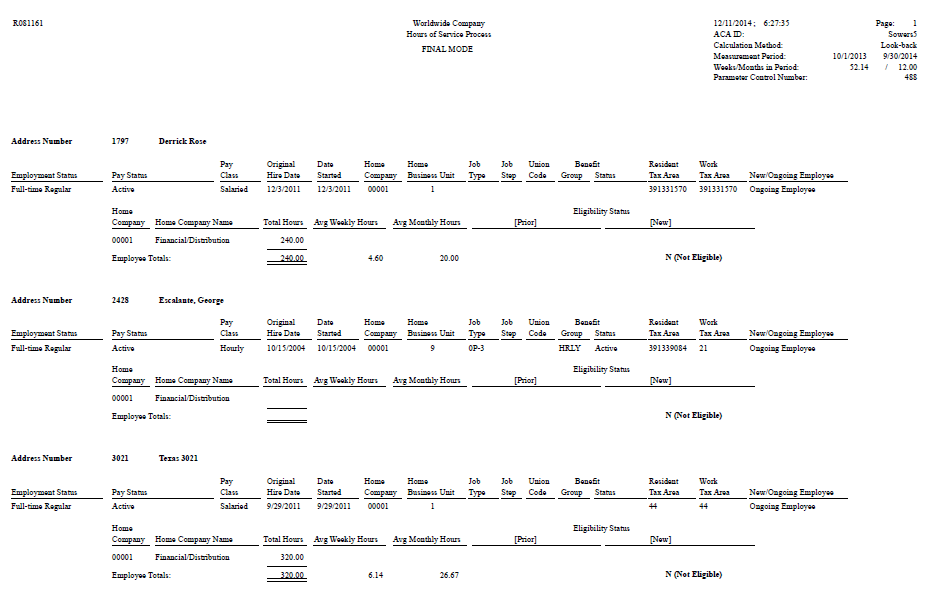
Description of ''Figure 23-2 ACA Hours of Service Report - Final Mode''
23.3.4 Understanding the Archive Eligibility Batch Process
You use the Archive Eligibility batch process (R0811619) to archive the employee eligibility status records. When you run the Archive Eligibility batch process, the system moves the records from the F081161 to the F0811619 table for an ACA ID. Also, the Archive Eligibility batch process moves the records from the ACA Home Company Summary table (F081163) to the ACA Home Company Summary Archive table (F0811639).
If you run the archive eligibility process from the Hours of Service workbench, the process archives all non-current records for the selected ACA ID. If you run the process from the Parameters History application, it archives all non-current records for the specific instance of that ACA ID.
|
Note: When you run the UBE to archive the records, it archives all non-current records. But, in the process, the records with the most recent Eligibility Status Effective Date value also get archived if they are non-current records. This affects the eligibility status of an employee while working with benefits for the employee. Therefore, you should not archive any record if you think it might be required for benefits eligibility testing based on the Effective Date or if based on the Effective Date, the record is still considered to be effective. |
23.3.5 Forms Used to Work with Hours of Service Using the Hours of Service Workbench
| Form Name | Form ID | Navigation | Usage |
|---|---|---|---|
| Work With Hours of Service Workbench | W081162A | ACA Eligibility (G08ACA), Hours of Service Workbench | Review ACA records. |
| Hours of Service Processing Parameters | W081162B | Click Add on the Work With Hours of Service Workbench form. | Define hours of service parameters for an ACA ID. |
| ALE ID To Company Cross Reference | W08116A | On the Work With Hours of Service Workbench form, select ALE to CO Cross Ref from the Form menu. | Define company members for ALE. |
| Work With ACA Employee Eligibility | W081161A | On the Work With Hours of Service Workbench form, select Employee Eligibility from the Form menu. | Work with employee eligibility for an ACA ID.
See Section 23.4.1, "Understanding ACA Eligibility Status for an Employee". |
| Work With Affordable Care Act Parameters History | W0811629A | On the Work With Hours of Service Workbench form, select ACA Parm History from the Row menu. | Review the archived ACA parameters. |
23.3.6 Adding Hours of Service Parameters
Access the Hours of Service Processing Parameters form.
- ACA ID
-
Specify a user-defined value that identifies a set of parameters for the ACA Hours of Service process.
- Applicable Large Employer ID
-
Enter a value from UDC table 08/LE to identify a business entity that is an ALE under ACA provisions. This is a required field.
You also use this field to select the home companies to be processed in the Hours of Service Report. The system processes only those timecard history records that match the home companies defined for a given ALE ID.
- Calculation Method
-
Select an option from the drop-down menu to specify the measurement method for average hours of service for employees according to the methods prescribed by ACA. Options are:
Look-Back: As defined in Affordable Care Act provisions, the look-back measurement method is used to look back over a prior period and to determine eligibility for a future (stability) period based on the average hours of the prior period.
Monthly: Under ACA provisions, the monthly method is used to base the measurement on hours of service for a particular calendar month.
- Hours of Service Version
-
Select an option to specify a previously created version. This version uses the standard data selection and processing options to customize the previously created version of the Hours of Service Report (R081161).
- Eligibility Status Effective Date
-
Enter the date for which the ACA eligibility status is effective for an employee. For the look-back measurement method, this date is typically the same as the Stability Start Date. You must enter a value in this field.
- Override Eligibility Status
-
Enter a code from UDC table 08/SE to specify a status for eligibility in the hours of service report. If you specify a value in this field, the hours of service report assigns this status to all employees in the report run for the specific measurement period.
- Measurement Period - Start Date and End Date
-
Specify the start and end dates for an ACA Hours of Service measurement period. The report uses these dates to determine the timecards in timecard history to include in the report.
- Number of Weeks
-
The system calculates the number of weeks based on the measurement period that you specify. You can override this value to specify the number of weeks.
- Number of Months
-
The system calculates the number of months based on the measurement period that you specify. You can override this value to specify the number of months.
- Administration Period - Start Date and End Date
-
Specify the start and end dates for ACA administration period. This is an optional period between the look-back and the stability period. The administration period dates are informational only.
- Stability Period - Start Date and End Date
-
Specify the start and end dates for ACA stability period. When using the Look-Back measurement method, the stability period represents the period of time for which the eligibility status of the employee remains constant.
Note:
While the legislation defines the minimum and maximum lengths for the duration of measurement period, administration period, and stability period, the software does not enforce date edits. You must ensure that appropriate dates are entered.
23.3.7 Running the ACA Hours of Service Report
Select ACA Eligibility (G08ACA), Hours of Service Workbench.
Select Submit and then the appropriate mode on the Hours of Service Rpt option from the Row menu on the Work With Hours of Service Workbench form.
23.3.8 Setting Processing Options for the ACA Hours of Service Program (P081161) (Release 9.1 Update)
Processing options enable you to specify the default processing for programs and reports.
23.3.8.1 Process
Use this processing option to specify the default eligibility status for a record.
- 1. Default Eligibility Status When Adding Records
-
Select a value from the user defined code table 08/SE to set the default ACA eligibility status of the employee when adding records. If this processing option is left blank, the ACA Eligibility Status field is not defaulted in the ACA Employee Eligibility Revisions form.
The default values are:
-
N - Not Eligible
-
S - Standard Eligibility
-
U - Unknown/To Be Determined
-
X - Exclude From Testing
-
Y - Eligible
-
23.3.9 Setting Processing Options for the ACA Hours of Service Report (R081161)
Processing options enable you to specify the default processing for programs and reports.
23.3.9.1 Process
Use these processing options to specify the average hours of service for a measurement period.
- 1. Override Average Weekly Hours of Service Threshold (Note: If not entered, 30 hours will be used.)
-
Specify the average hours of service for a week for a measurement period. The hours include all hours worked or paid, including paid leave, in a week. The system uses this value to determine whether an employee is full-time under the ACA. If you do not enter a value in this field, the system considers the override value to be 30 hours.
- 2. Override Average Monthly Hours of Service Threshold
-
Specify the average hours of service for a month for a measurement period. The hours include all hours worked or paid, including paid leave, in a month The system uses this value to determine whether an employee is full-time under the ACA. If you do not enter a value in this field, the system considers the override value to be 130 hours.
- 3. Select and process only employees whose Date Started is within the date range:
-
From Date
Use this processing option to enter the From Date. When entered, employees that have a Date Started (DST) that is greater than or equal to the From Date will be processed thru the Hours of Service Report (R081161).
Thru Date
Use this processing option to enter the Thru Date. When entered, employees that have a Date Started (DST) that is less than or equal to the Thru Date will be processed thru the Hours of Service Report (R081161).
- 4. Pay Type Table
-
Enter the name of the table you defined on user defined code table 08/TT.
- 5. R081161A Version (Release 9.1 Update)
-
Enter the version of R081161A to run. This version of R081161A runs when the version of the Hours of Service Report (R081161) is run. If this processing option is left blank, the system uses version XJDE0001.
The R081161A version generates the R081161A (ACA Hours of Service Report - Employees Without Time) report for employees within the data selection criteria who do not have a timecard history in the F0618 table and whose measurement period is not created in the F081161 table.
23.4 Working with ACA Details for an Employee
This section provides overviews of ACA eligibility status for an employee and review of archived employee details, and discusses how to:
-
Set up ACA employee eligibility.
-
Add or update ACA employee eligibility details.
-
Review employee eligibility archived records.
23.4.1 Understanding ACA Eligibility Status for an Employee
As an HR administrator, you use the Work With ACA Employee Eligibility program (P081161) to review employee eligibility information created by the Hours of Service report or to add or modify eligibility records. This status determines whether an employee is eligible for benefits coverage and should be offered coverage. From this form, you can review only the information that is not archived in the system. The eligibility information includes ACA eligibility status, eligibility effective date, record origination, average service hours, service hours work period, calculation method, measurement weeks, measurement period begin and end dates, administration period begin and end dates, and stability period begin and end dates. Additional employee master information is also included with the eligibility record to track information about the employee at the time the record was created. You can use the current eligibility status of the employee and the eligibility effective date to determine eligibility for benefits enrollment.
When you run the Work with ACA Employee Eligibility Status program, the system retrieves ACA eligibility information from the ACA Employee Eligibility table (F081161). If you make any changes to the information, the system updates the F081161 table. You can change records in the following way:
-
Computer-generated records: When the ACA employee eligibility records are created by the Hours of Service report, the system assigns them a value of C in the Record Origination field. You can update only the employee eligibility status for such a record, if it is a current record. Otherwise, you cannot update the computer-generated records.
-
Manual records: When the ACA employee eligibility records are manually created, the system assigns them a value of M in the Record Origination field. You can update eligibility status only for current records. However, you can update other details for both current and non-current records.
To update only eligibility status for a record, you need to select the current record and make the change. To update a record for details in addition to the eligibility status, you use the ACA Employee Eligibility Revisions program (P081161A). Access the ACA Employee Eligibility Revisions program from the Row menu on the Work with ACA Employee Eligibility program.
You cannot modify the archived information. In the ACA Employee Eligibility Revisions program, you can change eligibility status for a single employee only if the record is flagged as the current record in F081161. You can modify the employee eligibility information based on the value in the Record Origination field that represents whether a record is manually created or is a computer-generated record. For a manually created record, you can modify details in these columns:
-
ACA Eligibility Status
-
Eligibility Status Effective Date
-
Total Measurement Period Hours
-
Number of Measurement Weeks
-
Number of Measurement Months
-
New/Ongoing
Note:
The Hours of Service report determines the employee category as new or ongoing based on the Date Started for the employee. If the Date Started is within the measurement period, the system classifies the employee as new and if the employee's Date Started is less than the measurement period start date, the system classifies the employee as ongoing.
In addition, when you manually add a record, the system populates various fields on the ACA Employee Eligibility form of the Work With ACA Employee Eligibility program on the Employee Detail tab from the Employee Master table (F060116). You can update the values in these fields, if required. The basic purpose of saving this information from F060116 for an employee is to capture the state of the employee at the time the eligibility record is created. The fields that the system populates from F060116 are:
-
Original Hire Date
-
Date Started
-
Pay Status
-
Employment Status
-
Benefit Group
-
Benefit Status
-
Home Company
-
Home Business Unit
-
Job Type
-
Job Step
-
Union Code
-
Pay Class
-
Work Tax Area
-
Residence Tax Area
For more details on the values to be entered in these fields, see Section 23.4.5, "Adding or Updating ACA Employee Eligibility Details".
23.4.1.1 Limited Non-Assessment Period
A Limited Non-Assessment Period (LNAP) generally refers to a period during which an ALE Member will not be subject to an assessable payment under section 4980H(a), and in certain cases section 4980H(b), for a full-time employee, regardless of whether that employee is offered health coverage during that period.
For purposes of reporting on Forms 1094-C and 1095-C, an employee in a Limited Non-Assessment Period is not considered a full-time employee during that period. LNAPs are therefore used in reporting Line 16 of the 1095-C Form.
The beginning of the limited non-assessment period coincides with the effective date of the ACA eligibility record, but the ending date of the limited non-assessment period could be prior to the ending effective date of the ACA eligibility record.
The following periods are described as LNAP:
-
First Year as ALE Period.
-
Waiting Period under the Monthly Measurement Method.
-
Waiting Period under the Look-Back Measurement Method.
-
Initial Measurement Period and Associated Administrative Period under the Look-Back Measurement Method.
-
Period Following Change in Status that Occurs During Initial Measurement Period Under the Look-Back Measurement Method.
-
First Calendar Month of Employment.
|
Note: The Instructions document for Forms 1094-C and 1095-C posted on the IRS provides more details on the LNAP periods. |
23.4.2 Understanding Review of Archived Employee Details
To maintain the multiple records created over a period of time due to multiple runs of the ACA Hours of Service report, you can archive the previous data by running the Archive Eligibility batch process (R0811619).
To review the archived employee information, you use the Work with ACA Employee Eligibility Archive program (P0811619). This program retrieves the archived information from the ACA Employee Eligibility Archive table (F0811619). You can use the Work with ACA Employee Eligibility Archive program to review the data, but you cannot make any modifications to the archived data.
23.4.3 Forms Used to Work with ACA Details for an Employee
| Form Name | Form ID | Navigation | Usage |
|---|---|---|---|
| Work with ACA Employee Eligibility | W081161A | Employee History (G05BH1), Employee History Snapshot | Work with employee eligibility details and review the eligibility status and effective date. |
| ACA Employee Eligibility | W081161B | Select a record on the Work with ACA Employee Eligibility form, and click Select. | Update the eligibility status of an employee.
Note: You can update the eligibility status for only those records that have not been archived. |
| ACA Employee Eligibility Revisions | W081161AC | Click Add on the Work with ACA Employee Eligibility form.
Alternately, select a record on the Work With ACA Employee Eligibility form and then select Change Manual Recs from the Row menu. |
Add an ACA employee or update employee eligibility details for a manually created record.
Note: You can update the details other than eligibility status only for the manually created records. If you select a computer-generated record to modify, the system displays an error. |
| Work with ACA Employee Eligibility Archive | W0811619A | Select ACA Eligibility (G08ACA), Hours of Service Workbench.
Then, select ACA Parm History from the Row menu on the Work With Hours of Service Workbench form. Then, select Emp Elig Archive from the Row menu on the Work With Affordable Care Act Parameters History form. |
Review the archived records. |
| ACA Employee Eligibility Archive | W0811619B | Select a record on the Work with ACA Employee Eligibility Archive form, and click Select. | Review details of archived eligibility status records. |
23.4.4 Setting Up ACA Employee Eligibility
Access the ACA Employee Eligibility form.
- ACA Eligibility Status
-
Enter a value from UDC table 08/SE to update the eligibility status of the employee. Do not change any of the codes provided by the Oracle JD Edwards EnterpiseOne system. You can add codes, if required. Values are:
N: Not eligible
S: Standard eligibility
U: Unknown/To be determined
X: Exclude from testing
Y: Eligible
- Non-Assessment Period
-
Select the flag to indicate if the employee is in a limited non-assessment period for part or all of the period covered by this ACA eligibility record.
Blank - Employee is not in a limited non-assessment period.
X - Employee is in a limited non-assessment period for part or all of the period covered by the ACA eligibility record.
23.4.5 Adding or Updating ACA Employee Eligibility Details
Access the ACA Employee Eligibility Revisions form.
- ACA ID
-
Enter a user-defined value that identifies a set of parameters for the ACA Hours of Service process.
- Address Number
-
Enter a number that identifies an entry in the Address Book system, such as employee, applicant, participant, customer, supplier, tenant, or location.
- ACA Eligibility Status
-
Enter a value from UDC table 08/SE to identify the current ACA status of the employee as it pertains to eligibility for benefits. Do not change any of the codes provided by the Oracle JD Edwards EnterpiseOne system. You can add codes, if required. Values are:
N: Not eligible
S: Standard eligibility
U: Unknown/To be determined
X: Exclude from testing
Y: Eligible
- Eligibility Status Effective Date
-
Enter the date for which the ACA eligibility status is effective for an employee. For the look-back measurement method, this date can be the same as the Stability Start Date. You must enter a value in this field.
- New/Ongoing
-
Enter a value from UDC table 08/NO to specify whether an employee is categorized as new or ongoing as it pertains to ACA. A new employee should have a start date that falls within the measurement period.
- Home Company
-
Enter a number that identifies the company to which the employee is assigned.
- Home Business Unit
-
Enter an alphanumeric code that identifies a separate entity within a business for which you want to track employees. For example, a business unit might be a warehouse location, job, project, work center, branch, or plant.
- Benefit Group
-
Enter a value to specify the benefit group to which the employee is assigned. Benefit groups facilitate employee enrollment by categorizing benefit plans and allowing enrollment rules for those categories. For example, assigning an employee to an executive (EXEC) benefit group automatically links the employee to the benefits available to executives in your organization.
- Benefit Status
-
Enter a value from UDC table 06/EA to specify status of an employee, such as a new hire or a rehire. The system uses this value as it searches and tests for benefits eligibility.
Note:
You must not change the codes that are hard-coded, such as A for Active and X for Terminated. These are required codes in the system. - Pay Status
-
Enter a value from UDC table 06/PS to specify the pay status for the employee. Values are:
0: Active
1: Paid leave of absence
9: Terminated, last check
I: Inactive
L: Layoff
T: Terminated
U: Unpaid leave of absence
- Pay Class
-
Enter a value from UDC table 05A/PK to specify how an employee is paid. Values are:
H: Hourly
P: Piecework
S: Salaried
- Employment Status
-
Enter a value from UDC table 06/ES to specify the employment status of the employee within the company. You can change the default codes or set up new codes to meet the needs of your company. Examples are:
Blank: Full-time regular employee.
1: Full-time temporary employee
2: Part-time temporary
3: Part-time regular
4: Seasonal
5: Summer intern
6: Board of directors
- Job Type
-
Enter a value from UDC table 06/J to specify the jobs within your organization. You can associate pay and benefit information with a job type and apply that information to the employees who are linked to that job type.
- Job Step
-
Enter a value from UDC table 06/GS to specify the level within a particular job type. The system uses this code in conjunction with the job type to determine pay rates by job in the Pay Rates table (F060146).
- Union Code
-
Enter a value from UDC table 06/UN to specify the union or plan in which the employee or group of employees work or participate.
- Total Measurement Period Hours
-
Enter the total hours of service for a measurement period. When you enter the total measurement period hours, the system automatically calculates the number of measurement weeks and months. However, you can overwrite those values.
- Number of Measurement Weeks
-
Specify the number of weeks in a measurement period. The system calculates this based on the measurement period dates, but you can override this value.
- Hours of Service Average - Weeks
-
Specify the average number of hours per week for a measurement period. The system calculates this by dividing the total measurement period hours by the number of measurement weeks, but you can override this value.
- Number of Measurement Months
-
Specify the number of months in a measurement period. The system calculates this based on the measurement period dates, but you can override this value.
- Hours of Service Average - Months
-
Specify the average number of hours per month for a measurement period. The system calculates this by dividing the total measurement period hours by the number of measurement months, but you can override this value.
- Original Hire Date
-
Specify the date on which the employee was originally hired by the company. If the employee was terminated and subsequently rehired, the new start date is displayed in the Date Started field.
- Date Started
-
Specify the date on which the employee actually reported to work for the most recent period of hire. When an employee initially begins working, the default is the original hire date. If no original hire date exists, the system uses the current date. You can update this field multiple times in different situations, such as an employee being a seasonal worker.
For the calculation tables in the Payroll system, and the eligibility tables and date codes in the Human Resources system, the system uses the date in this field as a start date when it calculates deductions, benefits, and accruals.
- Work Tax Area
-
Specify a code that identifies a geographical location and the tax authorities for the work site of the employee. This code also includes employee and employer statutory requirements.
Note:
In the Vertex payroll tax calculation software, the tax area code is synonymous with GeoCode. To determine the valid codes for your location, see documentation for the tax calculation software that you are using. - Residence Tax Area
-
Enter a code that identifies both the geographical location and the tax authorities for the residence of the employee. Tax authorities include employee and employer statutory requirements.
Note:
This code is synonymous with GeoCode. For valid codes for your location, see the Vertex System's Master GeoCode File. - Non-Assessment Period Reason
-
Enter a value from UDC table 08/NA to specify as per IRS guidelines, why an employee is in a limited non-assessment period.
- Non-Assessment Period End Date
-
Specify the end date of an employee's limited non-assessment period.
Note:
The beginning of the limited non-assessment period coincides with the effective date of the ACA eligibility record, but the ending date of the limited non-assessment period could be prior to the ending effective date of the ACA eligibility record.