25 Working with Point-in-Time Employee Reports
This chapter contains the following topics:
25.1 Understanding Point-in-Time Employee Reports
As with currently available employee reports, you can run point-in-time employee reports to review changes that have been made to the employee master record. The primary difference is that in the point-in-time report group, you can produce a view of an employee's record (or any group of employee records) as of a specified date. For example, you might need to produce a report to satisfy a governmental inquiry that includes the top 10 salaried employees for each business unit as of a particular date, including each employee's surname, job, position, and mailing address, and the name of the person to whom each employee reported.
The system provides several point-in-time reports. To create your own custom reports, use the Report Director Templates program (P91400) and select the Point-in-Time EE Reporting template. The Report Director Templates program offers an automated approach for creating user-defined reports using the Point-In-Time Employee Master table (F0601161). The Director assists you with report creation by guiding you step-by-step through the design process.
The Report Director Templates program uses templates that contain default criteria. When you select the Point-in-Time EE Reporting template in the Report Director Templates program, the program presents the default criteria through Director forms. You can modify the JD Edwards EnterpriseOne templates and create your own templates or programs.
The Point-in-Time EE Reporting template provides smart fields that enhance report-writing capabilities and reduce the amount of time required to create a custom report. Smart fields are predesigned components of logic and processing that you can select for a particular field; you do not need to write code to create the desired functions. Available smart fields include:
-
Amount Variance.
Used to include the specific amount between the salary levels of employees that you have selected for a point-in-time version in a new report
-
Salary Percent Variance.
Used to include the specific percentage difference between the salary levels for a selected employee group
-
Salary Midpoint.
Used to include the midpoint salary levels for a selected employee group
You can use the Salary Midpoint smart field to show the midpoint of a pay grade for a specific effective date. You can also create separate report versions and enter them into processing options for point-in-time reports to calculate the midpoint between two salaries.
You can use these smart fields in conjunction with the processing options of the Report Director Templates program to specify the desired functions.
25.2 Preparing Data for Point-in-Time Reports
This section provides overviews of data preparation for point-in-time reports, the HR history data integrity check, and the point-in-time employee master, lists prerequisites, and discusses how to:
-
Verify the integrity of the data in the HR History table.
-
Set processing options for HR History Data Integrity Check (R08042D)
-
Build a new point-in-time employee master table.
-
Set processing options for Build/Delete Point in Time Employee Master (R060116D).
-
Set processing options for Point-in-Time Employee Master (P060116D).
-
Review the data selection.
25.2.1 Understanding Data Preparation for Point-in-Time Reports
To prepare data for reports, you must verify the integrity of the data in the HR History table (F08042), build a new Point-In-Time Employee Master table (F0601161), and then review the data selection. After these tasks have been completed and any errors have been fixed in employee records, you can run any of the point-in-time reports.
If errors exist in the HR History table, you can run the HR History Data Integrity Check (R08042D) to produce an error report. You must fix errors listed in this report to include the records in a subsequent report. To correct data or add missing data to employee records, you use the Employee History Maintenance program (P050420).
The Build/Delete Point-In-Time Employee Master program (R060116D) creates a new Point-in-Time Employee Master table, based on the existing Employee Master Information table (F060116), that includes two new data fields: the Effective Date field and the Version field. The additional fields allow the table to contain multiple records for employees, covering different points in time. A combination of data from the Employee Master Information table and the HR History table is used to build the point-in-time records.
When employee records for a specific date are not available in the HR History table, the program uses the next earlier date available. If an earlier date is not available, the program provides an exception report that lists the next date available for each record.
25.2.2 Understanding the HR History Data Integrity Check
You run the HR History Data Integrity Check program (R08042D) to review all employee records in the HR History table (F08042) to ensure that each record includes an associated effective date. The Point-in-Time Employee Master table (F0601161) that you build in the next task includes only records that include an effective date.
When selected employee records do not contain all the data needed for point-in-time reporting, the HR History Data Integrity Check automatically generates a report that includes the employee records with missing data.
You use the Employee History Maintenance program (P050420) to enter the missing data listed on the error report. Then you rerun the HR History Data Integrity Check program to ensure that no more errors occurred. When you build a new Point-in-Time Employee Master table (F0601161), the system does not include any records with incomplete data. Only employees who have an original hire date that is equal to or earlier than the date that you select are included in the new table.
While optional, verifying the integrity of the data and entering corrections as needed ensures that all applicable data is included in point-in-time reporting.
25.2.3 Understanding the Point-in-Time Employee Master
After you verify the integrity of your employee record data, and before you review your data selection, use the Build/Delete Point-In-Time Employee Master program (R060116D) to create a new Point-in-Time Employee Master table (F0601161) that the system uses to generate point-in-time reports. This table is a mirror image of the Employee Master Information table (F060116) with two additional fields: the Effective Date field and the Version field. These additions enable you to generate multiple employee records for multiple points in time.
When selected employee records are not available for the specified date, the system selects data for the next earlier date. If no earlier data is available, the system automatically generates an exception report that includes the employee records with missing data, the date, and values from the next earlier date. This might occur if:
-
Historical records have been archived and no longer exist in the HR History table (F08042).
-
Data was not tracked in history before a specified date.
-
The HR History table has been purged or initialized.
By resetting a processing option for the Build/Delete Point-in-Time Employee Master program, you can delete data from the R060116D table. Do this to remove point-in-time versions that are no longer useful and to reduce the size of the R060116D table.
|
Note: This process requires at least one minute per employee record. When working with a large number of employee records, consider this time requirement before you begin. |
25.2.4 Prerequisites
Before you complete the tasks in this section:
-
Verify that point-in-time information has been included appropriately in your data.
-
Create a new Point-in-Time Employee Master table (F0601161).
25.2.5 Forms Used to Prepare Data for Point-in-Time Reports
25.2.6 Verifying the Integrity of the HR History Data
Select Point in Time Employee Master (G05B31), HR History Data Integrity Check.
25.2.7 Setting Processing Options for HR History Data Integrity Check (R08042D)
Processing options enable you to specify the default processing for programs and reports.
25.2.7.1 Display
- Data Item Descriptions
-
Enter 1 to display the descriptions for the data items on the report. If you enter 0 or leave this processing option blank, the system does not display the descriptions for the data items on the report.
Note:
If you choose to display the descriptions, system performance is affected.
25.2.8 Building a New Point-in-Time Employee Master Table
Select Point in Time Employee Master (G05B31), Build/Delete Point in Time EE Master.
25.2.9 Setting Processing Options for the Build/Delete Point-in-Time Employee Master (R060116D)
Processing options enable you to specify the default processing for programs and reports.
25.2.9.1 Parameters
- 1. Effective Date
-
Specify the effective date of the records to be written to the Point In Time Employee Master table.
- 2. Version Name
-
Specify the version name of the records to be written to the Point In Time Employee Master table.
- 3. Build/Delete
-
Specify whether the system builds records into or deletes records from the Point In Time Employee Master table.
Blank or 0: Build
1: Delete
25.2.10 Setting Processing Options for Point-in-Time Employee Master (P060116D)
Processing options enable you to specify the default processing for programs and reports.
25.2.10.1 Update
- 1. Point in Time Employee Master and HR History
-
Specify the table that the system updates. Values are:
0: Update neither the Point-In-Time Employee Master table (F0601161), nor the HR History table (F08042).
1: Update the F0601161 table only.
2: Update both the F0601161 table and the F08042 table.
25.2.11 Reviewing the Data Selection
After you build the Point-In-Time Employee Master table (F0601161), and before you generate a point-in-time report, you should review the records that you have selected to ensure that they include the correct group of employee records and the correct data.
Access the Point in Time Employee Master Review form.
This example shows the Revise Point in Time Employee Master form, which is used later in the process.
Figure 25-1 Revise Point in Time Employee Master form
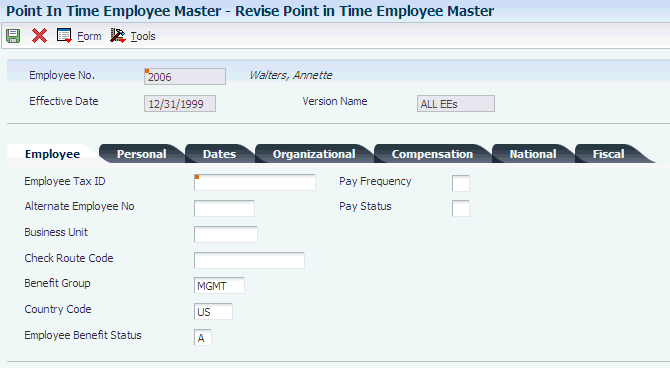
Description of ''Figure 25-1 Revise Point in Time Employee Master form''
To review the data selection:
-
On the Point in Time Employee Master Review form, to ensure that the desired data has been included, select an individual employee record and click Select.
-
On the Revise Point in Time Employee Master form, review the data on each of the tabs.
Add or change missing data if necessary so that the record is included in the point-in-time report.
-
When finished reviewing, click OK.
-
On the Change Reason form, enter the date and the reason for the changes that you entered.
Use Database Correction for the change reason if you do not know the reason that data was wrong or missing, and then click OK.
-
If records were missing or if you discovered inaccurate data in selected records, repeat these tasks before running point-in-time reports:
-
Verify the integrity of the data in the HR History table.
-
Build a new Point-In-Time Employee Master table.
-
Review the data selection.
-