8 Creating Lot Commitments Independent of the Lot Start Process
This chapter contains the following topics:
-
Section 8.3, "Creating Lot Commitments from Extra Purchase Orders"
-
Section 8.4, "Creating Lot Commitments from External Purchase Orders"
8.1 Understanding Commitments
In the JD Edwards EnterpriseOne Homebuilder Management system, the Lot Start process creates the majority of on-site commitments by using a combination of bids and takeoffs to generate purchase orders in the JD Edwards EnterpriseOne Procurement system. However, you might need to create commitments independent of the Lot Start process. For these situations, select an option to manually create commitments:
-
Run the Generate Homebuilder Commitments program (R44H7113) from the menu.
-
Create commitments manually on the Work with Lot Start Workfile form.
-
Create lot commitments from extra purchase orders.
-
Create lot commitments from external purchase orders.
-
Create non-lot-related commitments by creating subcontracts in the JD Edwards EnterpriseOne Procurement system.
Use subcontracts for all non-lot-related commitments, such as due diligence, engineering, land development, and potential marketing costs.
When commitments are generated in the JD Edwards EnterpriseOne Homebuilder Management system, records are also created in the JD Edwards EnterpriseOne Procurement system, specifically in the Purchase Order Header (F4301) and Purchase Order Detail File (F4311) tables. The system also updates the Procurement fields, such as Original Document, Document Type, Original Line Number, and so on, with the corresponding information from the bids or takeoffs.
8.2 Generating Homebuilder Commitments
This section lists a prerequisite and discusses how to:
-
Run the Generate Homebuilder Commitments program.
-
Set processing options for Generate Homebuilder Commitments (R44H7113).
8.2.1 Prerequisite
Before you complete the task in this section, you must verify that the takeoff document type exists in UDC 40/CT to ensure that the system creates proper PA ledger commitments.
8.2.2 Run the Generate Homebuilder Commitments Program
Select After Start Commitments and Closing (G44H24), Generate Homebuilder Commitments.
When you specify the data selection, the system prompts you to generate workfile records for a specific area, community, phase, or lot only.
Do not change the existing data sequence because unpredictable results might occur.
8.2.3 Setting Processing Options for Generate Homebuilder Commitments (R44H7113)
Processing options enable you to specify the default processing for programs and reports.
8.2.3.1 Defaults
- 1. Commitment Generation Mode
-
Specify the mode in which to run the program. Values are:
Blank or 0: Proof mode generates a report of the budgets and commitments created, but does not update records.
1: Final mode updates the records that you specify in the processing options.
- 2. Contract Type
-
Specify the types of contracts that the system processes when generating commitments. Values are:
Blank or 0: Process bid contracts and takeoffs (default).
1: Process bid contracts only.
2: Process takeoffs only.
- 3. Takeoff Detail Level
-
Specify how the system groups commitments. Values are:
Blank: Group commitments by cost code into multiple contracts for a single supplier with separate cost codes.
1: Group commitments by supplier number into one contract containing multiple accounts and multiple items.
- 4. Save Temporary Workfiles (F44H73W1, F44H73W2)
-
Specify whether to save workfile records after you run the R44H7113 program.
This program creates two temporary workfiles, the Lot Start - P.O./Commitment Generation Workfile (F44H73W1) and the Lot Start - Budget Generation Workfile (F44H73W2), to store commitments and budgets for both posting and printing. When a contract does not post successfully, you can review the records for troubleshooting purposes. Values are:
Blank: Do not save workfile records (default).
1: Save workfile records. This can require a large amount of disk space.
8.2.3.2 Versions
If you leave either of the following processing options blank, the system uses the ZJDE0001 version.
- 1. Purchase Order Entry (P4310) Version
-
Specify the version of the P4310 program to use.
- 2. Commitment Outbound Notification (P44H9904) Version
-
Specify the version of the P44H9904 program to use when scheduling is enabled.
8.2.3.3 Budgets
- 1. Budget Ledger Type for Commitment Generation
-
Specify a code from UDC 09/LT that identifies the amount ledger type to use to create original budgets in the JD Edwards EnterpriseOne Job Cost system when you run the R44H7113 program. If you leave this processing option blank, the system uses the default ledger type, JA (job cost budget amount).
The budgets might come from original budgets that are attached to the template job, commitment budgets in the bid master, or actual commitment records.
Note:
The ledger type that you specify in this processing option must match the amount ledger type specified in a processing option for the Lot Start Workfile Maintenance program (P44H711).
8.3 Creating Lot Commitments from Extra Purchase Orders
This section provides an overview of extra purchase orders and discusses how to:
-
Set processing options for Extra Purchase Order Entry (P44H703).
-
Create lot commitments in the F44H711 workfile from extra purchase orders.
8.3.1 Understanding Extra Purchase Orders
In many instances, you need to purchase additional materials for a lot. These extra purchase orders are often referred to as field purchase orders because they originate at the construction site. Extra purchase orders are used for commitments for lots only. You can use the Extra Purchase Orders program (P44H703) to create these extra purchase orders. You can set processing options for the P44H703 program to allow line changes or additions to a selected contract.
The P44H703 program provides:
-
Flexible data entry.
-
Access to pricing information.
-
A separate source document type (OP) for extra purchase orders.
When you create extra purchase orders, the system updates the After Start Purchasing table (F44H711P). When you create commitments based on the extra purchase orders, the system updates the Lot Start Workfile (F44H711). Purchase orders in the F44H711 workfile are available to all JD Edwards EnterpriseOne Homebuilder Management system functions, including cost analysis, commitment processing, and accounts payable processing.
The system performs account validations on a record before it is updated from the F44H711P table to the F44H711 workfile. If you revise a contract, these restrictions apply:
-
An item must exist in the Item Master (F4101) and Item Master Homebuilder Extension (F44H4101) tables.
-
The last status of a committed line from the Purchase Order Detail File (F4311) must be less than the defined status of the order.
You specify whether to allow revisions in the processing option Allow Lot Start Workfile Revisions in the Extra Purchase Order Entry program.
-
You cannot make changes to the account if payments have been processed on the committed line.
-
The commitment posting status must be blank or P (posted).
If the status is posted, the previous restrictions apply.
Calculations and data retrieval are based on values on the Work with After Start Purchasing form:
-
The Unit Cost field must be blank for the system to retrieve new or adjusted pricing.
If this field is not blank, the system uses the current unit cost and the quantity entered to calculate the extended amount.
-
If you change the Item Number field, the system retrieves the corresponding short and third item numbers.
-
The taxable status is based on the community and then the vendor.
However, the new or adjusted tax amount is not recalculated until you run the Generate Homebuilder Commitments program (R44H7113) again.
-
If you change the Cost Code or Cost Type fields, the system retrieves the corresponding account ID (AID), long account number (ANI), and account description from the Account Master table (F0901).
-
If you enter a value in the Option Number field, the option availability is validated and the takeoff process retrieves the pricing.
If an assigned supplier pricing is not found in the Material Item Pricing table (F44H603), the system retrieves the default pricing from the Item Master Homebuilder Extension table (F44H4101).
8.3.1.1 Alternate Tax Rate/Area Assignments in Extra Purchase Orders (Release 9.1 Update)
You can have the system assign alternate tax rate/areas in the Extra Purchase Orders program if you set up the system to do so.
If you enable the alternate tax rate/area assignment functionality for the company, the system uses the lot and the supplier as the entities for which you set up the alternate tax rate/areas. When you enter or modify the Lot or Supplier fields on the After Start Purchasing Maintenance form, the system retrieves the alternate tax rate/area for taxable items. If an error occurs, the system displays error or warning messages according to the error handling that you set up when you enable the alternate tax rate/area assignment functionality. The system assigns the tax rate/area in the header area to the detail lines.
You cannot change detail lines in the Lot Start Workfile Revision form. However, if you add detail lines, the system retrieves the alternate tax/rate area for the new line if the item is taxable and no errors occur.
8.3.2 Forms Used to Create Lot Commitments from Extra Purchase Orders
| Form Name | FormID | Navigation | Usage |
|---|---|---|---|
| Work with After Start Purchasing | W44H703A | After Start Commitments and Costing (G44H24), Extra Purchase Order Entry | Review extra purchase orders. |
| After Start Purchasing Maintenance | W44H703B | On the Work with After Start Purchasing form, select a record and click Select. |
Note: If you upload records from an external system, you can access those records on the After Start Purchasing Maintenance form. |
| Work With Lot Start Workfile | W44H711A | On the Work with After Start Purchasing form, select Lot Start Workfile from the Form menu. | Review the extra purchase orders. |
| Lot Start Workfile Revisions | W44H703D | On the Work With Lot Start Workfile form, select a record and click Select. | Revise generated lot start workfiles.
Note: You can review the purchase order detail that corresponds to a record when you select PO Detail from the Lot Start Workfile Revisions form. |
8.3.3 Setting Processing Options for Extra Purchase Order Entry (P44H703)
Processing options enable you to specify the default processing for programs and reports.
8.3.3.1 Defaults
The values that you enter for the processing options on this tab appear in fields on the After Start Purchasing Maintenance form.
- 1. Cost Type
-
Specify the default cost type.
- 2. Document Type
-
Specify a code from user-defined code (UDC) table 00/DT that identifies the default document type.
- 3. Homebuilder Area
-
Specify a code from UDC 00/05 that identifies the default area.
8.3.3.2 Process
- 1. Allow Cost Type Changes
-
Specify whether to allow cost type changes. Values are:
Blank: Do not allow.
1: Allow.
- 2. Allow Item Entry
-
Specify whether to allow an item to be added to a purchase order. Values are:
Blank: Do not allow.
1: Allow.
- 3. Create Budget
-
Specify whether to create a budget. Values are:
Blank: Do not create. The Budget Post Status field is set to 2 for the record that the system created in the Lot Start Workfile (F44H711).
1: Create. The Budget Post Status field is set to 0 for the record that the system created in the F44H711 workfile.
- 4. Ignore Date Warning Error
-
Specify whether the system allows you to ignore warning messages when you select Create Workfile from the Form menu on the Work With After Start Purchasing form. Values are:
Blank: Do not ignore.
1: Ignore.
- 5. Allow Lot Start Workfile (F44H711) Revisions
-
Specify whether the system allows revisions to purchase orders that exist in the Lot Start Workfile (F44H711). Values are:
Blank: Allow.
1: Do not allow.
Note:
If you leave this processing option blank, you can change purchase order lines that have been committed as long as the status of the order is less than the defined status. If the status of the order is less than the defined status, purchase order lines in the Purchase Order Detail File (F4311) cannot be changed if the item has not been partially or fully received or vouchered. - 6. F4311 Detail Line Protection Status
-
Enter a code from UDC 40/AT that specifies the last status code at which revisions can be made to a purchase order line that exists in the F4311 table. If you leave this processing option blank, the system uses the default status 999.
- 7. Discount Type
-
Specify the discount type that the system uses when the extended price is calculated for an item. Values are:
Blank: None
1: Standard.
2: Model.
8.3.3.3 Versions
- 1. Vendor Assignment Outbound Notification (P44H9902) Version
-
Specify the version of the P44H9902 program to use when scheduling is enabled. If you leave this processing option blank, the system uses the ZJDE0001 version.
- 2. Purchase Orders (P4310) Version
-
Specify the version of the P4310 program to use when you select PO Detail from the Row menu in the Lot Start Workfile Revisions form. If you leave this processing option blank, the system uses the ZJDE0015 version.
- 3. Lot Start Workfile Review (P44H711) Version
-
Specify the version of the P44H711 program to use from the Work With Lot Start Workfile form. If you leave this processing option blank, the system uses the ZJDE0001 version.
8.3.4 Creating Lot Commitments in the F44H711 Workfile from Extra Purchase Orders
Access the After Start Purchasing Maintenance form.
Figure 8-1 After Start Purchasing Maintenance form
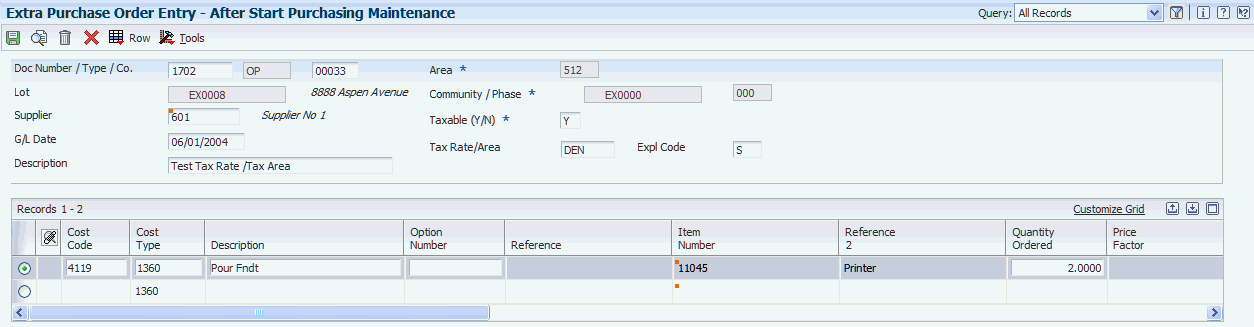
Description of ''Figure 8-1 After Start Purchasing Maintenance form ''
After completing this form, return to the Work with After Start Purchasing form, select a record, and select Create Workfile from the Row menu to create lot commitments.
The steps for creating lot commitments from extra purchase orders are the same as those for creating commitments manually.
- Doc Number
-
Leave this field blank so that the system assigns the next number.
- Lot
-
Enter the lot business unit, which represents both the community and lot number in the Lot Master table (F44H201). The first four characters of the lot business unit represent the community. The system enters this community value in the Community field automatically. The last four characters of the lot business unit represent the lot number.
- Quantity Ordered
-
Enter the quantity of units affected by this extra purchase order.
- Purch Report Code 1 (purchasing report code 1) through Purch Report Code 5 (purchasing report code 5)
-
Enter reporting codes from UDC 41/P1–UDC 41/P5 that differentiate segments of inventory in a meaningful way for buying department personnel.
Depending on the nature of the inventory, this code might be used to establish attributes, such as color, country of origin, or primary content (for example, brass or wood).
Reporting code 1 is predefined as a purchasing code for commodity class.
- Tax Rate Area
-
Enter a value from the Tax Areas table (F4008) that identifies a tax or geographic area that has common tax rates and tax authorities. The system uses the tax rate area in conjunction with the tax explanation code and tax rules to calculate tax and general ledger distribution amounts.
(Release 9.1 Update)
If the alternate tax rate/area assignment company constant is enabled for the company, the system assigns the alternate tax rate/area based on the lot and supplier country information. Otherwise, the system uses the default tax rate/area you set up for the supplier.
For further information about alternate tax rate/area assignments, please refer to the "Setting Up Alternate Tax Rate/Area Assignment Functionality" in the JD Edwards EnterpriseOne Applications Tax Processing Implementation Guide.
8.4 Creating Lot Commitments from External Purchase Orders
This section provides an overview of external purchase orders and discusses how to create lot commitments in the F44H711 workfile from external purchase orders
8.4.1 Understanding External Purchase Orders
You can upload purchase orders from an external scheduling or purchasing system into the JD Edwards EnterpriseOne Homebuilder Management system to create commitments. For example, superintendents might enter field purchase orders in a third-party system that captures basic order information.
JD Edwards EnterpriseOne Homebuilder Management provides the After Start Purchasing table (F44H711P) to receive purchase order information from external systems. The system does not validate the purchase order information before it updates the F44H711P table. After you verify that the purchase order information on the After Start Purchasing Maintenance form is complete and accurate, you can upload the external purchase orders to the Lot Start Workfile (F44H711). The information then becomes available to all JD Edwards EnterpriseOne Homebuilder Management system functions, including cost analysis, commitment processing, and accounts payable processing.
8.4.2 Form Used to Create Lot Commitments from External Purchase Orders
| Form Name | FormID | Navigation | Usage |
|---|---|---|---|
| After Start Purchasing Maintenance | W44H703B | On the Work with After Start Purchasing form, click Add. | If you upload records from an external system, you can access those records on the After Start Purchasing Maintenance form. |
8.4.3 Creating Lot Commitments in the F44H711 Workfile from External Purchase Orders
Access the Work with After Start Purchasing form.
To create lot commitments from external purchase orders:
-
Click Find to locate the external purchase orders.
-
Select one or multiple purchase orders, and then select Create Workfile from the Row menu. When you select a purchase order, the system uploads all order lines associated with that purchase order. You do not need to choose all of the individual lines of an order.
Note:
The system will display any errors in the external purchase orders before creating commitments in the F44H711 workfile. Use the After Start Purchasing Maintenance form to correct any records with errors.