9 Creating Vouchers
This chapter contains the following topics:
9.1 Understanding Voucher Processing
The JD Edwards EnterpriseOne Homebuilder Management system provides three programs that enable you to create vouchers without redundant data entry:
-
Progress Payment Entry (P0411)
This program requires that you create vouchers for open commitments. It is the same program as Standard Voucher Entry.
-
Voucher Workbench (P44H702)
This program enables you to create one voucher for multiple commitments. This program differs from the Progress Payment Entry program in that it requires that you create the voucher for 100 percent of the commitments. The system automatically assigns the invoice number to the voucher.
-
Auto Voucher (R44H702)
This program enables you to create vouchers before you receive an invoice for work that has been completed. This program creates vouchers for bids and takeoffs.
Each of these programs use information from the Purchase Order Detail File (F4311). You can review and select all commitments in the F4311 table, including those that are not related to lots.
9.2 Creating Vouchers for Commitments
This section discusses how to:
-
Set processing options for Voucher Workbench (P44H702).
-
Create a voucher for commitment records.
9.2.1 Form Used to Create Vouchers for Commitments
| Form Name | FormID | Navigation | Usage |
|---|---|---|---|
| Work with HomeBuilder Commitments | W44H702A | Payment Processing (G44H26), Voucher Workbench | Create a single voucher for multiple commitments. |
9.2.2 Setting Processing Options for Voucher Workbench (P44H702)
Processing options enable you to specify the default processing for programs and reports.
9.2.2.1 Defaults
- 1. Assign today's date for the G/L date
-
Specify the default GL date for voucher creation. If you enter 1, the system uses the current date.
- 2. Voucher document type
-
Specify a code from UDC 00/DT that identifies the default document type to use for the automatic creation of vouchers.
- 3. From Currency Code
-
Specify the default currency code to use for the automatic creation of vouchers.
- 4. Pay Status Code
-
Specify a code from UDC 00/PS that identifies the default pay status code for vouchers. If you leave this processing option blank, the system uses the default user-defined pay status code, which is typically A (approved for payment).
9.2.2.2 Versions
- 1. Voucher Match Version (P4314)
-
Specify the version of the P4314 program to use.
9.2.2.3 Process
The processing options on this tab do not apply when the system selects receipts to match.
- 1. From Status Code and 2. Thru Status Code
-
Specify codes from UDC 40/AT that identify the beginning and ending status codes in the range of next status codes. The system uses the range to select and display matching orders on the Work with HomeBuilder Commitments form.
9.2.2.4 Logs
- 1. Log warning message
-
Specify if and when the system displays an outstanding log detail warning message. Values are:
Blank: Do not display the message.
1: Display the message when verifying the status, pay effective date, and pay expiration date.
2: Display the message when verifying the status, pay effective date, pay expiration date, and required date.
9.2.3 Creating Vouchers for Commitment Records
Access the Work with HomeBuilder Commitments form.
Figure 9-1 Work with HomeBuilder Commitments form
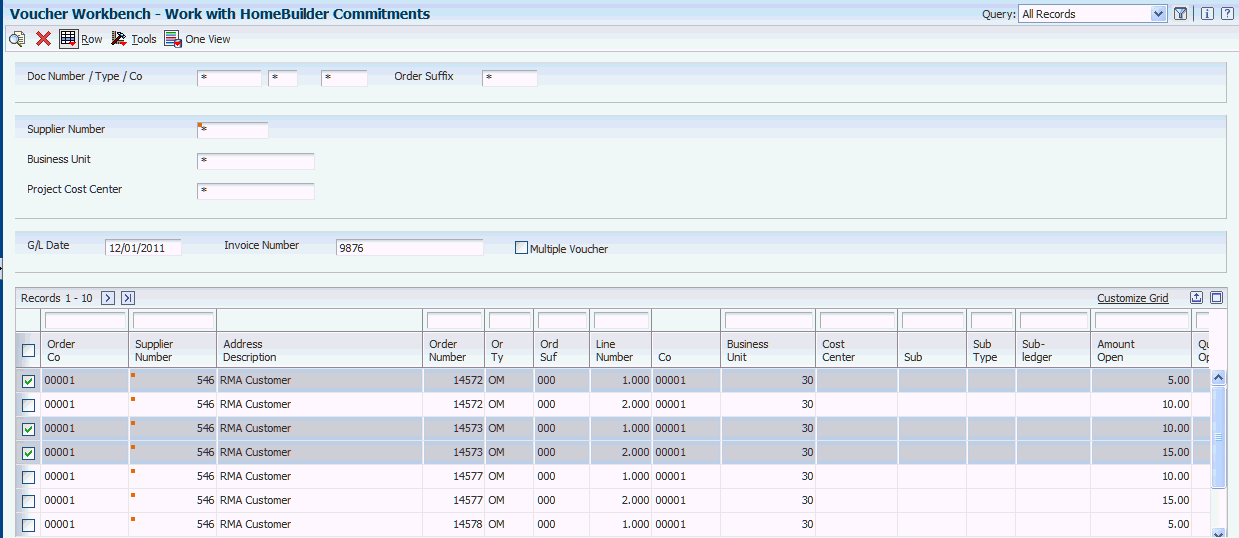
Description of ''Figure 9-1 Work with HomeBuilder Commitments form''
To create a single voucher for multiple commitment records:
-
Complete the fields in the header area of the form and click Find.
-
Select the commitment records to include in the voucher.
-
Complete the G/L Date and Invoice Number fields.
-
Invoice Number
Enter the supplier's invoice number. Voucher entry allows only one invoice per voucher number. If multiple invoice numbers exist on a voucher, you must set them up as multiple vouchers or combine the invoices and enter them as one voucher.
Depending on how the accounts payable constant for duplicate invoice numbers is set, the system will:
-
Accept a duplicate invoice number without a warning or error message.
-
Generate a warning message in which the duplicate invoice number can still be accepted.
-
Generate an error message.
The system recognizes blank invoice numbers in the same manner as any other invoice number. Two blank invoice numbers are considered duplicates. To test for duplicate invoice numbers that might have been entered in error, run the Suspected Duplicate Payments report (R04601).
Note:
The system does not validate duplicate invoice numbers for vouchers with document type NO. These vouchers are created by the Generate Reimbursements program (R03B610). -
-
-
Select the Multiple Voucher check box.
If you select this check box, the system allows you to select multiple commitment records and associate them with one voucher.
If you do not select this check box, the system creates separate vouchers for each row.
-
Select Create Vouchers from the Row menu.
-
Note the batch number and then click OK.
After the system creates the voucher batch, it displays a message with the batch number.
9.3 Creating Vouchers for Bids and Takeoffs Before Invoice Receipt
This section provides an overview of voucher creation before invoice receipt, lists prerequisites, and discusses how to:
-
Run the Auto Voucher program.
-
Set processing options for Auto Voucher (R44H701).
9.3.1 Understanding Voucher Creation Before Invoice Receipt
You might choose to pay some subcontractors (suppliers) before you receive an invoice for the work completed. To create a voucher automatically when you receive acknowledgement that work is completed, rather than when you receive the invoice, run the Auto Voucher program (R44H702).
This program:
-
Creates vouchers for both bid contracts and takeoffs.
-
Selects procurement records based on their next status code.
-
Produces a report that shows the successful creation of vouchers with the corresponding batch number, as well as unsuccessful attempts at voucher creation.
The report also prints warning messages when outstanding logs exist for contracts.
|
Note: Set up a document type in UDC 00/DT for automatic voucher processing so that you can easily select the vouchers in the data selection when you run the R44H702 program. |
9.3.2 Prerequisites
Before you complete the tasks in this section, you must:
-
Set up bid contracts to be eligible for automatic voucher processing on the Bid Header Revisions form.
-
Set up s to be eligible for automatic voucher processing on the Revisions form.
9.3.3 Running the Auto Voucher Program
Select Payment Processing (G44H26), Create Vouchers for Completed Entries.
9.3.4 Setting Processing Options for Auto Voucher (R44H702)
Processing options enable you to specify the default processing for programs and reports.
9.3.4.1 Defaults
- General Ledger Date
-
Specify the default GL date for voucher creation. If you enter 1, the system uses the current date.
- 2. Voucher document type
-
Specify a code from UDC 00/DT that identifies the default document type to use in the automatic creation of vouchers.
- 3. From Currency Code
-
Specify the default From Currency Code to use in the automatic creation of vouchers.
- 4. Pay Status Code
-
Specify a code from UDC 00/PS that identifies the default pay status code for vouchers. If you leave this processing option blank, the system uses the default user-defined pay status code, which is typically A (approved for payment).
- 5. Proof or Final
-
Specify whether to run the report in proof or final mode. Values are:
P: Proof. The program prints the commitments, by supplier, that are eligible for the automatic creation of vouchers.
F: Final. The program creates vouchers for the commitments that are eligible for the automatic creation of vouchers.
- 6. Prevent voucher creation when warning errors exist
-
Specify whether to allow the automatic creation of vouchers if warning errors exist. Values are:
Blank: Allow.
1: Do not allow.
9.3.4.2 Versions
- 1. Voucher Match Version (P4314)
-
Specify the version of the P4314 program to use.
9.3.4.3 Process
The processing options on this tab do not apply when the system selects receipts to match.
- 1. From Status Code and 2. Thru Status Code
-
Specify codes from UDC 40/AT that identify the beginning and ending status codes in a range of next status codes. The system uses the range to select matching orders.
9.3.4.4 Logs
- 1. Log warning message
-
Specify whether and when the system displays an outstanding log detail warning message. Values are:
Blank: Do not display the message.
1: Display the message when the system verifies the status, pay effective date, and pay expiration date.
2: Display the message when the system verifies the status, pay effective date, pay expiration date, and required date.